Pushmeldingen toevoegen aan uw iOS-app
Overzicht
In deze zelfstudie voegt u pushmeldingen toe aan het iOS-quickstartproject , zodat er telkens wanneer een record wordt ingevoegd, een pushmelding naar het apparaat wordt verzonden.
Als u het gedownloade quickstartserverproject niet gebruikt, hebt u het pakket voor pushmeldingen nodig. Zie De handleiding Werken met de .NET-back-endserver-SDK voor Azure Mobile Apps voor meer informatie.
De iOS-simulator biedt geen ondersteuning voor pushmeldingen. U hebt een fysiek iOS-apparaat en een Apple Developer Program-lidmaatschap nodig.
Notification Hub configureren
De functie Mobile Apps van Azure App Service maakt gebruik van Azure Notification Hubs om pushes te verzenden. U gaat dus een Notification Hub configureren voor uw mobiele app.
Ga in de Azure Portal naar App Services en selecteer vervolgens de back-end van uw app. Selecteer Push onder Instellingen.
Als u een Notification Hub-resource aan de app wilt toevoegen, selecteert u Verbinding maken. U kunt een hub maken of verbinding maken met een bestaande hub.
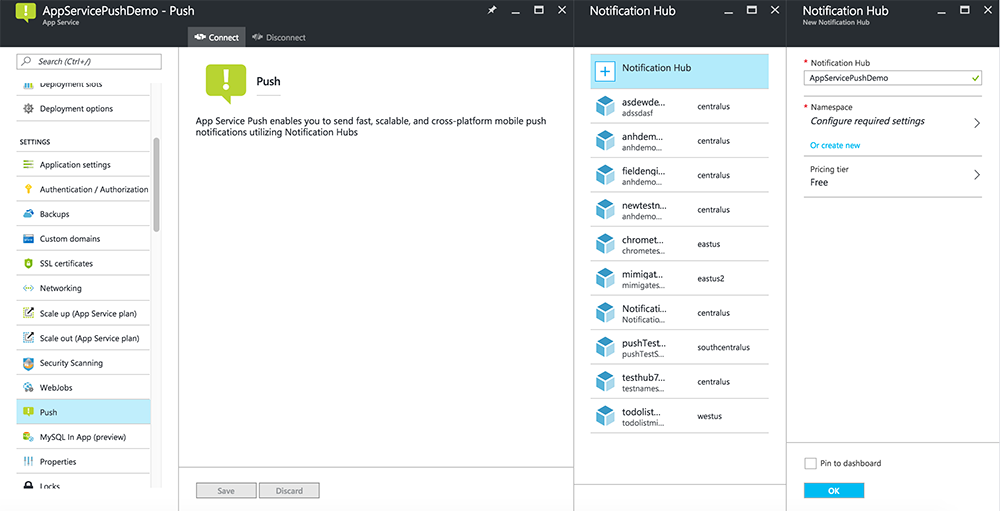
U hebt nu een Notification Hub verbonden met uw back-endproject van Mobile Apps. Later configureert u deze Notification Hub om verbinding te maken met een PNS (Platform Notification System) om naar apparaten te pushen.
App registreren voor pushmeldingen
- Registreer een app-id voor uw app. Maak een expliciete app-id (geen app-id met jokertekens) en gebruik voor bundel-id de exacte bundel-id die zich in uw Xcode-quickstartproject bevindt. Het is ook van cruciaal belang dat u de optie Pushmeldingen selecteert.
- Maak vervolgens een SSL-certificaat voor ontwikkeling of distributie om pushmeldingen te configureren.
Azure configureren voor het verzenden van pushmeldingen
- Start op uw Mac Keychain Access. Open Mijn certificaten op de linkernavigatiebalk onder Categorie. Zoek het SSL-certificaat dat u in de vorige sectie hebt gedownload en geef de inhoud ervan weer. Selecteer alleen het certificaat (selecteer de persoonlijke sleutel niet). Exporteer het vervolgens.
- Selecteer In de Azure Portalde optie Bladeren in alle>App Services. Selecteer vervolgens de back-end van Mobile Apps.
- Selecteer onder InstellingenApp Service Push. Selecteer vervolgens de naam van uw Notification Hub.
- Ga naar hetuploadcertificaat van Apple Push Notification Services>. Upload het .p12-bestand en selecteer de juiste modus (afhankelijk van of uw client-SSL-certificaat van eerder productie of sandbox is). Sla eventuele wijzigingen op.
Uw service is nu geconfigureerd voor gebruik met pushmeldingen in iOS.
Back-end bijwerken om pushmeldingen te verzenden
.NET-back-end (C#):
Klik in Visual Studio met de rechtermuisknop op het serverproject en klik op NuGet-pakketten beheren, zoek naar
Microsoft.Azure.NotificationHubsen klik vervolgens op Installeren. Hiermee installeert u de Notification Hubs-bibliotheek voor het verzenden van meldingen vanuit uw back-end.Open Controllers>TodoItemController.cs in het Visual Studio-project van de back-end. Voeg bovenaan het bestand de volgende
usinginstructie toe:using Microsoft.Azure.Mobile.Server.Config; using Microsoft.Azure.NotificationHubs;Vervang de
PostTodoItem-methode door de volgende code:public async Task<IHttpActionResult> PostTodoItem(TodoItem item) { TodoItem current = await InsertAsync(item); // Get the settings for the server project. HttpConfiguration config = this.Configuration; MobileAppSettingsDictionary settings = this.Configuration.GetMobileAppSettingsProvider().GetMobileAppSettings(); // Get the Notification Hubs credentials for the Mobile App. string notificationHubName = settings.NotificationHubName; string notificationHubConnection = settings .Connections[MobileAppSettingsKeys.NotificationHubConnectionString].ConnectionString; // Create a new Notification Hub client. NotificationHubClient hub = NotificationHubClient .CreateClientFromConnectionString(notificationHubConnection, notificationHubName); // iOS payload var appleNotificationPayload = "{\"aps\":{\"alert\":\"" + item.Text + "\"}}"; try { // Send the push notification and log the results. var result = await hub.SendAppleNativeNotificationAsync(appleNotificationPayload); // Write the success result to the logs. config.Services.GetTraceWriter().Info(result.State.ToString()); } catch (System.Exception ex) { // Write the failure result to the logs. config.Services.GetTraceWriter() .Error(ex.Message, null, "Push.SendAsync Error"); } return CreatedAtRoute("Tables", new { id = current.Id }, current); }Publiceer het serverproject opnieuw.
Node.js-back-end:
Stel uw back-endproject in.
Vervang het todoitem.js tabelscript door de volgende code:
var azureMobileApps = require('azure-mobile-apps'), promises = require('azure-mobile-apps/src/utilities/promises'), logger = require('azure-mobile-apps/src/logger'); var table = azureMobileApps.table(); // When adding record, send a push notification via APNS table.insert(function (context) { // For details of the Notification Hubs JavaScript SDK, // see https://aka.ms/nodejshubs logger.info('Running TodoItem.insert'); // Create a payload that contains the new item Text. var payload = "{\"aps\":{\"alert\":\"" + context.item.text + "\"}}"; // Execute the insert; Push as a post-execute action when results are returned as a Promise. return context.execute() .then(function (results) { // Only do the push if configured if (context.push) { context.push.apns.send(null, payload, function (error) { if (error) { logger.error('Error while sending push notification: ', error); } else { logger.info('Push notification sent successfully!'); } }); } return results; }) .catch(function (error) { logger.error('Error while running context.execute: ', error); }); }); module.exports = table;Wanneer u het bestand op uw lokale computer bewerkt, publiceert u het serverproject opnieuw.
Pushmeldingen toevoegen aan app
Objective-C:
Importeer in QSAppDelegate.m de iOS SDK en QSTodoService.h:
#import <MicrosoftAzureMobile/MicrosoftAzureMobile.h> #import "QSTodoService.h"Voeg
didFinishLaunchingWithOptionsin QSAppDelegate.m de volgende regels vóórreturn YES;in:UIUserNotificationSettings* notificationSettings = [UIUserNotificationSettings settingsForTypes:UIUserNotificationTypeAlert | UIUserNotificationTypeBadge | UIUserNotificationTypeSound categories:nil]; [[UIApplication sharedApplication] registerUserNotificationSettings:notificationSettings]; [[UIApplication sharedApplication] registerForRemoteNotifications];Voeg in QSAppDelegate.m de volgende handlermethoden toe. Uw app is nu bijgewerkt ter ondersteuning van pushmeldingen.
// Registration with APNs is successful - (void)application:(UIApplication *)application didRegisterForRemoteNotificationsWithDeviceToken:(NSData *)deviceToken { QSTodoService *todoService = [QSTodoService defaultService]; MSClient *client = todoService.client; [client.push registerDeviceToken:deviceToken completion:^(NSError *error) { if (error != nil) { NSLog(@"Error registering for notifications: %@", error); } }]; } // Handle any failure to register - (void)application:(UIApplication *)application didFailToRegisterForRemoteNotificationsWithError: (NSError *)error { NSLog(@"Failed to register for remote notifications: %@", error); } // Use userInfo in the payload to display an alert. - (void)application:(UIApplication *)application didReceiveRemoteNotification:(NSDictionary *)userInfo { NSLog(@"%@", userInfo); NSDictionary *apsPayload = userInfo[@"aps"]; NSString *alertString = apsPayload[@"alert"]; // Create alert with notification content. UIAlertController *alertController = [UIAlertController alertControllerWithTitle:@"Notification" message:alertString preferredStyle:UIAlertControllerStyleAlert]; UIAlertAction *cancelAction = [UIAlertAction actionWithTitle:NSLocalizedString(@"Cancel", @"Cancel") style:UIAlertActionStyleCancel handler:^(UIAlertAction *action) { NSLog(@"Cancel"); }]; UIAlertAction *okAction = [UIAlertAction actionWithTitle:NSLocalizedString(@"OK", @"OK") style:UIAlertActionStyleDefault handler:^(UIAlertAction *action) { NSLog(@"OK"); }]; [alertController addAction:cancelAction]; [alertController addAction:okAction]; // Get current view controller. UIViewController *currentViewController = [[[[UIApplication sharedApplication] delegate] window] rootViewController]; while (currentViewController.presentedViewController) { currentViewController = currentViewController.presentedViewController; } // Display alert. [currentViewController presentViewController:alertController animated:YES completion:nil]; }
Swift:
Voeg bestand ClientManager.swift toe met de volgende inhoud. Vervang %AppUrl% door de URL van de back-end van de mobiele Azure-app.
class ClientManager { static let sharedClient = MSClient(applicationURLString: "%AppUrl%") }Vervang in ToDoTableViewController.swift de
let clientregel die eenMSClientdoor deze regel initialiseert:let client = ClientManager.sharedClientVervang in AppDelegate.swift de hoofdtekst als
func applicationvolgt:func application(application: UIApplication, didFinishLaunchingWithOptions launchOptions: [NSObject: AnyObject]?) -> Bool { application.registerUserNotificationSettings( UIUserNotificationSettings(forTypes: [.Alert, .Badge, .Sound], categories: nil)) application.registerForRemoteNotifications() return true }Voeg in AppDelegate.swift de volgende handlermethoden toe. Uw app is nu bijgewerkt ter ondersteuning van pushmeldingen.
func application(application: UIApplication, didRegisterForRemoteNotificationsWithDeviceToken deviceToken: NSData) { ClientManager.sharedClient.push?.registerDeviceToken(deviceToken) { error in print("Error registering for notifications: ", error?.description) } } func application(application: UIApplication, didFailToRegisterForRemoteNotificationsWithError error: NSError) { print("Failed to register for remote notifications: ", error.description) } func application(application: UIApplication, didReceiveRemoteNotification userInfo: [NSObject: AnyObject]) { print(userInfo) let apsNotification = userInfo["aps"] as? NSDictionary let apsString = apsNotification?["alert"] as? String let alert = UIAlertController(title: "Alert", message: apsString, preferredStyle: .Alert) let okAction = UIAlertAction(title: "OK", style: .Default) { _ in print("OK") } let cancelAction = UIAlertAction(title: "Cancel", style: .Default) { _ in print("Cancel") } alert.addAction(okAction) alert.addAction(cancelAction) var currentViewController = self.window?.rootViewController while currentViewController?.presentedViewController != nil { currentViewController = currentViewController?.presentedViewController } currentViewController?.presentViewController(alert, animated: true) {} }
Pushmeldingen testen
- Druk in Xcode op Uitvoeren en start de app op een iOS-apparaat (houd er rekening mee dat push niet werkt op simulators). Klik op OK om pushmeldingen te accepteren; deze aanvraag treedt op wanneer de app voor het eerst wordt uitgevoerd.
- Voeg in de app een nieuw item toe en klik op +.
- Controleer of er een melding is ontvangen en klik vervolgens op OK om de melding te sluiten. U hebt deze zelfstudie nu voltooid.
Meer
- Sjablonen bieden u flexibiliteit om platformoverschrijdende pushes en gelokaliseerde pushes te verzenden. Het gebruik van iOS-clientbibliotheek voor Azure Mobile Apps laat zien hoe u sjablonen registreert.