Explore data in your mirrored database directly in OneLake
You can access mirrored database table data in Delta format files. This tutorial provides steps to connect to Azure Cosmos DB data directly with Azure Storage Explorer.
Prerequisites
- Complete the tutorial to create a mirrored database from your source database.
- Tutorial: Create a mirrored database from Azure Cosmos DB
- Tutorial: Create a mirrored database from Azure Databricks
- Tutorial: Create a mirrored database from Azure SQL Database
- Tutorial: Create a mirrored database from Azure SQL Managed Instance
- Tutorial: Create a mirrored database from Snowflake
- Tutorial: Create an open mirrored database
Access OneLake files
- Open the Mirrored Database item and navigate to the SQL analytics endpoint.
- Select the
...dots next to any of the tables. - Select Properties. Select the copy button next to the URL.
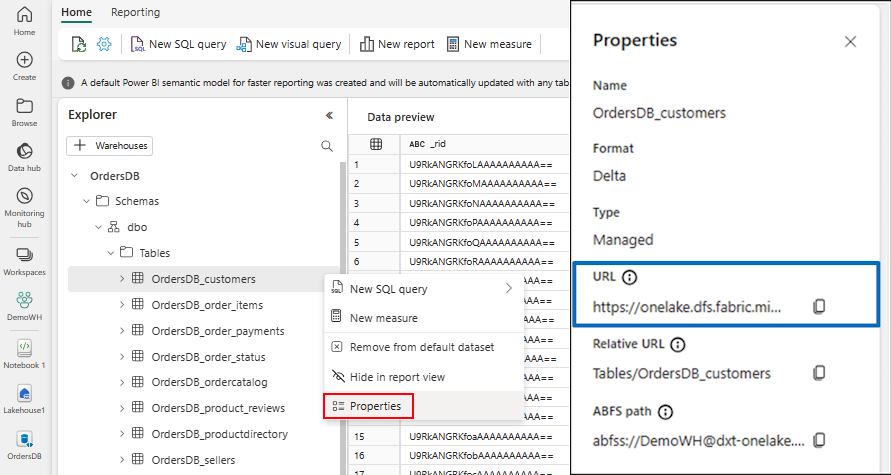
- Open the Azure Storage Explorer desktop application. If you don't have it, download and install Azure Storage Explorer.
- Connect to Azure Storage.
- On the Select Resource page, select Azure Data Lake Storage (ADLS) Gen2 as the resource.
- Select Next.
- On the Select Connection Method page, Sign in using OAuth. If you aren't signed into the subscription, you should do that first with OAuth. And then access ADLS Gen2 resource.
- Select Next.
- On the Enter Connection Info page, provide a Display name.
- Paste the SQL analytics endpoint URL into the box for Blob container or directory URL.
- Select Next.
- You can access delta files directly from Azure Storage Explorer.
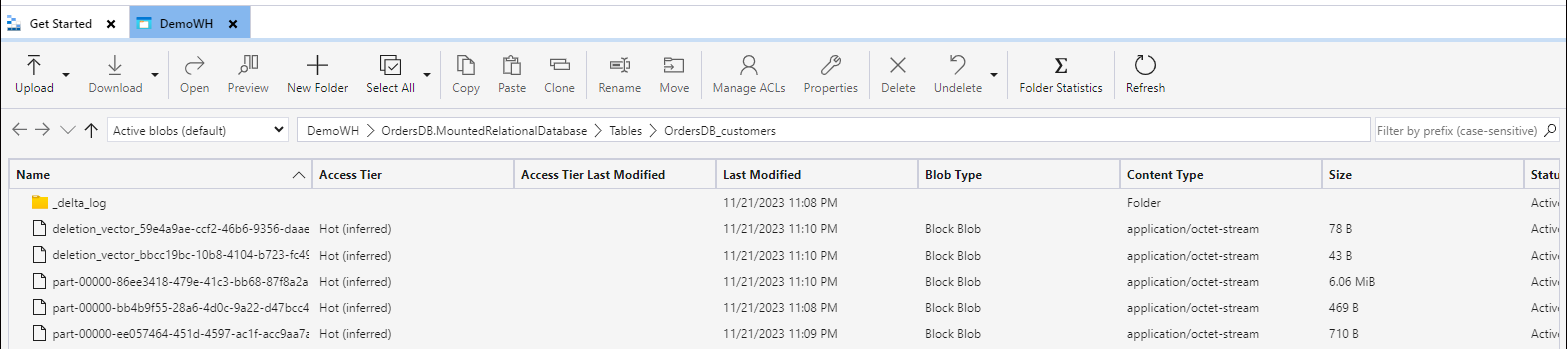
Tip
More examples: