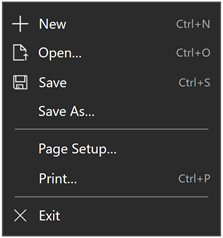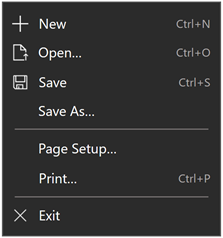AppBarButton 類別
定義
重要
部分資訊涉及發行前產品,在發行之前可能會有大幅修改。 Microsoft 對此處提供的資訊,不做任何明確或隱含的瑕疵擔保。
/// [Windows.Foundation.Metadata.ContractVersion(Microsoft.UI.Xaml.WinUIContract, 65536)]
/// [Windows.Foundation.Metadata.MarshalingBehavior(Windows.Foundation.Metadata.MarshalingType.Agile)]
/// [Windows.Foundation.Metadata.Threading(Windows.Foundation.Metadata.ThreadingModel.Both)]
class AppBarButton : Button, ICommandBarElement[Windows.Foundation.Metadata.ContractVersion(typeof(Microsoft.UI.Xaml.WinUIContract), 65536)]
[Windows.Foundation.Metadata.MarshalingBehavior(Windows.Foundation.Metadata.MarshalingType.Agile)]
[Windows.Foundation.Metadata.Threading(Windows.Foundation.Metadata.ThreadingModel.Both)]
public class AppBarButton : Button, ICommandBarElementPublic Class AppBarButton
Inherits Button
Implements ICommandBarElement<AppBarButton .../>
- 繼承
-
Object IInspectable DependencyObject UIElement FrameworkElement Control ContentControl ButtonBase Button AppBarButton
- 屬性
- 實作
範例
提示
如需詳細資訊、設計指引和程式碼範例,請參閱 命令行。
WinUI 3 資源庫應用程式包含大部分 WinUI 3 控制件、特性和功能的互動式範例。 從 Microsoft Store 取得應用程式,或在 GitHub 上取得原始程式碼。
此範例顯示具有每種圖示類型的 AppBarButton 控制器:
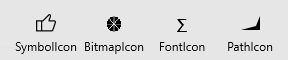
<!-- App bar button with symbol icon. -->
<AppBarButton Icon="Like" Label="SymbolIcon" Click="AppBarButton_Click"/>
<!-- App bar button with bitmap icon. -->
<AppBarButton Label="BitmapIcon" Click="AppBarButton_Click">
<AppBarButton.Icon>
<BitmapIcon UriSource="ms-appx:///Assets/Slices.png"/>
</AppBarButton.Icon>
</AppBarButton>
<!-- App bar button with font icon. -->
<AppBarButton Label="FontIcon" Click="AppBarButton_Click">
<AppBarButton.Icon>
<FontIcon FontFamily="Candara" Glyph="Σ"/>
</AppBarButton.Icon>
</AppBarButton>
<!-- App bar button with path icon. -->
<AppBarButton Label="PathIcon" Click="AppBarButton_Click">
<AppBarButton.Icon>
<PathIcon Data="F1 M 16,12 20,2L 20,16 1,16" HorizontalAlignment="Center"/>
</AppBarButton.Icon>
</AppBarButton>
<!-- App bar button with image icon. -->
<AppBarButton Label="ImageIcon" Click="AppBarButton_Click">
<AppBarButton.Icon>
<ImageIcon Source="ms-appx:///Assets/globe.png"/>
</AppBarButton.Icon>
</AppBarButton>
以下是如何在程序代碼中建立相同的AppBarButton控件。
void MainPage_Loaded(object sender, RoutedEventArgs e)
{
CommandBar bottomAppBar = this.BottomAppBar as CommandBar;
if (bottomAppBar != null)
{
// SymbolIcon
AppBarButton button1 = new AppBarButton();
button1.Icon = new SymbolIcon(Symbol.Like);
button1.Label = "SymbolIcon";
button1.Click += AppBarButton_Click;
bottomAppBar.PrimaryCommands.Add(button1);
// BitmapIcon
BitmapIcon bi = new BitmapIcon();
bi.UriSource = new Uri("ms-appx:///Assets/Slices.png");
AppBarButton button2 = new AppBarButton();
button2.Icon = bi;
button2.Label = "BitmapIcon";
button2.Click += AppBarButton_Click;
bottomAppBar.PrimaryCommands.Add(button2);
// FontIcon
FontIcon fi = new FontIcon();
fi.FontFamily = new Windows.UI.Xaml.Media.FontFamily("Candara");
fi.FontSize = 16;
fi.Glyph = "\u2211";
AppBarButton button3 = new AppBarButton();
button3.Icon = fi;
button3.Label = "FontIcon";
button3.Click += AppBarButton_Click;
bottomAppBar.PrimaryCommands.Add(button3);
// PathIcon
PathIcon pi = new PathIcon();
PathGeometry pg = new PathGeometry();
PathFigure pf = new PathFigure();
pf.IsFilled = true;
pf.IsClosed = true;
pf.StartPoint = new Windows.Foundation.Point(16.0, 12.0);
LineSegment s1 = new LineSegment();
s1.Point = new Windows.Foundation.Point(20.0, 2.0);
LineSegment s2 = new LineSegment();
s2.Point = new Windows.Foundation.Point(20.0, 16.0);
LineSegment s3 = new LineSegment();
s3.Point = new Windows.Foundation.Point(1.0, 16.0);
pf.Segments.Add(s1);
pf.Segments.Add(s2);
pf.Segments.Add(s3);
pg.Figures.Add(pf);
pi.Data = pg;
pi.HorizontalAlignment = HorizontalAlignment.Center;
AppBarButton button4 = new AppBarButton();
button4.Icon = pi;
button4.Label = "PathIcon";
button4.Click += AppBarButton_Click;
bottomAppBar.PrimaryCommands.Add(button4);
//ImageIcon
var source = new BitmapSource();
await source.SetSourceAsync(bitmapStream);
var ii = new ImageIcon() { Source = source };
AppBarButton button5 = new AppBarButton();
button5.Icon = ii;
button5.Label = "ImageIcon";
button5.Click += AppBarButton_Click;
bottomAppBar.PrimaryCommands.Add(button5);
}
}
void AppBarButton_Click(object sender, RoutedEventArgs e)
{
// Handle button click.
}
此範例示範如何變更一開始定義於 Extensible Application Markup Language (XAML) 中定義之 AppBarButton 的 圖示 和 標籤 。 此程式代碼會在和 Pause之間Play切換按鈕。
<Page.BottomAppBar>
<CommandBar>
<AppBarButton x:Name="PlayPauseButton" Tag="play" Icon="Play" Label="Play" Click="PlayPauseButton_Click"/>
<AppBarButton Icon="Stop" Label="Stop" Click="StopButton_Click"/>
</CommandBar>
</Page.BottomAppBar>
private void PlayPauseButton_Click(object sender, RoutedEventArgs e)
{
// Using the Tag property value lets you localize the Label value
// without affecting the app code.
if ((string)PlayPauseButton.Tag == "play")
{
PlayPauseButton.Icon = new SymbolIcon(Symbol.Pause);
PlayPauseButton.Label = "Pause";
PlayPauseButton.Tag = "pause";
}
else
{
PlayPauseButton.Icon = new SymbolIcon(Symbol.Play);
PlayPauseButton.Label = "Play";
PlayPauseButton.Tag = "play";
}
}
備註
應用程式行按鈕與標準按鈕有數種方式不同:
- 默認外觀為不含框線的半透明矩形。
- 您可以使用 [卷標 ] 和 [ 圖示 ] 屬性來設定內容,而不是 Content 屬性。 如果已設定 Icon,則會忽略 Content 屬性。
- 按鈕具有 IsCompact 屬性來控制其大小。
AppBarButton 有兩個大小;一般和精簡。 根據預設,它會以文字標籤和完整邊框間距顯示。 當 IsCompact 屬性設定為 true 時,就會隱藏文字標籤,並減少按鈕的高度。
以下是以正常狀態顯示的相同命令,然後處於精簡狀態。


當 CommandBar 控件當做 PrimaryCommands 集合的一部分使用時, CommandBar 會在控件開啟和關閉時自動設定 IsCompact 屬性。 如果您在其他地方使用應用程式行按鈕,例如在 CommandBar 的內容、AppBar 或應用程式畫布中,您需要在程式碼中適當地設定 IsCompact 屬性。 在應用程式行外部使用時,Windows 指導方針表示按鈕應該一律處於精簡狀態。 您也應該包含 工具提示 以顯示文字標籤。
您可以使用 [捲標 ] 和 [ 圖示 ] 屬性來定義應用程式行按鈕的內容。 將 Label 屬性設定為字串,以指定文字標籤。 它預設會顯示,而且會在按鈕處於精簡狀態時隱藏,因此您也需要定義有意義的圖示。 若要定義應用程式行按鈕圖示,請將 Icon 屬性設定為衍生自 IconElement 類別的專案。 提供的圖示元素有四種:
- FontIcon,圖示依據的是指定字型系列的字符。
- BitmapIcon,圖示依據的是具有指定 Uri 的點陣圖影像。
- PathIcon,圖示依據的是路徑資料。
- SymbolIcon - 圖示是以來自 Segoe MDL2 Assets 字型的字元為基礎,如 符號 列舉中所列。
- ImageIcon - 圖示是以 Image 類別所支援的影像檔類型為基礎。
AppBarButton 圖示的預設字型大小為 20px。
控件樣式和範本
您可以修改預設 的 Style 和 ControlTemplate ,讓控件具有唯一的外觀。 如需修改控件樣式和範本的相關信息,請參閱 XAML 樣式。 定義控件外觀的預設樣式、範本和資源會包含在檔案中 generic.xaml 。 為了設計目的,generic.xaml會與 Windows 應用程式 SDK NuGet 套件一起安裝。 根據預設,此位置為 \Users\<username>\.nuget\packages\microsoft.windowsappsdk\<version>\lib\uap10.0\Microsoft.UI\Themes\generic.xaml。 不同 SDK 版本的樣式和資源可能會有不同的值。
XAML 也包含可用來修改不同視覺狀態中控件色彩的資源,而不需修改控件範本。 建議您修改這些資源來設定 背景 和 前景等屬性。 如需詳細資訊,請參閱 XAML 樣式一文的輕量樣式一節。
建構函式
| AppBarButton() |
初始化 AppBarButton 類別的新實例。 |
屬性
| AccessKey |
取得或設定這個專案的訪問鍵 (助記鍵) 。 (繼承來源 UIElement) |
| AccessKeyScopeOwner |
取得或設定來源項目,這個元素會提供這個專案的存取索引鍵範圍,即使它不在來源專案的可視化樹狀結構中也一樣。 (繼承來源 UIElement) |
| ActualHeight |
取得 FrameworkElement 的呈現高度。 請參閱<備註>。 (繼承來源 FrameworkElement) |
| ActualOffset |
取得這個 UIElement 的位置,相對於其父系,在配置程式的排列階段期間計算。 (繼承來源 UIElement) |
| ActualSize |
取得這個UIElement在配置程式的排列階段期間計算的大小。 (繼承來源 UIElement) |
| ActualTheme |
取得專案目前使用的UI主題,可能與 RequestedTheme不同。 (繼承來源 FrameworkElement) |
| ActualWidth |
取得 FrameworkElement 的呈現寬度。 請參閱<備註>。 (繼承來源 FrameworkElement) |
| AllowDrop |
取得或設定值,這個值會判斷這個 UIElement 是否可以是拖放作業的置放目標。 (繼承來源 UIElement) |
| AllowFocusOnInteraction |
取得或設定值,這個值表示當使用者與其互動時,專案是否會自動取得焦點。 (繼承來源 FrameworkElement) |
| AllowFocusWhenDisabled |
取得或設定停用的控制項是否可以接收焦點。 (繼承來源 FrameworkElement) |
| Background |
取得或設定提供控件背景的筆刷。 (繼承來源 Control) |
| BackgroundSizing |
取得或設定值,這個值表示背景相對於這個專案框線的延伸距離。 (繼承來源 Control) |
| BaseUri |
取得統一資源識別元 (URI) ,代表 XAML 載入時間 XAML 建構物件的基底 URI。 此屬性適用於運行時間的 URI 解析。 (繼承來源 FrameworkElement) |
| BorderBrush |
取得或設定描述控制件框線填滿的筆刷。 (繼承來源 Control) |
| BorderThickness |
取得或設定控制項的框線粗細。 (繼承來源 Control) |
| CacheMode |
取得或設定值,這個值表示轉譯的內容應該盡可能快取為複合位圖。 (繼承來源 UIElement) |
| CanBeScrollAnchor |
取得或設定值,這個值表示 UIElement 是否可以是捲動錨定候選專案。 (繼承來源 UIElement) |
| CanDrag |
取得或設定值,這個值表示是否可以將專案拖曳為拖放作業中的數據。 (繼承來源 UIElement) |
| CenterPoint |
取得或設定專案的中心點,這是發生旋轉或縮放的點。 影響項目的轉譯位置。 (繼承來源 UIElement) |
| CharacterSpacing |
取得或設定字元之間的統一間距,單位為 em 的 1/1000。 (繼承來源 Control) |
| ClickMode |
取得或設定值,指出 Click 事件發生的時間,以裝置行為表示。 (繼承來源 ButtonBase) |
| Clip |
取得或設定用來定義UIElement內容的大綱的 RectangleGeometry。 (繼承來源 UIElement) |
| Command |
取得或設定按下此按鈕後要叫用的命令。 (繼承來源 ButtonBase) |
| CommandParameter |
取得或設定要傳遞至 Command 屬性的參數。 (繼承來源 ButtonBase) |
| CompositeMode |
取得或設定屬性,這個屬性會宣告其父版面配置和視窗中專案的替代組合和混合模式。 這與混合 XAML/Microsoft DirectX UI 相關的元素相關。 (繼承來源 UIElement) |
| Content |
取得或設定 ContentControl 的內容。 (繼承來源 ContentControl) |
| ContentTemplate |
取得或設定用來顯示 ContentControl 內容的數據範本。 (繼承來源 ContentControl) |
| ContentTemplateRoot |
取得 ContentTemplate 屬性所指定之數據範本的根元素。 (繼承來源 ContentControl) |
| ContentTemplateSelector |
取得或設定選取對象,根據運行時間的內容專案或其容器的處理資訊,變更 DataTemplate 以套用內容。 (繼承來源 ContentControl) |
| ContentTransitions |
取得或設定套用至 ContentControl 內容的 Transition 樣式專案集合。 (繼承來源 ContentControl) |
| ContextFlyout |
取得或設定與這個項目相關聯的飛出視窗。 (繼承來源 UIElement) |
| CornerRadius |
取得或設定控件框線角落的半徑。 (繼承來源 Control) |
| DataContext |
取得或設定 FrameworkElement 的數據內容。 數據內容的常見用法是當 |
| DefaultStyleKey |
取得或設定參考控件預設樣式的索引鍵。 自定義控件的作者會使用此屬性來變更其控件所使用的樣式預設值。 (繼承來源 Control) |
| DefaultStyleResourceUri |
取得或設定資源文件的路徑,其中包含控件的默認樣式。 (繼承來源 Control) |
| DesiredSize |
取得這個 UIElement 在版面配置程式的量值階段期間計算的大小。 (繼承來源 UIElement) |
| Dispatcher |
一律會在 Windows 應用程式 SDK 應用程式中傳回 |
| DispatcherQueue |
|
| DynamicOverflowOrder |
取得或設定此專案移至 CommandBar 溢位功能表的順序。 |
| DynamicOverflowOrderProperty |
識別 DynamicOverflowOrder 相依性屬性。 |
| ElementSoundMode |
取得或設定值,指定是否播放音效的控件喜好設定。 (繼承來源 Control) |
| ExitDisplayModeOnAccessKeyInvoked |
取得或設定值,指定叫用存取金鑰時是否關閉存取金鑰顯示。 (繼承來源 UIElement) |
| FlowDirection |
取得或設定文字和其他UI元素在控制其版面配置的任何父元素內流動的方向。 這個屬性可以設定為 |
| Flyout |
取得或設定與此按鈕相關聯的飛出視窗。 (繼承來源 Button) |
| FocusState |
取得值,指定這個控件是否有焦點,以及取得焦點的模式。 (繼承來源 UIElement) |
| FocusVisualMargin |
取得或設定 FrameworkElement 焦點視覺效果的外部邊界。 (繼承來源 FrameworkElement) |
| FocusVisualPrimaryBrush |
取得或設定筆刷,用來繪製 FrameworkElement 之或 |
| FocusVisualPrimaryThickness |
取得或設定 FrameworkElement 之外部 |
| FocusVisualSecondaryBrush |
取得或設定筆刷,用來繪製 FrameworkElement 之或 |
| FocusVisualSecondaryThickness |
取得或設定 FrameworkElement 之 |
| FontFamily |
取得或設定顯示控制項的文字所用的字型。 (繼承來源 Control) |
| FontSize |
取得或設定這個控制件中的文字大小。 (繼承來源 Control) |
| FontStretch |
取得或設定螢幕上字型緊縮或加寬的程度。 (繼承來源 Control) |
| FontStyle |
取得或設定呈現文字的樣式。 (繼承來源 Control) |
| FontWeight |
取得或設定指定字型的粗細。 (繼承來源 Control) |
| Foreground |
取得或設定描述前景色彩的筆刷。 (繼承來源 Control) |
| Height |
取得或設定 FrameworkElement 的建議高度。 (繼承來源 FrameworkElement) |
| HighContrastAdjustment |
取得或設定值,這個值表示當啟用高對比度主題時,架構是否會自動調整專案的視覺屬性。 (繼承來源 UIElement) |
| HorizontalAlignment |
取得或設定在版面配置父系中撰寫時套用至 FrameworkElement 的水準對齊特性,例如面板或專案控件。 (繼承來源 FrameworkElement) |
| HorizontalContentAlignment |
取得或設定控制項內容的水平對齊。 (繼承來源 Control) |
| Icon |
取得或設定顯示在應用程式行按鈕上的影像。 |
| IconProperty |
識別 圖示 相依性屬性。 |
| IsAccessKeyScope |
取得或設定值,這個值表示專案是否定義自己的存取金鑰範圍。 (繼承來源 UIElement) |
| IsCompact |
取得或設定值,這個值表示按鈕是否顯示沒有標籤和縮小邊框間距。 |
| IsCompactProperty |
識別 IsCompact 相依性屬性。 |
| IsDoubleTapEnabled |
取得或設定值,這個值會判斷 DoubleTapped 事件是否可以來自該專案。 (繼承來源 UIElement) |
| IsEnabled |
取得或設定值,指出使用者是否可以與控件互動。 (繼承來源 Control) |
| IsFocusEngaged |
取得或設定值,指出當使用者按下遊戲控制器上的 A/Select 按鈕時,焦點是否受限於控件。 (繼承來源 Control) |
| IsFocusEngagementEnabled |
取得或設定值,指出當使用者按下遊戲控制器上的 A/Select 按鈕時,焦點是否可以限制在控件上。 (繼承來源 Control) |
| IsHitTestVisible |
取得或設定這個 UIElement 的自主區域是否可以傳回真正的值來進行點擊測試。 (繼承來源 UIElement) |
| IsHoldingEnabled |
取得或設定值,這個值會決定 Holding 事件是否可以來自該專案。 (繼承來源 UIElement) |
| IsInOverflow |
取得值,這個值表示此專案是否位於溢位功能表中。 |
| IsInOverflowProperty |
識別 IsInOverflow 相依性屬性。 |
| IsLoaded |
取得值,這個值表示專案是否已加入至專案樹狀結構,且已準備好進行互動。 (繼承來源 FrameworkElement) |
| IsPointerOver |
取得值,這個值表示裝置指標是否位於此按鈕控件上。 (繼承來源 ButtonBase) |
| IsPressed |
取得值,這個值表示 ButtonBase 目前是否處於已按下的狀態。 (繼承來源 ButtonBase) |
| IsRightTapEnabled |
取得或設定值,這個值會判斷 RightTapped 事件是否可以來自該專案。 (繼承來源 UIElement) |
| IsTabStop |
取得或設定值,這個值表示控制項是否包含於索引標籤巡覽。 (繼承來源 UIElement) |
| IsTapEnabled |
取得或設定值,這個值會決定 Tapped 事件是否可以來自該專案。 (繼承來源 UIElement) |
| IsTextScaleFactorEnabled |
取得或設定是否啟用自動放大文字,以反映系統文字大小設定。 (繼承來源 Control) |
| KeyboardAcceleratorPlacementMode |
取得或設定值,這個值表示控件 工具提示 是否顯示其相關聯鍵盤快捷鍵的按鍵組合。 (繼承來源 UIElement) |
| KeyboardAcceleratorPlacementTarget |
取得或設定值,這個值表示顯示快速鍵組合的控件 工具提示 。 (繼承來源 UIElement) |
| KeyboardAccelerators |
取得使用鍵盤叫用動作的按鍵組合集合。 快捷鍵通常會指派給按鈕或功能表項。
|
| KeyboardAcceleratorTextOverride |
取得或設定字串,此字串會覆寫與 鍵盤快捷鍵相關聯的預設按鍵組合字串。
|
| KeyboardAcceleratorTextOverrideProperty | |
| KeyTipHorizontalOffset |
取得或設定值,指出索引鍵提示相對於UIElement的左邊或右邊。 (繼承來源 UIElement) |
| KeyTipPlacementMode |
取得或設定值,這個值表示存取索引鍵提示相對於UIElement界限的位置。 (繼承來源 UIElement) |
| KeyTipTarget |
取得或設定值,這個值表示存取索引鍵提示的目標專案。 (繼承來源 UIElement) |
| KeyTipVerticalOffset |
取得或設定值,這個值表示相對於UI元素放置索引鍵提示的上下距離。 (繼承來源 UIElement) |
| Label |
取得或設定顯示在應用程式行按鈕上的文字。 |
| LabelPosition |
取得或設定值,這個值表示按鈕標籤的位置和可見度。 |
| LabelPositionProperty |
識別 LabelPosition 相依性屬性。 |
| LabelProperty |
識別 Label 相依性屬性。 |
| Language |
取得或設定套用至 FrameworkElement 的當地語系化/全球化語言資訊,以及套用至物件表示法和 UI 中目前 FrameworkElement 的所有子元素。 (繼承來源 FrameworkElement) |
| Lights |
取得附加至這個專案的 XamlLight 物件集合。 (繼承來源 UIElement) |
| ManipulationMode |
取得或設定用於UIElement行為與手勢互動的ManipulationModes值。 設定此值可讓您處理來自應用程式程式碼中這個專案的操作事件。 (繼承來源 UIElement) |
| Margin |
取得或設定 FrameworkElement 的外部邊界。 (繼承來源 FrameworkElement) |
| MaxHeight |
取得或設定 FrameworkElement 的最大高度條件約束。 (繼承來源 FrameworkElement) |
| MaxWidth |
取得或設定 FrameworkElement 的最大寬度條件約束。 (繼承來源 FrameworkElement) |
| MinHeight |
取得或設定 FrameworkElement 的最小高度條件約束。 (繼承來源 FrameworkElement) |
| MinWidth |
取得或設定 FrameworkElement 的最小寬度條件約束。 (繼承來源 FrameworkElement) |
| Name |
取得或設定 對象的識別名稱。 當 XAML 處理器從 XAML 標記建立物件樹狀結構時,運行時間程式代碼可以透過這個名稱參考 XAML 宣告的物件。 (繼承來源 FrameworkElement) |
| Opacity |
取得或設定物件的不透明度程度。 (繼承來源 UIElement) |
| OpacityTransition |
取得或設定 ScalarTransition,以動畫顯示 Opacity 屬性的變更。 (繼承來源 UIElement) |
| Padding |
取得或設定控制項內部的邊框間距。 (繼承來源 Control) |
| Parent |
取得物件樹狀結構中這個 FrameworkElement 的父物件。 (繼承來源 FrameworkElement) |
| PointerCaptures |
取得所有擷取指標的集合,表示為 指標 值。 (繼承來源 UIElement) |
| Projection |
取得或設定轉譯這個專案時要套用的 3D 效果) (3D 效果。 (繼承來源 UIElement) |
| ProtectedCursor |
取得或設定指標在這個專案上方時所顯示的游標。 默認值為 null,表示數據指標沒有變更。 (繼承來源 UIElement) |
| RasterizationScale |
取得值,表示每個檢視圖元的原始 (實體) 像素數目。 (繼承來源 UIElement) |
| RenderSize |
取得 UIElement的最終轉譯大小。 不建議使用,請參閱。 (繼承來源 UIElement) |
| RenderTransform |
取得或設定會影響 UIElement轉譯位置的轉換資訊。 (繼承來源 UIElement) |
| RenderTransformOrigin |
取得或設定 RenderTransform 所宣告之任何可能轉譯轉換的原點,相對於 UIElement 的界限。 (繼承來源 UIElement) |
| RequestedTheme |
取得或設定 UIElement (及其子元素) 用於資源判斷的 UI 主題。 您指定的 |
| RequiresPointer |
取得或設定UI元素是否支援滑鼠模式,以模擬非指標輸入裝置的指標互動體驗,例如鍵盤或遊戲控制器。 (繼承來源 Control) |
| Resources |
取得本機定義的資源字典。 在 XAML 中,您可以透過 XAML 隱含集合語法,將資源專案建立為屬性專案的子物件專案 |
| Rotation |
取得或設定順時針旋轉的角度,以度為單位。 相對於 RotationAxis 和 CenterPoint 旋轉。 影響項目的轉譯位置。 (繼承來源 UIElement) |
| RotationAxis |
取得或設定座標軸,以繞著旋轉專案。 (繼承來源 UIElement) |
| RotationTransition |
取得或設定 ScalarTransition,以動畫顯示 Rotation 屬性的變更。 (繼承來源 UIElement) |
| Scale |
取得或設定專案的刻度。 相對於專案的 CenterPoint 進行調整。 影響項目的轉譯位置。 (繼承來源 UIElement) |
| ScaleTransition |
取得或設定 Vector3Transition,以動畫顯示 Scale 屬性的變更。 (繼承來源 UIElement) |
| Shadow |
取得或設定 元素所轉換的陰影效果。 (繼承來源 UIElement) |
| Style |
取得或設定配置和轉譯期間針對這個物件套用的實例 Style 。 (繼承來源 FrameworkElement) |
| TabFocusNavigation |
取得或設定值,這個值會修改Tabbing和 TabIndex 對此控件的運作方式。 (繼承來源 UIElement) |
| TabIndex |
取得或設定值,決定當使用者使用 Tab 鍵瀏覽控制項時,元素接收焦點的順序。 (繼承來源 UIElement) |
| TabNavigation |
取得或設定值,這個值會修改Tabbing和 UIElement.TabIndex 對此控件的運作方式。 注意 針對 Windows 10 Creators Update (組建 10.0.15063) 和更新版本,TabFocusNavigation 屬性可在 UIElement 基類上使用,以在不使用 ControlTemplate 的索引卷標序列中包含物件。 |
| Tag |
取得或設定任意物件值,可用來儲存這個物件的自定義資訊。 (繼承來源 FrameworkElement) |
| Template |
取得或設定控制項範本。 控件範本會定義 UI 中控制件的視覺外觀,並在 XAML 標記中定義。 (繼承來源 Control) |
| TemplateSettings |
取得 對象,這個物件提供在定義AppBarButton控件的範本時可參考為 {TemplateBinding} 標記延伸 來源的導出值。 |
| Transform3D |
取得或設定轉譯這個專案時要套用的 3D 轉換效果。 (繼承來源 UIElement) |
| TransformMatrix |
取得或設定要套用至項目的轉換矩陣。 (繼承來源 UIElement) |
| Transitions |
取得或設定套用至 UIElement 的 Transition 樣式專案集合。 (繼承來源 UIElement) |
| Translation |
取得或設定專案的 x、y 和 z 轉譯位置。 (繼承來源 UIElement) |
| TranslationTransition |
取得或設定 Vector3Transition,以動畫顯示 Translation 屬性的變更。 (繼承來源 UIElement) |
| Triggers |
取得針對 FrameworkElement 定義的動畫觸發程式集合。 不常使用。 請參閱<備註>。 (繼承來源 FrameworkElement) |
| UseLayoutRounding |
取得或設定值,這個值會決定物件及其視覺子樹的轉譯是否應該使用四捨五入行為,將轉譯對齊整個圖元。 (繼承來源 UIElement) |
| UseSystemFocusVisuals |
取得或設定值,這個值表示控件是否使用由系統繪製的焦點視覺效果,或控件範本中定義的焦點視覺效果。 (繼承來源 UIElement) |
| VerticalAlignment |
取得或設定在面板或專案控件等父物件中撰寫時套用至 FrameworkElement 的垂直對齊特性。 (繼承來源 FrameworkElement) |
| VerticalContentAlignment |
取得或設定控制項內容的垂直對齊。 (繼承來源 Control) |
| Visibility |
取得或設定 UIElement的可見性。
|
| Width |
取得或設定 FrameworkElement 的寬度。 (繼承來源 FrameworkElement) |
| XamlRoot |
取得或設定 |
| XYFocusDown |
取得或設定當使用者按下遊戲控制器的 Directional Pad (D-pad) 時取得焦點的物件。 (繼承來源 UIElement) |
| XYFocusDownNavigationStrategy |
取得或設定值,指定用來判斷向下導覽目標元素的策略。 (繼承來源 UIElement) |
| XYFocusKeyboardNavigation |
取得或設定值,這個值會啟用或停用使用鍵盤方向箭號的流覽。 (繼承來源 UIElement) |
| XYFocusLeft |
取得或設定當用戶在遊戲控制器的 Directional Pad (D-pad) 左鍵時取得焦點的物件。 (繼承來源 UIElement) |
| XYFocusLeftNavigationStrategy |
取得或設定值,指定用來判斷左側導覽目標元素的策略。 (繼承來源 UIElement) |
| XYFocusRight |
取得或設定當使用者在遊戲控制器的 Directional Pad (D-pad) 上按下滑鼠右鍵時取得焦點的物件。 (繼承來源 UIElement) |
| XYFocusRightNavigationStrategy |
取得或設定值,指定用來判斷右導覽之目標元素的策略。 (繼承來源 UIElement) |
| XYFocusUp |
取得或設定當使用者按下遊戲控制器的 Directional Pad (D-pad) 時取得焦點的物件。 (繼承來源 UIElement) |
| XYFocusUpNavigationStrategy |
取得或設定值,指定用來判斷向上瀏覽目標元素的策略。 (繼承來源 UIElement) |
方法
事件
| AccessKeyDisplayDismissed |
發生於不應再顯示存取金鑰時。 (繼承來源 UIElement) |
| AccessKeyDisplayRequested |
發生於使用者要求顯示存取金鑰時。 (繼承來源 UIElement) |
| AccessKeyInvoked |
發生於使用者完成存取金鑰序列時。 (繼承來源 UIElement) |
| ActualThemeChanged |
發生於 ActualTheme 屬性值已變更時。 (繼承來源 FrameworkElement) |
| BringIntoViewRequested |
在這個專案或其中一個子代上呼叫 StartBringIntoView 時發生。 (繼承來源 UIElement) |
| CharacterReceived |
發生於輸入佇列收到單一、撰寫的字元時。 (繼承來源 UIElement) |
| Click |
發生於按下按鈕控制件時。 (繼承來源 ButtonBase) |
| ContextCanceled |
發生於內容輸入手勢繼續進入操作手勢時,通知專案不應開啟內容飛出視窗。 (繼承來源 UIElement) |
| ContextRequested |
發生於使用者已完成內容輸入手勢時,例如按兩下滑鼠右鍵。 (繼承來源 UIElement) |
| DataContextChanged |
發生於 FrameworkElement.DataContext 屬性的值變更時。 (繼承來源 FrameworkElement) |
| DoubleTapped |
發生於在此元素的點擊測試區域上發生未處理的 DoubleTap 互動時。 (繼承來源 UIElement) |
| DragEnter |
當輸入系統報告基礎拖曳事件,並將這個項目當做目標時發生。 (繼承來源 UIElement) |
| DragLeave |
當輸入系統報告基礎拖曳事件,並將這個項目當做原點時發生。 (繼承來源 UIElement) |
| DragOver |
在輸入系統回報以此項目作為可能置放目標的基礎拖曳事件時發生。 (繼承來源 UIElement) |
| DragStarting |
發生於起始拖曳作業時。 (繼承來源 UIElement) |
| Drop |
輸入系統報告其下以這個項目作為置放目標的置放事件時發生。 (繼承來源 UIElement) |
| DropCompleted |
發生於以這個專案做為結束來源的拖放作業時。 (繼承來源 UIElement) |
| EffectiveViewportChanged |
發生於 FrameworkElement的有效檢視區 變更時。 (繼承來源 FrameworkElement) |
| FocusDisengaged |
當使用者按下遊戲控制器上的 B/上一頁按鈕時,就會從控件釋放焦點。 (繼承來源 Control) |
| FocusEngaged |
當使用者按下遊戲控制器上的 [A/選取] 按鈕時,就會發生焦點受限於控件。 (繼承來源 Control) |
| GettingFocus |
發生於 UIElement 收到焦點之前。 此事件會同步引發,以確保事件反升時不會移動焦點。 (繼承來源 UIElement) |
| GotFocus |
發生於 UIElement 收到焦點時。 此事件會以異步方式引發,因此焦點可以在反升完成之前再次移動。 (繼承來源 UIElement) |
| Holding |
發生於在此元素的點擊測試區域上發生未處理的 保留 互動時。 (繼承來源 UIElement) |
| IsEnabledChanged |
發生於 IsEnabled 屬性變更時。 (繼承來源 Control) |
| KeyDown |
在 UIElement 有焦點時按下鍵盤按鍵時發生。 (繼承來源 UIElement) |
| KeyUp |
發生於 UIElement 有焦點時放開鍵盤按鍵時。 (繼承來源 UIElement) |
| LayoutUpdated |
發生於可視化樹狀結構的版面配置變更時,因為配置相關屬性變更值或重新整理版面配置的其他動作。 (繼承來源 FrameworkElement) |
| Loaded |
發生於 架構Element 已建構並新增至物件樹狀結構,並準備好進行互動時。 (繼承來源 FrameworkElement) |
| Loading |
當 FrameworkElement 開始載入時發生。 (繼承來源 FrameworkElement) |
| LosingFocus |
發生於 UIElement 失去焦點之前。 此事件會同步引發,以確保事件反升時不會移動焦點。 (繼承來源 UIElement) |
| LostFocus |
發生於 UIElement 失去焦點時。 此事件會以異步方式引發,因此焦點可以在反升完成之前再次移動。 (繼承來源 UIElement) |
| ManipulationCompleted |
發生於 UIElement 上的操作完成時。 (繼承來源 UIElement) |
| ManipulationDelta |
輸入裝置在操作期間變更位置時發生。 (繼承來源 UIElement) |
| ManipulationInertiaStarting |
在操作和慣性開始的時候,只要輸入裝置不與 UIElement 物件接觸便發生。 (繼承來源 UIElement) |
| ManipulationStarted |
當輸入裝置開始在 UIElement 進行操作時發生。 (繼承來源 UIElement) |
| ManipulationStarting |
發生於第一次建立操作處理器時。 (繼承來源 UIElement) |
| NoFocusCandidateFound |
發生於用戶嘗試透過索引標籤或方向箭號移動焦點 () ,但焦點不會移動,因為不會在移動方向找到任何焦點候選專案。 (繼承來源 UIElement) |
| PointerCanceled |
發生於讓聯繫人異常失去聯繫人的指標時。 (繼承來源 UIElement) |
| PointerCaptureLost |
發生於這個專案先前保留的指標擷取移至另一個專案或其他地方時。 (繼承來源 UIElement) |
| PointerEntered |
發生於指標進入這個項目的點擊測試區域時。 (繼承來源 UIElement) |
| PointerExited |
發生於指標離開這個項目的點擊測試區域時。 (繼承來源 UIElement) |
| PointerMoved |
當指標在指標保留在這個項目的點擊測試區域中時移動時發生。 (繼承來源 UIElement) |
| PointerPressed |
發生於指標裝置在這個專案內起始 Press 動作時。 (繼承來源 UIElement) |
| PointerReleased |
發生於先前起始 按下 動作的指標裝置放開時,同時在此元素內。 請注意, 按下動作的 結尾不保證會引發 |
| PointerWheelChanged |
發生於指標滾輪的差異值變更時。 (繼承來源 UIElement) |
| PreviewKeyDown |
在 UIElement 有焦點時按下鍵盤按鍵時發生。 (繼承來源 UIElement) |
| PreviewKeyUp |
發生於 UIElement 有焦點時放開鍵盤按鍵時。 (繼承來源 UIElement) |
| ProcessKeyboardAccelerators |
發生於按下 鍵盤快捷方式 (或快捷鍵) 時。 (繼承來源 UIElement) |
| RightTapped |
發生於在指標位於 元素上方時發生右鍵輸入回應時。 (繼承來源 UIElement) |
| SizeChanged |
發生於 ActualHeight 或 ActualWidth 屬性變更 FrameworkElement 上的值時。 (繼承來源 FrameworkElement) |
| Tapped |
發生於未處理的 點 選互動發生於這個項目的點擊測試區域。 (繼承來源 UIElement) |
| Unloaded |
當這個物件不再連接到主物件樹狀結構時發生。 (繼承來源 FrameworkElement) |