Set up a Viva Glint Always-On Feedback survey
Microsoft Viva Glint Always-On Feedback surveys provide insight on any topic, at any time, from any group of people in your organization. Different than scheduled or recurring programs, Always-On surveys are always open and ready for users to provide insights in real time. Ideally, Always-On surveys are quick and easy to complete. Keep surveys under five minutes; they should take no longer than three minutes to complete.
Potential use cases
Always-On surveys should pair with the timing of an event, initiative, or situation that your organization wants feedback on. Manage your communication strategy to clarify why the feedback is requested, how leaders use it, and when employees can see results.
Note
Always-On surveys don't include a Communications section or send any notifications to users. Viva Glint Admins handle Always-On survey notifications outside of the platform.
- Determine engagement confidence levels before and after a major event.
- Get suggestions for improving policies and procedures.
- Ask people during a tough time, "What can leaders do to support you right now?"
- Determine whether recent expats feel supported in their new countries.
- Ask how confident employees are in a new product strategy.
Survey access methods
Always-On surveys don't include a Communications section or any notifications from the platform. Personalized survey links can only be delivered in Viva Glint emails, but Viva Glint Admins can choose from two other access methods for Always-On surveys:
How to set up an Always-On survey
To create a new Always-On survey:
From the admin dashboard, select Configuration.
In the Surveys section, select Survey Programs.
Select + New Program.
Choose from the Distress Survey Always-On template or the Blank Always-On template in the Always-On Feedback section.
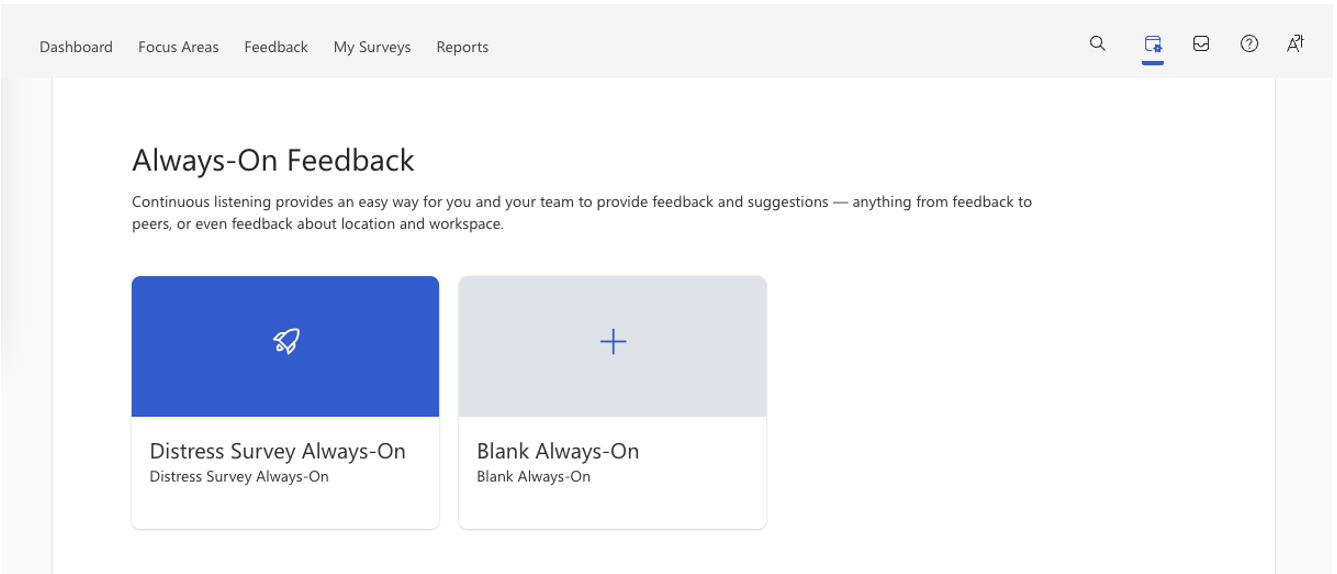
Hover over a template and select Create Program.
After creating a new program from a template, follow the guidance listed for each section of your Always-On survey setup.

Setup section Description 
Program Setup Define basics like languages, optional features, and confidentiality settings. 
Distribution Select Distribution Lists or User Roles to include in or exclude from the survey invite list. 
Questions Add survey introduction text, select questions, and add a survey thank you message. 
Reporting Define which roles have access to this survey's results and determine key reporting views. 
Coaching Confirm or customize content for managers' Team Summary dashboards. Preview your survey after completing each setup section.
Enable your Always-On survey when you're ready to make it available to your organization.
- Use the toggle at the top of the page to switch the survey to Approved.
- Hover over the survey card on the left and select Enable Survey.
- Select Yes, enable the survey in the Enable Survey dialog that appears. The survey card on the left changes from gray to blue and displays response rate as users submit surveys.
Important
After an Always-On survey is enabled for the first time, Viva Glint Admins can make edits by switching the Approved toggle off. When an admin reapproves the survey in the future, the survey auto-enables.