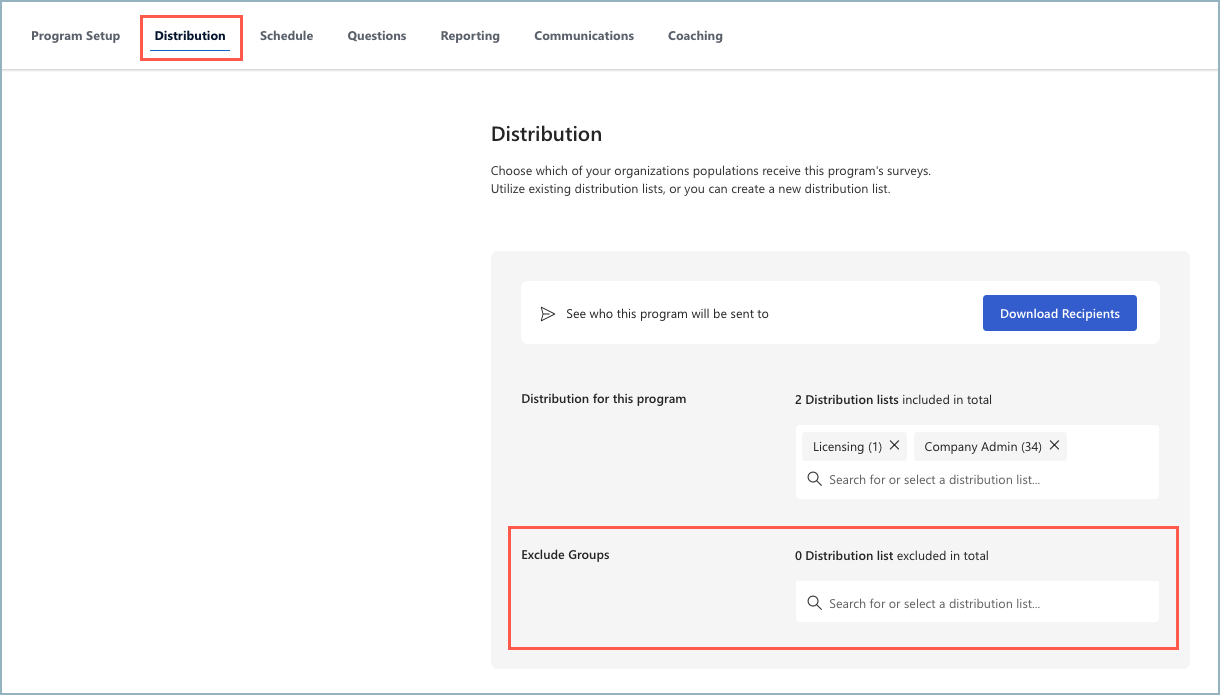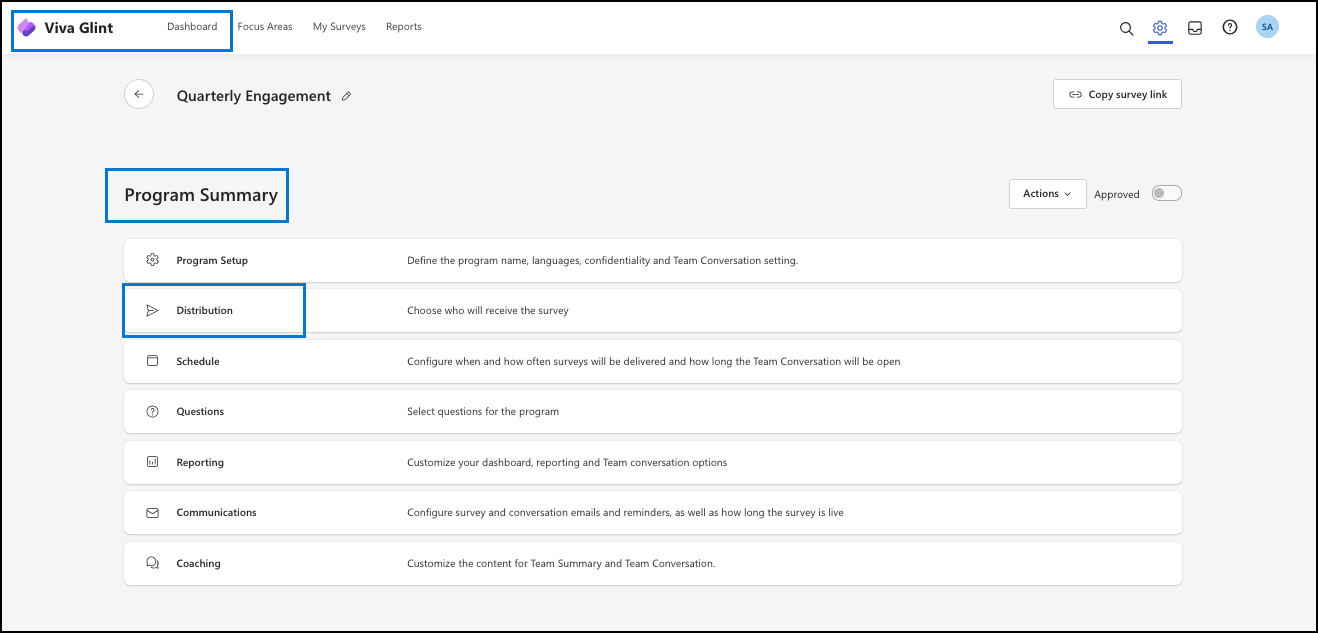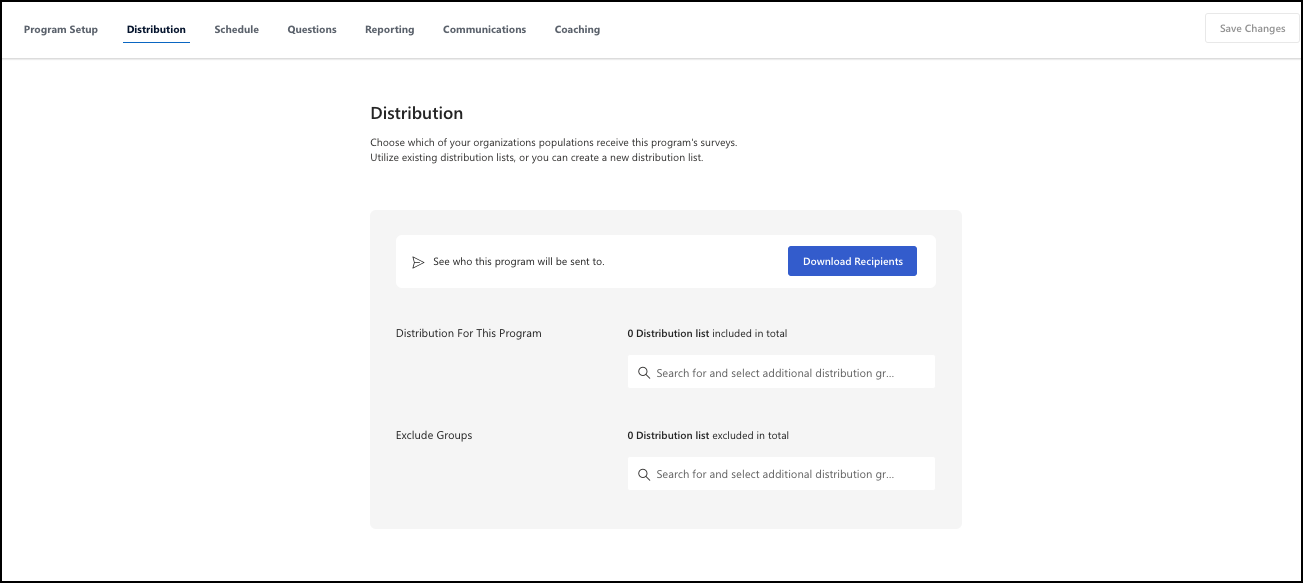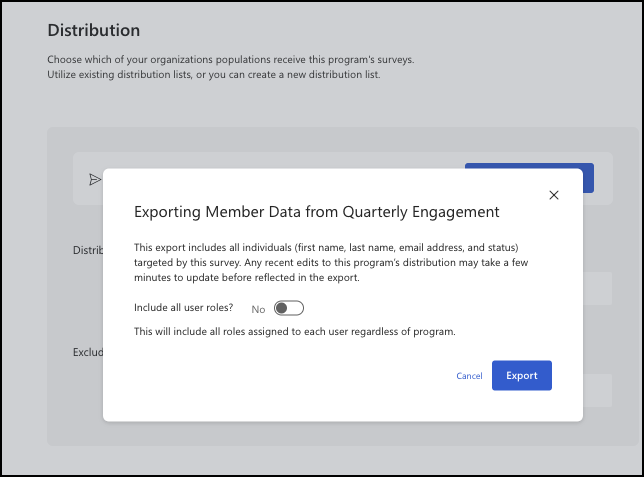Distribution setup in Program Summary
Distribution is set up within Program Summary. After completing Program Setup - Program Setup shows a checkmark - choose which of your organization's populations receive this program's survey by using existing Distribution Lists or creating new ones.
Download recipients
To view a spreadsheet of people populated to receive this program, select Download Recipients.
The Exporting Member Data window opens. This export includes all individuals - first name, last name, email address, and status- targeted by this survey. Recent edits to this program’s distribution may take a few minutes to update before reflected in the export. Choose whether to include all User Roles. Select Export.
Download confirmation:
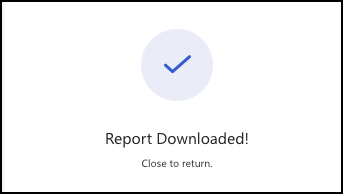
Add Distribution Lists to a survey
Use the search panel to select Distribution Lists. Distribution Lists are populated before the survey setup stage, in Managing features and settings.
Commit Distribution Lists to your program:
Select the search panel to open a dropdown menu of Distribution Lists available.
Select one or more Distribution Lists.
Select the highlighted right-facing arrow to Save and Continue.
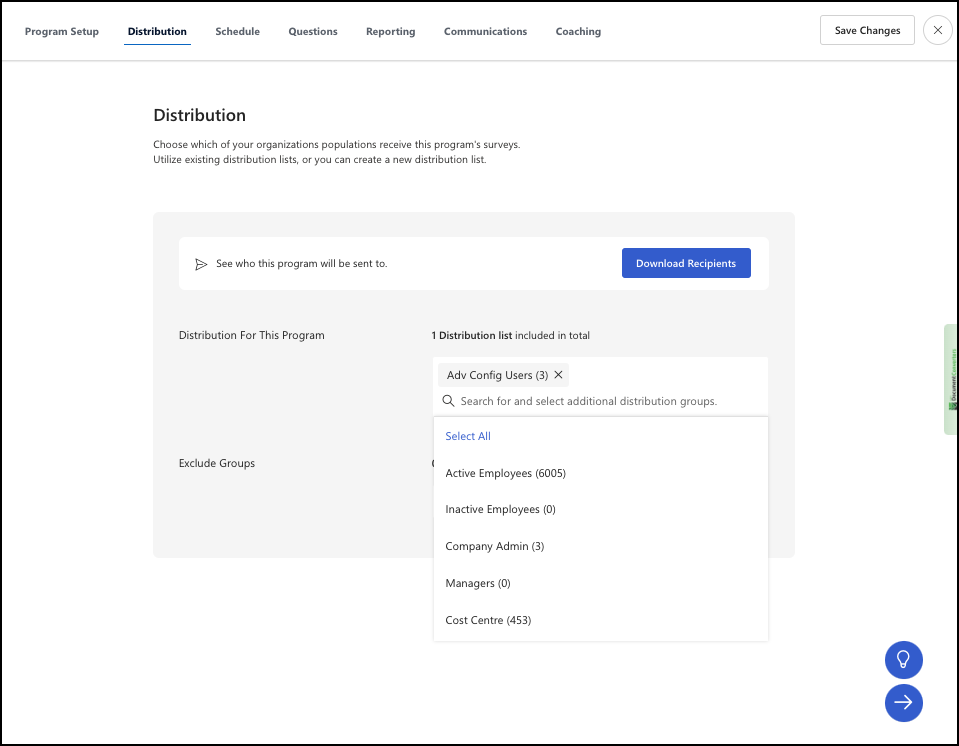
Exclude Distribution Lists from a survey
Sometimes you may want to exclude a certain group from a survey cycle. Search for the list to exclude and select the X next to it.