Get started using the SAP Vendor Invoice Management app
The SAP Vendor Invoice Management app is part of the SAP Procurement solution for Microsoft Power Platform. It enables you to perform several functions in SAP more easily than with the SAP GUI. You can view a recent vendor invoice, approve a vendor invoice for payment, and create an invoice against an existing purchase order.
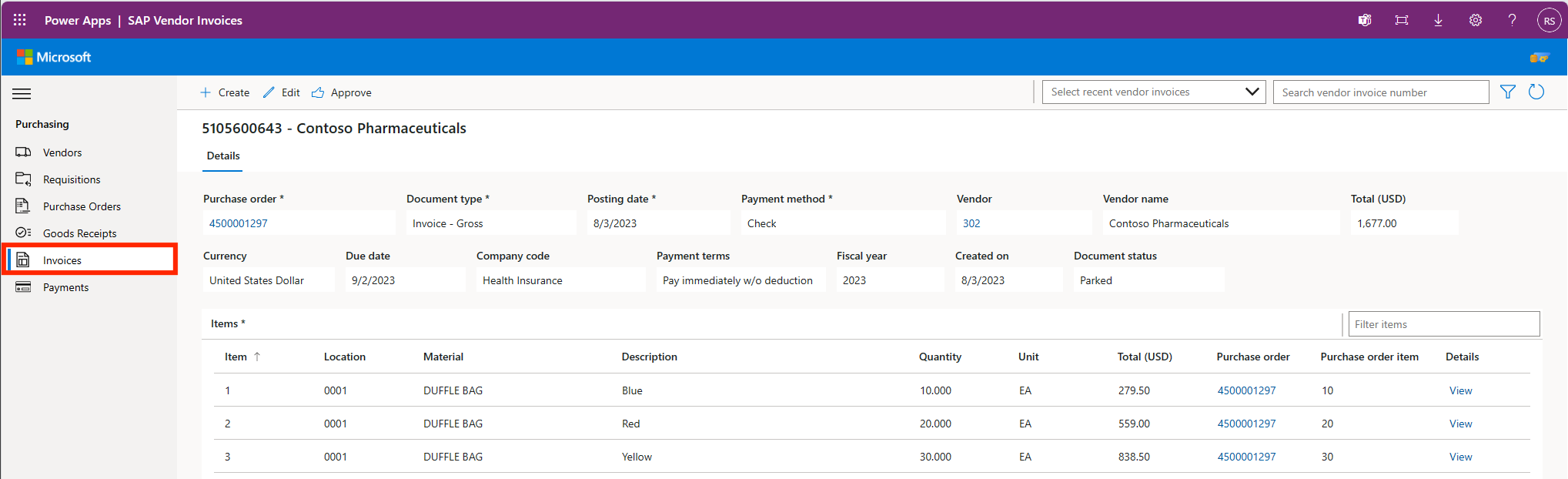
View a vendor invoice
You have three options for viewing a vendor invoice:
- Select a recent vendor invoice.
- Search for a vendor invoice based on vendor, document type, company code, and date range.
- Enter a known vendor invoice number.
Select a vendor invoice
Select a recently viewed vendor invoice from Recent Vendor Invoices list to load onto the screen.
Search for vendor invoice
If you haven't interacted with the vendor invoice and don't know the exact number, you can search for it by selecting Search Vendor Invoices to open the vendor invoice search screen.
The vendor invoice search screen allows you to search by an individual field or a combination of these fields:
- Vendor
- Document type
- Company code
- Creation date range
Take these steps to perform a search:
- Enter your selection criteria.
- Select Search to display your results.
- Select the vendor invoice you want to display on the overview screen.
Enter a vendor invoice number
If you know the vendor invoice number of the material document you want to view, you can type it in the Search Vendor Invoices field.
Create vendor invoice
- Select the New Vendor Invoice button.
- Enter a purchase order number and select the Search button.
- Select a Payment Method from the drop-down list and select Next.
- Review the line items and adjust as needed. To make changes to a line item, select the line item row and then select Edit. Make the appropriate changes and select Update.
- Select Next when all invoice line items are correct.
- Review the invoice and select Submit if everything is correct.
Field mappings
The table provides an invoice screen to function module field mappings.
BAPI INCOMINGINVOICE CREATE1 mapping
| Area | Display Name | Parameter | Field | Default |
|---|---|---|---|---|
| Header | HEADERDATA | INVOICE_IND | ||
| Header | HEADERDATA | DOC_TYPE | ||
| Header | HEADERDATA | DOC_DATE | ||
| Header | HEADERDATA | PSTNG_DATE | ||
| Header | HEADERDATA | COMP_CODE | ||
| Header | HEADERDATA | DIFF_INV | ||
| Header | HEADERDATA | CURRENCY | ||
| Header | HEADERDATA | GROSS_AMOUNT | ||
| Header | HEADERDATA | BLINE_DATE | ||
| Header | HEADERDATA | PYMT_METH | ||
| Header | INVOICESTATUS | RBSTAT | "A" | |
| Line | Item | GOODSMVT_ITEM | PREQ_ITEM | |
| Line (Default) | REL_DATE | GOODSMVT_ITEM | REL_DATE | utcNow() Date |
| Header (Default) | Document Type | GOODSMVT_CODE | GM_CODE | 01 |