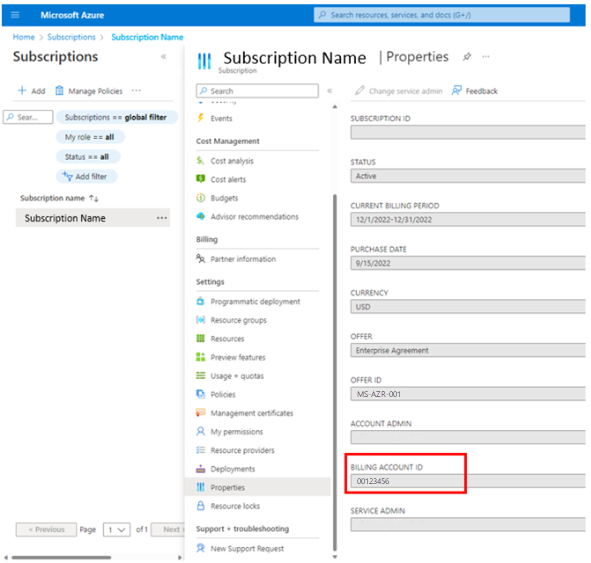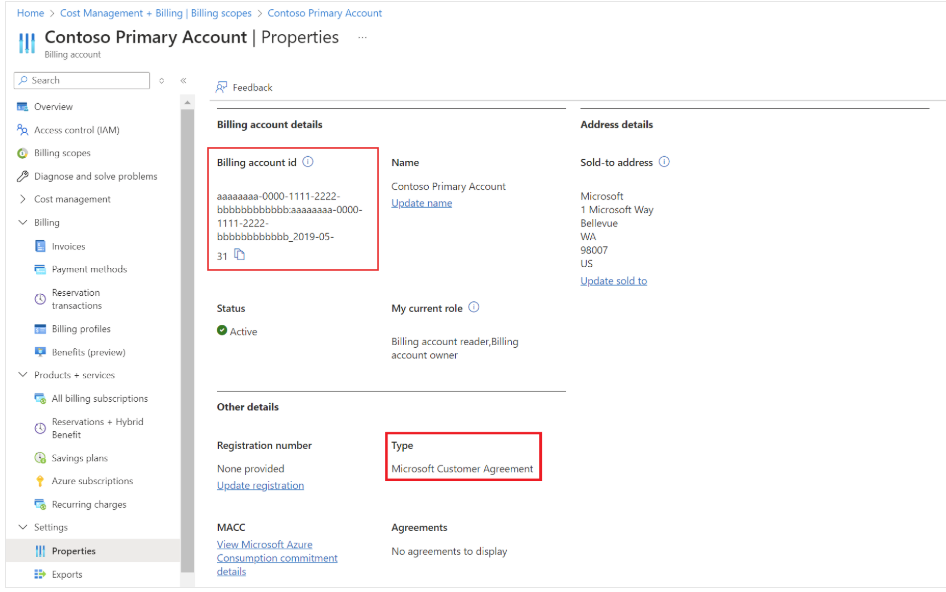Step 1 - Prepare your account for private offers
This article explains how to perform a precheck to ensure that your billing account and subscription settings, roles and permissions, and policies are configured for you to accept and purchase private offers. Private offers align to your billing account. During purchase, you need your organization's billing account ID. The billing account ID is also required when requesting a private offer from your vendor.
Check billing account and subscription settings
Check billing account and subscription settings by running the private offer eligibility report. You must have an eligible Azure subscription associated with the billing account used for the private offer. Your billing account policy must be enabled for Azure Marketplace purchases and must have a valid payment instrument associated. Check your purchase controls on the billing account that might block marketplace purchases on your subscription. For more information, see Private offer eligibility report.
Check user role assignments
There are two steps to procure a private offer:
Each step requires different user role assignments, depending on the type of agreement—Microsoft Customer Agreement (MCA) or Enterprise Agreement (EA). The required user roles are summarized in the following table. For more information, see Roles and permissions.
| Agreement type | Permissions to accept offer | Permissions to purchase or subscribe |
|---|---|---|
| Microsoft Customer Agreement (MCA) | Billing account owner or contributor | Subscription owner or subscription contributor |
| Enterprise Agreement (EA) | Enterprise administrator | Subscription owner or subscription contributor |
| Microsoft online service program (MOSP) | Account administrator | Account administrator |
Important
Extra role considerations for software-as-a-service (SaaS) and virtual machine service reservation (VMSR) products:
For SaaS, you need to sign-in and register on your ISV vendor's website using Entra single sign-on after subscribing to complete the private offer purchase.
If your Entra settings don't allow user consent for Entra apps, you need to request approval from your organization's global administrator. See Registering Microsoft partner applications via single sign-on (SSO) for details.
If your network settings don't allow you to visit external domains, you might need to request an appropriate networking role allow-list on the ISV vendor's registration page.
For VMSRs, you must have either the subscription owner or reservation purchaser role to purchase. The subscription contributor role isn't authorized to purchase.
Identify the individual in your organization who can accept the private offer, then provide the email address to your vendor. Once your vendor completes the private offer, there's a prompt in Partner Center to send an email notification to that person that the offer is ready for acceptance.
Note
Marketplace permissions to accept and purchase a private offer are aligned with billing roles and Azure role-based access controls. To prevent accidental or unauthorized purchasing, the private offer eligibility report helps you understand if you have the correct permissions, subscription, and billing account settings for purchasing and subscribing to private offers.
Check the billing account type
Use these steps to find out what type of billing account you have.
- Sign in to the Azure portal.
- Select Cost Management + Billing, then select Settings > Properties.
On the Overview screen for that account, the billing account type displays as either Microsoft Customer Agreement, Enterprise Agreement, or Microsoft Online Services Program.
If you have access to multiple billing scopes, you can see the billing account type for each account at Cost Management + Billing > Billing Scopes.
Locate your billing account ID
You need to provide your billing account ID to the Microsoft partner to create the private offer. You can find your billing account ID in three different ways: on the private offer eligibility report, in the Cost Management + Billing section, and, for MOSP, on the pay-as-you-go subscription properties page. Learn more in the following sections.
Find the billing account ID on the private offer eligibility report
On the private offer eligibility report, follow the instructions to download the eligibility report. In the report, find the row with the specific subscription and see that subscription's billing account ID.
Find the billing account ID in Cost Management + Billing
If you know the subscription you plan to use for your purchase, you can locate the billing account ID.
Note
You need the right permissions to access billing information on the Azure portal.
For an EA: Find the Billing Account ID field on the Properties page for that subscription.
For more information, see EA Billing administration on the Azure portal.
For an MCA: Find the Billing account ID field on the Properties page for that subscription.
For more information, see your Microsoft Customer Agreement billing account.
Find the billing account ID in pay-as-you-go subscription properties
You can find the Billing account ID for MOSP on the pay-as-you-go subscription Properties tab. There are multiple ways to get to the Pay-As-You-Go > Properties screen:
Via Azure services > Subscriptions (near the top of the page):

Via Resources > Recent (if you recently viewed the subscription):
Via Navigate > Subscriptions (in the middle of the page):

For more information about MOSP, see Manage access to billing information for Azure.
Enable private marketplace for private offers
If the private marketplace is enabled for the tenant associated with your private offer's billing account, make sure the private offer's plan is included in the collection. Or, apply the Enable private products collection rule. For more information on managing collections in the private marketplace, see Govern and control using private Azure Marketplace.
Note
If the private offer product is a VMSR, professional services, or SaaS that includes custom pricing with customized metering quantities, or user limits, the Enable private products collection rule must be enabled by the private marketplace's Marketplace Admin to complete the purchase. If you have questions about the type of private offer used, contact your vendor.
By completing the previous steps, you're prepared to successfully purchase a private offer. You need people with the proper permissions to accept the private offer's terms and complete the purchase of the private offer. This process typically involves collaboration within your organization by different individuals.
Reach out to support if you have questions on a private offer purchase. We can help you get started!