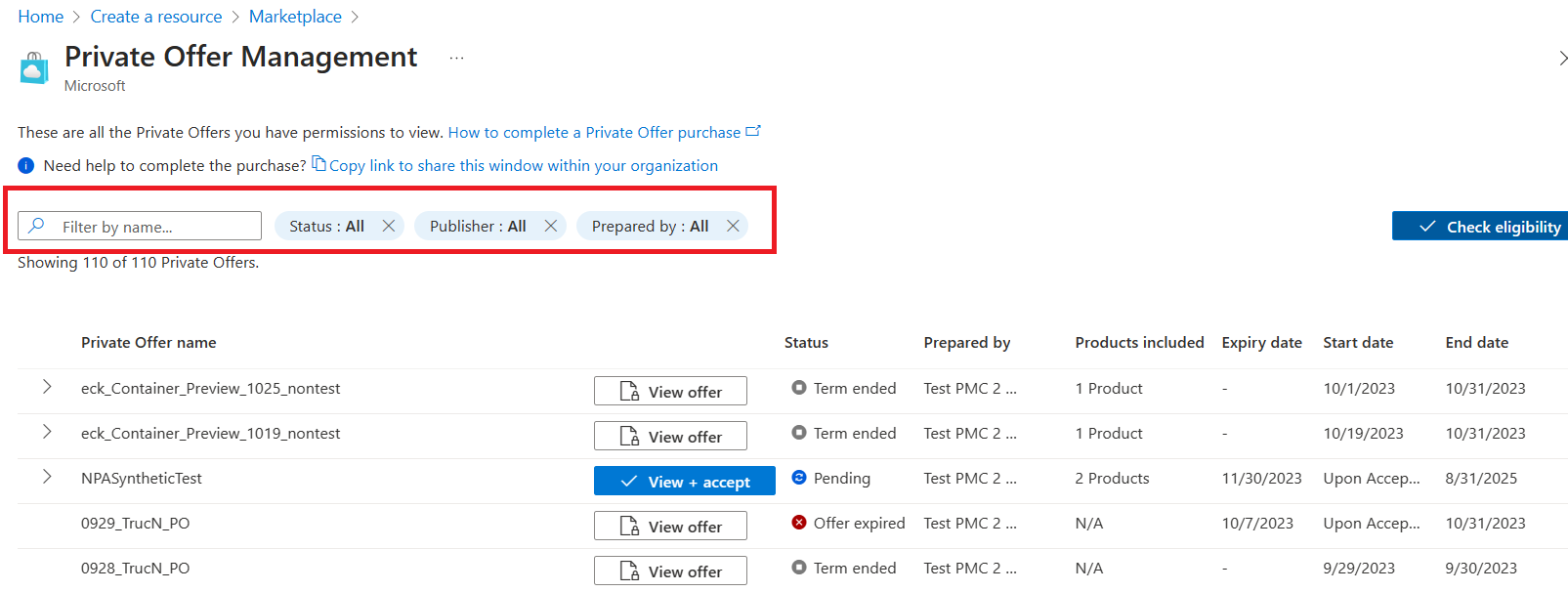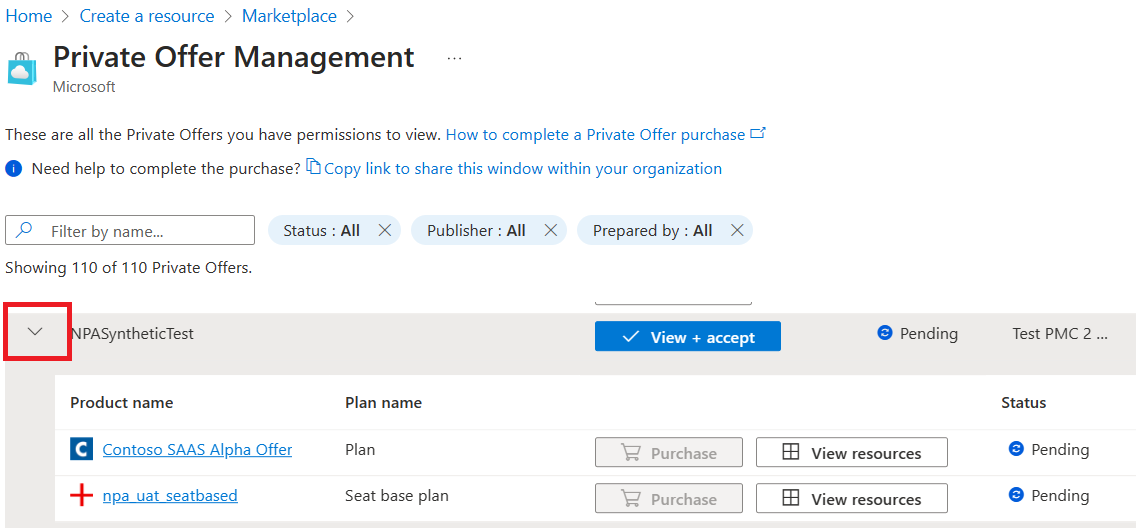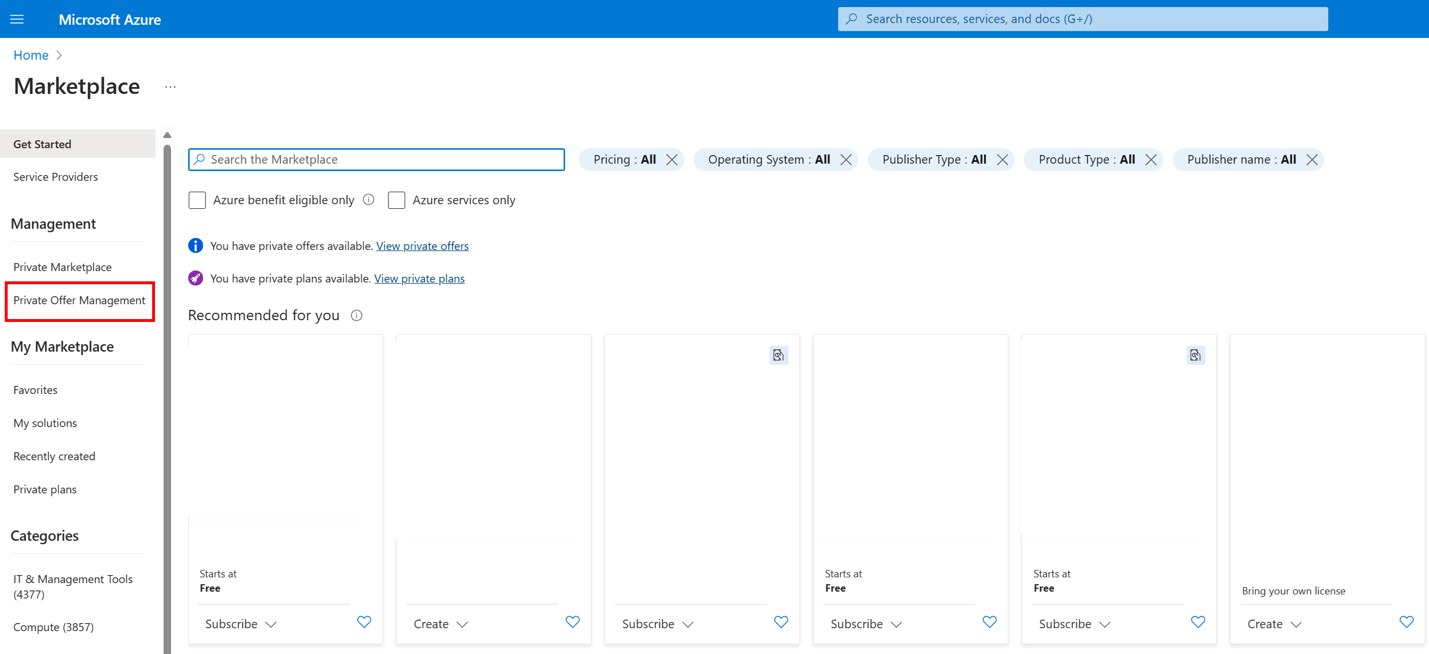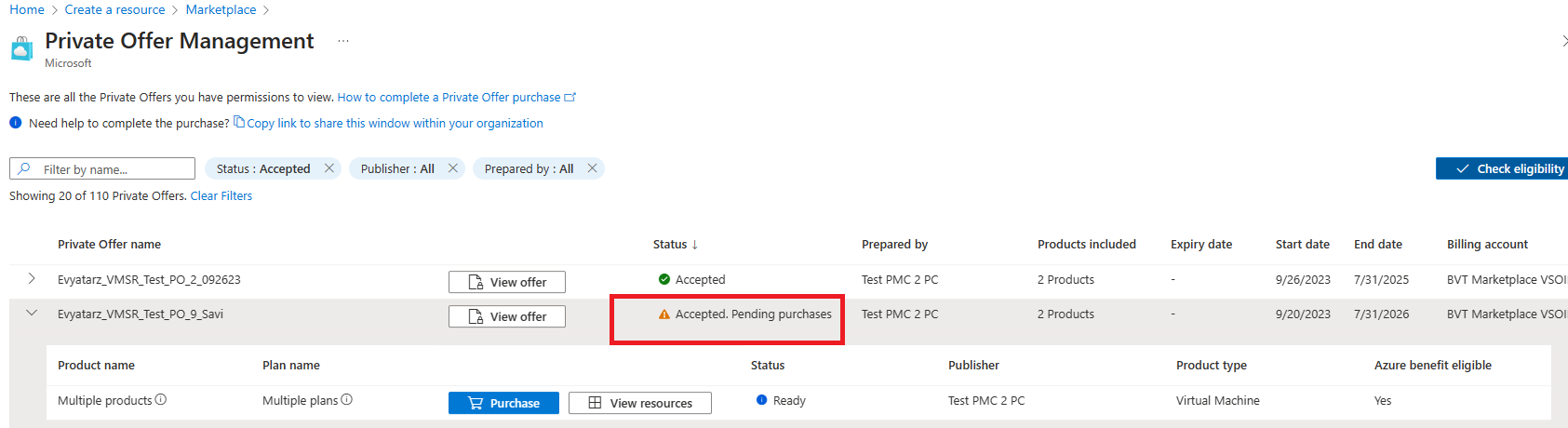Step 2 - Accept the private offer
When you accept the private offer, your organization is agreeing to the terms and prices listed in the offer, which establishes a binding contract between your organization and the Microsoft partner. This step requires that you complete all the necessary prechecks, have the required permissions and a valid billing account ID.
Navigate the Private Offer Management dashboard
To accept and purchase a private offer, you need to access the Private Offer Management dashboard:
Access marketplace in Azure portal. If you don't see marketplace in the portal, use the search bar to locate and select it.
Select Private Offer Management.
Use the filters in the Private Offer Management dashboard to locate specific offers. Search by offer name, status, publisher (Microsoft partner name), or preparer name for targeted results.
On the Private Offer Management dashboard, view the private offer information and product information. Go to a private offer, select the arrow (>) to see the levels and view the product information for the private offer.
Review the private offer and accept it
The private offer agreement includes:
- Legal entity name to which the offer applies
- Plans included in the offer
- Private offer price
- Custom legal terms for the offer, if applicable
- Start and end dates when the negotiated price applies to this offer
- Expiration date for the offer; you must accept the offer before this date
Important
The person accepting the private offer must have the necessary permissions aligned to your organization's Azure agreement. The permissions are set up to prevent accidental purchases and are aligned to Azure's role-based access controls. To learn more, see Roles and permissions.
Once you identify the authorized individual in your organization to accept the offer, you can access the private offer information page in the Azure portal. If they received an email that the offer is ready, the email prompts then to review the private offer details, provided they have the correct permissions.
You can also access the marketplace in the Azure portal and navigate to the Private Offers Management dashboard. There, you can find the link to View + accept the offer.
In Azure portal, access the marketplace. You can search for marketplace in Azure and select the Marketplace icon.
Select Private offer management:
From the list of private offers, apply filters, if needed, to find the private offer:
Select the arrow (>) to see details and view all plans included in a private offer:
Select View + accept to view details of the offer:
Important
You need the right permissions to see the private offer info page. For more information, see Roles and permissions.
The private offer opens and displays the applicable information. After reviewing the details, select Accept private offer:
After you accept, you're ready to proceed to purchase or subscribe to the offer in the Azure portal. You're redirected to the Private Offer Management dashboard in the Azure portal to finalize your purchase.
In the Private Offer Management dashboard, offers ready for purchase displays as Accepted, pending purchase:
Important
After you accept the private offer, it's available for purchase within 15-60 minutes. If your private offer isn't yet available for purchase, refresh your browser to update the status.