Understand Microsoft Customer Agreement administrative roles in Azure
To manage your billing account for a Microsoft Customer Agreement, use the roles described in the following sections. These roles are in addition to the built-in roles Azure has to control access to resources. For more information, see Azure built-in roles.
This article applies to a billing account for a Microsoft Customer Agreement. Check if you have access to a Microsoft Customer Agreement.
Watch the Manage access to your MCA billing account video to learn how you can control access to your Microsoft Customer Agreement (MCA) billing account.
Billing role definitions
The following table describes the billing roles you use to manage your billing account, billing profiles, and invoice sections.
| Role | Description |
|---|---|
| Billing account owner | Manage everything for billing account |
| Billing account contributor | Manage everything except permissions on the billing account |
| Billing account reader | Read-only view of everything on billing account |
| Billing profile owner | Manage everything for billing profile |
| Billing profile contributor | Manage everything except permissions on the billing profile |
| Billing profile reader | Read-only view of everything on billing profile |
| Invoice manager | View and pay invoices for billing profile |
| Invoice section owner | Manage everything on invoice section |
| Invoice section contributor | Manage everything except permissions on the invoice section |
| Invoice section reader | Read-only view of everything on the invoice section |
| Azure subscription creator | Create Azure subscriptions |
Billing account roles and tasks
A billing account is created when you sign up to use Azure. You use your billing account to manage invoices, payments, and track costs. Roles on the billing account have the highest level of permissions and users in these roles get visibility into the cost and billing information for your entire account. Assign these roles only to users that need to view invoices, and track costs for your entire account like member of the finance and the accounting teams. For more information, see Understand billing account.
The following tables show what role you need to complete tasks in the context of the billing account.
Note
The Global Administrator role is above the Billing Account Administrator. Global Administrators in a Microsoft Entra ID tenant can add or remove themselves as Billing Account Administrators at any time to the Microsoft Customer Agreement. For more information about elevating access, see Elevate access to manage billing accounts.
Manage billing account permissions and properties
| Task | Billing account owner | Billing account contributor | Billing account reader |
|---|---|---|---|
| View role assignments for billing account | ✔ | ✔ | ✔ |
| Give others permissions to view and manage the billing account | ✔ | ✘ | ✘ |
| View billing account properties like address, agreements, and more | ✔ | ✔ | ✔ |
| Update billing account properties like sold-to, display name, and more | ✔ | ✔ | ✘ |
Manage billing profiles for billing account
| Task | Billing account owner | Billing account contributor | Billing account reader |
|---|---|---|---|
| View all billing profiles for the account | ✔ | ✔ | ✔ |
| Create new billing profiles | ✔ | ✔ | ✘ |
Manage invoices for billing account
| Task | Billing account owner | Billing account contributor | Billing account reader |
|---|---|---|---|
| View all invoices for the account | ✔ | ✔ | ✔ |
| Pay invoices with credit card | ✔ | ✔ | ✘ |
| Download invoices, Azure usage files, price sheets, and tax documents | ✔ | ✔ | ✔ |
Manage products for billing account
| Task | Billing account owner | Billing account contributor | Billing account reader |
|---|---|---|---|
| View all products purchased for the account | ✔ | ✔ | ✔ |
| Manage billing for products like cancel, turn off auto renewal, and more | ✔ | ✔ | ✘ |
Manage subscriptions for billing account
| Task | Billing account owner | Billing account contributor | Billing account reader |
|---|---|---|---|
| View all Azure subscriptions created for the billing account | ✔ | ✔ | ✔ |
| Create new Azure subscriptions | ✔ | ✔ | ✘ |
| Cancel Azure subscriptions | ✘ | ✘ | ✘ |
Billing profile roles and tasks
Each billing account has at least one billing profile. Your first billing profile is set up when you sign up to use Azure. A monthly invoice is generated for the billing profile and contains all its associated charges from the prior month. You can set up more billing profiles based on your needs. Users with roles on a billing profile can view cost, set budget, and manage and pay its invoices. Assign these roles to users who are responsible for managing budget and paying invoices for the billing profile like members of the business administration teams in your organization.
For more information, see Understand billing profiles.
For more information about assigning access for users, see Access of enterprise administrators, department administrators, and account owners on invoice sections.
The following tables show what role you need to complete tasks in the context of the billing profile.
Manage billing profile permissions, properties, and policies
| Task | Billing profile owner | Billing profile contributor | Billing profile reader | Invoice manager | Billing account owner | Billing account contributor | Billing account reader |
|---|---|---|---|---|---|---|---|
| View role assignments for the billing profile | ✔ | ✔ | ✔ | ✔ | ✔ | ✔ | ✔ |
| Give others permissions to view and manage the billing profile | ✔ | ✘ | ✘ | ✘ | ✔ | ✘ | ✘ |
| View billing profile properties like PO number, bill-to, and more | ✔ | ✔ | ✔ | ✔ | ✔ | ✔ | ✔ |
| Update billing profile properties | ✔ | ✔ | ✘ | ✘ | ✔ | ✔ | ✘ |
| View policies applied on the billing profile like Azure reservation purchases, Azure Marketplace purchases, and more | ✔ | ✔ | ✔ | ✔ | ✔ | ✔ | ✔ |
| Apply policies on the billing profile | ✔ | ✔ | ✘ | ✘ | ✔ | ✔ | ✘ |
Manage invoices for billing profile
| Task | Billing profile owner | Billing profile contributor | Billing profile reader | Invoice manager | Billing account owner | Billing account contributor | Billing account reader |
|---|---|---|---|---|---|---|---|
| View all the invoices for the billing profile | ✔ | ✔ | ✔ | ✔ | ✔ | ✔ | ✔ |
| Pay invoices with credit card | ✔ | ✔ | ✘ | ✔ | ✔ | ✘ | ✘ |
| Download invoices, Azure usage and charges files, price sheets and tax documents for the billing profile | ✔ | ✔ | ✔ | ✔ | ✔ | ✔ | ✔ |
Manage invoice sections for billing profile
| Task | Billing profile owner | Billing profile contributor | Billing profile reader | Invoice manager | Billing account owner | Billing account contributor | Billing account reader |
|---|---|---|---|---|---|---|---|
| View all the invoice sections for the billing profile | ✔ | ✔ | ✔ | ✔ | ✔ | ✔ | ✔ |
| Create new invoice section for the billing profile | ✔ | ✔ | ✘ | ✘ | ✔ | ✔ | ✘ |
Manage products for billing profile
| Task | Billing profile owner | Billing profile contributor | Billing profile reader | Invoice manager | Billing account owner | Billing account contributor | Billing account reader |
|---|---|---|---|---|---|---|---|
| View all products purchased for the billing profile | ✔ | ✔ | ✔ | ✔ | ✔ | ✔ | ✔ |
| Manage billing for products like cancel, turn off auto renewal, and more | ✔ | ✔ | ✘ | ✘ | ✔ | ✔ | ✘ |
| Change billing profile for the products | ✔ | ✔ | ✘ | ✘ | ✔ | ✔ | ✘ |
Manage payment methods for billing profile
| Task | Billing profile owner | Billing profile contributor | Billing profile reader | Invoice manager | Billing account owner | Billing account contributor | Billing account reader |
|---|---|---|---|---|---|---|---|
| View payment methods for the billing profile | ✔ | ✔ | ✔ | ✔ | ✔ | ✔ | ✔ |
| Manage payment methods such as replacing credit card, detaching credit card, and more | ✔ | ✔ | ✘ | ✘ | ✔ | ✔ | ✘ |
| Track Azure credits balance for the billing profile | ✔ | ✔ | ✔ | ✔ | ✔ | ✔ | ✔ |
Manage subscriptions for billing profile
| Task | Billing profile owner | Billing profile contributor | Billing profile reader | Invoice manager | Billing account owner | Billing account contributor | Billing account reader |
|---|---|---|---|---|---|---|---|
| View all Azure subscriptions for the billing profile | ✔ | ✔ | ✔ | ✔ | ✔ | ✔ | ✔ |
| Create new Azure subscriptions | ✔ | ✔ | ✘ | ✔ | ✔ | ✔ | ✘ |
| Cancel Azure subscriptions | ✘ | ✘ | ✘ | ✔¹ | ✘ | ✘ | ✘ |
| Change billing profile for the Azure subscriptions | ✔ | ✔ | ✘ | ✘ | ✔ | ✔ | ✘ |
¹ Invoice manager can only cancel the subscriptions they created.
Invoice section roles and tasks
Each billing profile contains one invoice section by default. You can create more invoice sections to group cost on the billing profile's invoice. Users with roles on an invoice section can control who creates Azure subscriptions and make other purchases. Assign these roles to users who set up Azure environment for teams in our organization like engineering leads and technical architects. For more information, see Understand invoice section.
The following tables show what role you need to complete tasks in the context of invoice sections.
Manage invoice section permissions and properties
| Tasks | Invoice section owner | Invoice section contributor | Invoice section reader | Azure subscription creator | Billing profile owner | Billing profile contributor | Billing profile reader | Invoice manager | Billing account owner | Billing account contributor | Billing account reader |
|---|---|---|---|---|---|---|---|---|---|---|---|
| View role assignments for invoice section | ✔ | ✔ | ✔ | ✘ | ✔ | ✔ | ✔ | ✔ | ✔ | ✔ | ✔ |
| Give others permissions to view and manage the invoice section | ✔ | ✘ | ✘ | ✘ | ✔ | ✘ | ✘ | ✘ | ✔ | ✘ | ✘ |
| View invoice section properties | ✔ | ✔ | ✔ | ✘ | ✔ | ✔ | ✔ | ✔ | ✔ | ✔ | ✔ |
| Update invoice section properties | ✔ | ✔ | ✘ | ✘ | ✔ | ✔ | ✘ | ✘ | ✔ | ✔ | ✘ |
Manage products for invoice section
| Tasks | Invoice section owner | Invoice section contributor | Invoice section reader | Azure subscription creator | Billing profile owner | Billing profile contributor | Billing profile reader | Invoice manager | Billing account owner | Billing account contributor | Billing account reader |
|---|---|---|---|---|---|---|---|---|---|---|---|
| View all products bought for the invoice section | ✔ | ✔ | ✔ | ✘ | ✔ | ✔ | ✔ | ✔ | ✔ | ✔ | ✔ |
| Manage billing for products like cancel, turn off auto renewal, and more | ✔ | ✔ | ✘ | ✘ | ✔ | ✔ | ✘ | ✘ | ✔ | ✔ | ✘ |
| Change invoice section for the products | ✔ | ✔ | ✘ | ✘ | ✔ | ✔ | ✘ | ✘ | ✔ | ✔ | ✘ |
Manage subscriptions for invoice section
| Tasks | Invoice section owner | Invoice section contributor | Invoice section reader | Azure subscription creator | Billing profile owner | Billing profile contributor | Billing profile reader | Invoice manager | Billing account owner | Billing account contributor | Billing account reader |
|---|---|---|---|---|---|---|---|---|---|---|---|
| View all Azure subscriptions for invoice section | ✔ | ✔ | ✔ | ✘ | ✔ | ✔ | ✔ | ✔ | ✔ | ✔ | ✔ |
| Create Azure subscriptions | ✔ | ✔ | ✘ | ✔ | ✔ | ✔ | ✘ | ✘ | ✔ | ✔ | ✘ |
| Cancel Azure subscriptions | ✘ | ✘ | ✘ | ✘ | ✘ | ✘ | ✘ | ✘ | ✘ | ✘ | ✘ |
| Change invoice section for the Azure subscription | ✔ | ✔ | ✘ | ✘ | ✔ | ✔ | ✘ | ✘ | ✔ | ✔ | ✘ |
| Request billing ownership of subscriptions from users in other billing accounts | ✔ | ✔ | ✘ | ✘ | ✔ | ✔ | ✘ | ✘ | ✔ | ✔ | ✘ |
Subscription billing roles and tasks
The following table shows what role you need to complete tasks in the context of a subscription.
| Tasks | Invoice section owner | Invoice section contributor | Invoice section reader | Azure subscription creator | Billing profile owner | Billing profile contributor | Billing profile reader | Invoice manager | Billing account owner | Billing account contributor | Billing account reader |
|---|---|---|---|---|---|---|---|---|---|---|---|
| Create subscriptions | ✔ | ✔ | ✘ | ✔ | ✔ | ✔ | ✘ | ✘ | ✔ | ✔ | ✘ |
| Update cost center for the subscription | ✔ | ✔ | ✘ | ✘ | ✔ | ✔ | ✘ | ✘ | ✔ | ✔ | ✘ |
| Change invoice section for the subscription | ✔ | ✔ | ✘ | ✘ | ✔ | ✔ | ✘ | ✘ | ✔ | ✔ | ✘ |
| Change billing profile for the subscription | ✘ | ✘ | ✘ | ✘ | ✔ | ✔ | ✘ | ✘ | ✔ | ✔ | ✘ |
| Cancel Azure subscriptions | ✘ | ✘ | ✘ | ✘ | ✘ | ✘ | ✘ | ✘ | ✘ | ✘ | ✘ |
Manage billing roles in the Azure portal
To assign billing roles, you might need to use a specific navigation path in the Azure portal. For example, to assign the subscription creator role, navigate to the invoice section and select it first and then select Access control (IAM).
- Sign in to the Azure portal.
- Search for Cost Management + Billing.

- Select Access control (IAM) at a scope such as billing account, billing profile, invoice section, or subscription where you want to give access.
- The Access control (IAM) page lists users and groups that are assigned to each role for that scope.

- To give access to a user, Select + Add at the top of the page. On the Add role assignment page, select a role. Search for the user, group, or app to whom you want to give access. Select Add to assign the role.
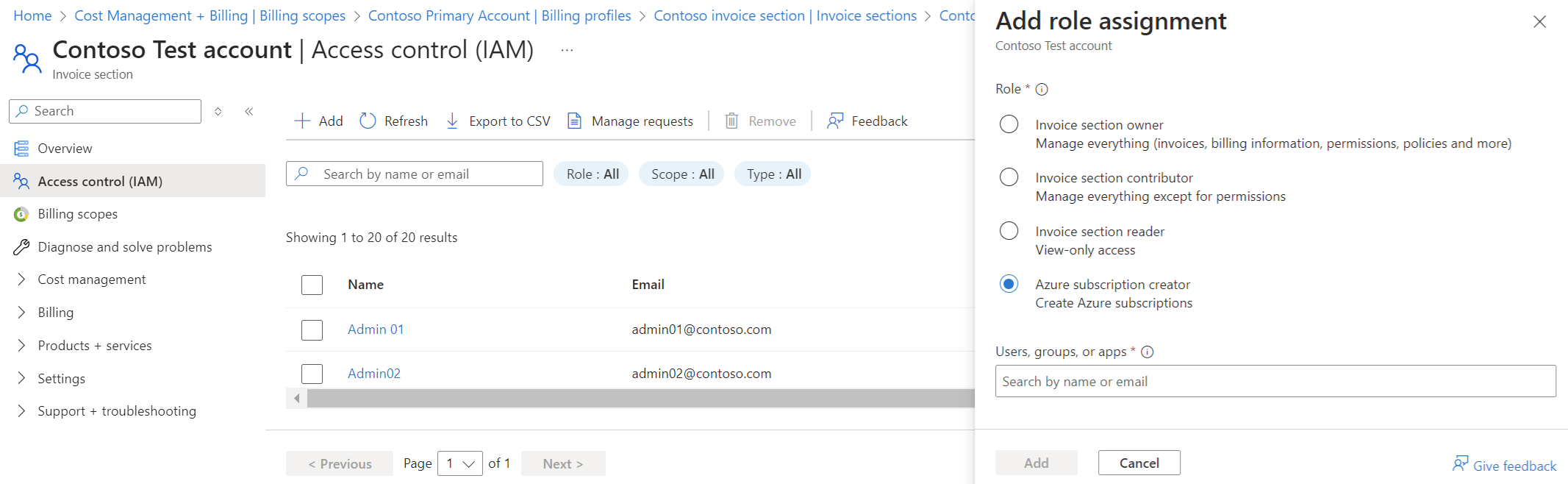
- To remove access for a user, select the user with the role assignment you want to remove. At the top of the page, select Remove.

Check access to a Microsoft Customer Agreement
To check the agreement type to determine whether you have access to a billing account for a Microsoft Customer Agreement, follow these steps:
- Go to the Azure portal to check for billing account access. Search for and select Cost Management + Billing.
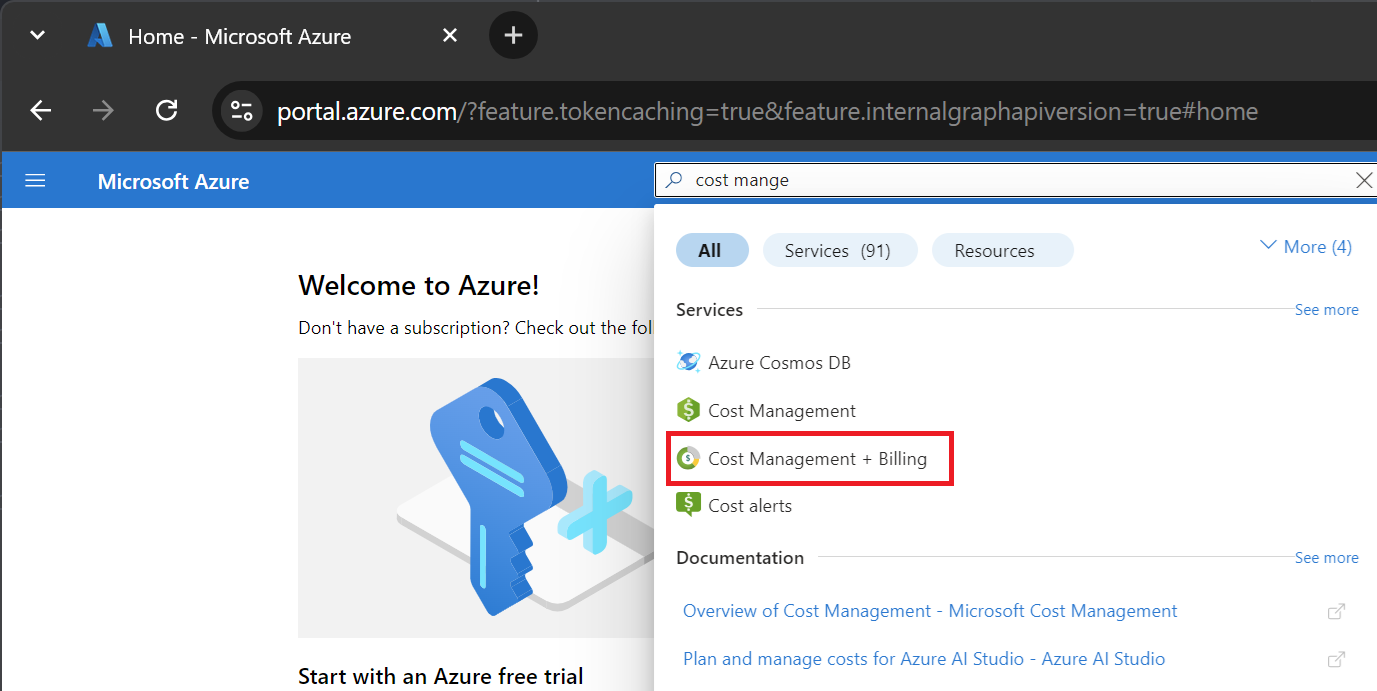
- If you have access to just one billing scope, select Properties from the menu. You have access to a billing account for a Microsoft Customer Agreement if the billing account type is Microsoft Customer Agreement.

If you have access to multiple billing scopes, check the type in the billing account column. You have access to a billing account for a Microsoft Customer Agreement if the billing account type for any of the scopes is Microsoft Customer Agreement.

Need help? Contact support
If you need help, contact support to get your issue resolved quickly.
Next steps
See the following articles to learn about your billing account: