Schnellstart: Verwenden von Azure Cosmos DB for Table mit Azure SDK für Go
In dieser Schnellstartanleitung stellen Sie eine einfache Azure Cosmos DB for Table-Anwendung mithilfe des Azure SDK für Go bereit. Azure Cosmos DB for Table ist ein schemaloser Datenspeicher, der es Anwendungen ermöglicht, strukturierte NoSQL-Daten in der Cloud zu speichern. Sie erfahren, wie Sie Tabellen, Zeilen und grundlegende Aufgaben in Ihrer Azure Cosmos DB-Ressource mithilfe des Azure SDK für Go erstellen.
Bibliotheksquellcode | Package (Go) | Azure Developer CLI
Voraussetzungen
- Azure Developer CLI
- Docker Desktop
Go1.21 oder höher
Sollten Sie kein Azure-Konto haben, erstellen Sie zunächst ein kostenloses Konto.
Initialisieren des Projekts
Verwenden Sie die Azure Developer CLI (azd), um ein Azure Cosmos DB for Table-Konto zu erstellen und eine containerisierte Beispielanwendung bereitzustellen. Die Beispielanwendung verwendet die Clientbibliothek zum Verwalten, Erstellen, Lesen und Abfragen von Beispieldaten.
Öffnen Sie ein Terminal in einem leeren Verzeichnis.
Wenn Sie noch nicht authentifiziert sind, authentifizieren Sie sich mithilfe von
azd auth loginbei der Azure Developer CLI. Führen Sie die vom Tool angegebenen Schritte aus, um sich mit Ihren bevorzugten Azure-Anmeldeinformationen bei der CLI zu authentifizieren.azd auth loginVerwenden Sie
azd init, um das Projekt zu initialisieren.azd init --template cosmos-db-table-go-quickstartKonfigurieren Sie während der Initialisierung einen eindeutigen Umgebungsnamen.
Stellen Sie das Azure Cosmos DB-Konto mit
azd upbereit. Die Bicep-Vorlagen stellen auch eine Beispielwebanwendung bereit.azd upWählen Sie während des Bereitstellungsprozesses Ihr Abonnement, den gewünschten Standort und die Zielressourcengruppe aus. Warten Sie auf den Abschluss des Bereitstellungsvorgangs. Dieser Prozess kann ca. fünf Minuten dauern.
Sobald die Bereitstellung Ihrer Azure-Ressourcen abgeschlossen ist, enthält die Ausgabe eine URL zur ausgeführten Webanwendung.
Deploying services (azd deploy) (✓) Done: Deploying service web - Endpoint: <https://[container-app-sub-domain].azurecontainerapps.io> SUCCESS: Your application was provisioned and deployed to Azure in 5 minutes 0 seconds.Verwenden Sie die URL in der Konsole, um im Browser zu Ihrer Webanwendung zu navigieren. Sehen Sie sich die Ausgabe der ausgeführten App an.
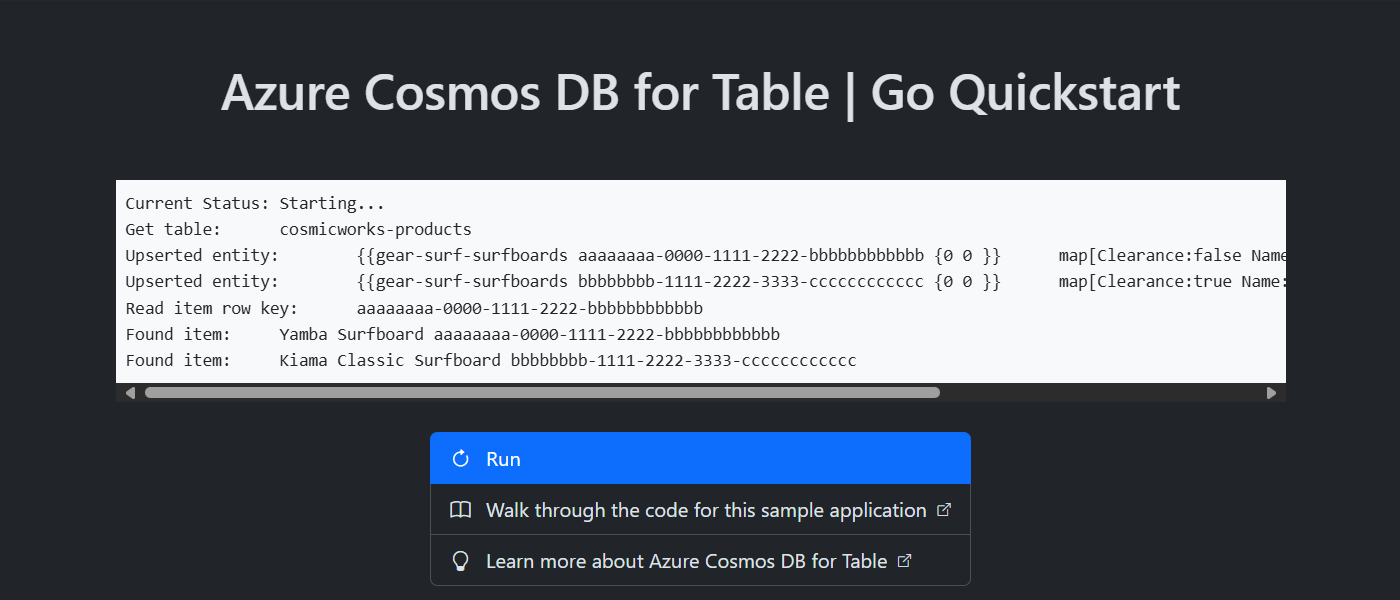
Installieren der Clientbibliothek
Die Clientbibliothek ist über Go als aztables-Paket verfügbar.
Öffnen Sie ein Terminal, und navigieren Sie zu dem
/src-Ordner.cd ./srcInstallieren Sie das
aztables-Paket mithilfe vongo install, falls es noch nicht installiert ist.go install github.com/Azure/azure-sdk-for-go/sdk/data/aztablesÖffnen und überprüfen Sie die Datei src/go.mod, um zu überprüfen, ob der
github.com/Azure/azure-sdk-for-go/sdk/data/aztables-Eintrag vorhanden ist.
Objektmodell
| name | Beschreibung |
|---|---|
ServiceClient |
Dieser Typ ist der primäre Clienttyp und wird verwendet, um kontoweite Metadaten oder Datenbanken zu verwalten. |
Client |
Dieser Typ stellt den Client für eine Tabelle innerhalb des Kontos dar. |
Codebeispiele
- Authentifizieren des Clients
- Abrufen einer Tabelle
- Eine Entität erstellen
- Abrufen einer Entität
- Abfragen von Entitäten
Der Beispielcode in der Vorlage verwendet eine Tabelle mit dem Namen cosmicworks-products. Die Tabelle cosmicworks-products enthält Details wie Name, Kategorie, Menge, Preis, eindeutiger Bezeichner und ein Verkaufsflag für jedes Produkt. Der Container verwendet einen eindeutigen Bezeichner als Zeilenschlüssel und Kategorie als Partitionsschlüssel.
Authentifizieren des Clients
Dieses Beispiel erstellt eine neue Instanz des ServiceClient-Typs.
credential, err := azidentity.NewDefaultAzureCredential(nil)
if err != nil {
return err
}
client, err := aztables.NewServiceClient("<azure-cosmos-db-table-account-endpoint>", credential)
if err != nil {
log.Fatal(err)
}
Tabelle abrufen
In diesem Beispiel wird eine Instanz des Typs Client mithilfe der NewClient-Funktion des Typs ServiceClient erstellt.
table, err := client.NewClient("<azure-cosmos-db-table-name>")
if err != nil {
log.Fatal(err)
}
Eine Entität erstellen
Die einfachste Möglichkeit zum Erstellen einer neuen Entität in einer Tabelle besteht darin, eine Instanz vom Typ aztables.EDMEntity zu erstellen. Legen Sie die Eigenschaften RowKey und PartitionKey mithilfe des Typs aztables.Entity fest und legen Sie dann zusätzliche Eigenschaften mithilfe einer Zeichenfolgenzuordnung fest.
entity := aztables.EDMEntity{
Entity: aztables.Entity{
RowKey: "aaaaaaaa-0000-1111-2222-bbbbbbbbbbbb",
PartitionKey: "gear-surf-surfboards",
},
Properties: map[string]any{
"Name": "Yamba Surfboard",
"Quantity": 12,
"Price": 850.00,
"Clearance": false,
},
}
Konvertieren Sie die Entität mit einem Bytearray mithilfe von json.Marshal und erstellen Sie dann die Entität in der Tabelle mithilfe von UpsertEntity.
bytes, err := json.Marshal(entity)
if err != nil {
panic(err)
}
_, err = table.UpsertEntity(context.TODO(), bytes, nil)
if err != nil {
panic(err)
}
Abrufen einer Entität
Sie können eine bestimmte Entität aus einer Tabelle mithilfe von GetEntity abrufen. Anschließend können Sie json.Unmarshal verwenden, um sie mithilfe des aztables.EDMEntity-Typs zu analysieren.
rowKey := "aaaaaaaa-0000-1111-2222-bbbbbbbbbbbb"
partitionKey := "gear-surf-surfboards"
response, err := table.GetEntity(context.TODO(), partitionKey, rowKey, nil)
if err != nil {
panic(err)
}
var entity aztables.EDMEntity
err = json.Unmarshal(response.Value, &entity)
if err != nil {
panic(err)
}
Abfragen von Entitäten
Nachdem Sie eine Entität eingefügt haben, können Sie auch eine Abfrage ausführen, um alle Entitäten abzurufen, die einem bestimmten Filter entsprechen, indem Sie NewListEntitiesPager mit einen Zeichenfolgenfilter verwenden.
category := "gear-surf-surfboards"
// Ensure the value is OData-compliant by escaping single quotes
safeCategory := strings.ReplaceAll(category, "'", "''")
filter := fmt.Sprintf("PartitionKey eq '%s'", safeCategory)
options := &aztables.ListEntitiesOptions{
Filter: &filter,
}
pager := table.NewListEntitiesPager(options)
Analysieren Sie die paginierten Ergebnisse der Abfrage mithilfe der More-Funktion des Pagers, um zu ermitteln, ob weitere Seiten vorhanden sind, und dann die NextPage-Funktion, um die nächste Seite mit Ergebnissen abzurufen.
for pager.More() {
response, err := pager.NextPage(context.TODO())
if err != nil {
panic(err)
}
for _, entityBytes := range response.Entities {
var entity aztables.EDMEntity
err := json.Unmarshal(entityBytes, &entity)
if err != nil {
panic(err)
}
writeOutput(fmt.Sprintf("Found entity:\t%s\t%s", entity.Properties["Name"], entity.RowKey))
}
}
Bereinigen von Ressourcen
Wenn Sie die Beispielanwendung oder Ressourcen nicht mehr benötigen, entfernen Sie die entsprechende Bereitstellung und alle Ressourcen.
azd down