开始创建提供商托管 SharePoint 加载项
提供商托管加载项是两种主要类型的 SharePoint 加载项之一。若要大致了解 SharePoint 加载项以及这两种不同的加载项类型,请参阅 SharePoint 加载项。
下面总结了提供商托管加载项:
- 它们包含远离 SharePoint 场或 SharePoint Online 订阅托管的 Web 应用、服务或数据库。 它们可能还包含 SharePoint 组件。 外部组件可以托管在任何 Web 托管堆栈上,其中包括 Linux、Apache、MySQL 和 PHP (LAMP) 堆栈。
- 加载项中的自定义业务逻辑必须运行在外部组件上或自定义 SharePoint 页面上的 JavaScript 中。
在本文中,你将完成以下步骤:
- 设置开发环境
- 创建加载项项目
- 编码加载项
设置开发环境
设置 SharePoint 加载项开发环境的方法有许多种。此部分介绍的是最简单的方法。 对于其他替代环境,例如设置“所有本地”环境,请参阅工具。
获取工具
如果尚未安装 Visual Studio 2013 或更高版本,请按照安装 Visual Studio 中的说明进行安装。 建议使用从 Microsoft 下载中心下载的最新版本。
Visual Studio 包括 Microsoft Visual Studio 的 Office 开发人员工具。 此类工具有时也会在两次 Visual Studio 更新之间发布新版本。 为了确保工具为最新版本,请运行 Visual Studio 2013 的 Office 开发人员工具安装程序或 Visual Studio 2015 的 Office 开发人员工具安装程序。
请参考旧版 Visual Studio 或其他 Visual Studio 文档。
注册 Office 365 开发人员订阅
注意
可能已有权访问 Office 365 开发人员订阅:
- 是否为 Visual Studio (MSDN) 订阅者? 作为一项权益,Visual Studio Ultimate 和 Visual Studio Premium with MSDN 订阅者会收到 Office 365 开发人员订阅。 立即兑换权益。
- 是否拥有下列 Office 365 订阅计划之一? 如果是,请参阅在现有 Office 365 订阅中创建开发人员网站。
若要获取 Office 365 计划,请执行以下操作:
请参阅 Office 365 开发人员计划文档,逐步了解如何加入 Office 365 开发人员计划并注册和配置订阅。
打开开发人员网站
选择页面左上角的“生成加载项”链接,打开开发人员网站。 应看到如下图所示的网站。 通过页面上的“测试中的加载项”列表,可以确认网站是否是使用 SharePoint 开发人员网站模板制作而成。 相反,如果看到的是常规团队网站,请等待几分钟,再重启网站。
注意
记下网站 URL;在 Visual Studio 中创建 SharePoint 加载项项目时将用到它。
包含“测试中的加载项”列表的开发人员网站主页
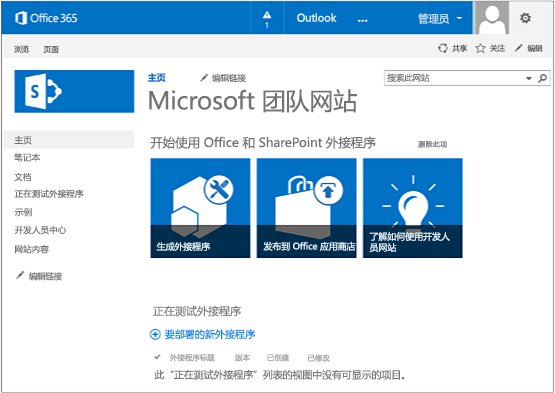
创建加载项项目
使用“以管理员身份运行”选项启动 Visual Studio。
在 Visual Studio 中,依次选择“文件”>“新建”>“新建项目”。
在“新建项目”对话框中,依次展开“Visual C#”节点和“Office/SharePoint”节点,再依次选择“加载项”>“SharePoint 加载项”。
将项目命名为“SampleAddIn”,再选择“确定”。
在“指定 SharePoint 加载项设置”对话框中,执行下列操作:
提供要用于调试加载项的 SharePoint 网站的完整 URL。 此为开发人员网站 URL。 请在 URL 中使用 HTTPS,而不是 HTTP。 在此过程的某个时间点,或在完成后不久,将会看到登录此网站的提示。 提示的时间点各异。 使用注册开发人员网站时创建的 *.onmicrosoft.com 域) 中的管理员凭据 (;例如 MyName@contoso.onmicrosoft.com。
在“要如何托管 SharePoint 加载项”下,选择“提供程序托管”。
选择“下一步”。
在“指定目标 SharePoint 版本”页上,依次选择“SharePoint Online”和“下一步”。
在“要创建哪种类型的 Web 应用项目?”下,依次选择“ASP.NET Web 表单应用”和“下一步”。
在“要加载项如何进行身份验证?”下,选择“使用 Windows Azure 访问控制服务”。
在向导中,选择“完成”。
许多配置都是在解决方案打开时完成的。 将在 Visual Studio 解决方案中创建两个项目:一个适用于 SharePoint 加载项,另一个适用于 ASP.NET Web 应用。
编码加载项
打开 AppManifest.xml 文件。 在"权限"选项卡上,指定"网站集"范围和"阅读"权限级别。
在 Web 应用的 Pages/Default.aspx 文件的
<body>标记中删除所有标记,再在<body>中添加以下 HTML 和 ASP.NET 控件。 此示例使用 UpdatePanel 控件实现部分页面呈现。<form id="form1" runat="server"> <div> <asp:ScriptManager ID="ScriptManager1" runat="server" EnablePartialRendering="true" /> <asp:UpdatePanel ID="PopulateData" runat="server" UpdateMode="Conditional"> <ContentTemplate> <table border="1" cellpadding="10"> <tr><th><asp:LinkButton ID="CSOM" runat="server" Text="Populate Data" OnClick="CSOM_Click" /></th></tr> <tr><td> <h2>SharePoint Site</h2> <asp:Label runat="server" ID="WebTitleLabel"/> <h2>Current User:</h2> <asp:Label runat="server" ID="CurrentUserLabel" /> <h2>Site Users</h2> <asp:ListView ID="UserList" runat="server"> <ItemTemplate > <asp:Label ID="UserItem" runat="server" Text="<%# Container.DataItem.ToString() %>"> </asp:Label><br /> </ItemTemplate> </asp:ListView> <h2>Site Lists</h2> <asp:ListView ID="ListList" runat="server"> <ItemTemplate > <asp:Label ID="ListItem" runat="server" Text="<%# Container.DataItem.ToString() %>"> </asp:Label><br /> </ItemTemplate> </asp:ListView> </td> </tr> </table> </ContentTemplate> </asp:UpdatePanel> </div> </form>将以下声明添加到 Web 应用的 Default.aspx.cs 文件中。
using Microsoft.SharePoint.Client; using Microsoft.IdentityModel.S2S.Tokens; using System.Net; using System.IO; using System.Xml;在 Web 应用的 Default.aspx.cs 文件中,将这些变量添加到“Page”类中。
SharePointContextToken contextToken; string accessToken; Uri sharepointUrl; string siteName; string currentUser; List<string> listOfUsers = new List<string>(); List<string> listOfLists = new List<string>();将
RetrieveWithCSOM方法添加到“Page”类。 此方法使用 SharePoint CSOM 检索网站相关信息,并在页面上显示检索到的信息。// This method retrieves information about the host web by using the CSOM. private void RetrieveWithCSOM(string accessToken) { if (IsPostBack) { sharepointUrl = new Uri(Request.QueryString["SPHostUrl"]); } ClientContext clientContext = TokenHelper.GetClientContextWithAccessToken( sharepointUrl.ToString(), accessToken); // Load the properties for the web object. Web web = clientContext.Web; clientContext.Load(web); clientContext.ExecuteQuery(); // Get the site name. siteName = web.Title; // Get the current user. clientContext.Load(web.CurrentUser); clientContext.ExecuteQuery(); currentUser = clientContext.Web.CurrentUser.LoginName; // Load the lists from the Web object. ListCollection lists = web.Lists; clientContext.Load<ListCollection>(lists); clientContext.ExecuteQuery(); // Load the current users from the Web object. UserCollection users = web.SiteUsers; clientContext.Load<UserCollection>(users); clientContext.ExecuteQuery(); foreach (User siteUser in users) { listOfUsers.Add(siteUser.LoginName); } foreach (List list in lists) { listOfLists.Add(list.Title); } }将
CSOM_Click方法添加到“Page”类。 此方法在用户单击“填充数据”链接时触发事件。protected void CSOM_Click(object sender, EventArgs e) { string commandAccessToken = ((LinkButton)sender).CommandArgument; RetrieveWithCSOM(commandAccessToken); WebTitleLabel.Text = siteName; CurrentUserLabel.Text = currentUser; UserList.DataSource = listOfUsers; UserList.DataBind(); ListList.DataSource = listOfLists; ListList.DataBind(); }将现有的
Page_Load方法替换为以下方法。Page_Load方法使用 TokenHelper.cs 文件中的方法,从Request对象中检索上下文,并从 Microsoft Azure 访问控制服务 (ACS) 获取访问令牌。// The Page_load method fetches the context token and the access token. // The access token is used by all of the data retrieval methods. protected void Page_Load(object sender, EventArgs e) { string contextTokenString = TokenHelper.GetContextTokenFromRequest(Request); if (contextTokenString != null) { contextToken = TokenHelper.ReadAndValidateContextToken(contextTokenString, Request.Url.Authority); sharepointUrl = new Uri(Request.QueryString["SPHostUrl"]); accessToken = TokenHelper.GetAccessToken(contextToken, sharepointUrl.Authority) .AccessToken; // For simplicity, this sample assigns the access token to the button's CommandArgument property. // In a production add-in, this would not be secure. The access token should be cached on the server-side. CSOM.CommandArgument = accessToken; } else if (!IsPostBack) { Response.Write("Could not find a context token."); return; } }完成后,Default.aspx.cs 文件应如下所示。
using System; using System.Collections.Generic; using System.Linq; using System.Web; using System.Web.UI; using System.Web.UI.WebControls; using Microsoft.SharePoint.Client; using Microsoft.IdentityModel.S2S.Tokens; using System.Net; using System.IO; using System.Xml; namespace SampleAddInWeb { public partial class Default : System.Web.UI.Page { SharePointContextToken contextToken; string accessToken; Uri sharepointUrl; string siteName; string currentUser; List<string> listOfUsers = new List<string>(); List<string> listOfLists = new List<string>(); protected void Page_PreInit(object sender, EventArgs e) { Uri redirectUrl; switch (SharePointContextProvider.CheckRedirectionStatus(Context, out redirectUrl)) { case RedirectionStatus.Ok: return; case RedirectionStatus.ShouldRedirect: Response.Redirect(redirectUrl.AbsoluteUri, endResponse: true); break; case RedirectionStatus.CanNotRedirect: Response.Write("An error occurred while processing your request."); Response.End(); break; } } protected void CSOM_Click(object sender, EventArgs e) { string commandAccessToken = ((LinkButton)sender).CommandArgument; RetrieveWithCSOM(commandAccessToken); WebTitleLabel.Text = siteName; CurrentUserLabel.Text = currentUser; UserList.DataSource = listOfUsers; UserList.DataBind(); ListList.DataSource = listOfLists; ListList.DataBind(); } // This method retrieves information about the host web by using the CSOM. private void RetrieveWithCSOM(string accessToken) { if (IsPostBack) { sharepointUrl = new Uri(Request.QueryString["SPHostUrl"]); } ClientContext clientContext = TokenHelper.GetClientContextWithAccessToken( sharepointUrl.ToString(), accessToken); // Load the properties for the web object. Web web = clientContext.Web; clientContext.Load(web); clientContext.ExecuteQuery(); // Get the site name. siteName = web.Title; // Get the current user. clientContext.Load(web.CurrentUser); clientContext.ExecuteQuery(); currentUser = clientContext.Web.CurrentUser.LoginName; // Load the lists from the Web object. ListCollection lists = web.Lists; clientContext.Load<ListCollection>(lists); clientContext.ExecuteQuery(); // Load the current users from the Web object. UserCollection users = web.SiteUsers; clientContext.Load<UserCollection>(users); clientContext.ExecuteQuery(); foreach (User siteUser in users) { listOfUsers.Add(siteUser.LoginName); } foreach (List list in lists) { listOfLists.Add(list.Title); } } protected void Page_Load(object sender, EventArgs e) { string contextTokenString = TokenHelper.GetContextTokenFromRequest(Request); if (contextTokenString != null) { contextToken = TokenHelper.ReadAndValidateContextToken(contextTokenString, Request.Url.Authority); sharepointUrl = new Uri(Request.QueryString["SPHostUrl"]); accessToken = TokenHelper.GetAccessToken(contextToken, sharepointUrl.Authority) .AccessToken; CSOM.CommandArgument = accessToken; } else if (!IsPostBack) { Response.Write("Could not find a context token."); return; } } } }按 F5 键部署并运行加载项。 如果看到“安全警报”窗口,其中询问是否要信任自签名的 Localhost 证书,请选择“是”。
在同意页面上,选择“信任它”,向加载项授权。 Visual Studio 会先将 Web 应用安装到 IIS Express,再将加载项安装到测试 SharePoint 网站并启动它。 将看到内含表的页面,如下面的屏幕截图所示。 若要查看 SharePoint 网站的摘要信息,请选择“填充数据”。
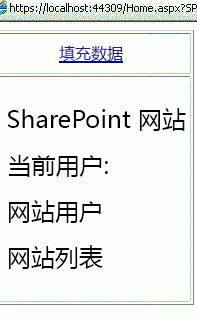
后续步骤
若要创建加载项,请按此顺序执行以下步骤: