Import a Logic App as an API
APPLIES TO: All API Management tiers
This article shows how to import a Logic App as an API and test the imported API.
Note
Currently, this feature isn't available in workspaces.
In this article, you learn how to:
- Import a Logic App as an API
- Test the API in the Azure portal
Note
API Management supports automated import of a Logic App (Consumption) resource. which runs in the multi-tenant Logic Apps environment. Learn more about single-tenant versus multi-tenant Logic Apps.
Prerequisites
- Complete the following quickstart: Create an Azure API Management instance
- Make sure there is a Consumption plan-based Logic App resource in your subscription that exposes an HTTP endpoint. For more information, Trigger workflows with HTTP endpoints
Go to your API Management instance
In the Azure portal, search for and select API Management services.
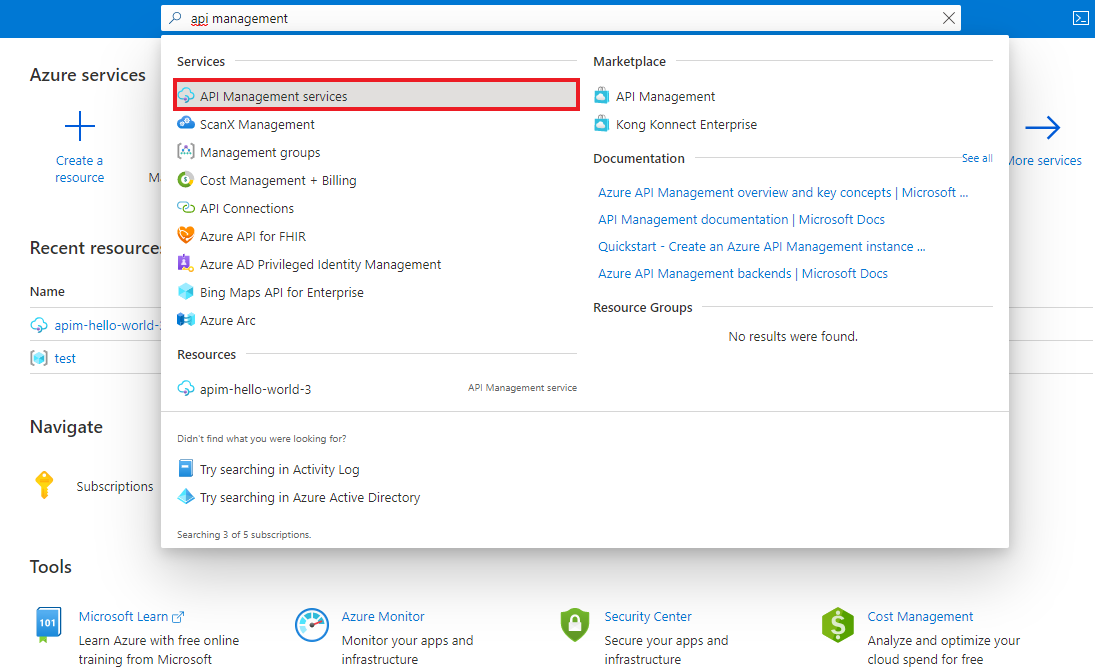
On the API Management services page, select your API Management instance.
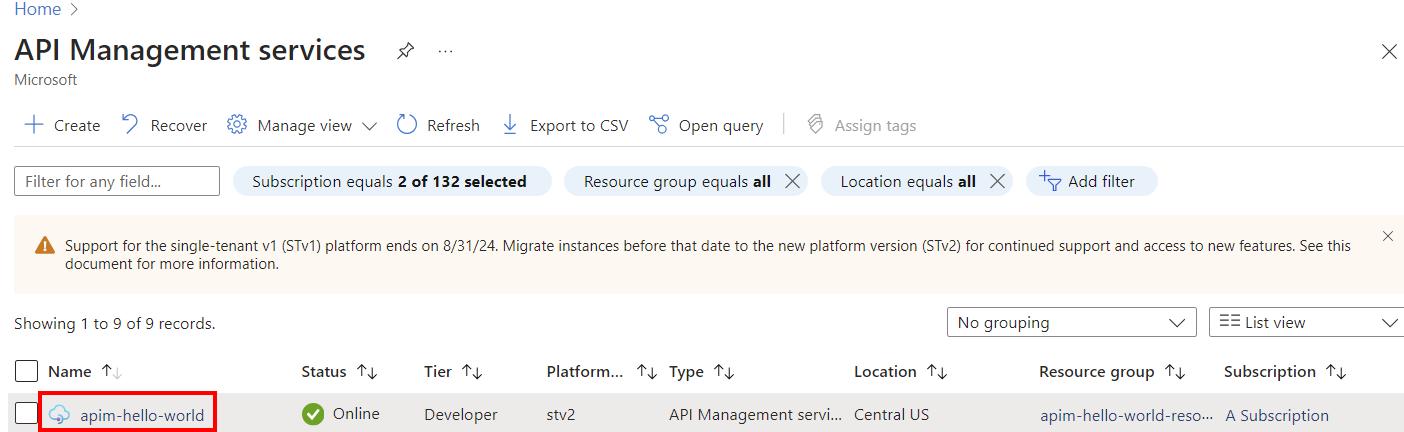
Import and publish a back-end API
Navigate to your API Management service in the Azure portal and select APIs from the menu.
Select Logic App from the Add a new API list.
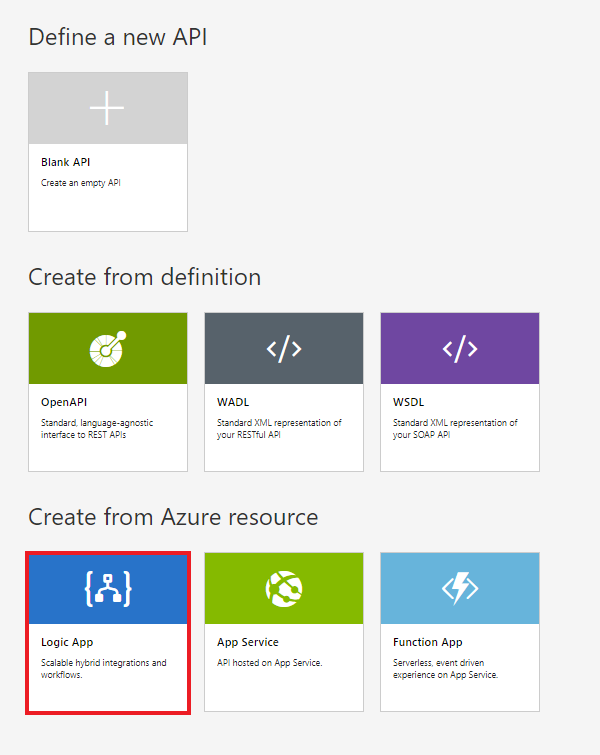
Press Browse to see the list of Logic Apps with HTTP trigger in your subscription.
- Logic apps without HTTP trigger will not appear in the list.
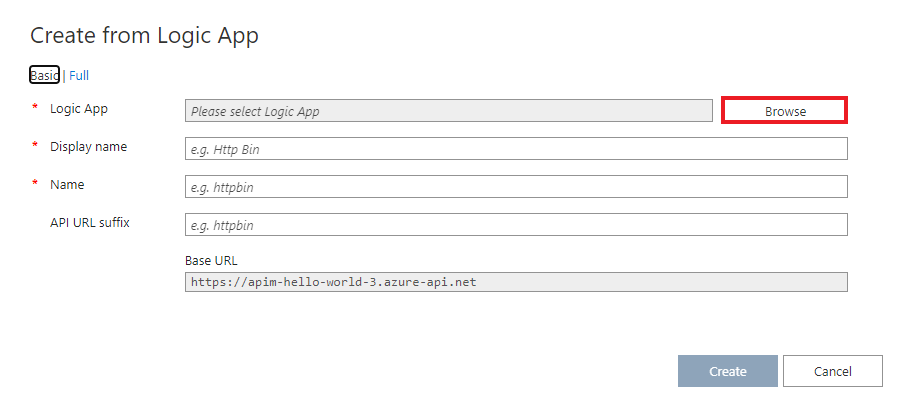
Select the logic app.
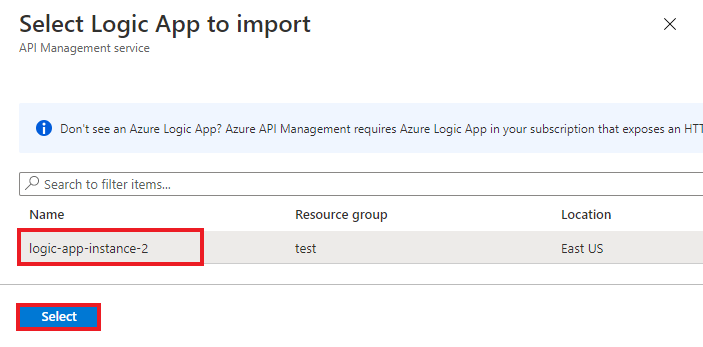
API Management finds the swagger associated with the selected app, fetches it, and imports it.
Add an API URL suffix.
- The suffix uniquely identifies this specific API in this API Management instance.
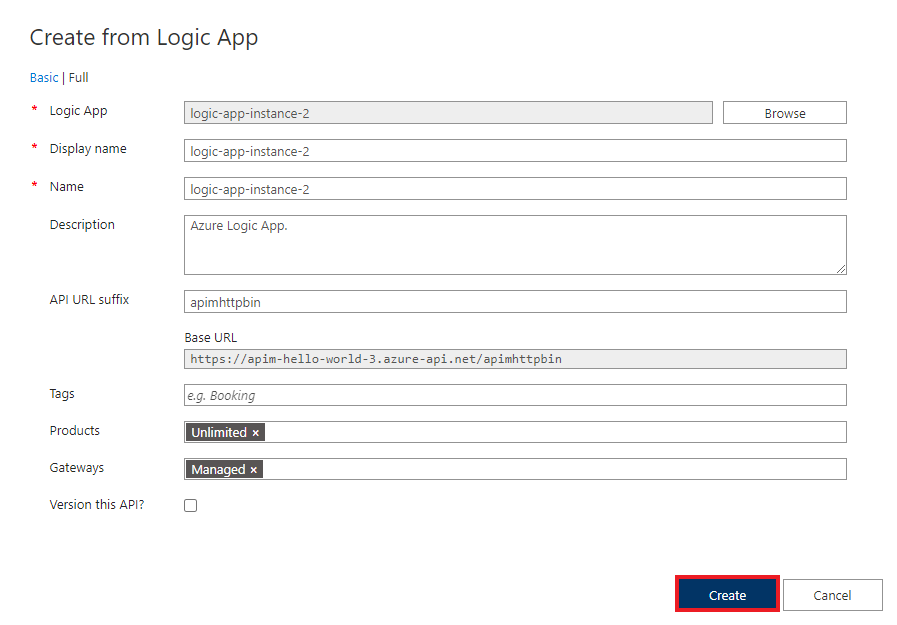
If you want the API to be published and available to developers, Switch to the Full view and associate it with a Product. We use the "Unlimited" product in this example.
- You can add your API to a product either during creation or later via the Settings tab.
Note
Products are associations of one or more APIs offered to developers through the developer portal. First, developers must subscribe to a product to get access to the API. Once subscribed, they get a subscription key for any API in that product. As creator of the API Management instance, you are an administrator and are subscribed to every product by default.
Each API Management instance comes with two default sample products:
- Starter
- Unlimited
Enter other API settings.
- You can set these values during creation or later by going to the Settings tab. The settings are explained in the Import and publish your first API tutorial.
Select Create.
Test the API in the Azure portal
Operations can be called directly from the Azure portal, which provides a convenient way to view and test the operations of an API.
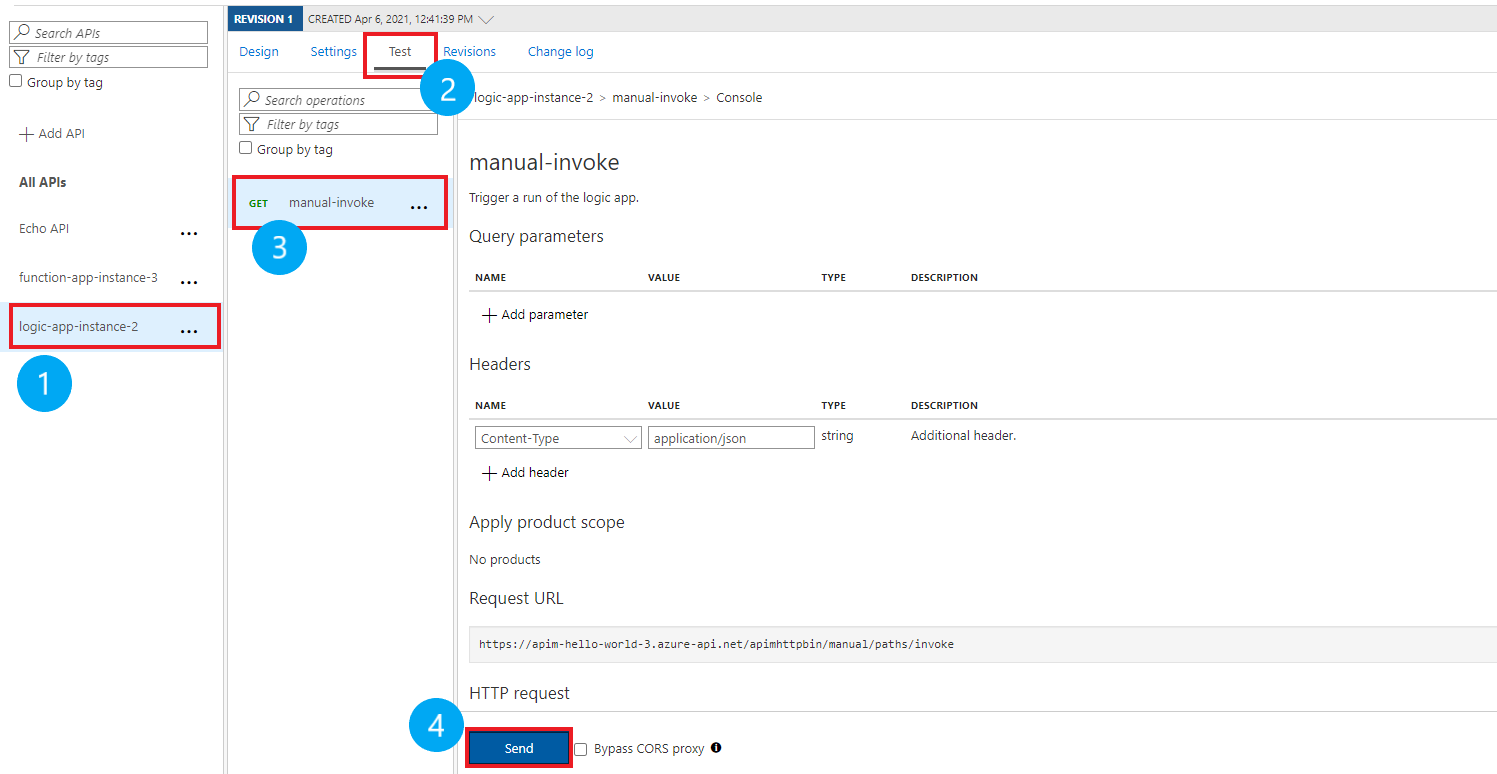
Select the API you created in the previous step.
Press the Test tab.
Select the operation you want to test.
- The page displays fields for query parameters and headers.
- One of the headers is "Ocp-Apim-Subscription-Key", for the product subscription key associated with this API.
- As creator of the API Management instance, you are an administrator already, so the key is filled in automatically.
Press Send.
- When the test succeeds, the backend responds with 200 OK and data.
Append other APIs
You can compose an API of APIs exposed by different services, including:
- An OpenAPI specification
- A SOAP API
- A GraphQL API
- A Web App hosted in Azure App Service
- Azure Function App
- Azure Logic Apps
- Azure Service Fabric
Append a different API to your existing API using the following steps.
Note
When you import another API, the operations are appended to your current API.
Go to your Azure API Management instance in the Azure portal.
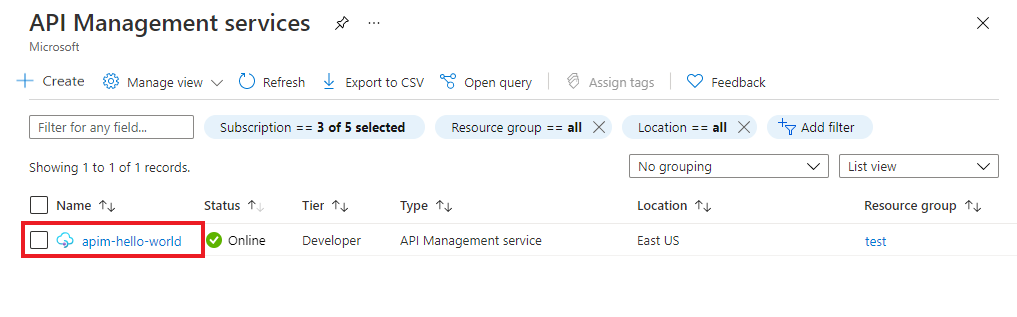
Select APIs on the Overview page or from the menu on the left.
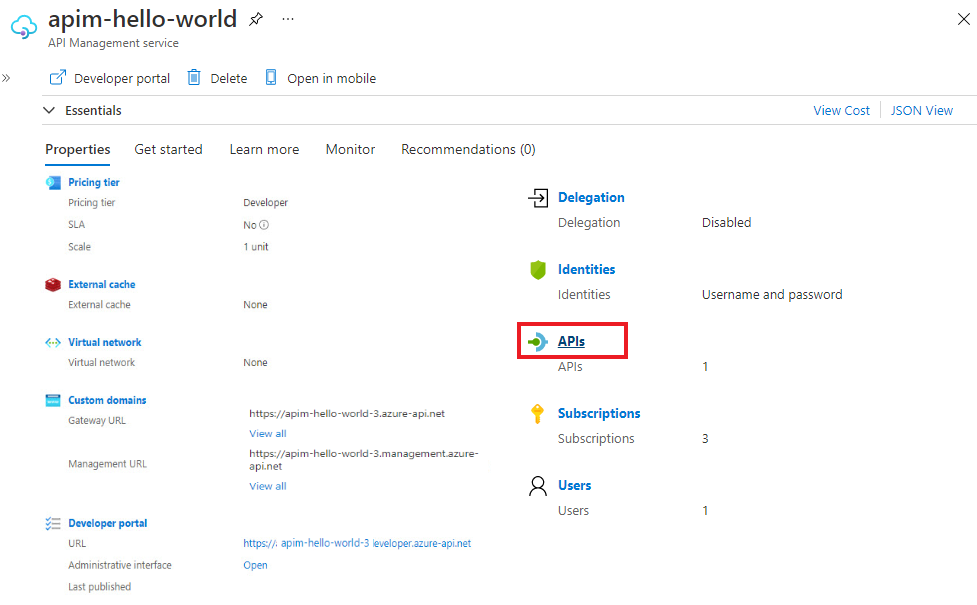
Click ... next to the API that you want to append another API to.
Select Import from the drop-down menu.
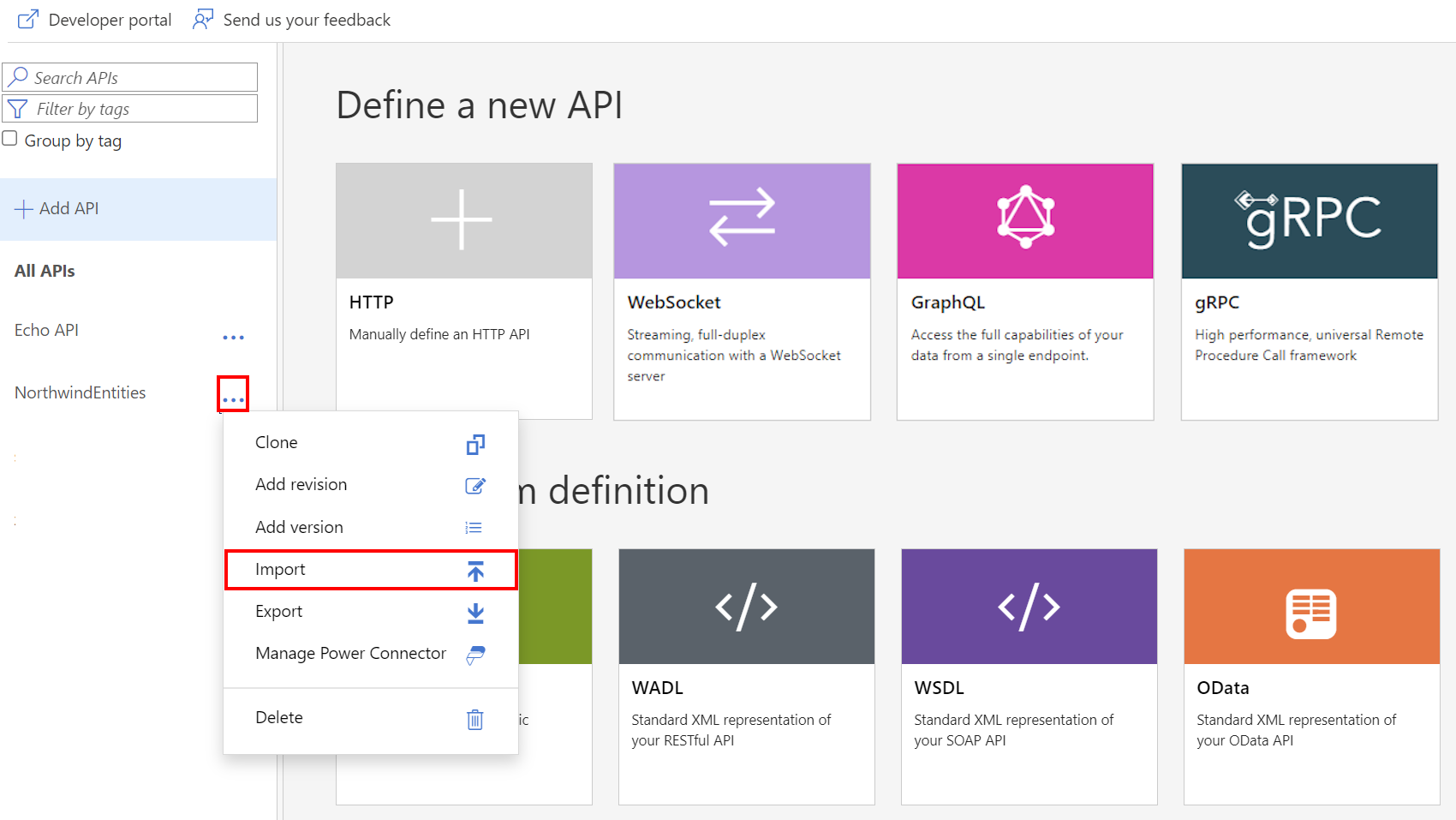
Select a service from which to import an API.
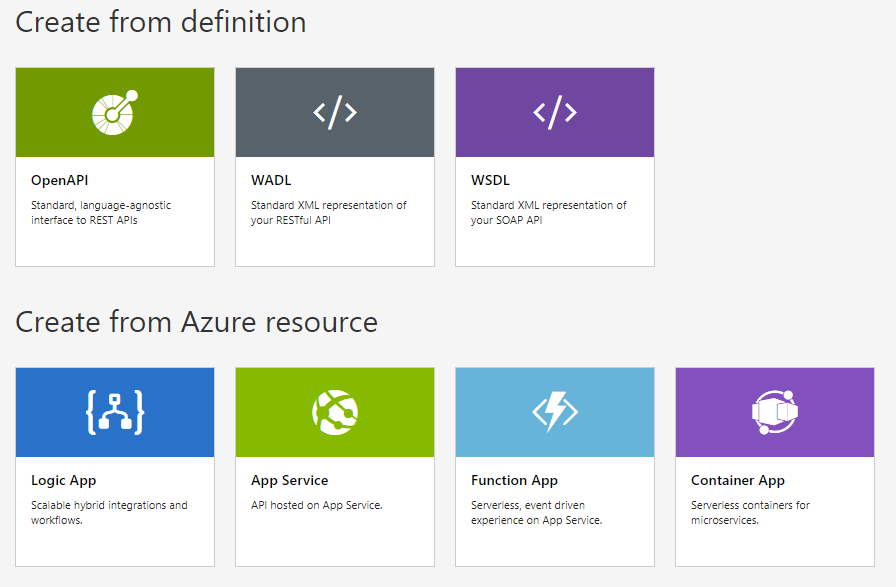
Note
Every Logic App has manual-invoke operation. To comprise your API of multiple logic apps and avoid collision, you need to rename the function. In order to rename the function/API, please navigate to the OpenAPI Specification editor and change the title value.
Related topics
- API import limitations
- Import an OpenAPI specification
- Import a SOAP API
- Import a SOAP API and convert to REST
- Import an App Service API
- Import a Container App API
- Import a WebSocket API
- Import a GraphQL API
- Import a GraphQL schema and set up field resolvers
- Import an Azure Function App
- Import an Azure Logic App
- Import a Service Fabric service
- Import an Azure OpenAI API
- Import an OData API
- Import SAP OData metadata
- Import a gRPC API
- Edit an API