Edit an API
APPLIES TO: All API Management tiers
The steps in this tutorial show you how to use API Management to edit an API.
- You can add, rename, or delete operations in the Azure portal.
- You can edit your API's swagger.
Prerequisites
Go to your API Management instance
In the Azure portal, search for and select API Management services.
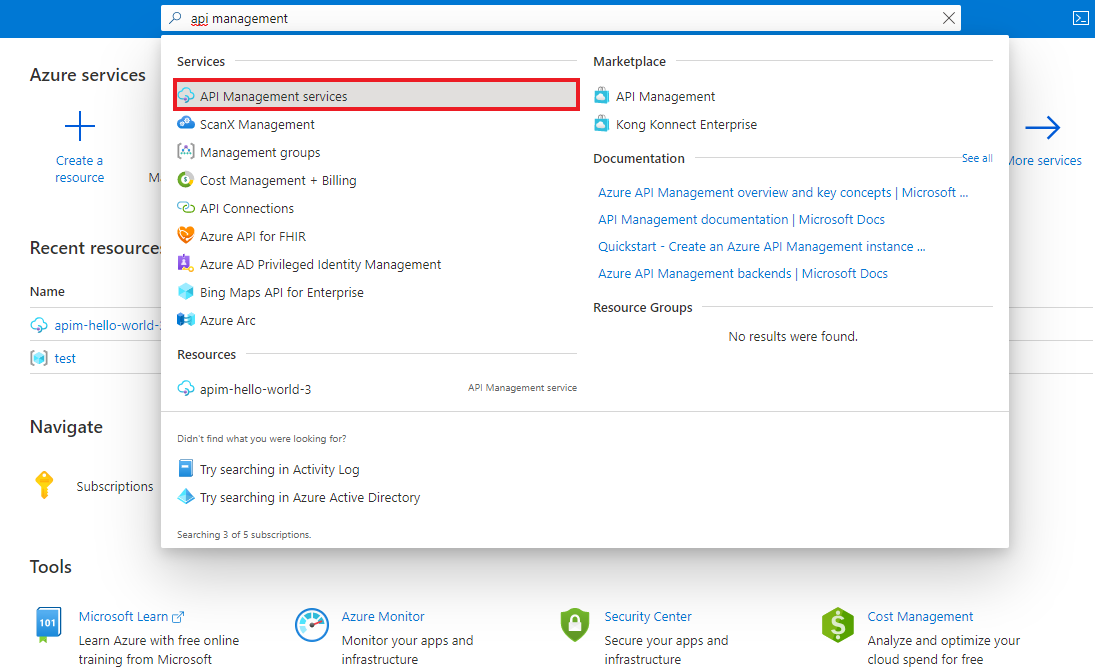
On the API Management services page, select your API Management instance.
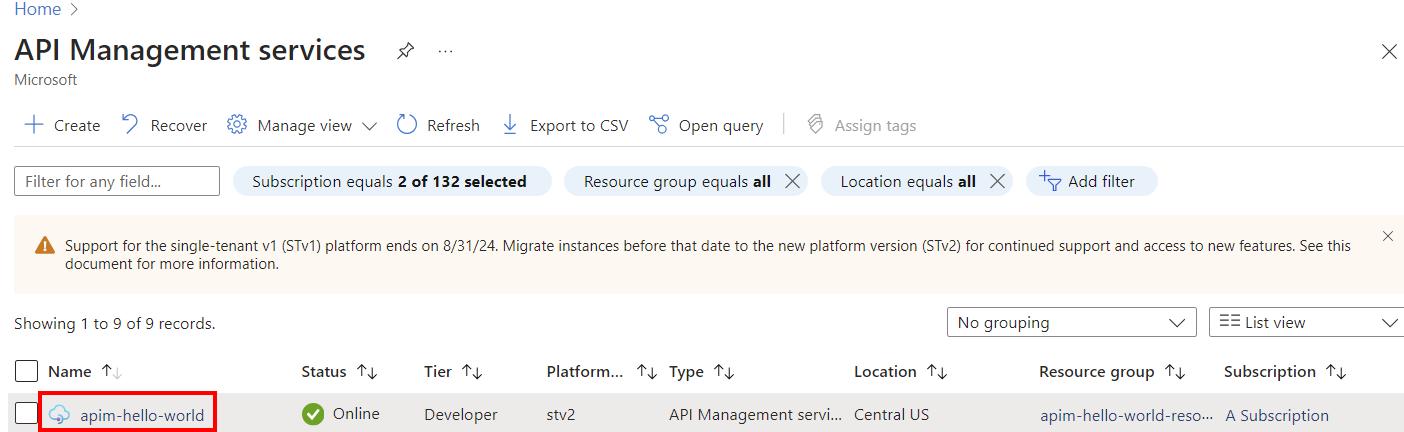
Edit an operation
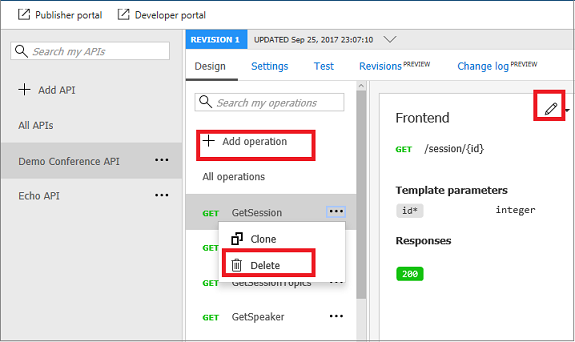
- Click the APIs tab.
- Select one of the APIs that you previously imported.
- Select the Design tab.
- Select an operation, which you want to edit.
- To rename the operation, select a pencil in the Frontend window.
Update the swagger
You can update your backend API from the Azure portal by following these steps:
Select All operations
Click pencil in the Frontend window.
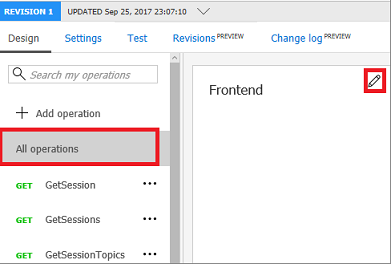
Your API's swagger appears.
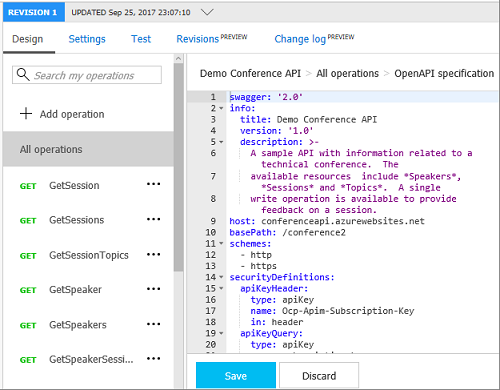
Update the swagger.
Press Save.
Caution
If you are editing a non-current revision of an API, you cannot change the following properties:
- Name
- Type
- Description
- Subscription required
- API version
- API version description
- Path
- Protocols
If your edits change any of the above properties of a non-current revision, the error message
Can't change property for non-current revision will be displayed.
Related topics
- API import limitations
- Import an OpenAPI specification
- Import a SOAP API
- Import a SOAP API and convert to REST
- Import an App Service API
- Import a Container App API
- Import a WebSocket API
- Import a GraphQL API
- Import a GraphQL schema and set up field resolvers
- Import an Azure Function App
- Import an Azure Logic App
- Import a Service Fabric service
- Import an Azure OpenAI API
- Import an OData API
- Import SAP OData metadata
- Import a gRPC API
- Edit an API