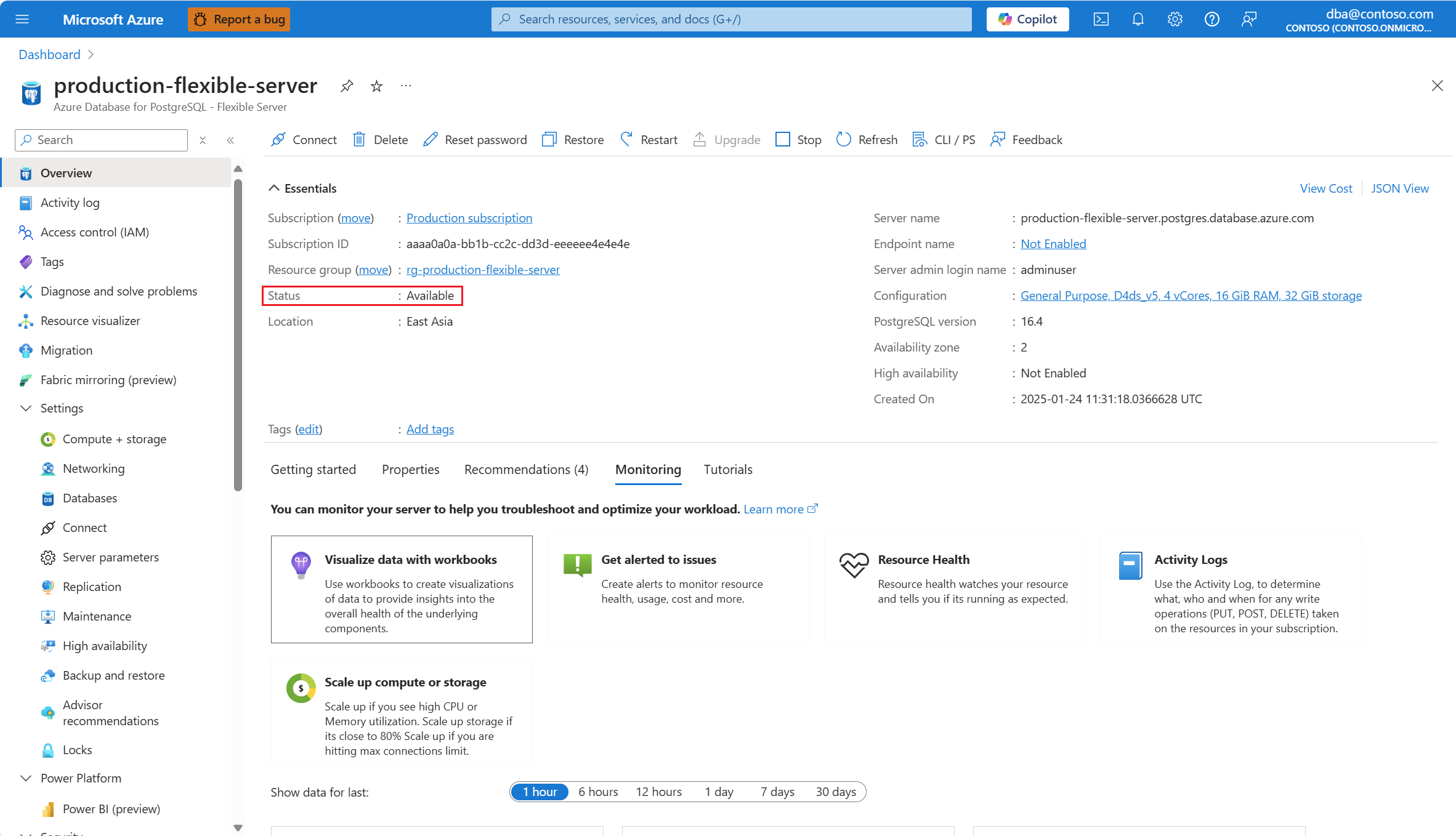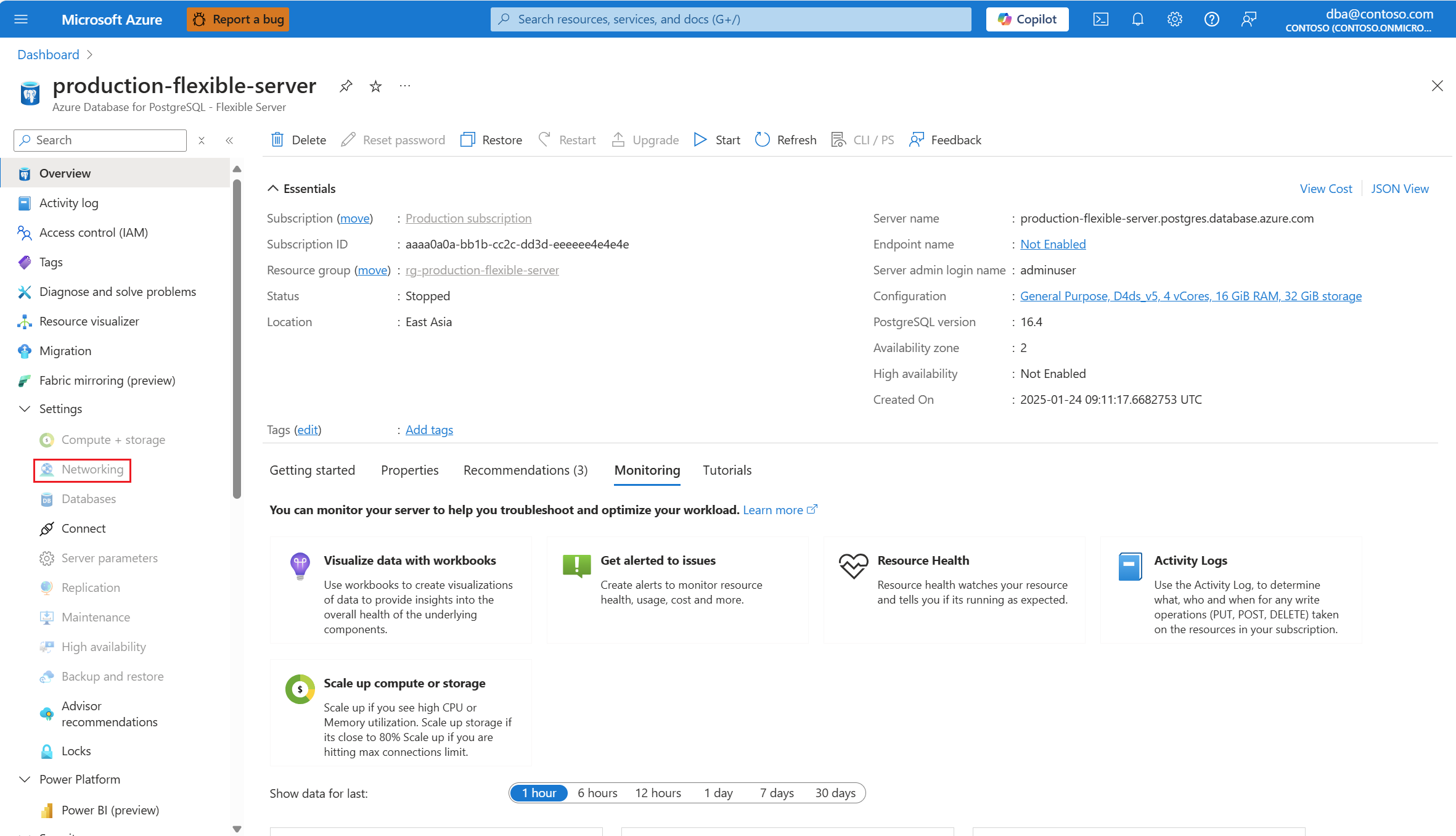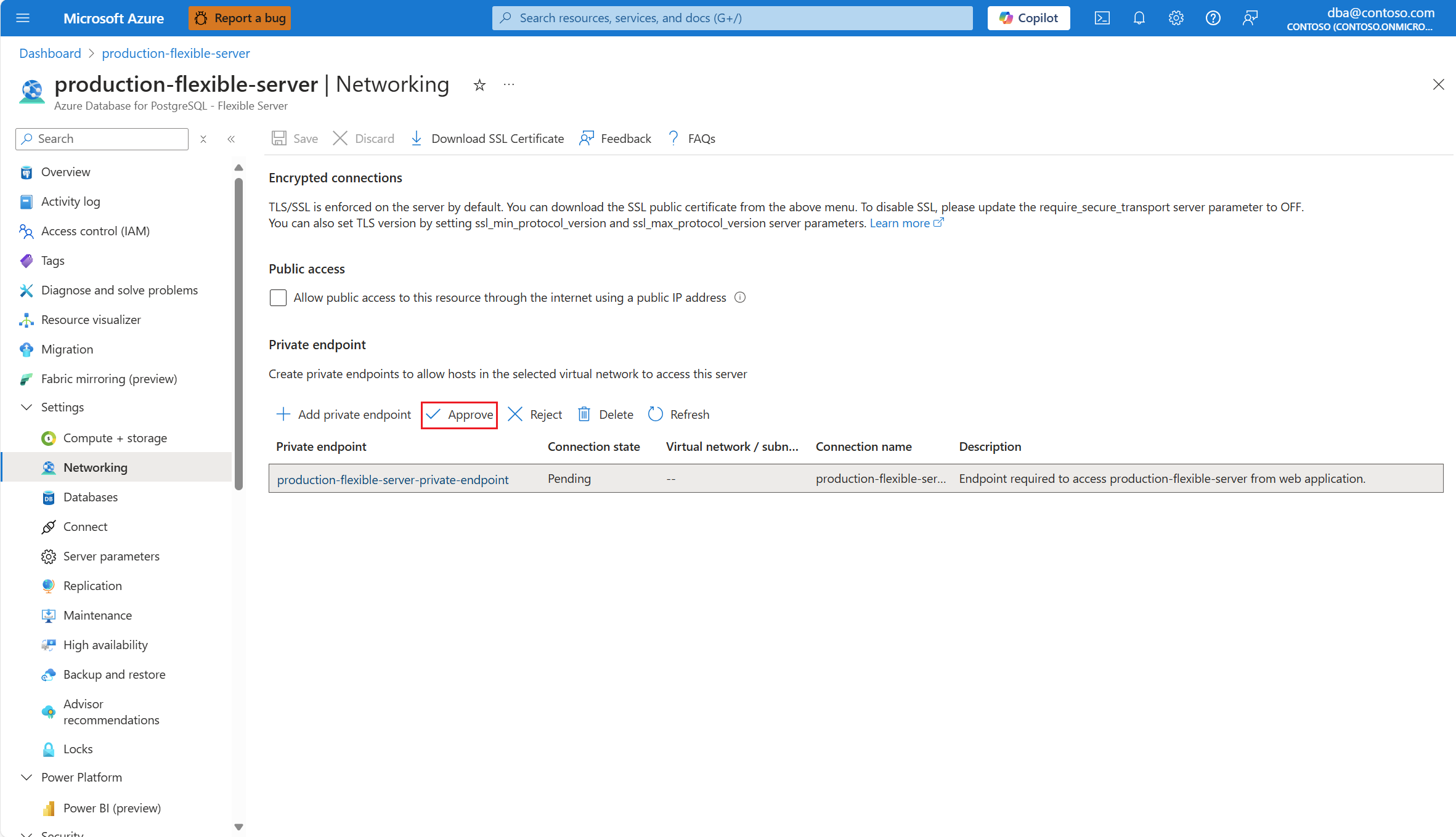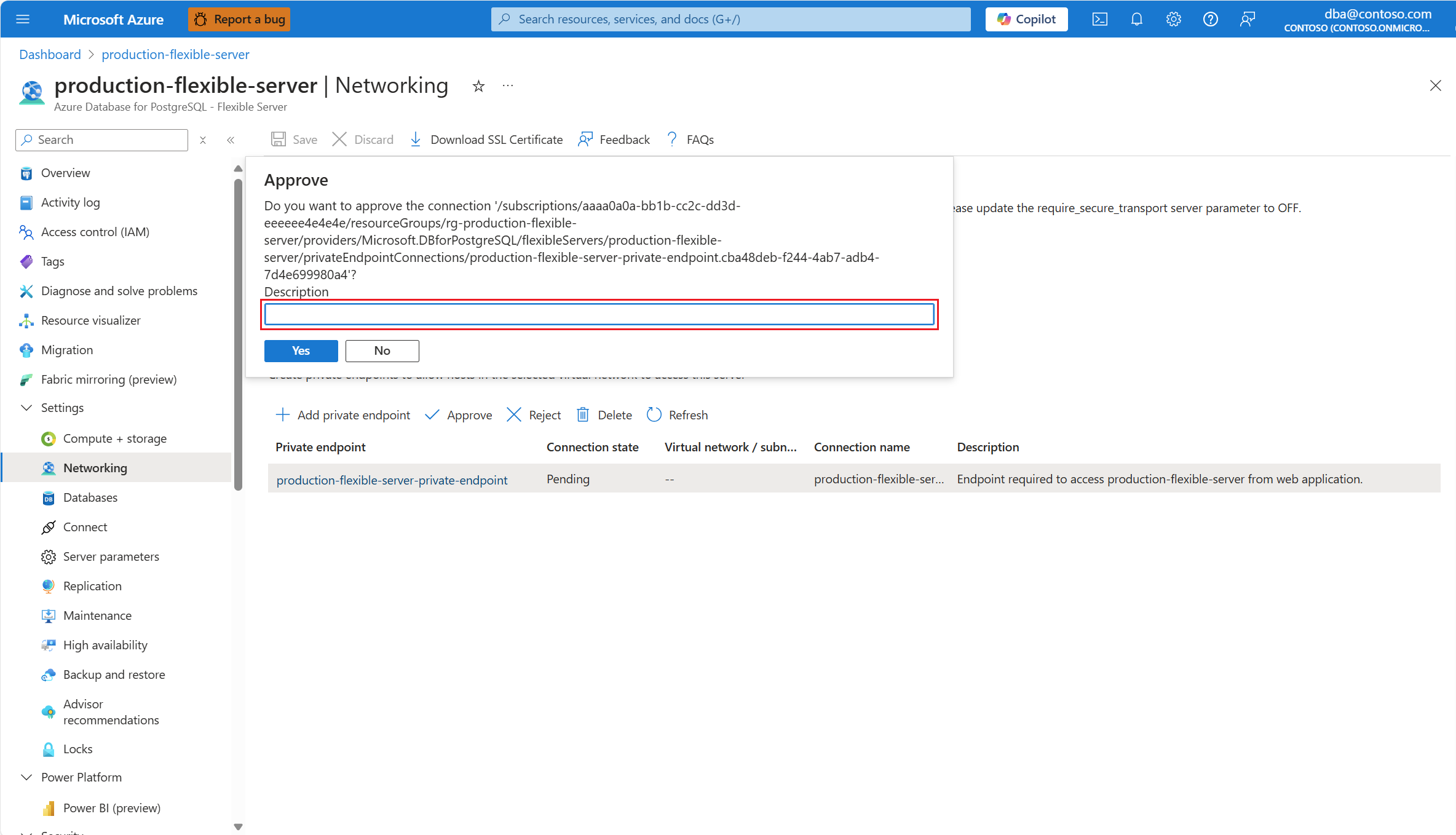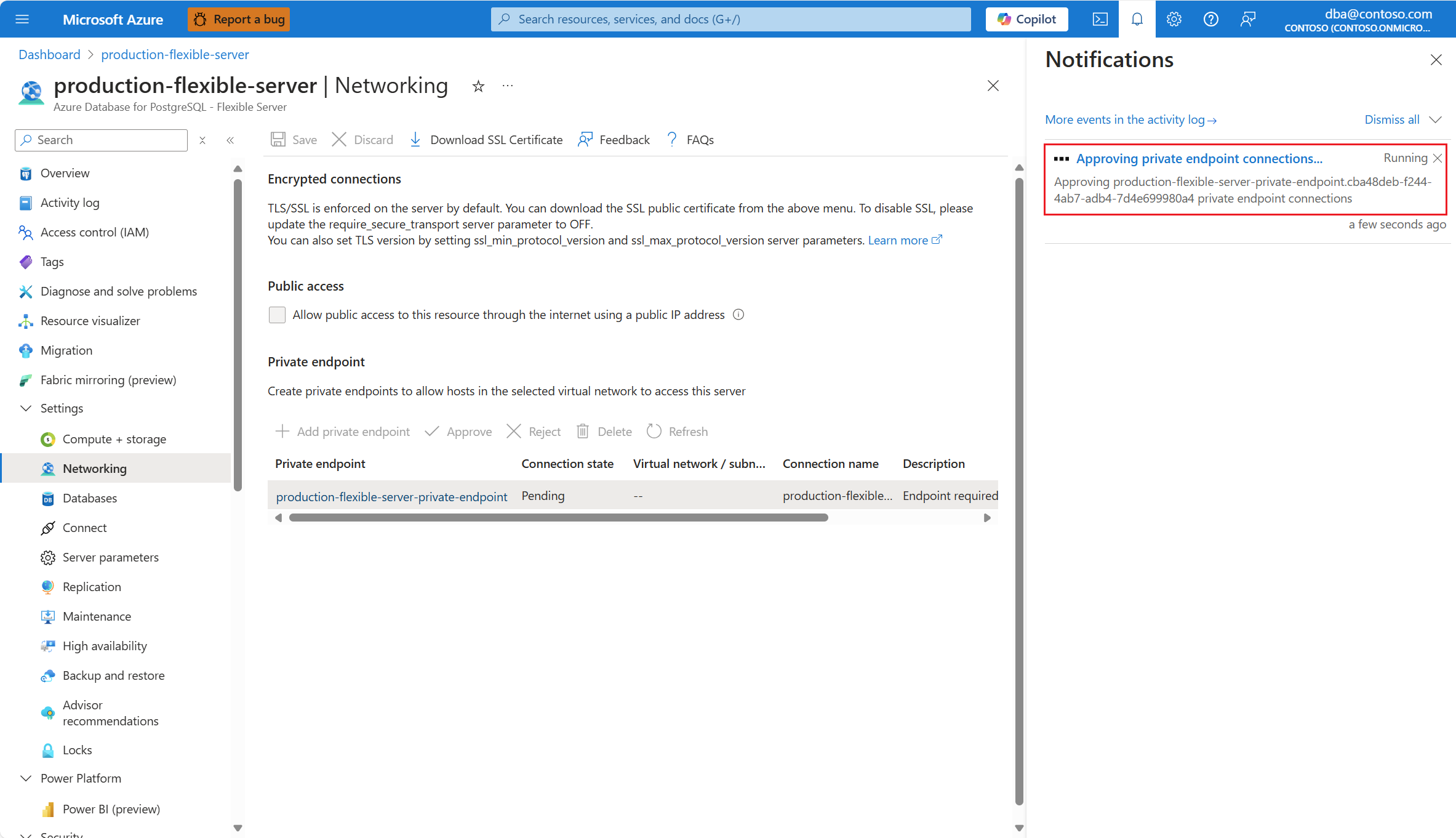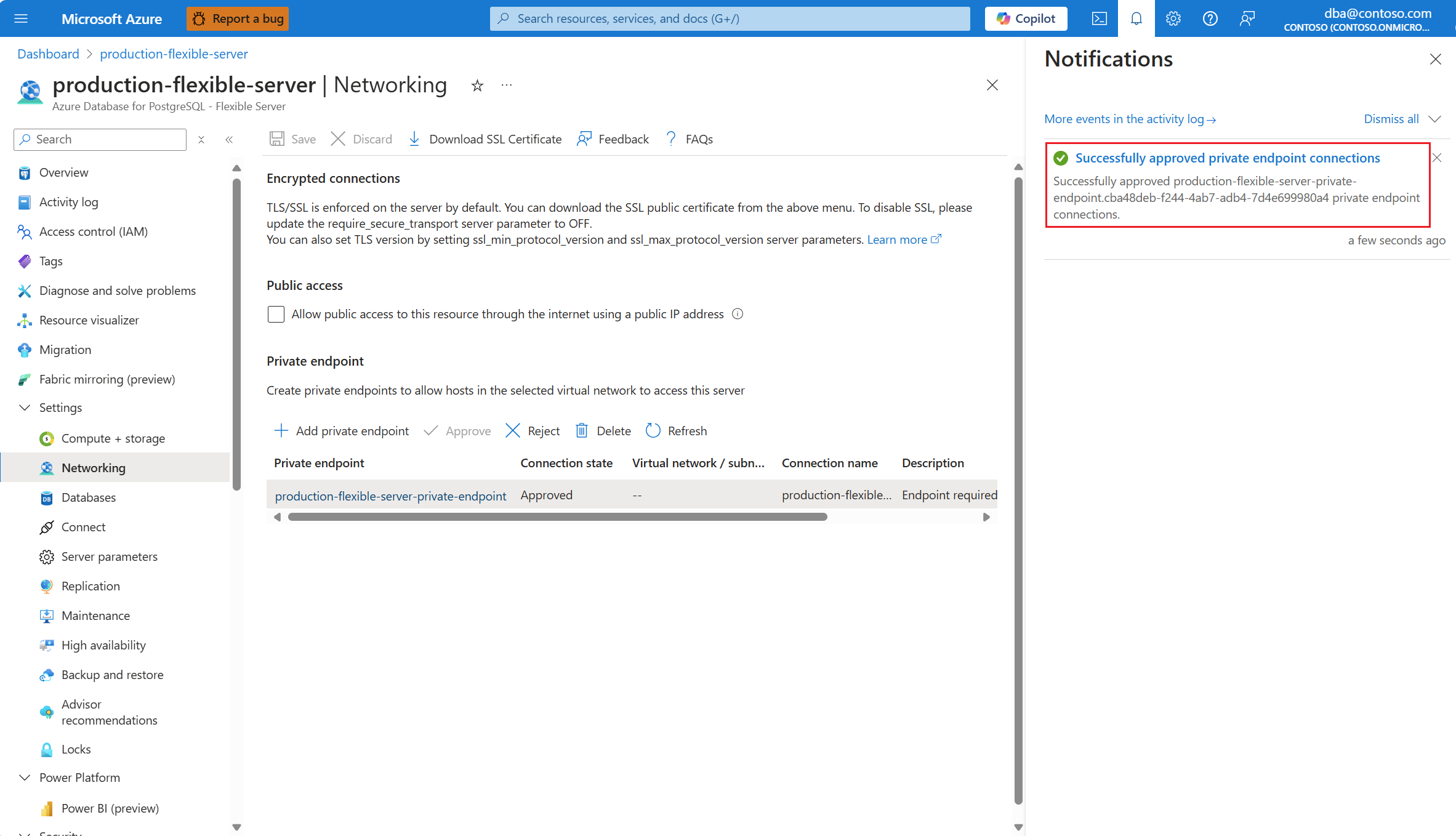Approve private endpoint connections
Azure Database for PostgreSQL - Flexible Server is an Azure Private Link service. This means that you can create private endpoints so that your client applications can connect privately and securely to your Azure Database for PostgreSQL flexible server.
A private endpoint to your Azure Database for PostgreSQL flexible server is a network interface that you can inject in a subnet of an Azure virtual network. Any host or service that can route network traffic to that subnet, are able to communicate with your flexible server so that the network traffic doesn't have to traverse the internet. All traffic is sent privately using Microsoft backbone.
For more information about Azure Private Link and Azure Private Endpoint, see Azure Private Link frequently asked questions.
In many enterprises, networking and database operation duties are clearly separated.
In such organizations, network administrators create the cloud networking infrastructure, such as Azure Private Link services, and database administrator create and manage the database servers, such as Azure Database for PostgreSQL flexible server.
Therefore, network administrators wouldn't have permissions to approve and reject private endpoint connections on Azure Database for PostgreSQL flexible server. Likewise, database administrators wouldn't have permissions to deploy private endpoints, integrate them with private DNS zones, or link the private DNS zones to virtual networks.
In these scenarios, after network administrators create a private endpoint, the database administrators are responsible for approving or rejecting the connections that are created from those private endpoints.
Using the Azure portal:
Select your Azure Database for PostgreSQL flexible server.
In the resource menu, select Overview.
The status of the server must be Available, for the Networking menu option to be enabled.
If the status of the server isn't Available, the Networking option is disabled.
Note
Any attempt to configure the networking settings of a server whose status is other than available, would fail with an error.
In the resource menu, select Networking.
Select the private endpoint connection whose state is Pending, and that you want to approve.
Select Approve to trigger the approval of the private endpoint connection.
If you consider it necessary, in the Description box of the Approve dialog, type the reason why you're deciding to approve this private endpoint connection.
A notification informs you that the private endpoint connection is being approved.
When the operation completes, a notification informs you that the private endpoint connection was successfully approved.