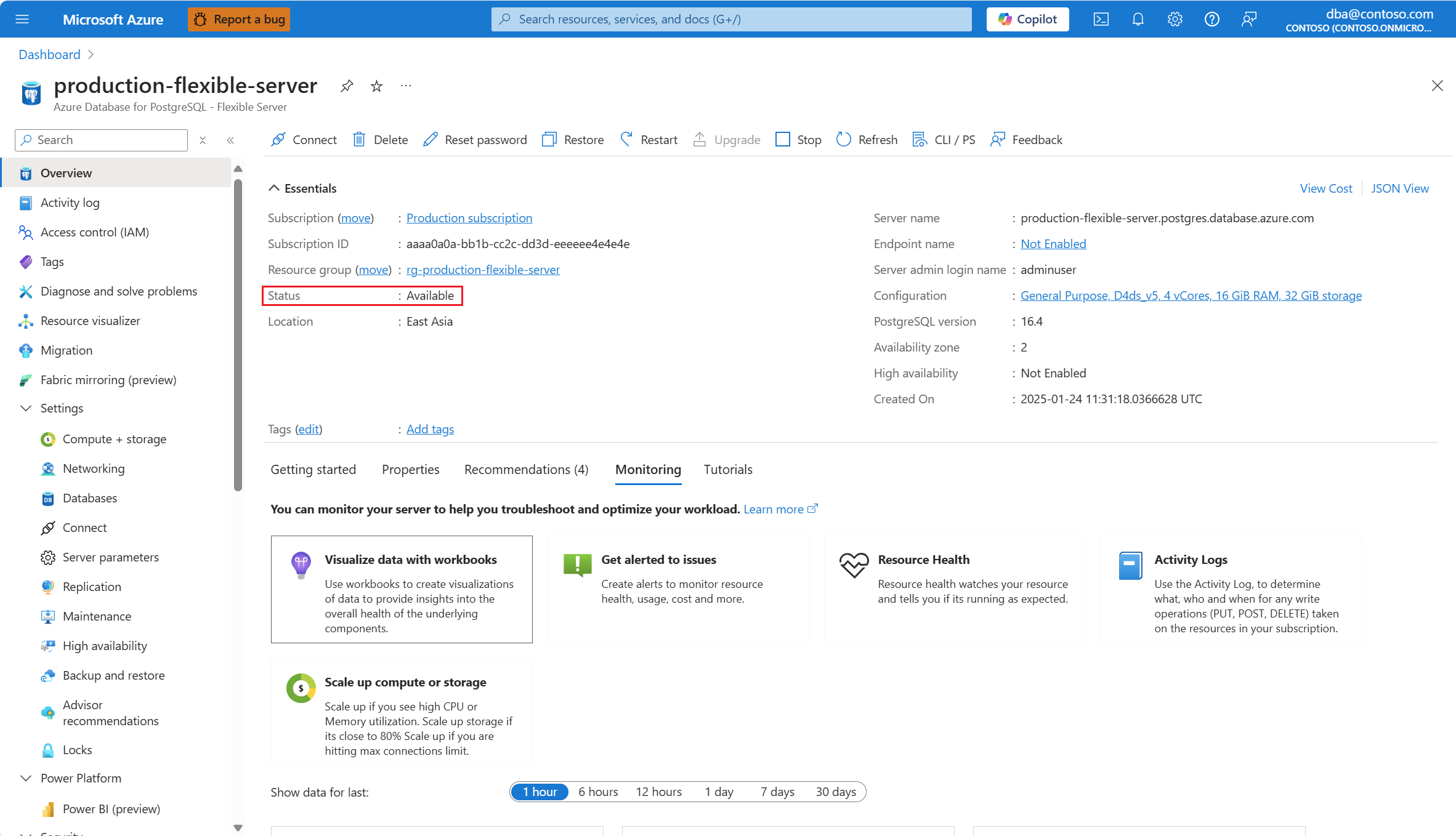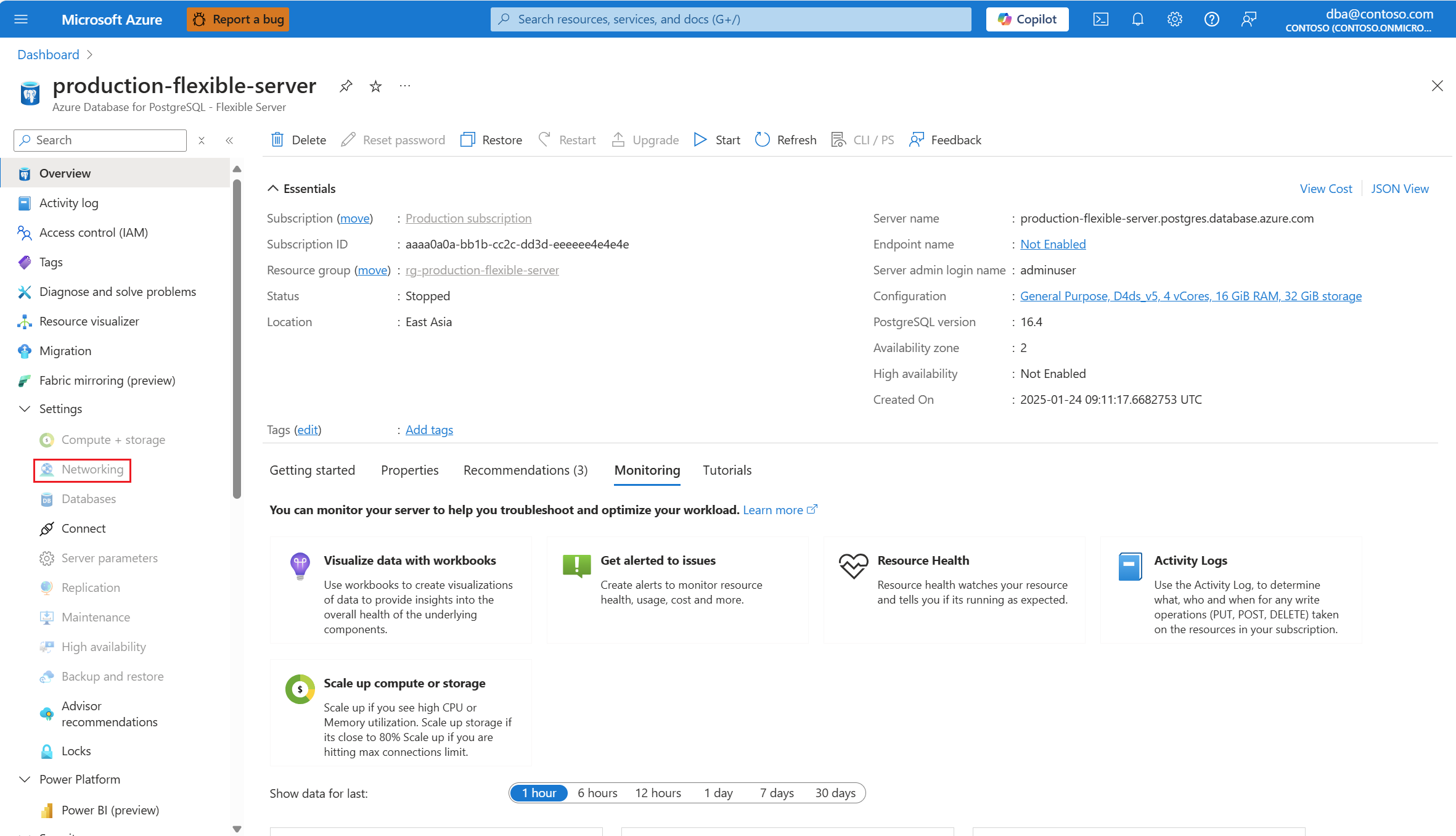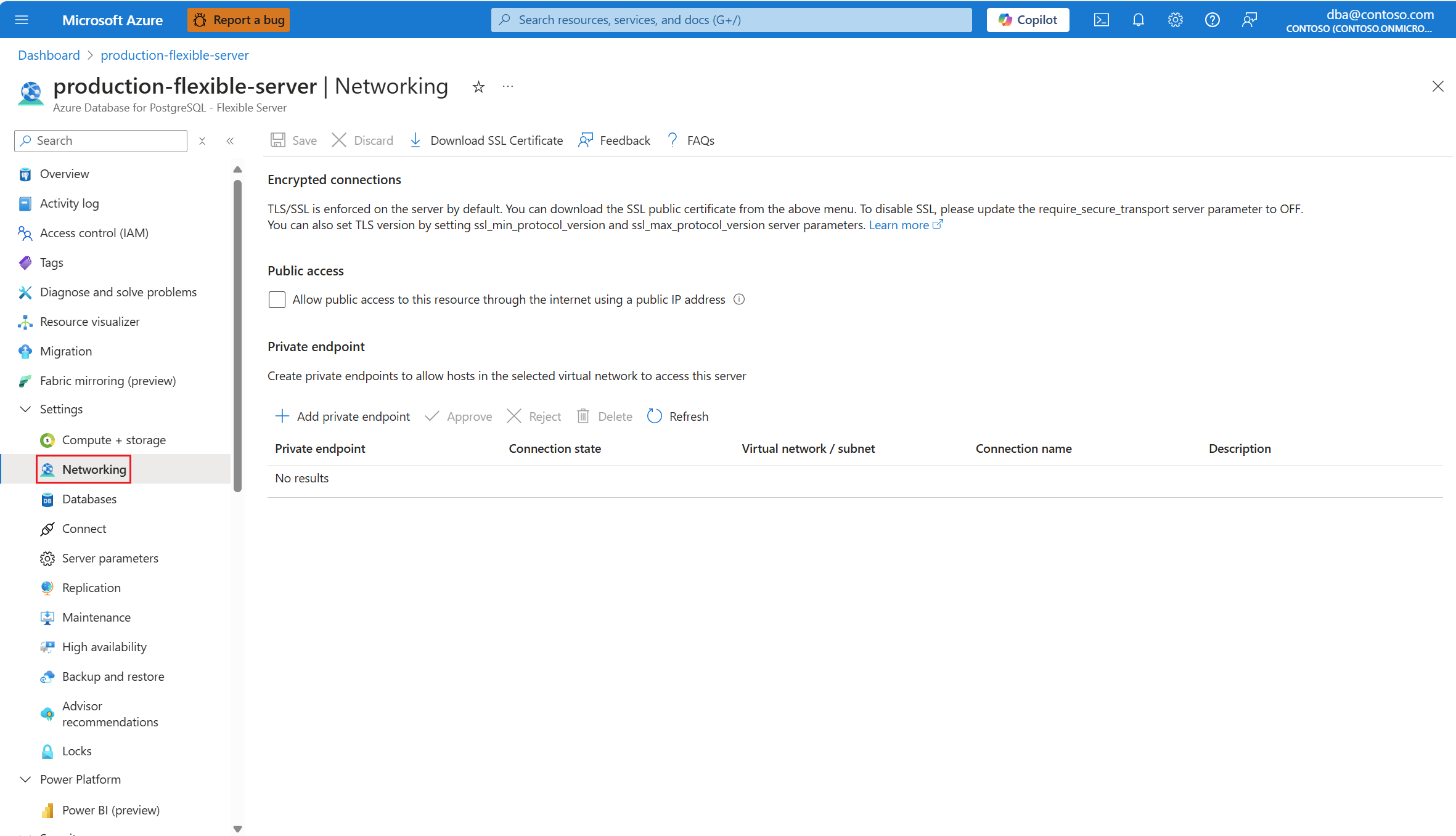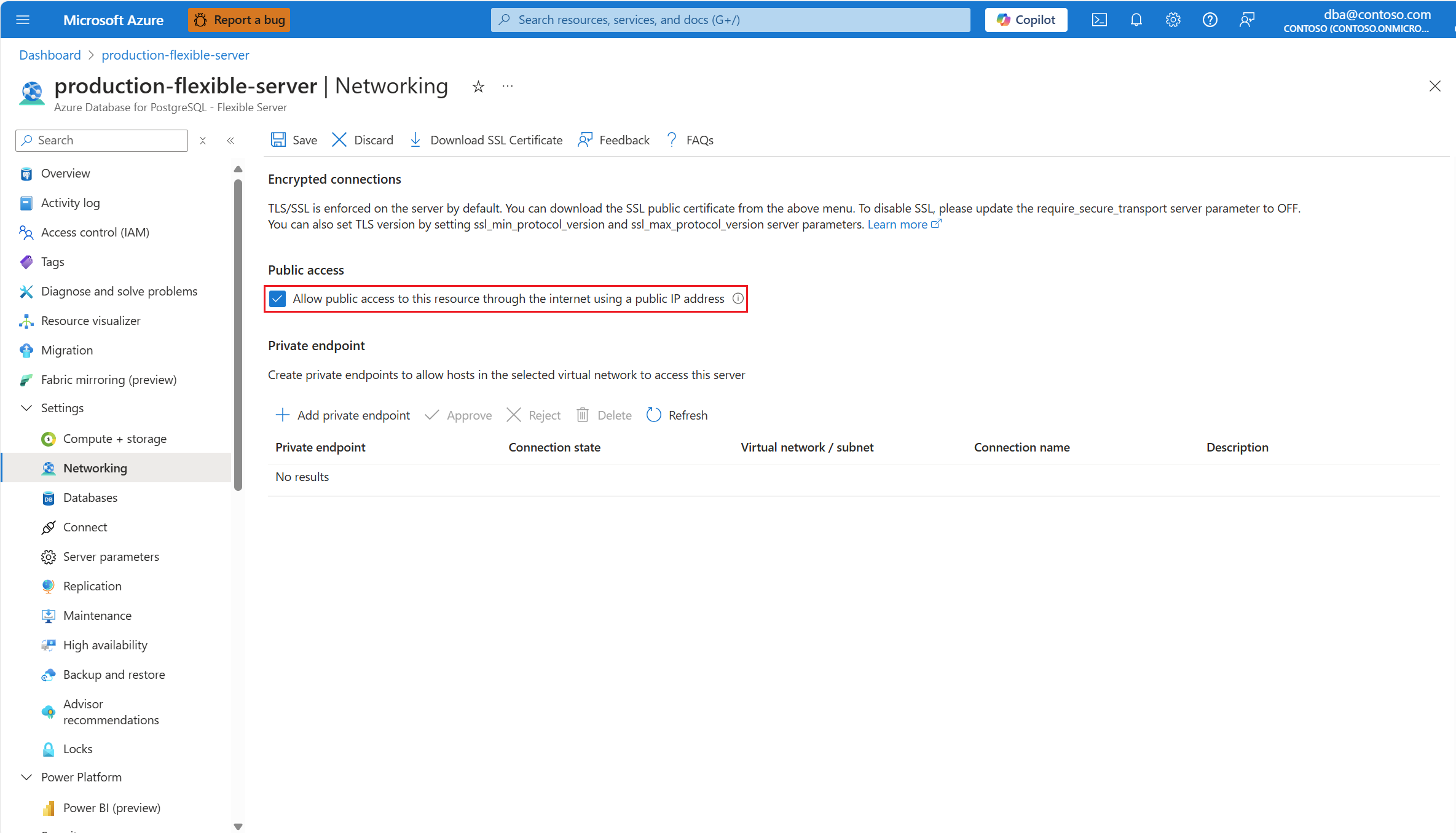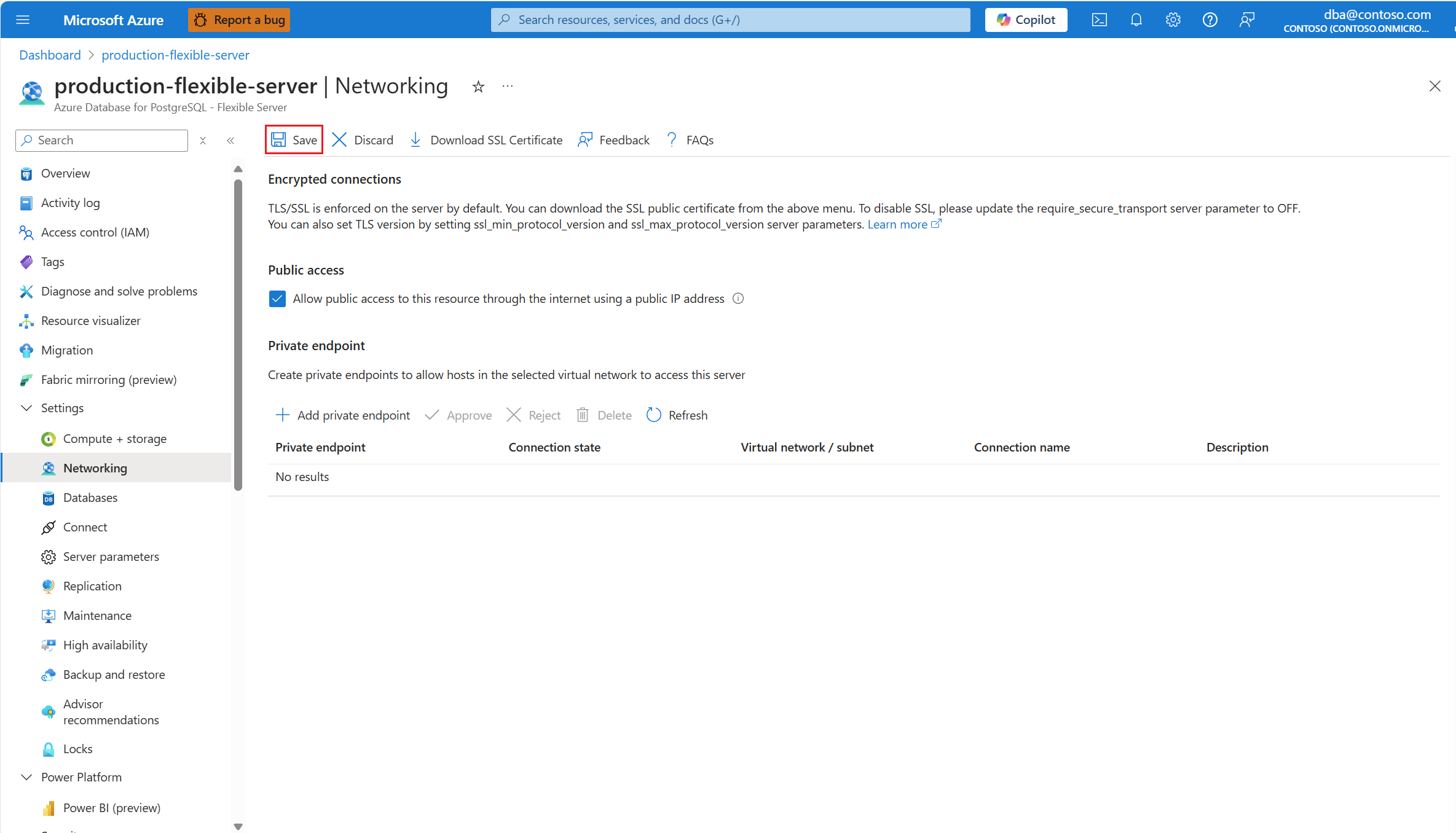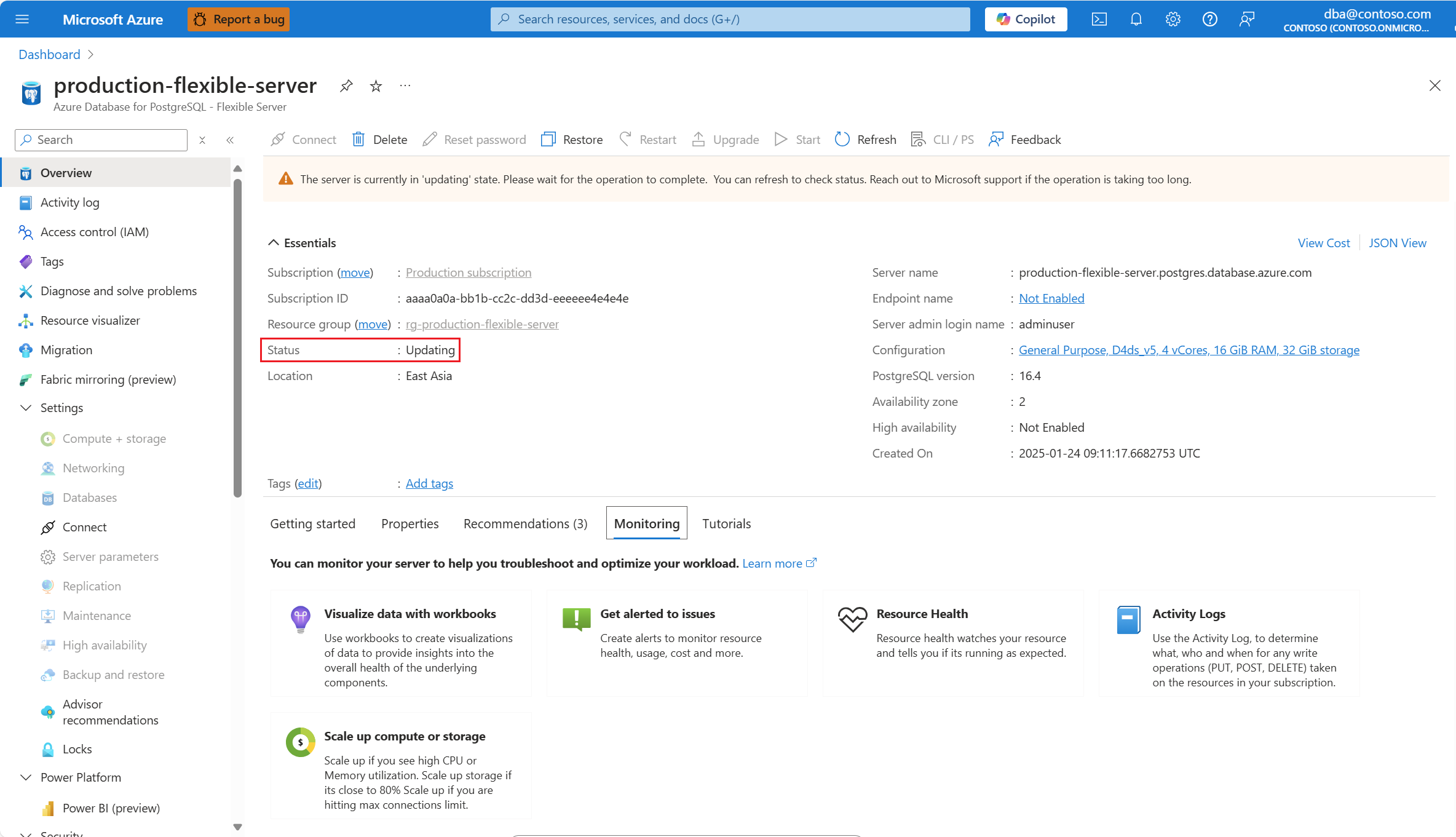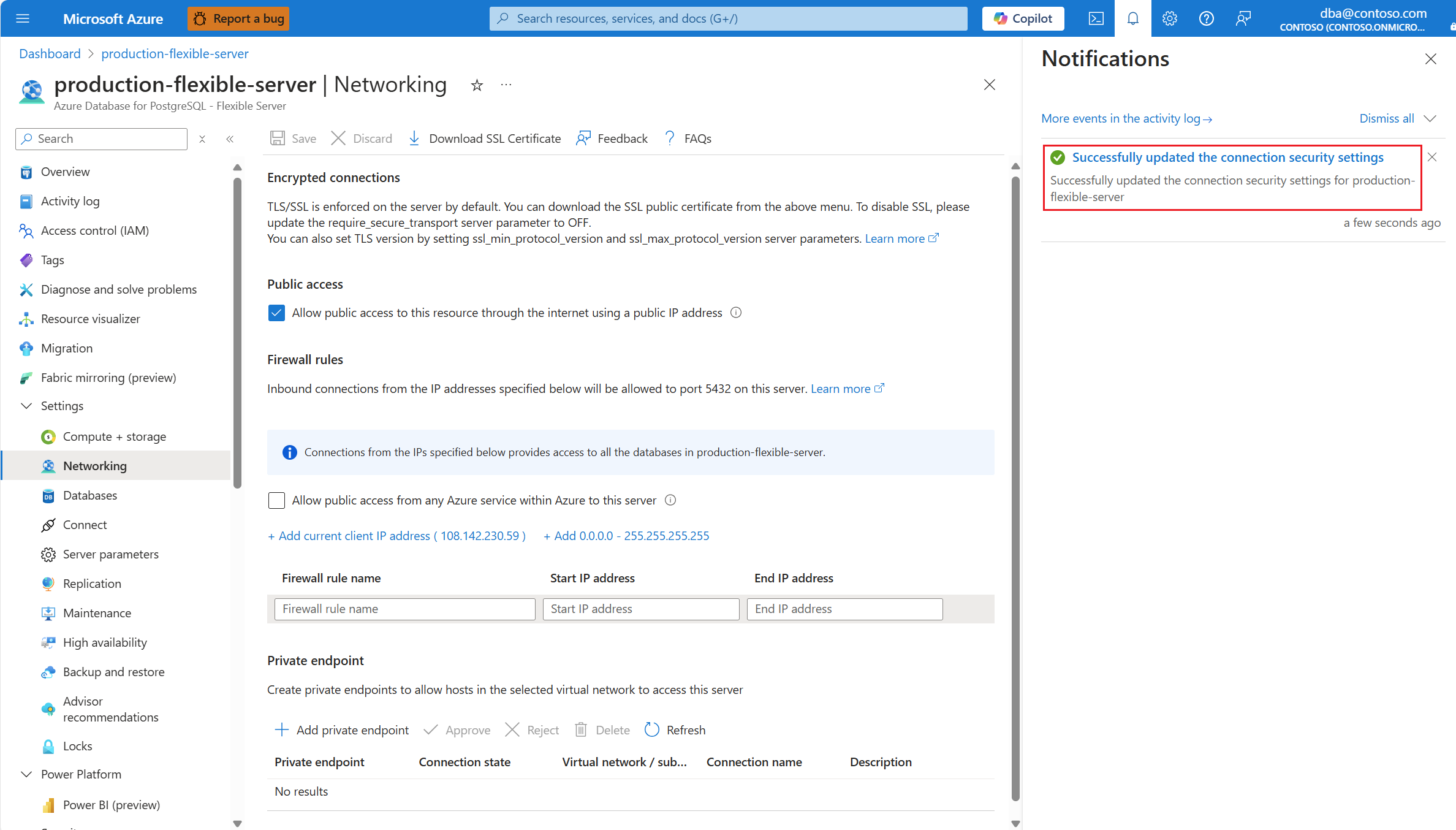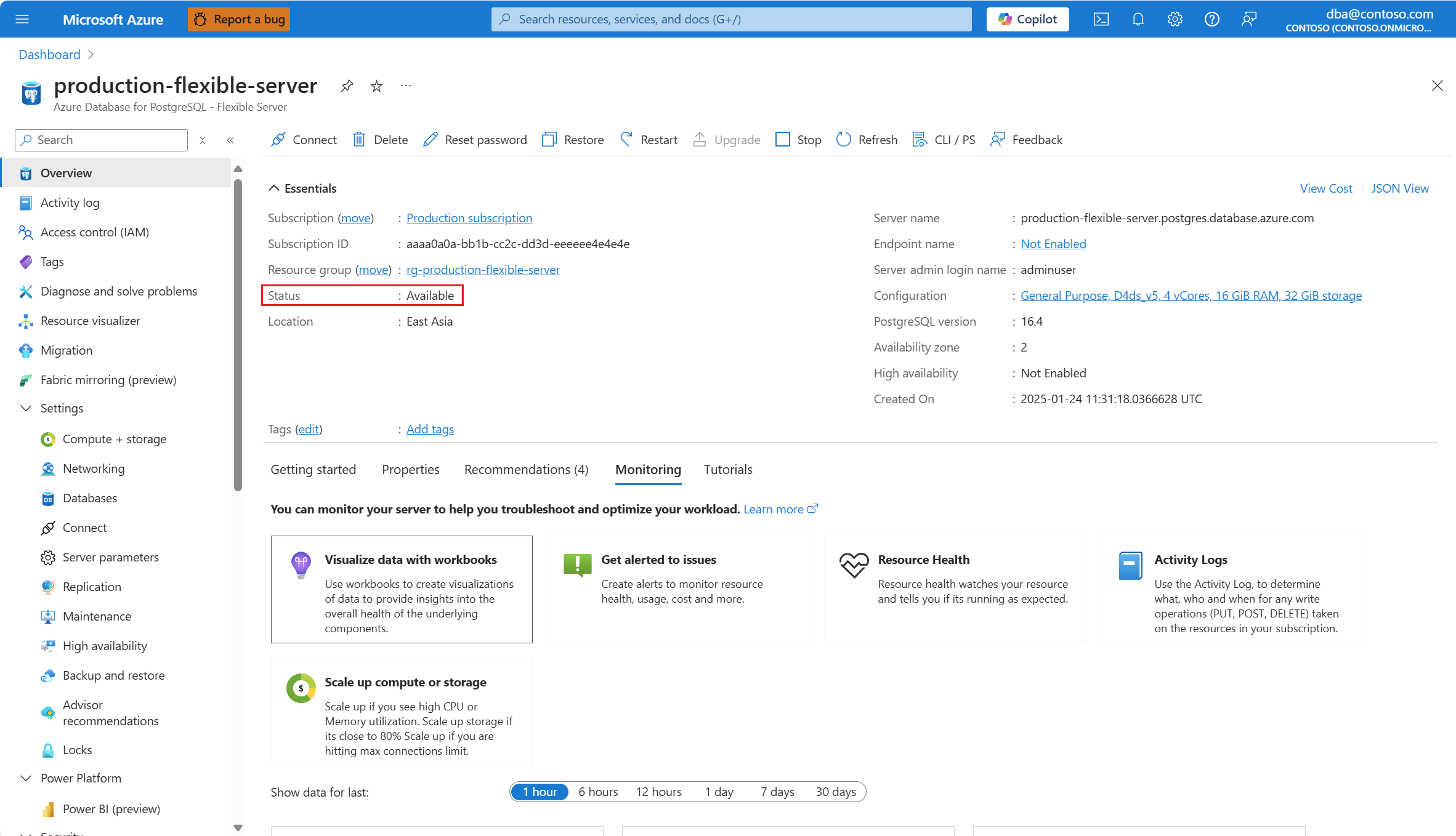Aktivera offentlig åtkomst
Om du aktiverar offentlig åtkomst kan du även ansluta till servern via privata slutpunkter.
När offentlig åtkomst är aktiverad kan du också konfigurera brandväggsregler för att tillåta anslutningar som kommer från specifika IP-adresser eller från valfri Azure-tjänst.
När du aktiverar offentlig åtkomst tillämpas alla brandväggsregler som redan fanns förra gången servern konfigurerades med aktiverad offentlig åtkomst igen.
Välj din flexibla Azure Database for PostgreSQL-server.
I resursmenyn väljer du Översikt.
Serverns status måste vara Tillgänglig för att menyalternativet Nätverk ska vara aktiverat.
Om serverns status inte är Tillgänglig inaktiveras alternativet Nätverk.
Kommentar
Alla försök att konfigurera nätverksinställningarna för en server vars status är annan än tillgänglig misslyckas med ett fel.
I resursmenyn väljer du Nätverk.
Markera kryssrutan Tillåt offentlig åtkomst till den här resursen via Internet med hjälp av en offentlig IP-adress .
Välj Spara.
Ett meddelande informerar dig om att ändringarna tillämpas.
Dessutom ändras serverns status till Uppdatera.
När processen är klar informerar ett meddelande dig om att ändringarna har tillämpats.
Dessutom ändras serverns status till Tillgänglig.