Sensitive attributes
Clicking the Sensitive Attributes tab accesses a screen where you can select which sensitive attributes you want to exclude.
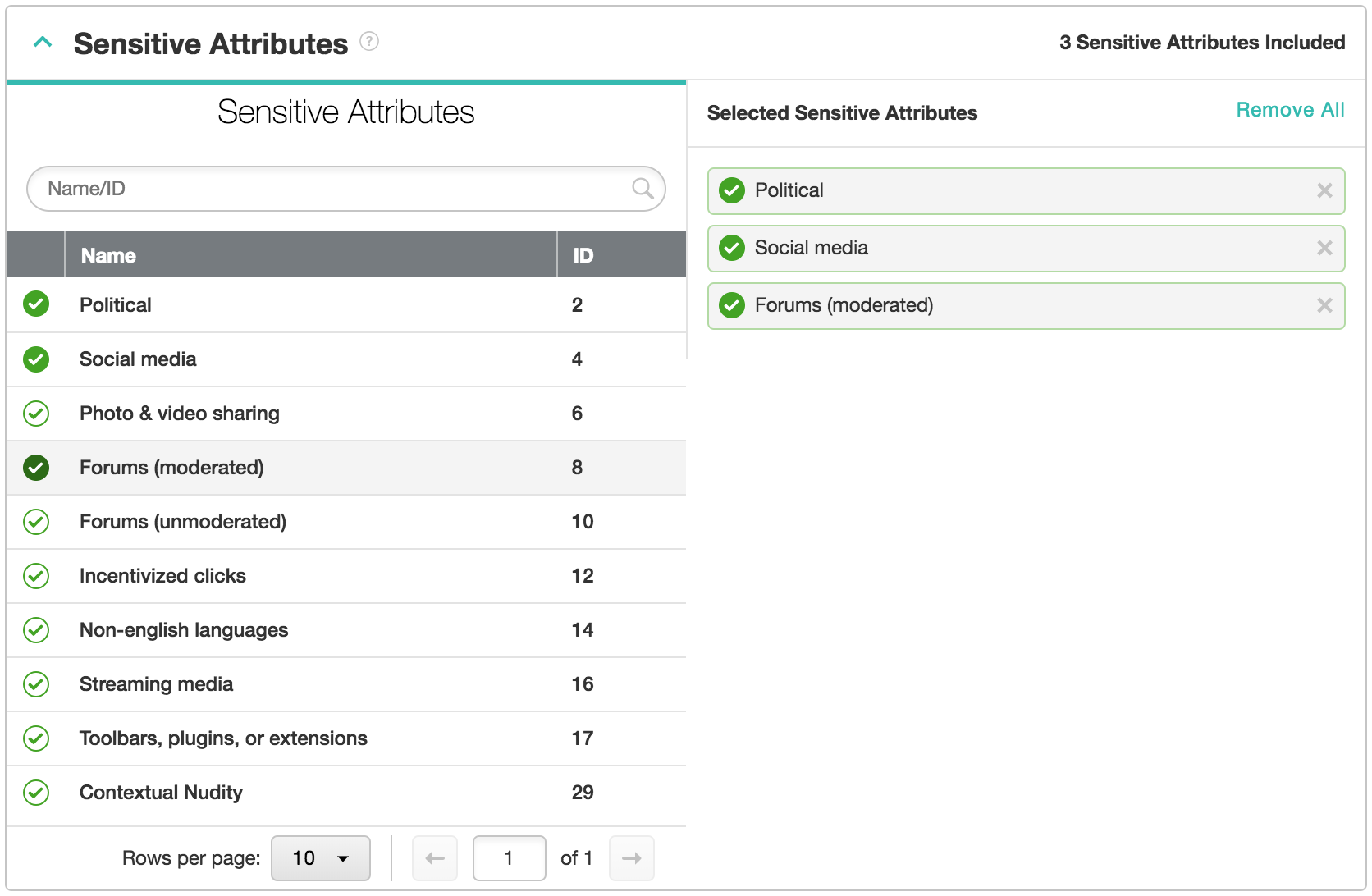
By default, all traffic is allowed. You get traffic that has been flagged for no sensitive attributes, and any traffic that has been flagged for any sensitive attributes. This screen allows you to narrow-down that targeting. Unflagged traffic is always received.
Note
By default, inventory with any flagged sensitive attributes is allowed. The options described below are to allow only specific sensitive attributes. Inventory with no flagged sensitive attributes is always allowed.
You can select the desired sensitive attributes by clicking the green checkmark icon.
Example: The bidder selects Political and Social Media from this list. The affect of selecting these two options is that you will receive political and social media traffic, plus all unflagged traffic. You would not receive anything flagged with any of the other attributes.
The magnifying glass/search icon can be used to search for the desired sensitive attribute to select. Begin typing the name of the sensitive attribute you want, and this list will narrow down to your specific choice.
When you close the Sensitive Attributes tab, a summary is shown in the upper right-hand corner of the Sensitive Attributes display bar that shows that you've applied some sort of targeting.