Ad types
Clicking the Ad Types tab accesses a screen where you can select which ad types you want to receive. By default, all ad types are included: Banner, Video, Native, and Audio. You can remove specific ad types by unchecking the appropriate box. Ad types are sometimes removed to receive specific types of inventory. (Example: Video and Audio).
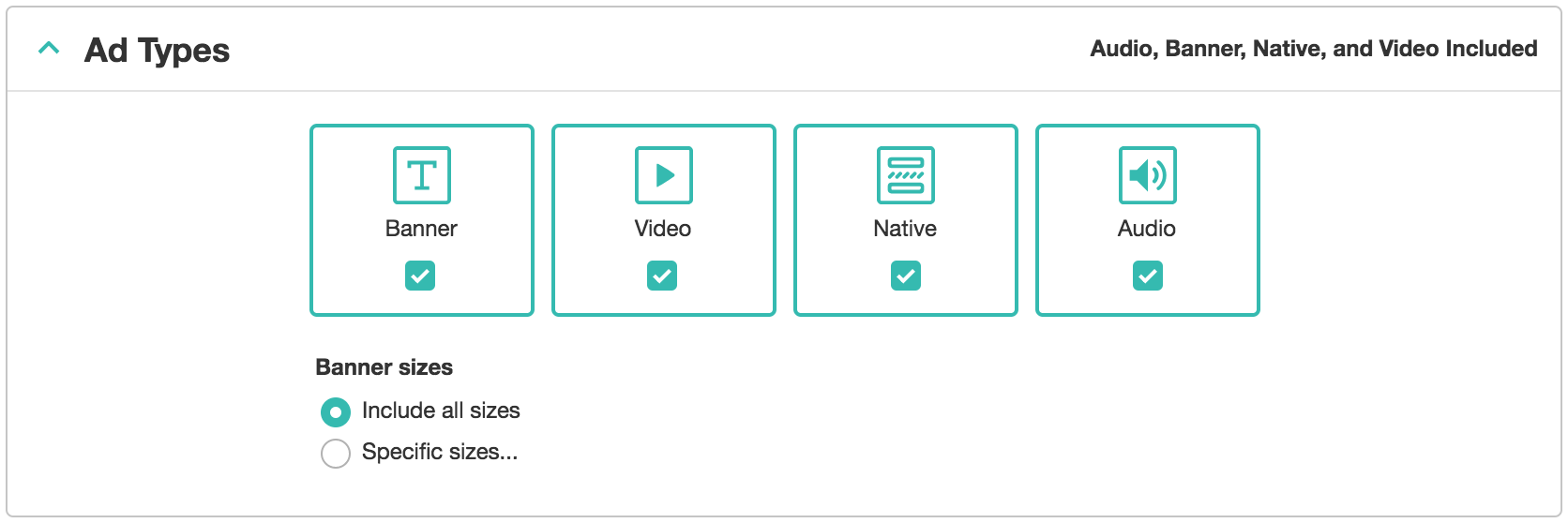
Banner sizes
- When targeting Banner ad type, you can make additional granular ad size targeting.
- Selecting Specific Sizes accesses a menu where Standard sizes are shown in the left-hand column for you to select. When selected, they are moved to the Selected column to the right.
- You can also add in custom sizes on the bottom of the screen by entering in the Width and Height, and clicking the Add Size button.
When you close the Ad Types tab, a summary is shown in the upper right-hand corner of the Ad Types display bar that shows that you've applied some sort of targeting. (Example: Audio, Native, and Video Included).
Note
Ad Types and Supply Types are the only two targeting options that by default show some sort of targeting summary in the upper right-hand corner of their display bars.