FTA Tax Audit File (FAF) in TXT format for the United Arab Emirates
This article includes country/region-specific information about how to set up the Federal Tax Authority (FTA) Tax Audit File (FAF) in TXT format for legal entities that have their primary address in the United Arab Emirates (UAE).
Note
The FTA VAT Audit File (AE) Electronic reporting (ER) format that uses the Standard Audit File model mapping and the FAF declaration menu item (Tax > Declarations > FAF declaration) is being deprecated and will no longer be supported. A new FTA Tax Audit File - FAF in TXT (AE) ER format that uses the SAF-T General model mapping can be used with the Standard Audit File for Tax (SAF-T) electronic report. For more information, see Removed or deprecated features in Dynamics 365 Finance.
Prepare your environment to generate a FAF for the UAE
To work with the FAF for the UAE, you must complete the following tasks:
- Import ER configurations.
- Enable features in Feature management.
- Select the ER configuration in General ledger parameters.
- Set up company information for the reporting header.
Import ER configurations
Before you generate a FAF for the UAE, import the latest versions of the following ER configurations.
| ER configuration name | Type | Description | Recommended version |
|---|---|---|---|
| Standard Audit File (SAF-T) | Model | The common data model for different audit reports. | Any version starting from 164 |
| SAF-T General model mapping | Model mapping | The model mapping that provides general data source mapping. | Any version starting from 164.357 |
| FTA Tax Audit File - FAF in TXT (AE) | Format | The Federal Tax Authority Audit file for the United Arab Emirates text format. | Any version starting from 164.6 |
For more information about how to download ER configurations, see Download ER configurations from the Global repository.
Import the most recent versions of the configurations. The version description usually includes the number of the Microsoft Knowledge Base (KB) article that explains the changes that were introduced in the configuration version. Use the Issue search section of the Microsoft Dynamics Lifecycle Services portal to find and read information about specific versions of ER configurations.
Important
After all the ER configurations are imported, set the Default for model mapping option to Yes for the SAF-T General model mapping configuration.
Enable features in Feature management
Open the Feature management workspace.
On the All tab, find and select the following features in the feature list. Note that enabling some of these features is optional.
Feature name Mandatory or optional Standard Audit File for Tax (SAF-T) electronic report Mandatory Optimization of query data source creation time during execution of ER reports Optional Optimize datasets memory consumption at ER reports runtime Optional Select Enable now.
Select the ER configuration in General ledger parameters
- Go to General ledger > Setup > General ledger parameters.
- On the Standard Audit File for Tax (SAF-T) tab, in the Standard Audit File for Tax (SAF-T) field, select FTA Tax Audit File - FAF in TXT (AE).
[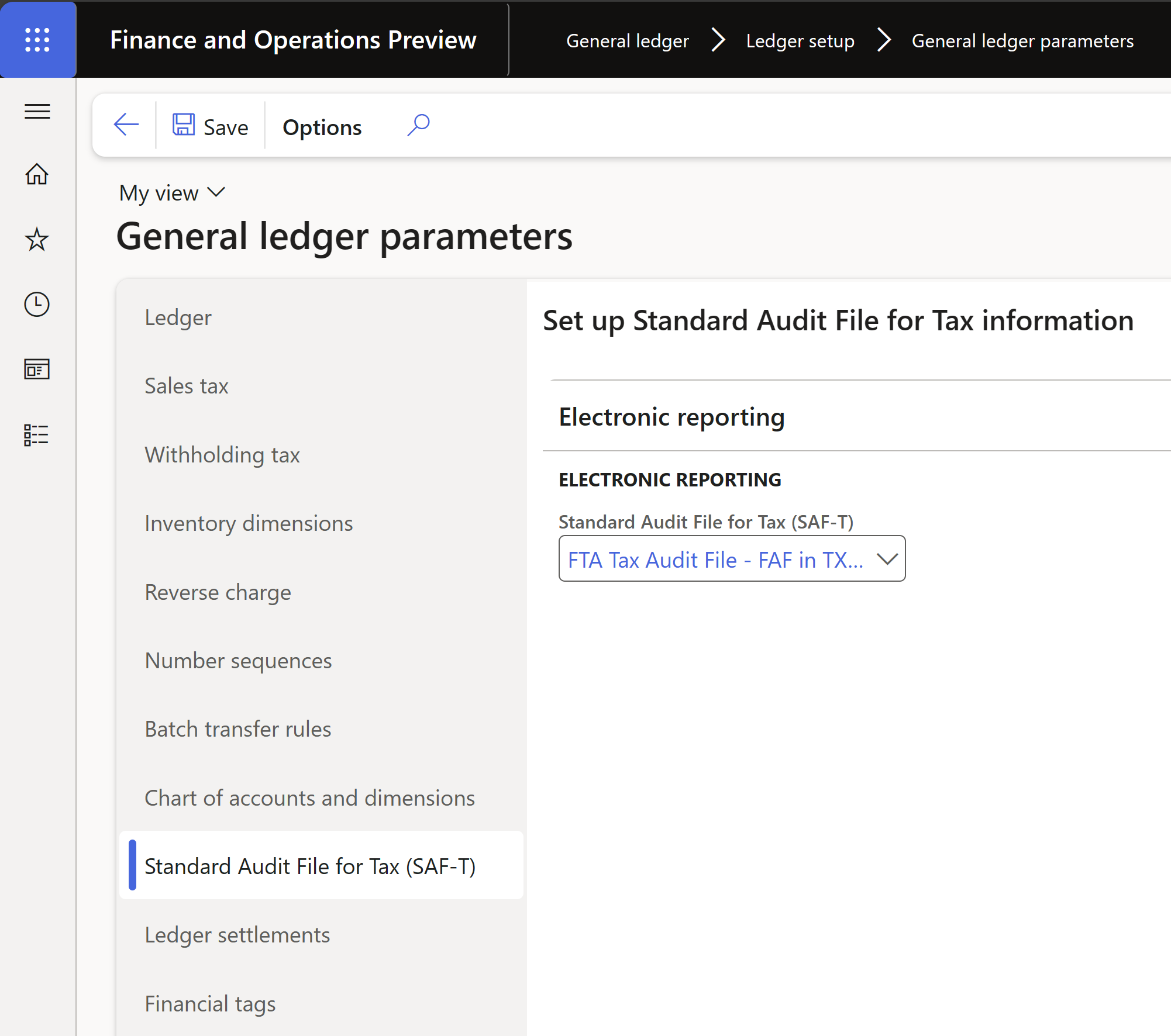 ]
]
Set up company information for the reporting header
The first section of the FAF for the UAE represents the following information about the reporting legal entity:
- Taxable person name – The name of the taxable person. The value represents the name that's specified in the Taxable person name field on the Legal entities page. For more information, see Configure VAT for a legal entity.
- TRN – The Tax Registration Number (TRN) of the business user. To report the TRN of the company that's reporting the FAF, the system retrieves the value from the registration ID. The registration ID is defined in the properties of the legal entity that's associated with the VAT ID registration category that's valid on the date that's specified for the To date parameter of the report. For more information, see Registration type and Registration category.
- Tax agency name, TAN, Tax agent name, and TAAN – The name and Tax Agency Number (TAN) of the tax agency, and the name and Tax Agent Approval Number (TAAN) of the tax agent. These values are required when electronic VAT reports are prepared by a contracted tax agent or vendor. The values are collected from parameters that are set up in the corresponding fields on the Legal entities page. For more information, see Configure VAT for a legal entity.
Generate a FAF for the UAE
To generate a FAF for the UAE, follow these steps.
Go to General ledger > Inquiries and reports > Standard Audit File for Tax (SAF-T) > Standard Audit File for Tax (SAF-T).
In the Electronic report parameters dialog box, set the following fields.
Field name Description FAF Version Specify the version of the FAF. The default value is FAFv1.0.0. Purchase and supply data in tax code currency Select this checkbox to report the PurchaseValueAEDandVATValueAEDamounts in the Purchase Listing Table section of the report, and theSupplyValueAEDandVATValueAEDamounts in the Supply Listing Table section of the report, in the tax code currency. If this checkbox is cleared, these amounts are reported in the currency that's selected in the Currency field.Include opening balance in General ledger table Select this checkbox if opening balance information must be included in the General Ledger section of the report. From date, To date Select dates to specify the date interval for the report. You can select dates within one fiscal year. Currency Select Accounting currency to report amounts in the Debit, Credit, and Balance columns of the General ledger table section of the report in the accounting currency. Select Reporting currency to report those amounts in the reporting currency. Main financial dimension set Select the standard financial dimension set, including the main account that the report uses to calculate the opening balance by main account at the beginning of the reporting period. If the Include opening balance in General ledger table checkbox is selected, this parameter affects only the General ledger table section of the report. For more information about financial dimension sets, see Financial dimension sets. Group by main account Select this checkbox to group general ledger account entries by main account on the report. When this checkbox is selected, the amounts in the General ledger table section of the report that are reported for each main account are represented as aggregated amounts. The aggregation is done by the TransactionDate and TransactionID fields. Include reversed Select this checkbox if a reversed transaction must be reported. This parameter affects only the General ledger table section of the report. Posting layer(s) Select one or more posting layer transactions to include on the report. If you leave this field blank, all the posting layers are reported. This parameter affects only the General ledger table section of the report. Settlement period Select a settlement period to filter sales tax transactions on the report. If you leave this field blank, sales tax transactions from all settlement periods are included on the report. Include invoices by Data that's reported in the Purchase listing table and Supply listing table sections of the report is filtered according to the dates that are specified in the From date and To date fields. Use this parameter to define which field of the data this filter must be applied to. The following options are available: Invoice date, Tax transaction date, and Date of VAT register. The Date of VAT register option is available only when the Date of VAT register feature is enabled. Use the Records to include FastTab to filter the data on the report by one or more main accounts. This filter affects only the General ledger table section of the report.
Use the Run in the background FastTab to specify the parameters of a batch job and run the report in batch mode. When an electronic report is generated in batch mode, go to Organization administration > Electronic reporting > Electronic reporting jobs to find related batch information and the generated output file (as an attachment). For more information about how to configure a destination for each ER format configuration and its output component, see Electronic reporting (ER) destinations.
[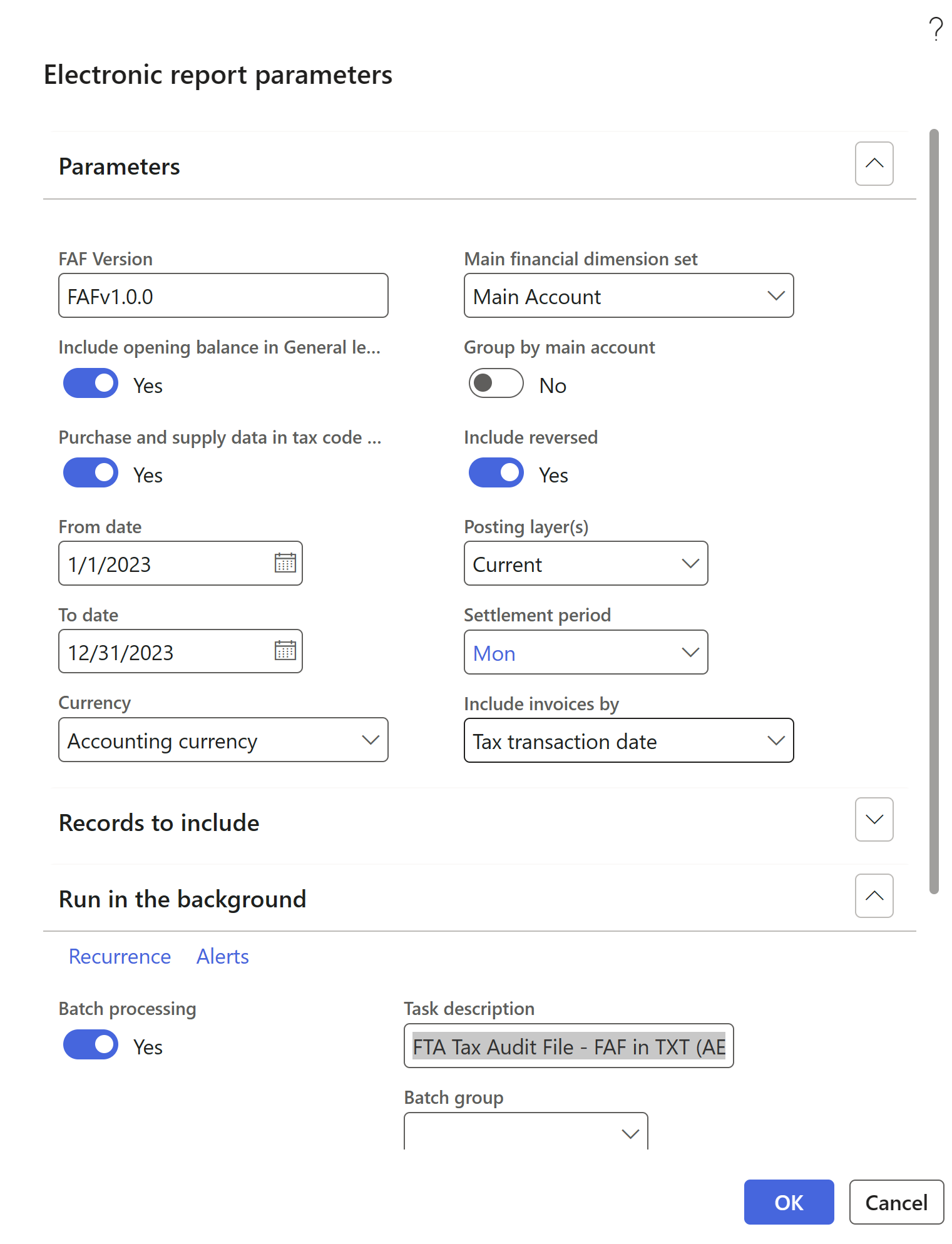 ]
]
Implementation details
Special symbols in the value of text fields
A comma (,) is a special symbol in the FAF. If it's used in the value of any text field of the report, it's replaced with a semicolon (;).
If char(10) or char(13) is included in the value of any text field of the FAF, it's excluded for the value in reporting.