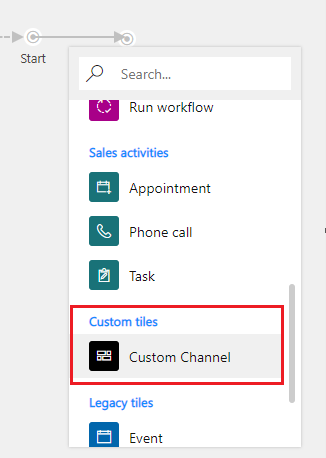Step 4: Test your custom channel tile in outbound marketing
Note
Dynamics 365 Marketing and Dynamics 365 Customer Insights are now Customer Insights - Journeys and Customer Insights - Data. For more information, see Dynamics 365 Customer Insights FAQs
New Customer Insights - Journeys customers receive real-time journeys features only. For more information, see Default real-time journeys installation.
Important
This article only applies to outbound marketing, which will be removed from the product on June 30, 2025. To avoid interruptions, transition to real-time journeys before this date. More information: Transition overview
To make the custom channel tile available in the customer journey designer:
Create a solution. More information: Create a solution.
Add the tile XML file as a Data (XML) web resource to the solution you created. The file name must end with 'CustomerJourneyDesignerTileConfig.xml’.
Save the solution and publish all customizations.
Create a customer journey to open the customer journey designer. Go to Customer Insights - Journeys > Marketing Execution > Customer Journeys, and then select New. For more information about creating a journey, see Create a simple customer journey.
The tile should show up in the Custom Content section of the tile library in the customer journey designer.