KM Control (hosted control)
Use the KM Control type of hosted control to display knowledge base articles in your agent application. Using the new hosted control, your service agents can search for articles, associate or disassociate an article with a case, copy a link to an article, and send it through email or in chat without having to switch applications. More information: Use knowledge for effective customer engagement and Configure Unified Service Desk to use model-driven apps
Create a KM Control hosted control
While creating a new hosted control, the fields in the New Hosted Control screen vary based on the type of hosted control you want to create. This section provides information about the specific fields that are unique to the KM Control hosted control type. For detailed information about creating a hosted control, see Create or edit a hosted control.
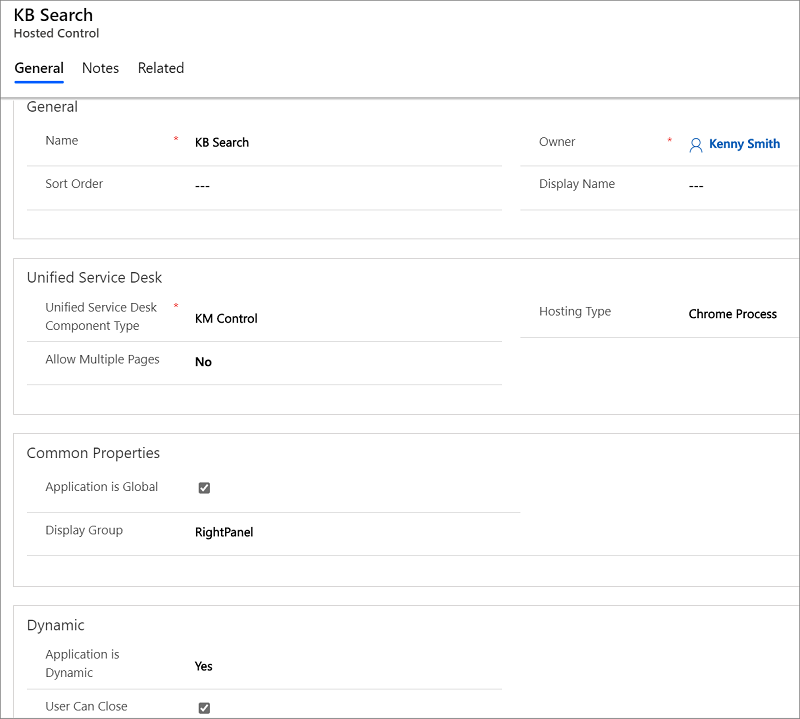
In the New Hosted Control screen:
Under Unified Service Desk area, select KM Control from the Unified Service Desk Component Type drop-down list.
The Allow Multiple Pages drop-down list is not supported for this hosted control type.
The Hosting Type drop-down list specifies how you want this control to be hosted. You can select Chrome Process. For more information, see Select a hosting method for hosted controls.
Under the Common Properties area, select the Application is Global check box to set the hosted control as global. Global hosted controls can be displayed outside of a customer session. Controls like the agents’ dashboard, wall or search are common uses for global hosted controls. Global hosted controls do not have session-specific state so when you change sessions, these same global hosted controls remain. If the check box is not selected, the hosted control becomes session based. Session-based controls exist in the context of the customer session. If the user changes to another session, all the session pages from the previous session are hidden.
The Display Group field displays the panel where this hosted control will be displayed. In the knowledge management package, the KM Control is displayed in the RightPanel; however, you can choose to display it in the LeftPanel or MainPanel as per your requirement. For information about various panels available in Unified Service Desk, see Panels, panel types, and panel layouts in Unified Service Desk.
For information about other General fields, see Create or edit a hosted control.
Predefined UII actions
These are the predefined actions for this hosted control type.
Associate
Associates a knowledge base record in Microsoft Dataverse with the parent entity record in KM Control.
| Parameter | Description |
|---|---|
| entitytypename | The logical name of the parent entity to associate the knowledge base record to. For example: entitytypename=incident |
| recordid | The ID of the parent entity record to associate the knowledge base record to. |
| articleuniqueid | The unique ID of the article in that you want to associate. For example: articleuniqueid=7924/8112/Article/41 |
| articletitle | A string value representing article's title that you want to associate. For example: articletitle=Diffused Sunlight and Weather Conditions |
| articlepublicurl | The public URL of the article that you want to associate. If you are using native Dataverse knowledge base, the articles should have already been published to an external portal (select Use an external portal in the Knowledge Base management Settings dialog box in Dataverse) so that you can use the article URL in this parameter. For example: articlepublicurl=https://support.microsoft.com/kb/{kbnum} |
Close
Closes the KM Control hosted control.
Disassociate
Disassociates a knowledge base record, which is already associated to the parent entity record in KM Control.
| Parameter | Description |
|---|---|
articleuniqueid |
The unique ID of the article that you want to disassociate. For example: articleuniqueid=7924/8112/Article/41 |
relatedentityrecordid |
The ID of the parent entity record with which the knowledge base record is associated. |
entityname |
The logical name of the parent entity to which the knowledge base record is associated. For example: entitytypename=incident |
FireEvent
Fires a user-defined event from the KM Control hosted control.
| Parameter | Description |
|---|---|
name |
Name of the user-defined event. |
All subsequent name=value pairs become the parameters to the event. For more information about creating a user-defined event, see Create a user-defined event.
MoveToPanel
Moves the hosted control to the specified panel in Unified Service Desk at runtime.
| Parameter | Description |
|---|---|
app |
Name of the hosted control to be moved. |
panel |
Name of the target panel to move the hosted control to. |
Popup
Pops up a URL from the hosted control, and runs the window navigation rules against it for routing the popup to the appropriate location.
| Parameter | Description |
|---|---|
url |
Routes a popup from the hosted control using this URL as if it were a popup requested form the displayed control. |
frame |
The frame from which the popup originated. |
RealignWindow
Displays the hosted control at the specified location on a monitor. You can display hosted control on up to two monitors. This action is applicable for hosted control instances that are configured to be placed on a USDFloatingPanel or USDFloatingToolPanel panel type.
| Parameter | Description |
|---|---|
| screen | Specifies the screen on which to display the hosted control. Valid values are 1 or 2. If you don’t specify this parameter, 1 is passed by default. |
| left | Specifies the position, in percentage, from the left of the screen on the target monitor where the hosted control should be displayed. Valid values are 0 through 100. If you don’t specify this parameter, 0 is passed by default. |
| top | Specifies the position, in percentage, from the top of the screen on the target monitor where the hosted control should be displayed. Valid values are 0 through 100. If you don’t specify this parameter, 0 is passed by default. |
| width | Specifies the width, in percentage, of the hosted control window on the target monitor. Valid values are 1 through 100. If you don’t specify this parameter, 100 is passed by default. |
| height | Specifies the height, in percentage, of the hosted control window on the target monitor. Valid values are 1 through 100. If you don’t specify this parameter, 100 is passed by default. |
Search
Searches records in the KM Control by passing search string as parameter.
| Parameter | Description |
|---|---|
| query | A string value to be searched in the hosted control. For example: query=contoso. This will fetch all the knowledge articles from the model-driven apps that have names starting with the word "contoso". |
| results | An integer value to indicate the number of search results to be displayed in the hosted control. For example, specifying results=5 will display 5 search results in the hosted control. If no value or a wrong value is provided for this data parameter, then the default value (10) will be used. The maximum value allowed for this data parameter is 20. |
| filter | An integer value to indicate the knowledge base article type to be displayed in the hosted control: - 1: All (Default)- 2: All Draft- 3: All Published- 4: Published-Private- 5: Published-Public- 6: Published-ExpiredFor example, specify filter=3 to display only published knowledge base articles.If no value or a wrong value is provided, then the default value (1) will be used. |
| blockClick | An integer value to indicate whether to block displaying the content inline when a search result is clicked in the hosted control. Set it to 0 to open the content inline when clicked; set it 1 to block opening the content inline. For example: blocked=1If no value or a wrong value is provided, then the default value (0) will be used. If you have the set the value to 1 to block the content, the ResultOpen event will still be fired. |
| sort | An integer value to indicate the sorting options for the knowledge base articles in the search result: - 1: Relevance (default)- 2: Rating- 3: Number of views- 4: Last modified date (oldest first)- 5: Last modified date (newest first)For example, specify sort=2 to sort the articles based on rating.If no value or a wrong value is provided, then the default value (1) will be used for the data parameter. |
SetArticleContext
Attaches data to the current knowledge base article in KM Control.
| Parameter | Description |
|---|---|
articleapplication |
Name of the hosted control where the knowledge base article will be displayed. |
articledata |
An article record object value passed from the ResultOpen event. |
SetSearchProps
Enables different type of filters to search for knowledge base articles in KM Control.
| Parameter | Description |
|---|---|
showFilter |
Indicates whether to enable the article type filter for searching knowledge base articles. Set it 0 to hide the filter and 1 to display the filter. For example: showFilter=1.If no value or a wrong value is provided, then default value (0) will be used. |
showLang |
Indicates whether to enable the language filter for searching knowledge base articles. Set it 0 to hide the filter and 1 to display the filter. For example: showLang=1.If no value or a wrong value is provided, then default value (0) will be used. |
showDept |
Indicates whether to enable the department filter for searching knowledge base articles. Set it 0 to hide the filter and 1 to display the filter. For example: showDept=1.If no value or a wrong value is provided, default value (0) will be used. |
SetSize
Sets the height and width of the hosted control. This is particularly useful when using "auto" in your panel layouts.
| Parameter | Description |
|---|---|
width |
The width of the hosted control. |
height |
The height of the hosted control. |
SetUserCanClose
Enables the user to close the hosted control by clicking the X icon at the top-right corner of the hosted control tab.
| Parameter | Description |
|---|---|
UserCanClose |
Set this to true to enable the user to close the hosted control. Otherwise, set false. |
Predefined events
The following predefined events are associated with this hosted control type.
PopupRouted
Occurs after a popup has been routed by the system.
| Parameter | Description |
|---|---|
url |
The URL of the popup that was routed. |
ResultOpen
Occurs when a search result is opened for reading content in KM Control.
| Parameter | Description |
|---|---|
postdata |
The formdata object containing a set of key/value pairs representing form fields and their values for a knowledge article. |
SearchComplete
Occurs after the knowledge base article search is complete, and the search results have loaded in the hosted control.
SelectionChange
Occurs when a result is selected in KM Control.
| Parameter | Description |
|---|---|
postdata |
The formdata object containing a set of key/value pairs representing form fields and their values for a knowledge article. |
See also
Use knowledge for effective customer engagement
Configure Unified Service Desk to use model-driven apps
Walkthrough 8: Use knowledge base within your agent application
Hosted control types, action, and event reference