Add a web resource for real-time translation
You can use a web resource to implement the logic for enabling real-time translation of messages exchanged in conversations between the customer and the customer service representative (service representative or representative).
To add a web resource:
Download the sample web resource (webResourceV2.js) file that you can use to implement the logic for enabling real-time translation of the conversation messages, which are exchanged between the customer and the representative. Learn more at Web resources in model-driven apps.
Customize the settings, such as define the translation provider, language of the representative, when to turn on translation, and when to turn it off. Learn more in initializeNewConversation method and translateMessage method.
Upload the web resource file in your environment.
Upload the web resource file
Perform the following steps to upload the web resource file for real-time translation:
In Dynamics 365, on the top right of the Contact Center admin center or Customer Service admin center page, select Settings, and select Advanced Settings.
On the page that appears on a new tab, select Settings, and then select Solutions.
In All Solutions, select New, and do the following:
- In the General section of the Solution: New Solution page, enter the details for the mandatory fields.
- Save the solution and close the form.
For the added solution, in the left pane, select Web Resources under Components.
Select New, and perform the following steps:
- In the General section, enter a name for the web resource.
- In the Content section, select Script (JScript) for Type.
- For Upload File, select Choose File to upload the JavaScript file that you customized.
- Save the form, select the option to publish all customizations.
- Copy the link in the URL field. You'll provide this link in the administrator settings in Customer Service admin center or Contact center admin center for configuring real-time translation.
- Select the option to publish all customizations on the Solution page, and close the form.
In the site map of the admin center app, select Productivity under Agent experience, then select Manage for Real-time translation.
In the Web resource URL field, paste the link that you copied, and save the changes.
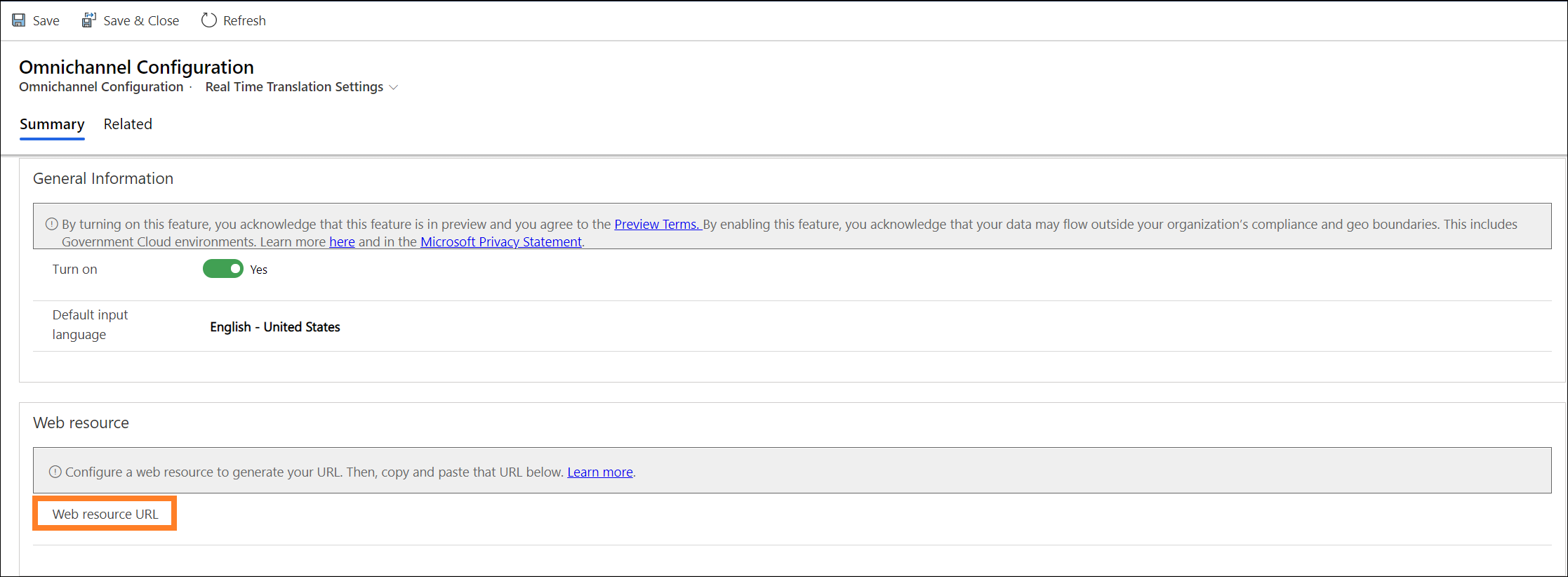
Select Save.
Related information
Enable real-time translation of conversations
Real-time translation of conversations