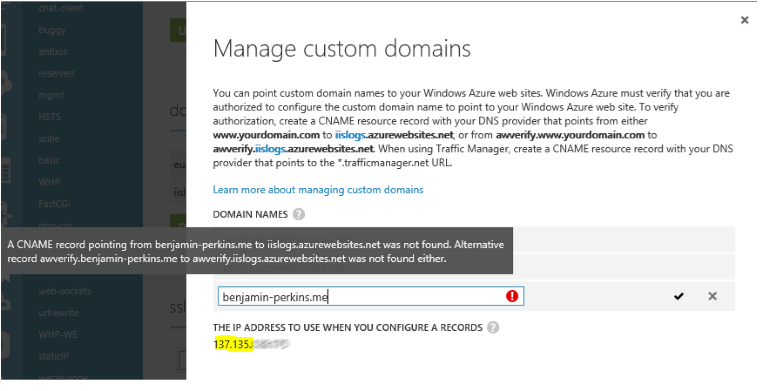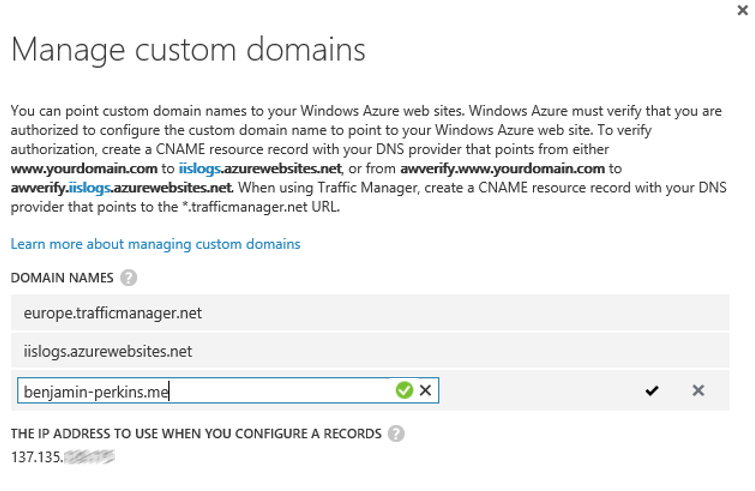Mapping a custom naked domain to your Azure Website, a URL with no www
This article has been moved to its new home here: https://benperk.github.io/waws/2014/2014-10-mapping-a-custom-naked-domain-to-your-azure-website-a-url-with-no-www.html
A naked URL means that there is no www before the domain name and domain extension. For example, https://www.benjamin.perkins.me which I use often to troubleshoot and experiment with mapping custom domains to my Azure Web App. An example of how to do map a custom domain is provided here, and would more than likely result in your naked domain (https://benjamin-perkins.me) working. However, if some configuration gets skipped or mixed up, you might need these instructions too.
The key point is that you must have an A Record that points to the IP address provided via the Microsoft Azure management portal. For example, that shown in Figure 1.
Figure 1, mapping a naked custom domain to Azure Web App, I.e. no www
Note that the IP address is 137.135…., this is the value you need to set you’re a Record to.
Before I could enter benjamin-perkins.me into the Manage custom domain section I needed to add a CNAME as mentioned in Figure 1. I logged into my DNS providers web site and made the addition as shown in Figure 2. Note that for this example, I am binding the custom domain to an Azure Web App named IISLOGS.
Figure 2, adding a CNMAE record for enablement of the naked Azure Web App, no www
Once that was added and after it propagated, I was able to add the custom naked domain to my Azure Web App, as shown in Figure 3.
Figure 3, adding a naked custom domain to Azure Web App, no www
Next step was to then add the A Record using my DNS providers’ web site, as shown in Figure 4.
Figure 4, adding an A Record for the naked custom URL, no www
Once the A Record propagates then accessing https://benjamin-perkins.me will work. During this configuration testing, it did take some time for the A Record to propagate. I used NSLOOKUP to check what IP address was linked to it. Once I saw that the NSLOOKUP resulted showing the 137.135.* IP address, it worked as expected, as shown in Figure 5.
Figure 5, using NSLOOKUP to check for A Record propagation, naked URL, no www
See the list of articles below for information about that and how to map other types of custom domains to your Azure Web App.
- Mapping a subdomain to an Azure Web App, here
- Mapping a naked domain to an Azure Web App, here
- Mapping a custom domain to a Traffic Manager domain, here
- Mapping a custom domain that includes a special character, here
- Mapping a wildcard domain to an Azure Web App, here
Comments
- Anonymous
March 30, 2015
Nice, I just set up domain on blogger with custom domain