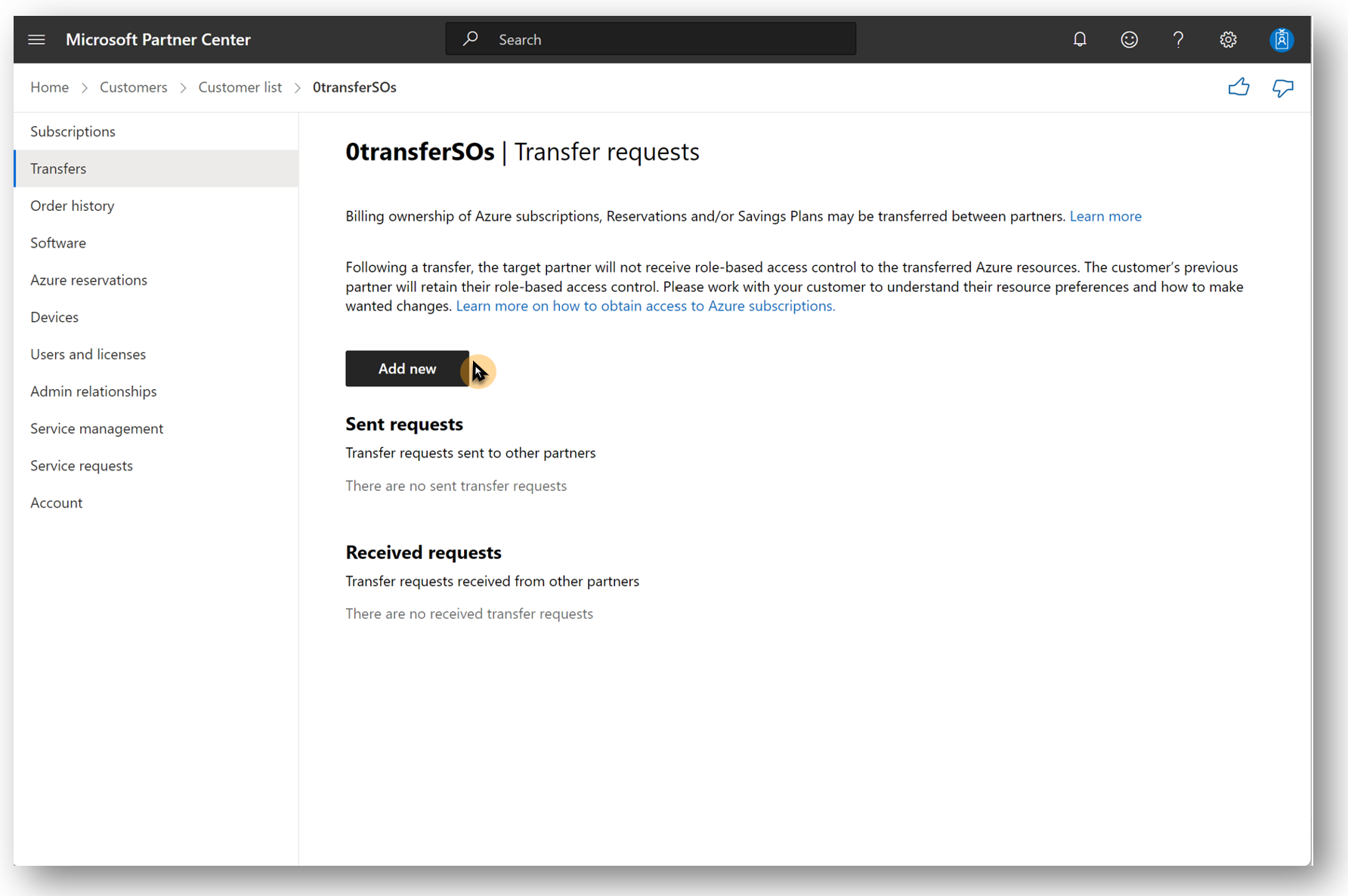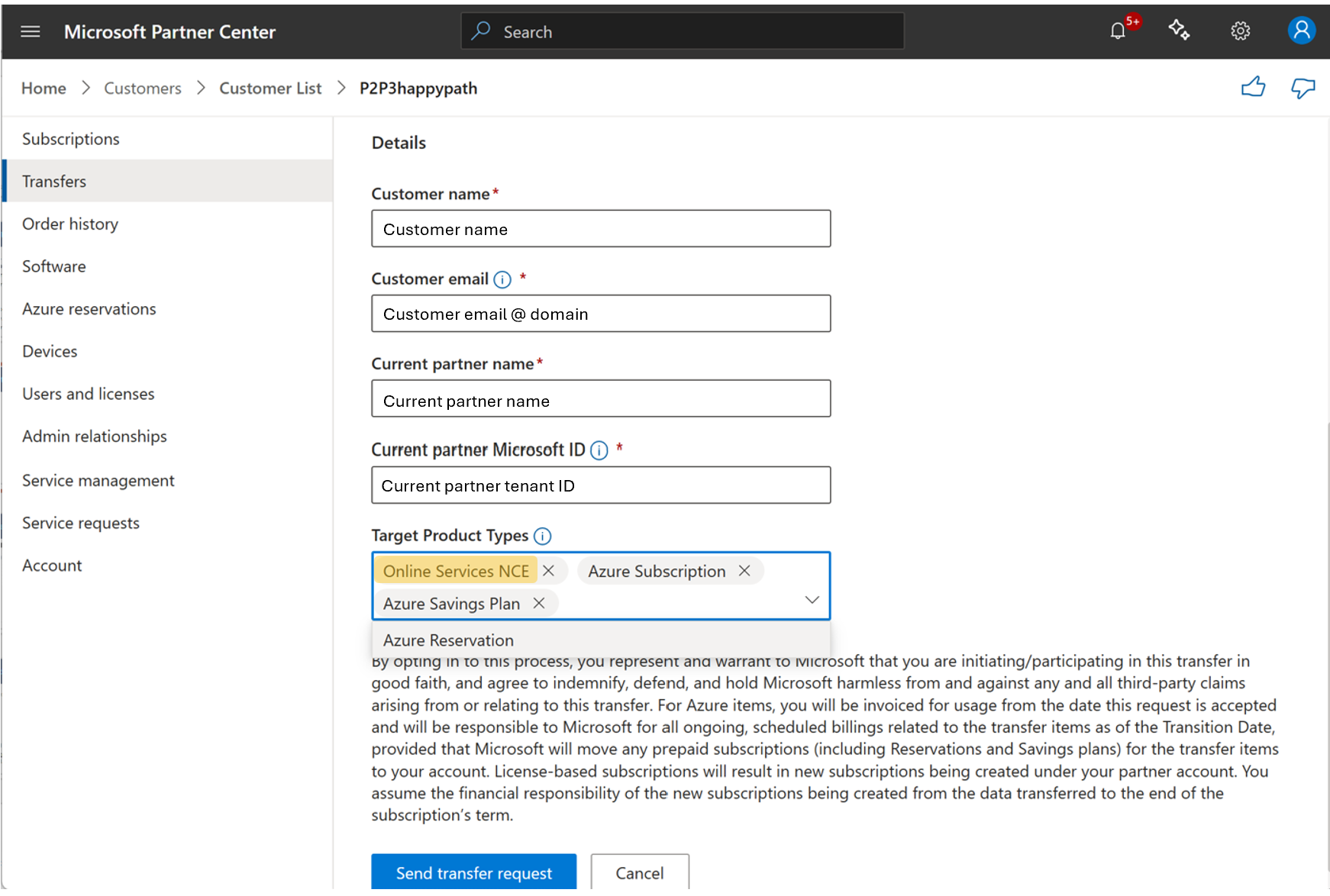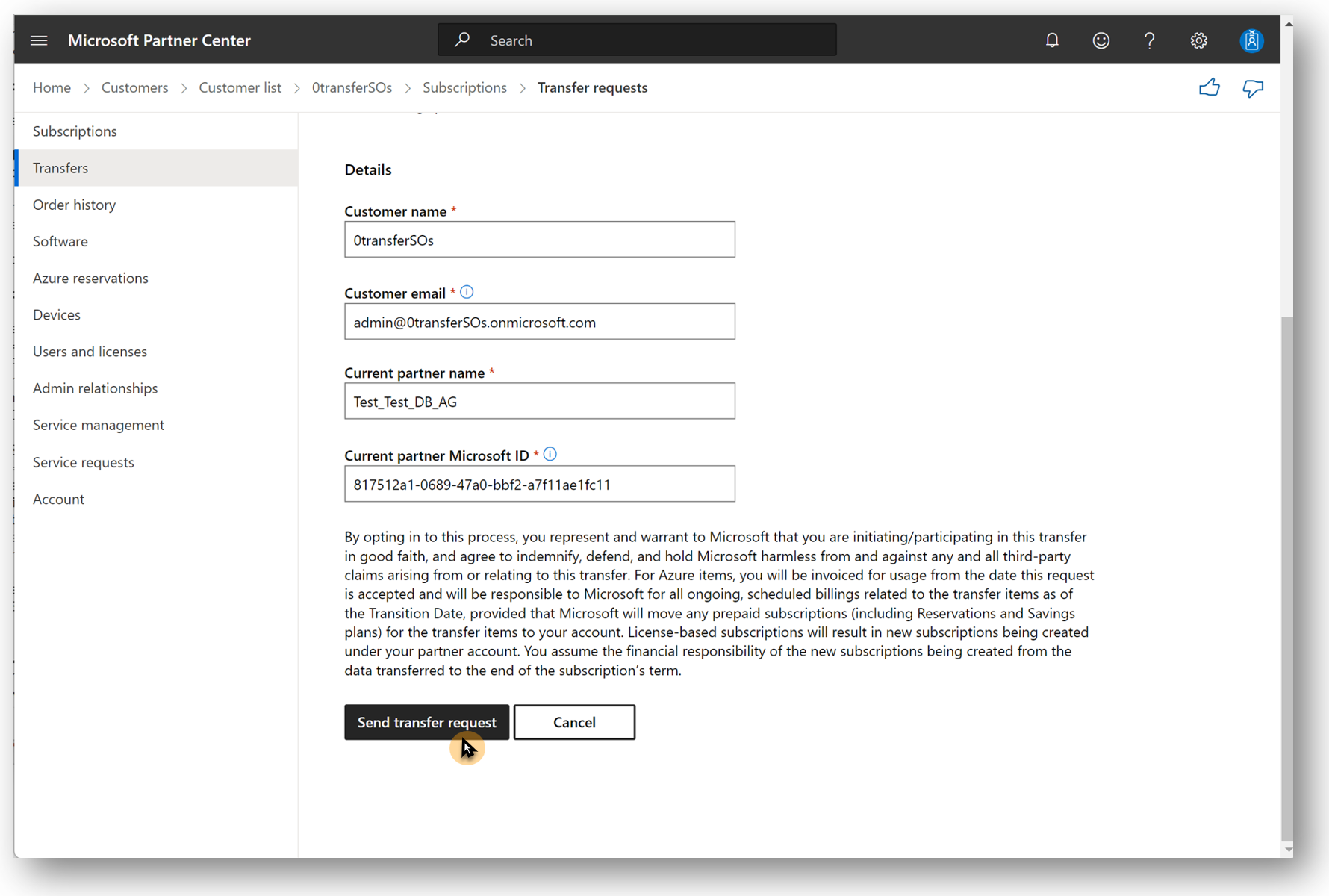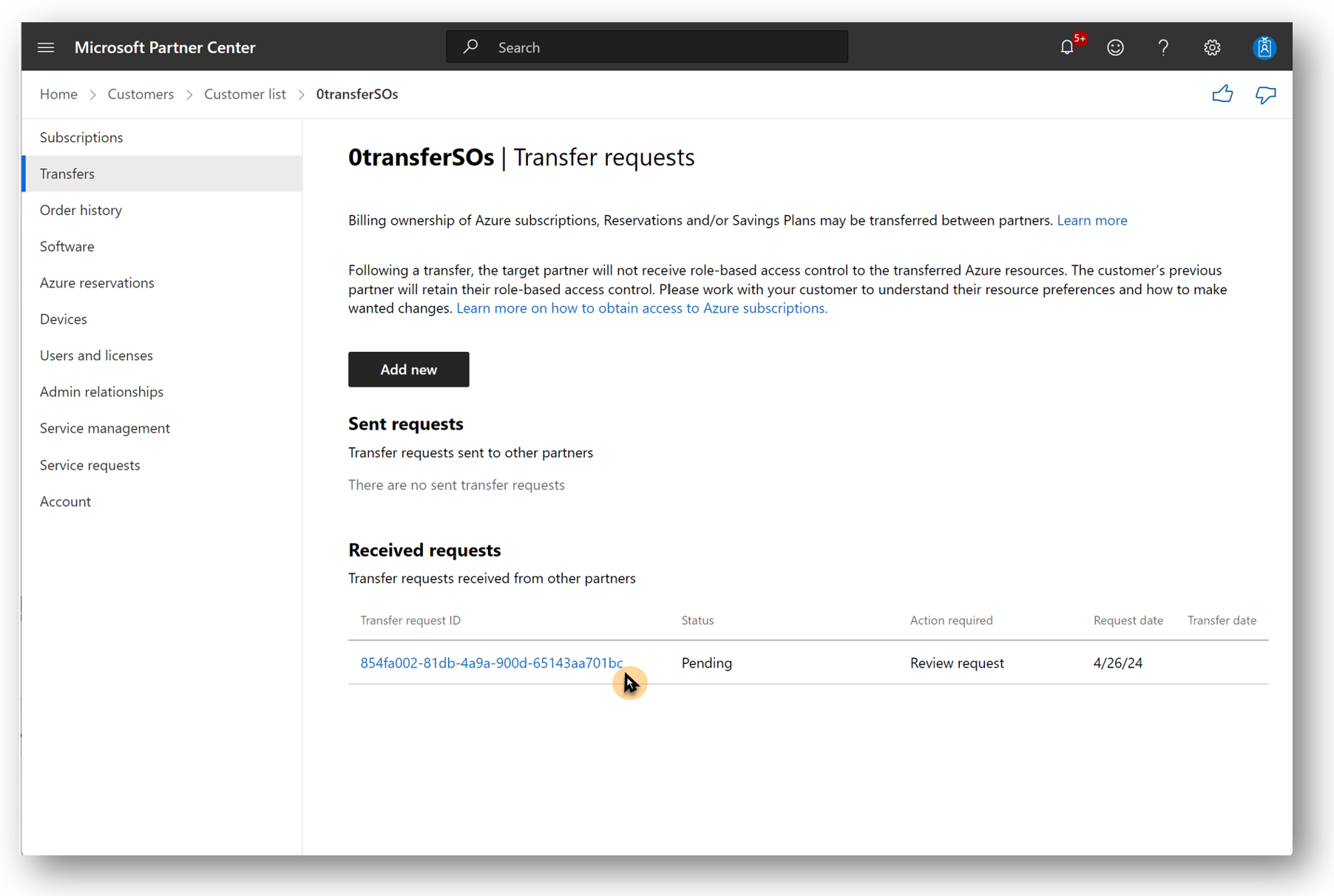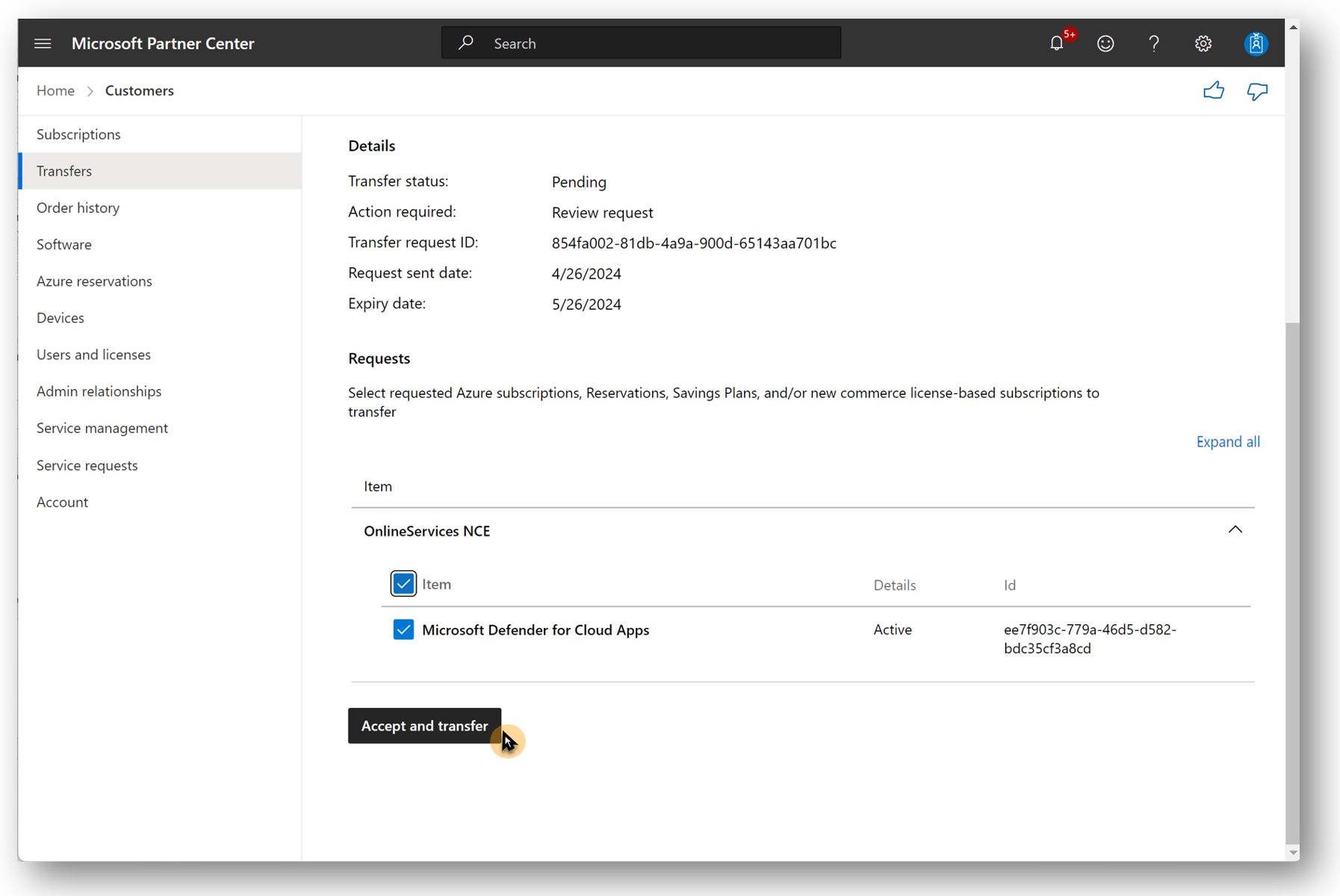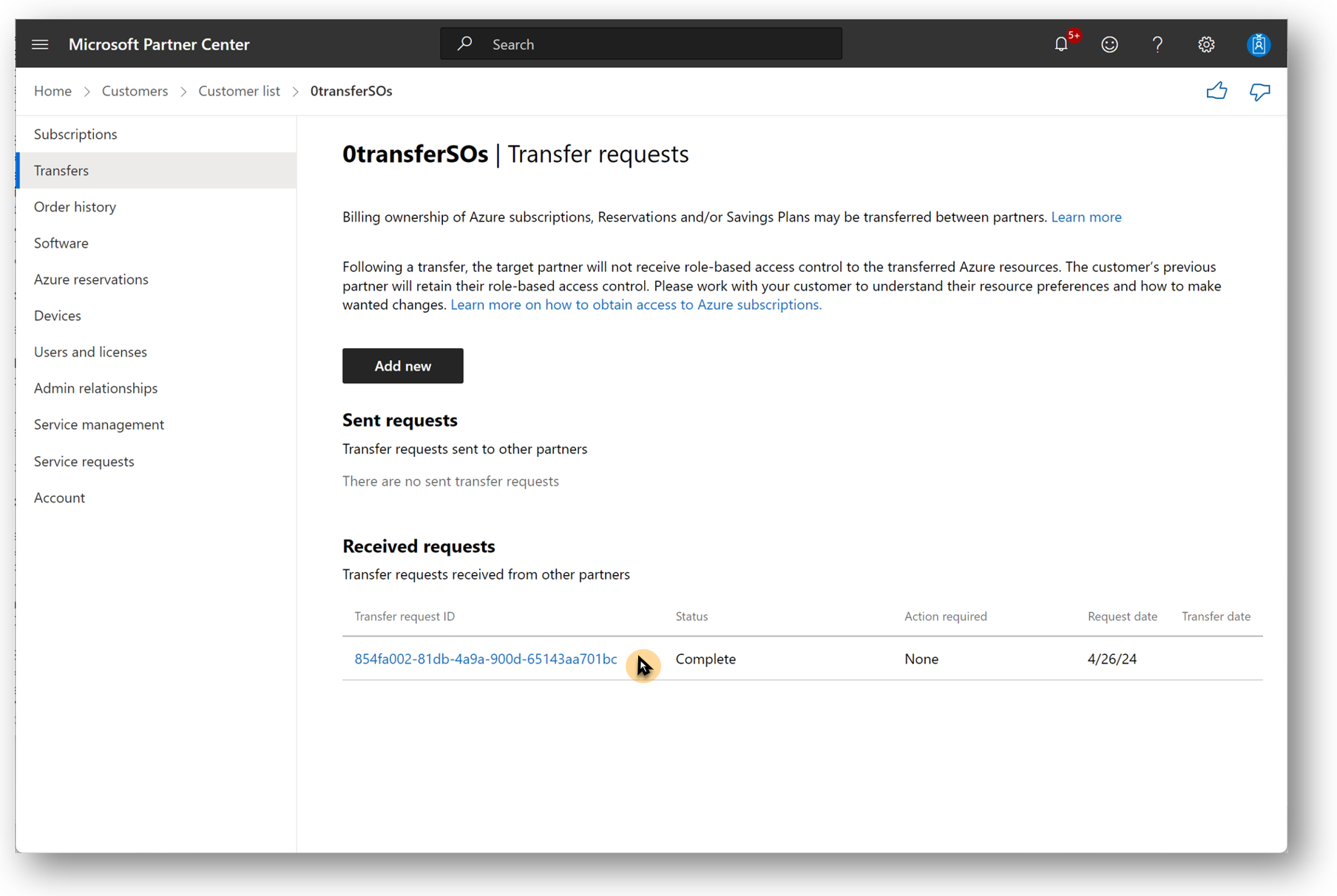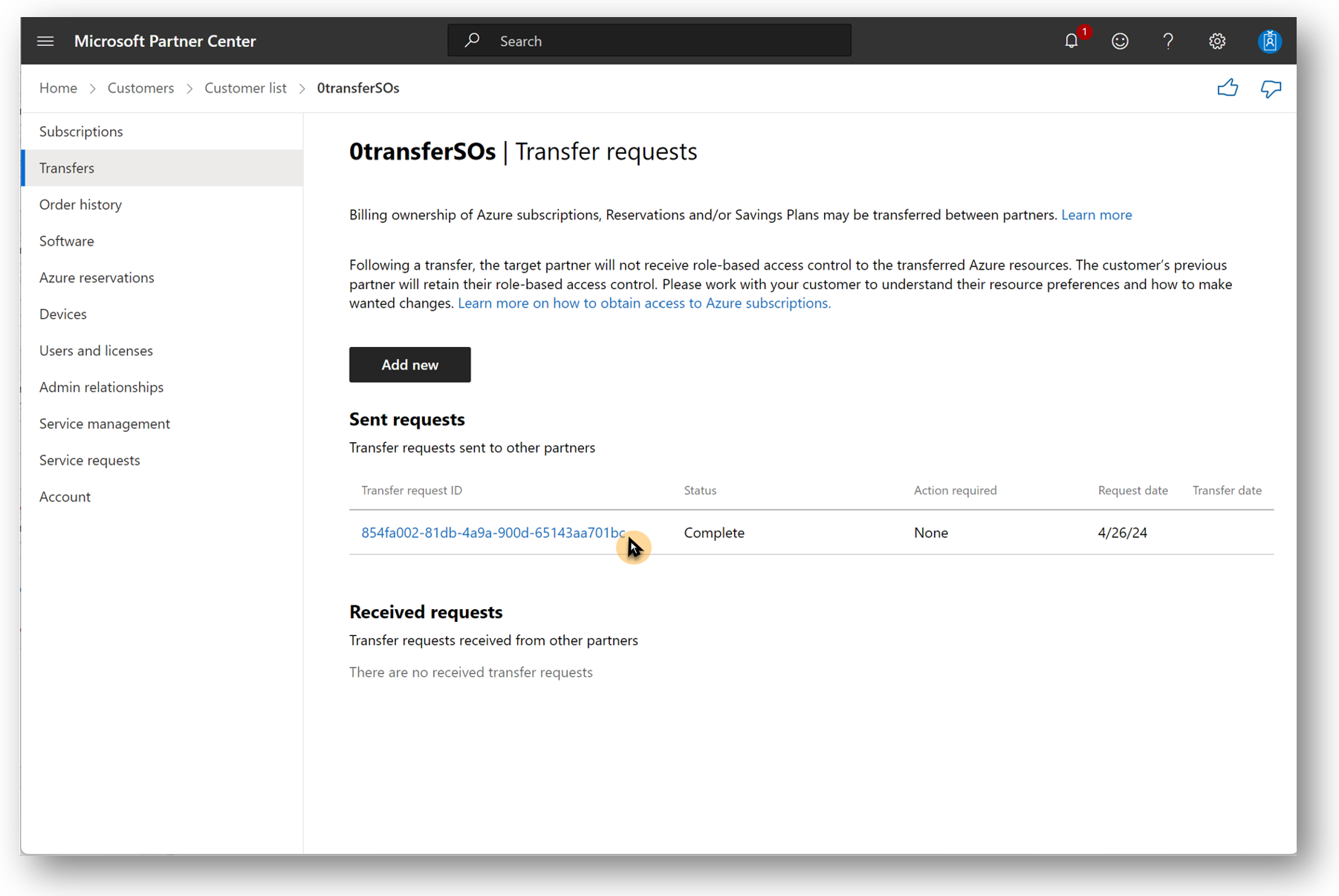Transfer new commerce license-based subscriptions from one transacting CSP partner to another
Terms and billing
New commerce license-based subscription transfers occur mid-term. The source partner is financially responsible for the subscription up to the point of a transfer. The target partner is responsible for the remainder of the term after the transfer. If the source partner prepaid upfront for an annual term subscription, they would receive a pro-rated refund for the remainder of the subscription term.
An example of a transfer
A subscription was purchased for Microsoft 365 Business Premium on April 10, 2024. The source partner is downsizing and wants to move their customer to another partner. The customer and partner have conversations and agree. The customer finds a target partner they want to move to and accepts that target partner’s relationship request. The customer now has two partner relationships: one relationship with their source partner who owns their subscriptions, and another target partner they want to move to. The target partner sends the source partner a transfer request using the Partner Center transfer feature. The source partner sees this request when they go to their customer's view in the Partner Center. The source partner opens the requests on June 15, 2024, selects the subscription they want to transfer, and then submits the transfer request. This submission transfers the subscription to the target partner. The source partner pays for the subscription from April 10 to June 14. The target partner pays for the remainder of the term from June 15, 2024, to April 9, 2025.
The future partner is responsible for payments to Microsoft for the remainder of the subscription term. If a current partner is being billed monthly for an annual term subscription, the current partner doesn't receive further invoices upon transfer. If the current partner made an upfront payment to Microsoft for the entire subscription term, they would receive a prorated refund
How to create transfer request
Target partners create and send transfer requests to the source partner to define, approve, and submit. Target partners should be in close communication with their customer and the source partner to ensure there's agreement on which subscriptions should be transferred.
Steps to create a transfer
The customer accepts a relationship request with the new target partner. This relationship allows the new target partner to send a transfer request to the customer's current source partner.
Partners first sign in to Partner Center as an Admin Agent.
Partners should navigate to the Customers workspace.
Partners should select the customer from the customer list.
Once in the customer’s context, the partner should select Transfers.
Partners should select Add new to create a new transfer, including the required fields. Microsoft ID is the source partner’s tenant ID.
Partner should enter the customer email address to receive notification of the transfer
Indirect providers can specify which indirect reseller the transfer is updated to when it transfers. Selecting the indirect reseller on the transfer sets the partner of record on all transferred subscriptions in the transfer request.
Partners can specify which types of products are to be transferred. Partners can choose All Product Types for Azure and Online Services. Partners can select Online Services NCE if they only want license-based new commerce subscriptions. The Target Product Types limits which product types can be included in the transfer request.
Partners select Send transfer request.
Transfer requests enable the source partner to define which subscriptions are transferred to the target partner. The target partner should be in close contact with their customer and the source partner to ensure the transfers include the intended subscriptions from the source partner.
The target partner can cancel a transfer if the source partner doesn't approve it. Transfer requests that aren't acted on expire after 30 days. Expired transfers can't be edited or submitted. Transfers take up to 72 hours to complete. A transfer can include multiple subscriptions or line items. Some subscriptions succeed as Complete while others might fail. The system retries failed line items for 72 hours before ending in a Partially complete status. During the retry window, a transfer status changes from Pending to In Progress while reprocessing any previously failed attempts.
A target partner can always check the status of a transfer request. A transfer has different status:
- Pending means the transfer was created and sent to the source partner, but not yet accepted.
- In Progress status means the transfer was received and submitted by the source partner. The transfer is being executed.
- Failed means the transfer failed. In this case, the source partner should ask the target partner to send a new transfer.
- Complete status means the transfer and all the line items were successfully processed.
- Partially Complete means some of the transfer items succeeded but others failed. In this case, the target partner can send a new transfer request and the source partner can try to reprocess the failed items.
- Expired happens if the source partner doesn't act on the transfer for 30 days. After this time, the transfer expires and can't be executed.
- Canceled happens when the target partner cancels the transfer. Canceled transfers can't be executed.
Approve and accept transfer request
When a target partner sends a transfer request to a source partner, the source partner gets an email notification about it. The source partner can disregard the request if they didn't anticipate it, or if the new partner made an error. If the request is as planned, the source partner can check and finalize the transfer request.
Steps to accept and approve a transfer
Sign in to Partner Center as an Admin Agent.
Navigate to the Customers workspace.
Select the customer from the customer list.
In the customer’s context, select Transfers.
Select the received transfer request to accept.
In the transfer details, select the subscriptions to be transferred.
Select Submit.
The partner submission starts the process of transferring the selected subscriptions to the target partner. The source partner can verify the subscriptions transferred by opening the transfer and reviewing the status of the subscriptions as Complete.
Target partners can view the newly created subscriptions in their customer's subscriptions list.
Target partners can view the transfer request status to verify it's complete.
Transfer details
- Scheduled changes are transferred along with the subscriptions to the target partner.
- Subscription transfers create a new subscription under the target partner at the price of the original subscription.
- Promotions applied to the original transferred subscription carry over and are applied to the new subscription created under the target partner.
- Target partners should be working closely with the customer and source partner to understand the subscriptions that are coming their way. Subscription information should be communicated between partners outside the partner center system itself. Partners should be in agreement about subscription properties and pricing for the subscriptions. Target partners can verify pricing from the partner center price lists, but only for the previous six months. A target partner should work with the current source partner for pricing details older than six months.
- Partners use the Audit log in their partner center account to verify and track created and completed transfers.
- Webhooks help partners operationalize the tracking of transfer. Webhooks for transfer events include created, accepted, and completed transfers.
- Subscription properties are preserved during a transfer. These properties include user counts, renewal properties, and scheduled renewal properties. Upgrades are possible only before a transfer is accepted or after (not during a transfer).
- A transferred subscription under the new target partner behaves the same way as any other subscription. Details about subscription management, the properties that can be changed during a subscriptions term can be found in the manage subscriptions article and manage term duration and billing frequency article.
Pricing of transfers
Subscription transfers create a new subscription under the target partner at the price of the original subscription. New commerce license-based transfers require both the current source partner and future target partner to be in alignment and agree on subscriptions being transferred. Target partners need to work closely with the current source partner to understand details for the subscriptions transferred. Target partners have access to the past six months of price lists. Price lists enable target partners to look up and verify the price of a product version based on the date of the original subscription's purchase. Target partners can verify the new charges and pricing of transferred subscriptions by reviewing the estimated billing recon file in the Billing workspace. Source partners also see billing estimates for canceled subscriptions in the estimated recon files. After a transfer is completed, the line items are available in the estimated billing recon file within 24 hours after the transfer.
European region (EU) transfers
Partners can transfer new commerce license-based subscriptions between partners in a region. This capability is also available in the European region regional-authorization-overview#europe-region-and-market, even if the partners have different billing currencies. The original subscription's price is applied to the new subscription created during the transfer. The target partner is billed the original subscription's price converted to the partner billing currency, similar to how any EU subscription is created and billed. The transfer price is the original subscription's price point. Partners can explore EU pricing details in the pricing and offers article. Partners can consult the price lists for pricing of original subscription product versions or work with the current source partner to understand price points. Partners can use the estimated billing recon file after a transfer to verify amounts after a transfer completed.
Transfer limits
Partners can transfer a maximum of 25 license-based line items per billing plan. Partners might need to split their transfers into groups to accommodate this limit. If a customer has 32 subscriptions and they're all monthly billing plan, the partner needs to submit two transfers allowing the source partner to accept each below the 25 maximum limit. If a customer has 32 subscriptions and 20 subscriptions are monthly billing plan and 12 are annual, there's no need to split the transfer requests into two since neither monthly or annual totals exceed 25. There are no limits on Azure item transfers.
Invoices and billing
Pro-rata credits for prepaid subscription charges are reflected in the subsequent month's invoice/recon files from date of transfer (UTC). To learn more, see How to verify the license-based subscription transfer between partners in the reconciliation data.
Incentives
CSP incentives are based on the partner’s billed revenue. If the partner sold an annual term subscription and paid Microsoft upfront, they earn an incentive rebate at the time of the transaction. If billed monthly, the partner earns incentive rebates each month.
Up-front payments and incentives
In this scenario, the current partner has a prorated reversal of the incentive rebates previously received, in the month that the subscription is canceled. It would reflect as a negative incentive earning in their incentive statement. The future partner would then receive the pro-rated incentive rebate for the billed revenue.
Subscriptions purchased from Microsoft with monthly billing, the incentive is paid monthly but stops for the current partner when a transfer happens. If the subscription was purchased from Microsoft with annual billing, the incentive is paid upfront. There's a prorated reversal of the revenue from the annual billing that results in a prorated reversal of the incentive paid out.
The target partner doesn't earn incentives for customer transfers since the customers aren't considered new.
Cancellation windows
There’s no new cancellation window because transferred subscriptions aren't considered new subscription terms. The target partner is responsible for ensuring that their customer contract terms align with the subscription cancellation policies they're receiving.
More information
- How to transfer a new commerce license-based subscriptions
- How to transfer Azure subscriptions
- How to reate a transfer explains how a target partner can use the Partner Center APIs to create a transfer request.
- How to Update a transfer includes information for the source partner about how to use the Partner Center APIs to approve and submit the transfer request.
- Visit the readiness gallery partner to partner transfer FAQ
- Explore the offboarding partners readiness gallery frequently asked questions