Mesh Development Overview
What you can do with Mesh
As a Mesh developer, you have an exciting opportunity to bring people together in shared immersive experiences in 2D (PC) or 3D (Quest). Microsoft Teams offers the Mesh experience in pre-built Immersive Spaces, but you can create custom experiences that take full advantage of your creativity. Build imaginative settings in Unity, add 3D models created by you and others, and develop activities that will delight visitors to your experiences. You'll also help the hosts of your experiences reduce business costs by bringing distributed teams together.
Here are some examples of the types of experiences you can create:
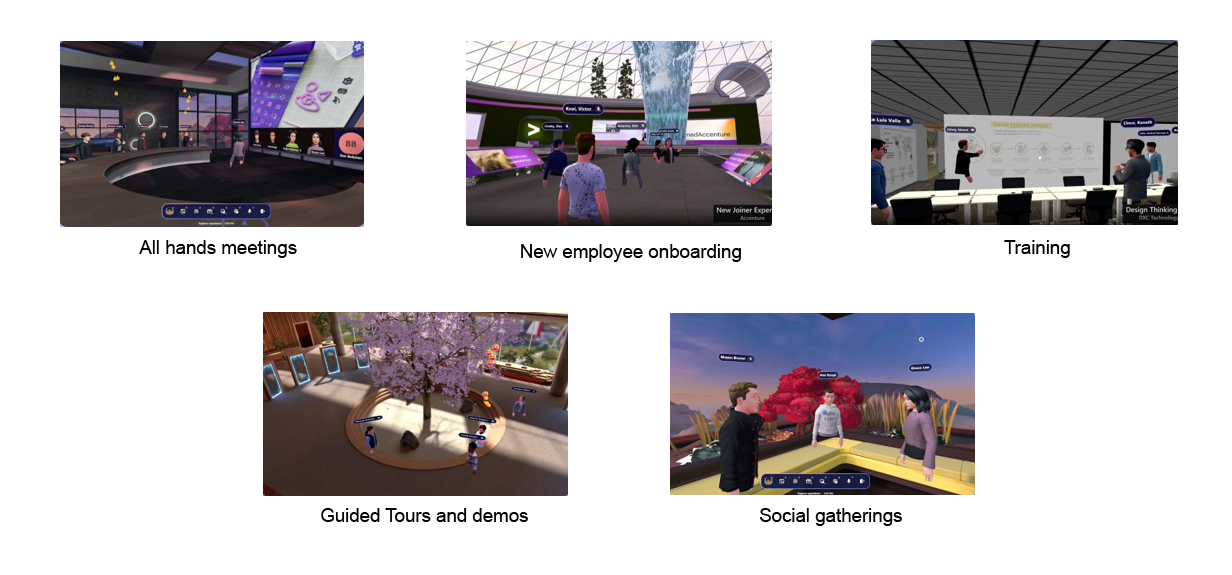
Click the thumbnails below to learn about what some of our partners are doing with Mesh.
How building and publishing a Mesh experience works
Your custom Mesh experience starts out in Unity as a new project or existing sample. Your key to creating these experiences is the Mesh toolkit for Unity which provides a collection of features that enable you to develop rich interactive worlds. You can add content to the project/sample Scene and then upload it to a Collection in Mesh on the web as an Environment. An organizer can then create a Mesh event based on your Environment.
In the Develop environnments section of the Mesh help site, you'll find articles that introduce you to the features of the Mesh toolkit, walk you through Unity setup, and provide step-by-step instructions for building and publishing your environment to Mesh on the web. If you don't want to start from scratch, you can use one of our Mesh sample projects as a starting point.
| Major steps in Mesh development |
|---|
| Choose your journey |
| (You can build from a tutorial or sample or start from scratch) |
| Add 3D models, textures and lighting |
| Add enhanced features (animations, physics, WebSlates) |
| Add logic with visual scripts and C# cloud scripts |
| Build and publish your environment |
| Explore Mesh samples |
The Mesh toolkit in detail
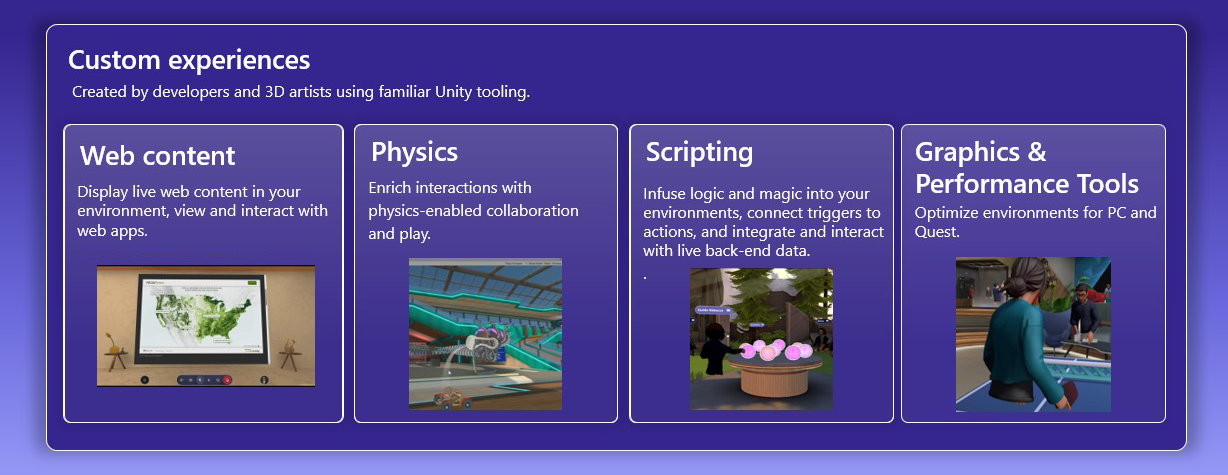
Mesh graphics tools is a collection of scripts, shaders, assets, and samples created to help improve the visual fidelity of Mesh worlds while staying within performance budgets.
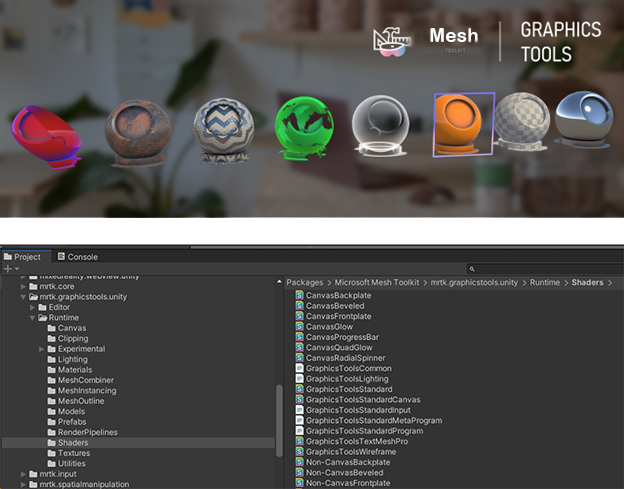
Mesh physics lets you create engaging dynamic content.
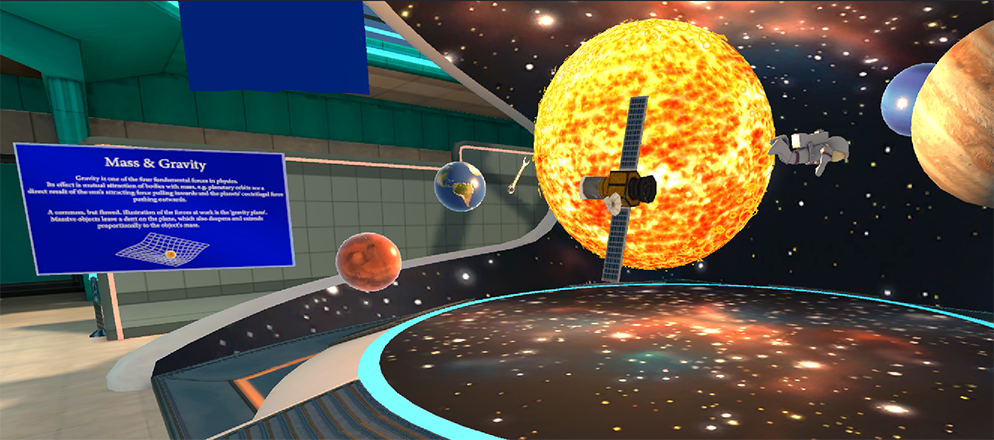
Mesh interactables allow event attendees to select, grab, hold, and throw objects.
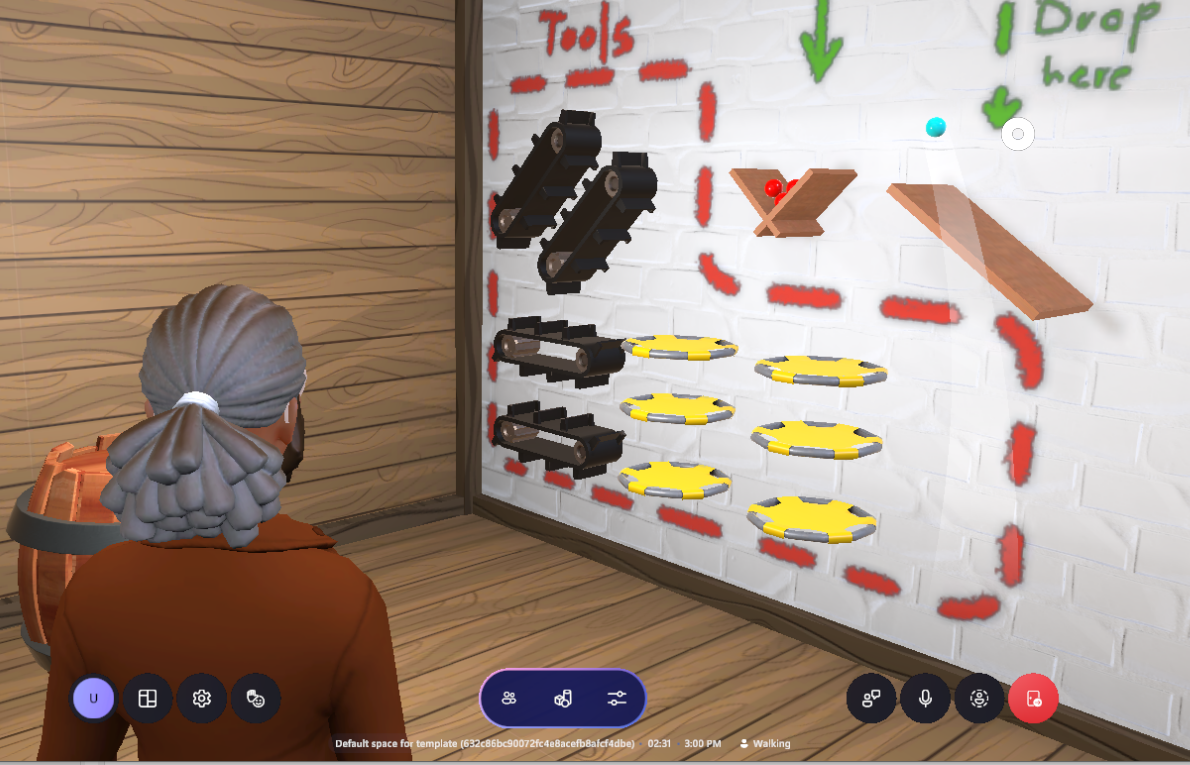
Mesh controllables enable event hosts to control and sync video and timeline playback across multiple rooms of a large event.
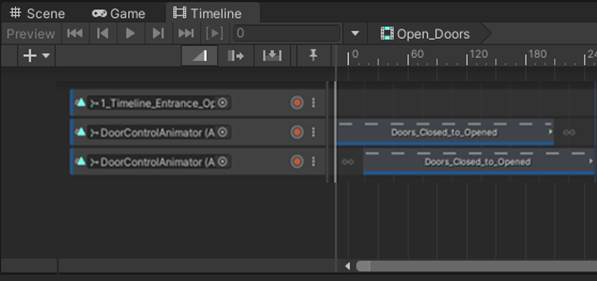
Mesh triggers, anchors and tethers enable avatars to trigger events, move along smoothly with an object, or be attached to an object that's stationary (for example, a seat or podium).
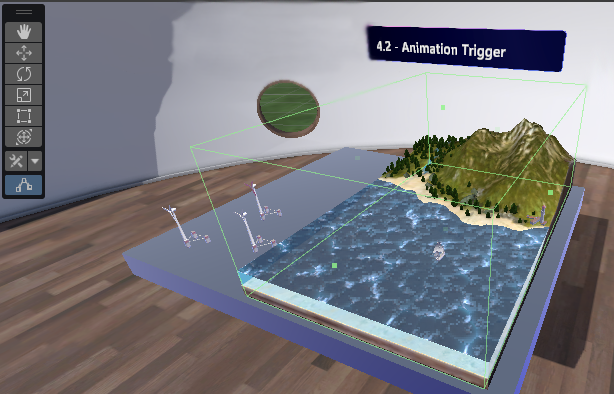
Mesh avatar spawn and travel points enable avatars to spawn in or move to specific locations.
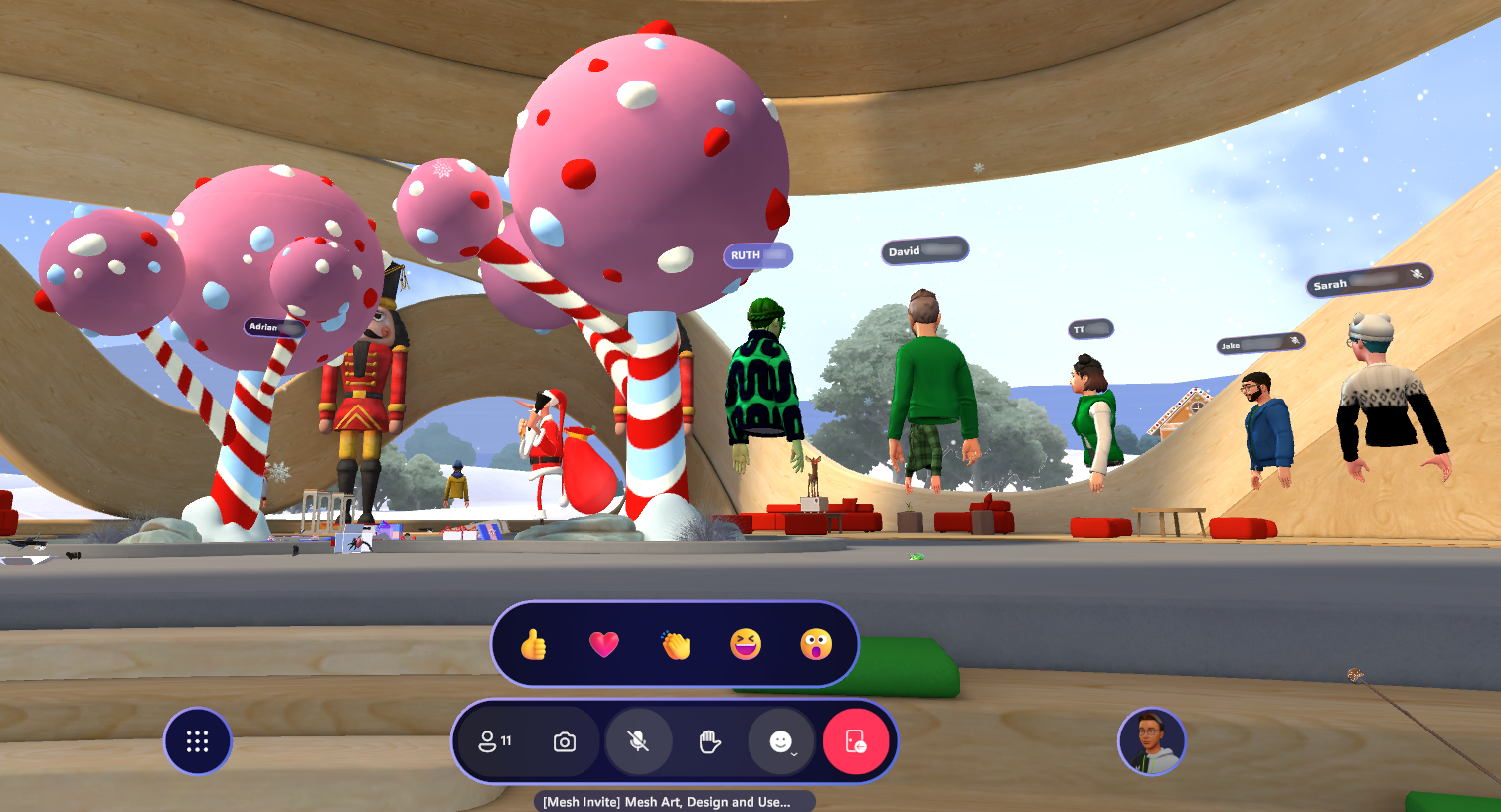
Mesh WebSlates are panels that display web content.
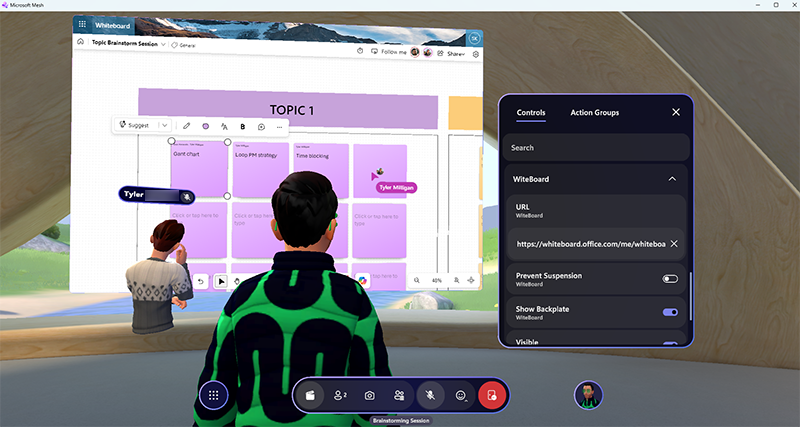
Mesh visual scripting lets you add interactivity and dynamic runtime behavior to your Mesh Environments by creating script graphs instead of writing code.
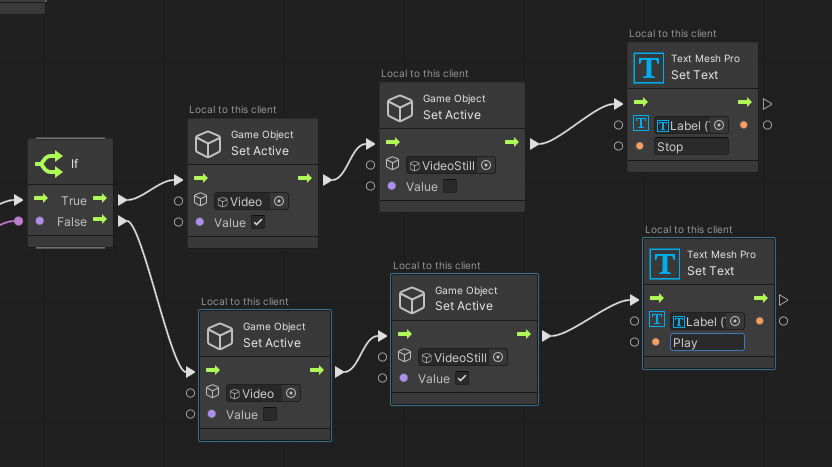
Mesh cloud scripting is a more traditional coding approach that lets you connect to real-time backend data, call .NET APIs via cloud-hosted server scripts, and more.
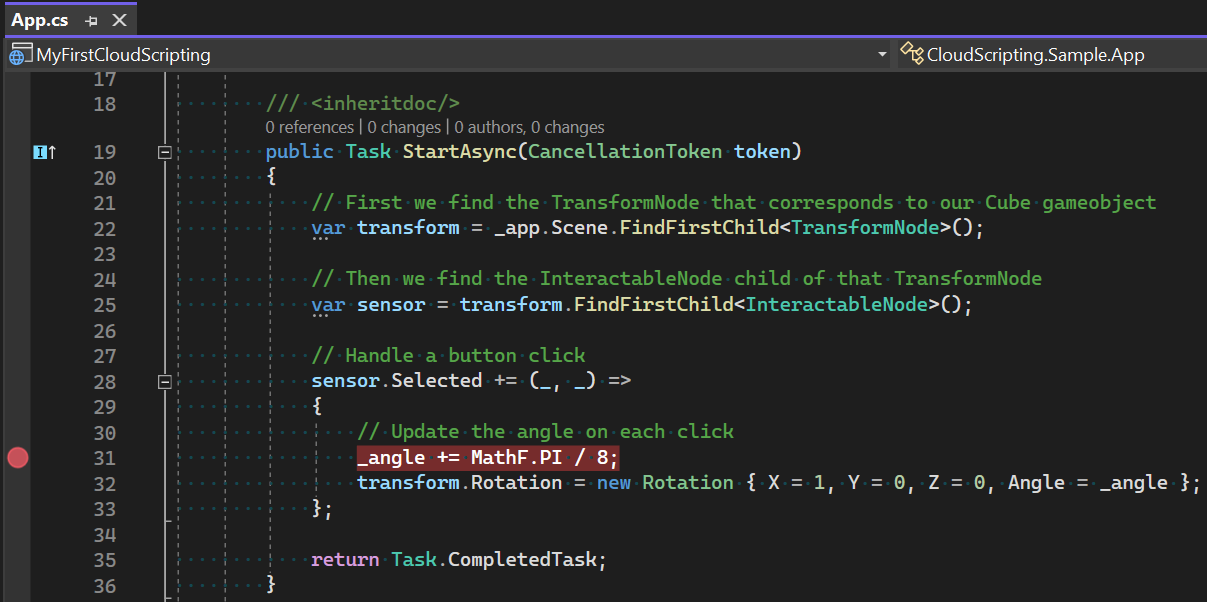
Play mode with Mesh Emulator lets you press Play in a Mesh content project and preview how your content will look to attendees who join events based on your environment.
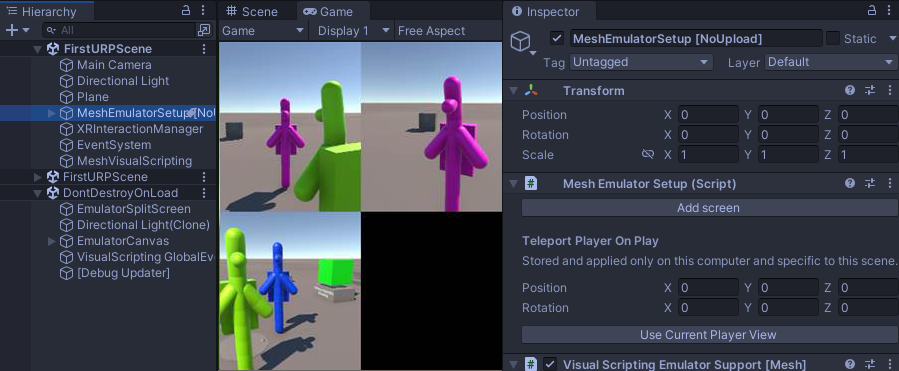
Mesh Uploader is how you upload the Environments you create to Mesh on the web.
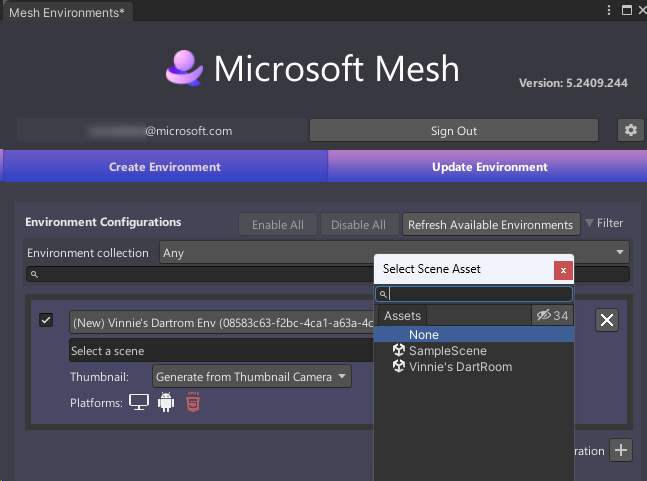
Mesh Content Performance Analyzer (CPA) automatically reports content optimization issues and opportunities before content is uploaded to Mesh on the web.
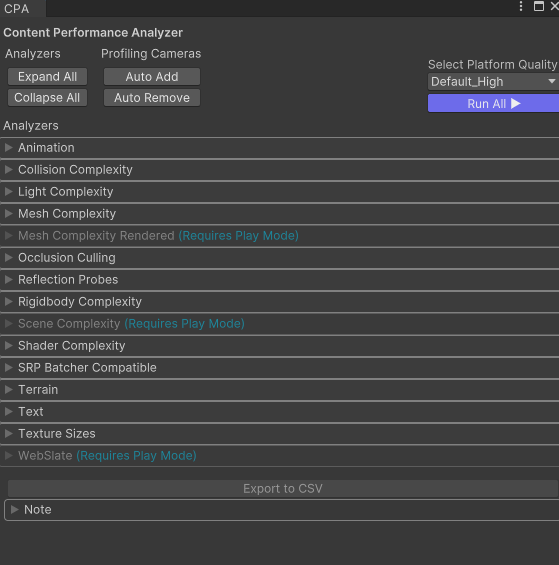
Notes
The Mesh toolkit is free to download; however, a Teams Premium license is required for all users (including developers and technical 3D artists) to use Microsoft Mesh. You can start building a project for free, but you must have a license in place before you can build and publish the environment.
Mesh brings enterprise-grade security, compliance and privacy controls for user and company data.
Mesh integrates with M365 apps--Teams, Exchange calendar, and Outlook--with deep links for direct app access.


