Add the Mesh toolkit package
With the Mesh toolkit package installed in Unity, you can use your 3D world-building skills to create fully customized multi-user 3D experiences. Mesh itself does the heavy lifting to enable engagement in 3D environments by handling the avatar system, Spatial Audio, and multi-user synchronization, but you have control over environment development, iteration, performance optimization and publishing through the Mesh toolkit. If you're already an intermediate to advanced Unity user, you can build environments in a familiar way and leverage existing scenes and assets to create Mesh experiences. You can add interactive content, insert logic, integrate with business data, or infuse AI--all with physics and interaction tools that you can leverage out-of-the-box.
When you install the Mesh toolkit, it does the following:
- Adjusts your Unity project's settings to match Mesh. This modifies several files in the ProjectSettings folder (for example, GraphicsSettings.asset).
- Ensures that OpenXR is enabled and adjusts the XR settings. To see these settings, on the menu bar, select Edit > Project Settings > XR Plug-in Management.
- Ensures that TextMeshPro is configured and sets its default font to "Segoe UI Fluent Semibold SDF".
To add the Mesh toolkit package(s) to your Unity project:
Open your Unity project, and then on the menu bar, select Edit > Project Settings > Package Manager.
Add a scoped registry with the following details:
Name: Mesh Toolkit
Scopes(s): com.microsoft
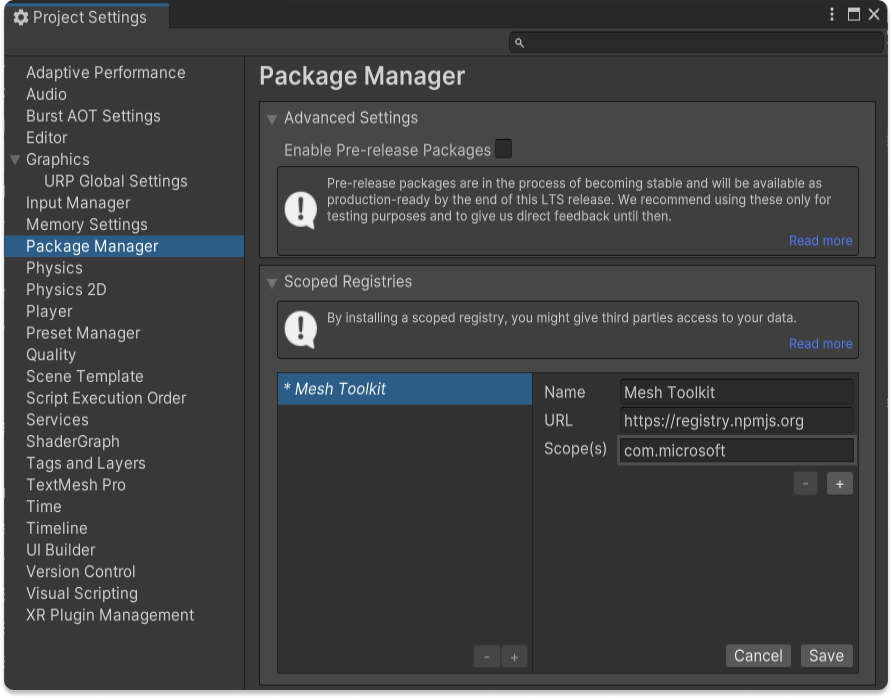
Click the Save button.
Close the Project Settings window, and then, on the menu bar, go to Window > Package Manager.
In the toolbar, click the Packages dropdown and then select My Registries.
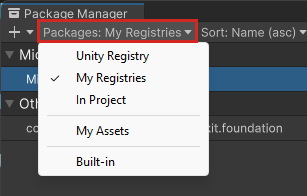
In the list, you'll see the current build of the Microsoft Mesh Toolkit.
Select Microsoft Mesh Toolkit (the full package name should be com.microsoft.mesh.toolkit, as highlighted in the image below) and then click the Install button.
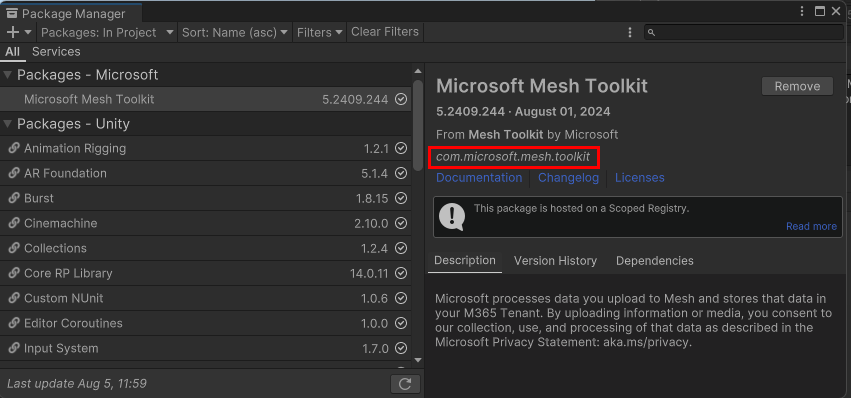
When the spinner animation next to the package list stops, the package has finished downloading.
Note
For versions of the toolkit prior to 5.2406.X, we released both a stable build and a preview build. Starting with version 5.2406.X, there's no longer a preview build. This change also applies to the Microsoft Mesh application; the preview version is deprecated and will no longer be released.
To download the latest Mesh toolkit via GitHub: See the Mesh Toolkit for Unity | GitHub.