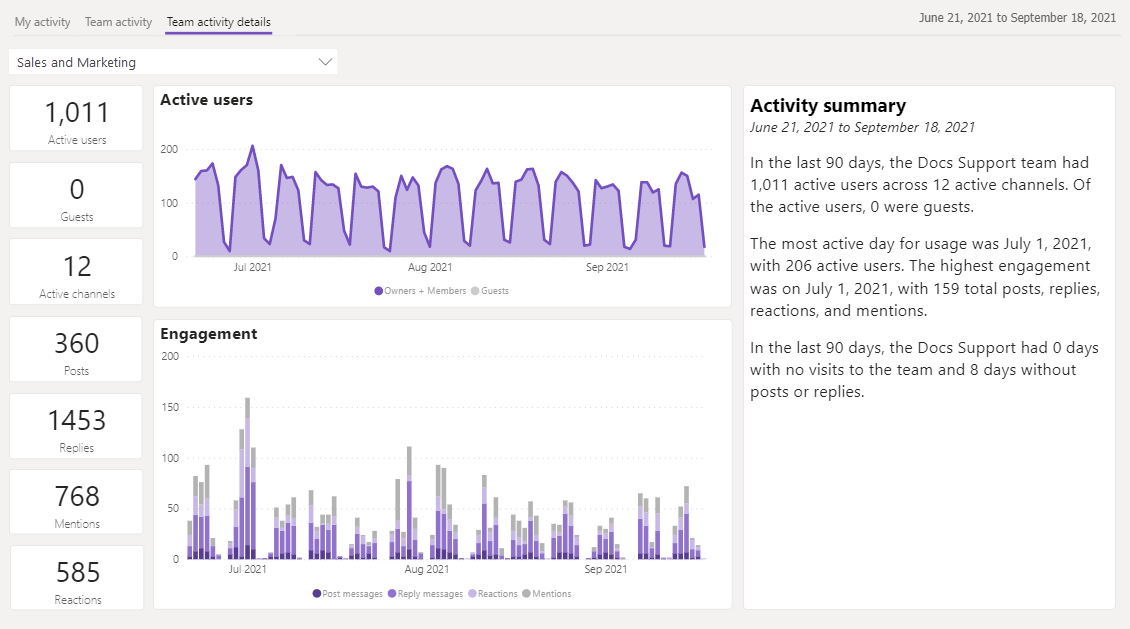Analyze your Teams collaboration data
Note
On January 31st, 2025, the Teams activity analytics report feature will be discontinued. Starting February 1st, 2025, users will no longer be able to generate new reports with this feature, and existing reports will cease to update. Users are advised to use the built-in analytics views available in Teams. For more details, see View analytics for your teams in Microsoft Teams.
For more information about the retirement of the Teams activity analytics report feature and how this might affect you, see Power BI in Teams – Announcing the retirement of the Teams activity analytics report.
APPLIES TO:
Power BI service for business users
Power BI service for designers & developers
Power BI Desktop
Requires Pro or Premium license
Many of us spend a lot of time collaborating in Microsoft Teams. With Power BI, you can get insights into where you're spending your time and how you and your team collaborate. By reviewing this data, you and your team can plan improved ways of working to be more responsive, agile, and productive.
To get insights about collaboration in Microsoft Teams, follow these steps.
Open the Power BI app for Microsoft Teams.
Need to install the Power BI app? Install the Power BI app, then pin it to the Teams navigation pane.
Go to the Create tab and select Analyze your Teams data.
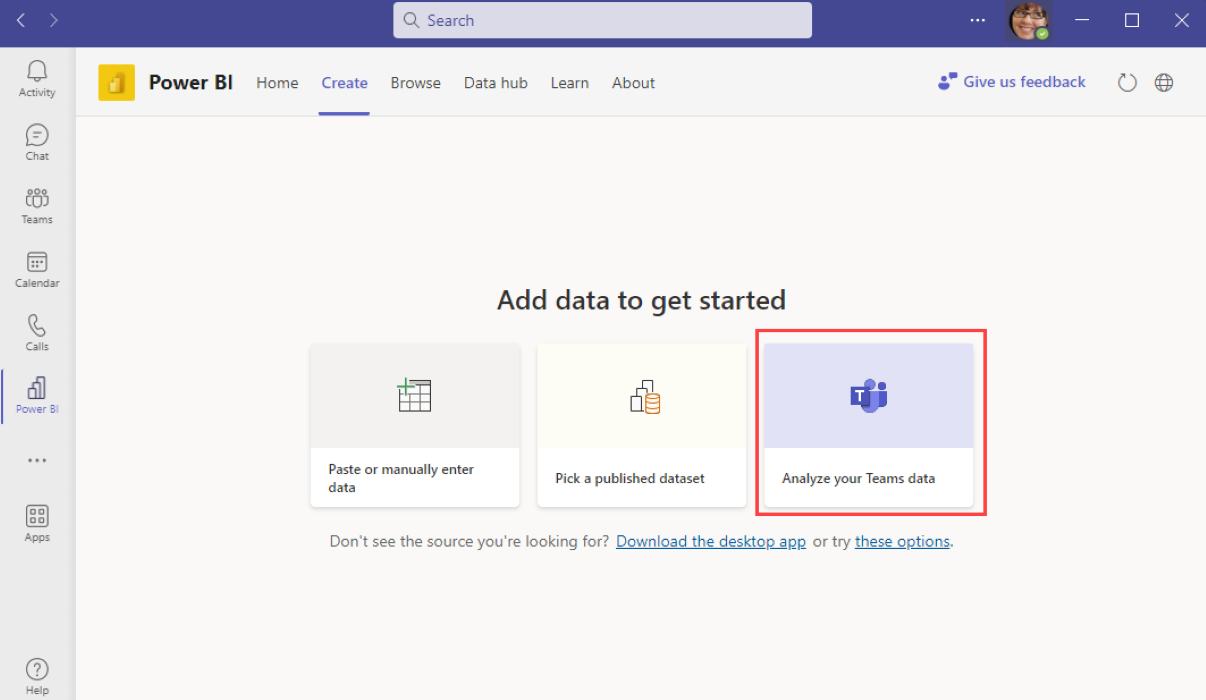
Explore your usage in the automatically generated report.
Explore engagement in the teams you participate in.
The report is saved in your Power BI account and stays refreshed. You can come back every few days to see how your actions change the trends. When working in a team, it’s great to discuss the data and ways to improve.
Questions to ask about your collaboration
Am I effective in meetings?
When looking at your meeting participation, you can see where you spend your time. Look at whether you spend most of your time in meetings or if you have enough focus time to get work done. You can see if you’re mostly participating in or organizing meetings. Depending on your organization and your role, the balance of what’s “right” might change, but it’s important to ask the following questions:
- Are the meetings I’m in clearly furthering the objectives of my role and my organization?
- Am I setting the pace of delivery effectively by organizing important meetings to support my objectives?
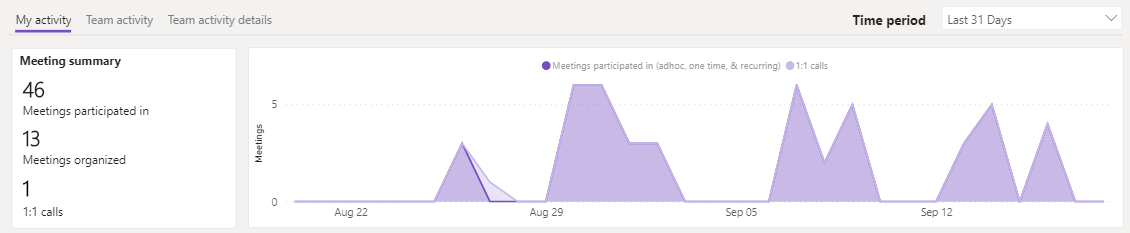
Am I building relationships with my colleagues?
Remote and hybrid work enables many of us to work from anywhere, which can impact the relationships we have with colleagues. It helps to build strong relationships with colleagues to succeed, overcome challenges, and build a cohesive work environment. Look at the 1:1 calls metric to see if you’re making the connections you need for the future.
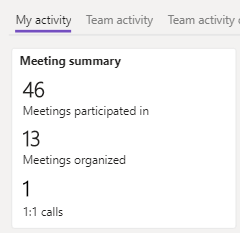
Am I using chat effectively?
Chat experiences help us communicate quickly with others without interrupting their flow of work. Chat messages are fast, easy to write, and allow the recipient to multi-task by responding when they’re able. To use chat effectively, consider how you’re using chat across the experiences Teams offers.
Tip
Start a chat with a coworker by stating why you're contacting them, rather than just typing "Hi" or "Are you busy?" Just ask your question. That way, they can respond quickly rather than wait for you to ask the question.
Am I sending too many chats?
Look at the number of chat messages you send in a day and the trend. If you’re sending numerous messages (20, 30, 40, 50), see what they were and review them. Consider whether a meeting or a 1:1 call could have achieved the same outcome while creating a stronger connection with your colleague. You may even want to send a document rather than writing chats. Consider asking your colleague which option is the most effective for them.

Am I using channels effectively?
Teams and channels help keep your entire workgroup or project team up to date. Sometimes it’s easier to message someone directly instead of posting in a channel. This practice can raise challenges since others teammates lack visibility into work happening around them and don’t have the opportunity to offer input. It’s also harder for them to help and finish something when someone goes on vacation. If you’re primarily using Chats, consider if Channels would be a good option to add to your collaboration habits.
Am I using in-meeting experiences in the best way?
Looking at meeting activities such as audio, video, and screen sharing, you can gain insight into how effectively you’re using in-meeting experiences. If you’re sharing audio but not video, you may be missing opportunities to make a stronger connection with other meeting attendees. If you’re screen sharing a lot, it could indicate that you’re driving the discussion forward in these meetings.

Understand activity in teams you access and own
Sometimes where you work is as important as how you work. The Teams activity view gives you a summary of how your teams collaborate. You can quickly see which teams you might be overlooking and which ones you might close. If multiple teams cover the same topic, consider merging them to help everyone work together.
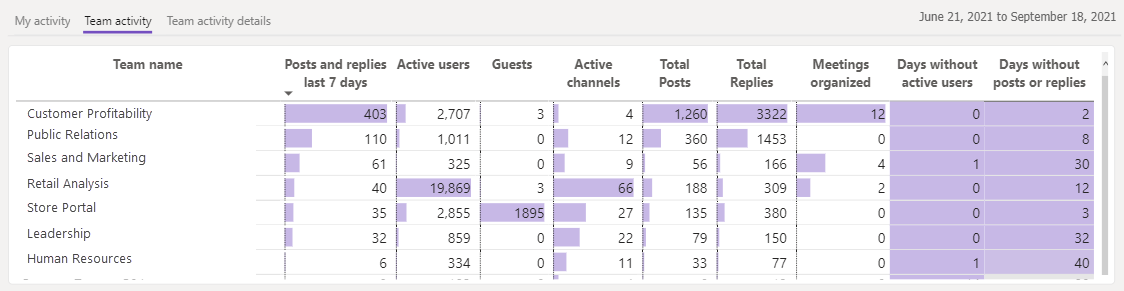
When you view the details for a specific team, you can get more detailed usage data. As a team owner, you might show this view in a meeting to seek input to improve your collaboration. It’s also a great way to evaluate if you should retire a team with few active users or low engagement.