Boost sales efficiency with CRM-enriched email summaries in Outlook
Copilot for Sales integrates Microsoft 365 Copilot in Outlook with your CRM system to help you build customer relationships and close deals faster. Microsoft 365 Copilot summarizes your emails, helping you quickly grasp key details. Copilot for Sales enriches those summaries with sales information from your Dynamics 365 or Salesforce CRM. You can copy the summaries to your CRM or share them in other applications.
Email summaries are available when:
- The email content is more than 1,000 characters, or about 150–200 words in English. If the email is too short, Copilot doesn't have enough information to generate a summary.
- The email is in one of the supported languages. Learn more in Supported languages in Copilot for Sales for Outlook and Teams.
- The email isn't encrypted.
Here's the video that shows how to view an email summary and draft an email message in Copilot for Sales:
License requirements
Features of the Copilot for Sales email summary vary by license:
- Copilot for Sales license: See the fully integrated experience within Microsoft Outlook as described in this article.
- Sales Copilot license: View, save to CRM, share to Teams, or copy email summaries. Learn more in View and save email summaries to your CRM.
Unsure about the difference between Copilot for Sales and Sales Copilot? Learn more in What's changed with Sales Copilot to Microsoft 365 Copilot for Sales.
The Copilot for Sales license includes a Microsoft 365 Copilot subscription. If your organization purchased Microsoft 365 Copilot separately, Copilot for Sales is available as a step-up license. Learn more in Microsoft 365 Copilot for Sales pricing and Microsoft 365 Copilot pricing.
Prerequisites
- Copilot AI features must be turned on in your environment
- You must be enabled to use Copilot in Microsoft 365
- Assign Copilot for Sales user license to the user profile
- You must use the new Outlook for Windows or Outlook on the web to use the combined experience.
- The Copilot for Sales app must be installed by your admin.
Anatomy of an email summary
Copilot for Sales looks different depending on your version of Outlook. In Outlook on the web or New Outlook for Windows, it appears in the Microsoft 365 Copilot side pane. In Outlook for Windows, it opens in a dedicated side pane. Learn more in Unified side pane in Outlook on the web and Outlook for Windows. The images in this article show Copilot for Sales in Outlook on the web.
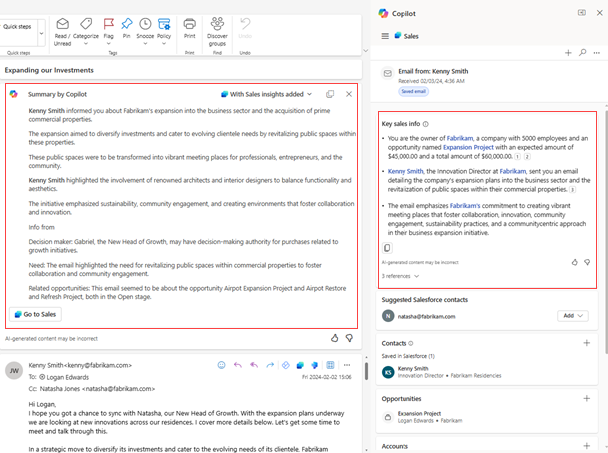
Legend:
- Summary generated by Microsoft 365 Copilot, with sales information from your CRM added
- Open the Copilot for Sales pane
- Open the Copilot for Sales pane
- Card title
- Citation numbers
- Copy the summary to the clipboard
- View the summary source
- Share feedback on the email summary
View an email summary
In Outlook, open an email in the reading pane or in a separate window.
Select the Summary by Copilot box at the top of the email.
Microsoft 365 Copilot scans the email content, summarizes the key points, and displays its summary at the top of the email thread.
If Copilot for Sales detects that the email is from a contact outside your company and finds related records in your CRM, the summary includes the information from your CRM and the Copilot for Sales logo appears in the upper-left corner of the Summary by Copilot box. Otherwise, Microsoft 365 Copilot generates the summary without sales information from your CRM and the Microsoft 365 Copilot logo appears in the upper-left corner.
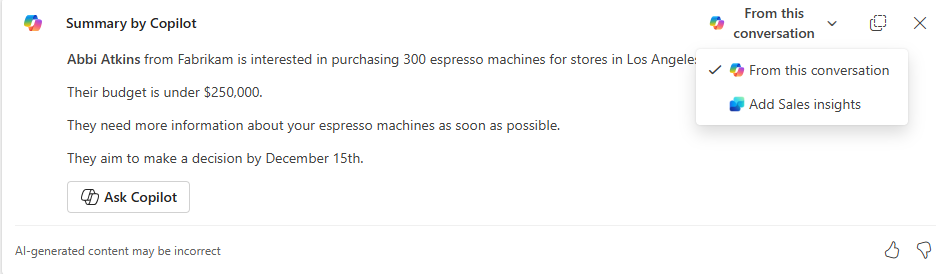
If the email summary doesn't include CRM information, select the Copilot icon in the upper-left corner of the Summary by Copilot box, and then select Add Sales insights.
Copilot for Sales searches your CRM and updates the summary with information from related contact, account, and opportunity records.
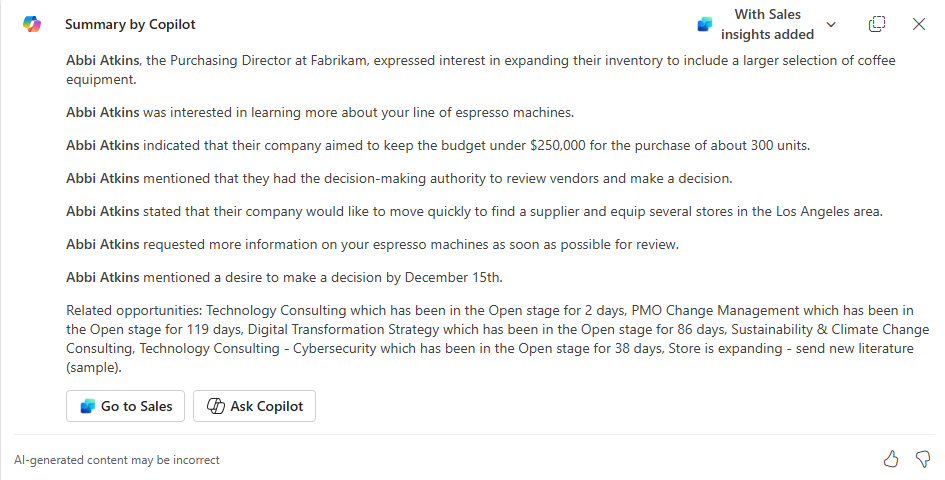
To open the Copilot for Sales pane, select Go to Sales.
If the contact is in your CRM, the Key sales info card displays a concise summary of the email, along with important information about the account and opportunities related to the contact, with links to the records in your CRM.
If the contact isn't in your CRM, the Key sales info card isn't displayed. Add the contact to your CRM. Learn more in Create a contact in your CRM from Copilot for Sales. The Key sales info card should appear a few moments later. If it doesn't, close and reopen the email.
In the Key sales info card, you can perform the following tasks:
To view basic information about the contact, account, or opportunity, select the link in blue. To view complete details in your CRM, select
 on the summary card. You might need to scroll the card to find the icon.
on the summary card. You might need to scroll the card to find the icon.To check where Copilot got the information for the summary, select a citation number or the n references menu, where n is the number of citations in the summary.
To copy the summary to the clipboard, select the copy icon.
To provide feedback on the email summary, select the thumbs-up or thumbs-down icon. Be sure not to share personal information in your feedback.