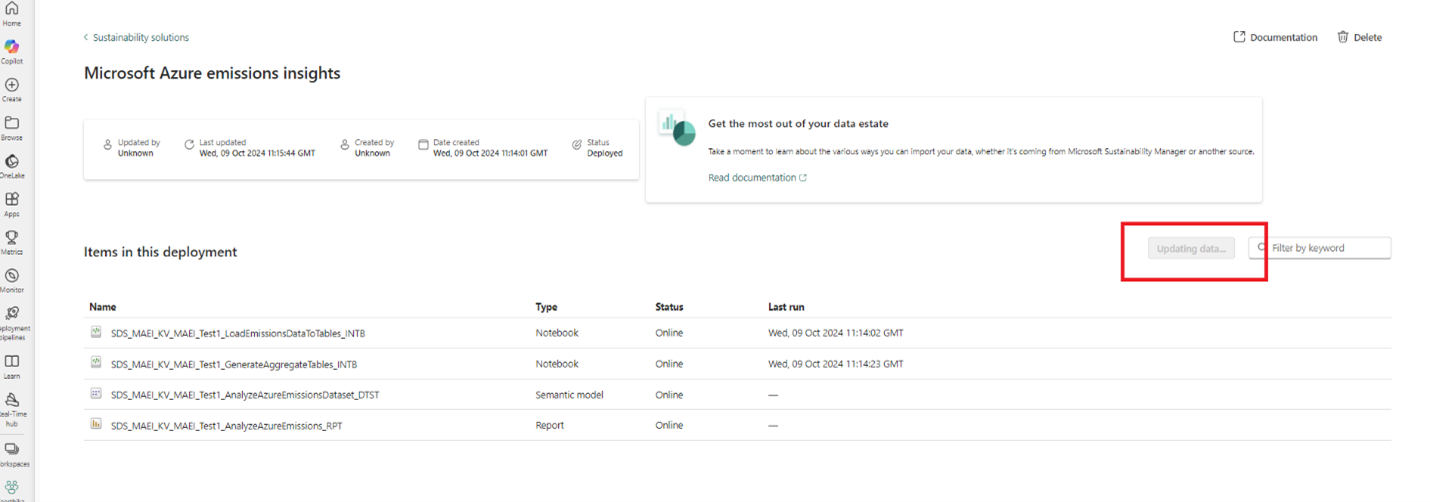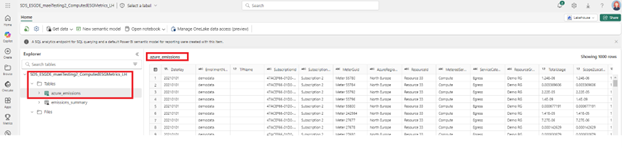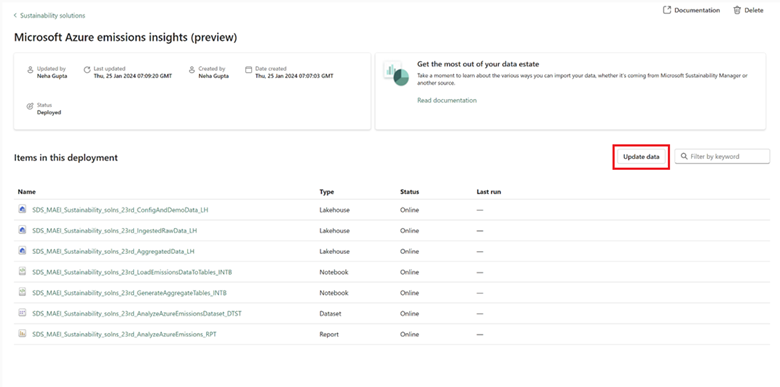Ingest emissions data
Important
Some or all of this functionality is available as part of a preview release. The content and the functionality are subject to change.
The Azure emissions data for the tenants you have access to is sourced and stored in the IngestedRawData lakehouse. To enrich this data, bring in data from your organization’s various sources and store it in the IngestedRawData lakehouse, where the data is held without modifications or transformations. This capability uses:
- Three lakehouses from the environmental, social, and governance (ESG) data estate dependency
- Two notebooks
- One dataset
- One report to help you ingest and analyze your Azure Cloud emissions data
For a quick start, this capability includes demo data. You can set up the capability along with demo data by following the instructions in Set up demo data for Azure emissions insights.
Prerequisites
The Microsoft Azure emissions insights capability supports EA Direct, MCA, and MPA accounts with direct billing relationships with Microsoft. Customers who purchase Azure from a Cloud Solution Provider (CSP) aren't supported and must work directly with their CSP to learn about their cloud emissions. Legacy accounts, credits-based accounts, China enrollments, and Azure Government accounts aren't supported. To check your account type, visit Check the type of your account.
A relevant administrator must perform the first-time setup to enable access to your organization's data.
- Azure MCA accounts require a billing account administrator with a role of billing account reader, contributor, or owner.
- Azure EA accounts require an enterprise administrator or enterprise administrator - read-only. Check your role in the Azure portal.
Set up the data for Azure emissions
When you deploy the Azure emissions insights capability in Sustainability data solutions in Fabric, it takes a few minutes to pull your Azure emissions data into the IngestedRawData lakehouse. You can monitor the status in the Monitoring of your workspace.
Note
When the capability successfully deploys, the first data update should happen automatically. If it doesn't, select the Update data button to fetch your tenant’s Azure emissions data to the lakehouse.
After the data loads into the IngestedRawData Lakehouse, you can enrich and transform it by following these steps:
Run the LoadEmissionsDataToTables notebook. Set the SOURCE_ABFSS_PATH variable to RAW_DATA_EMISSIONS_ABFSS_PATH to copy the raw data from the Files section of the IngestedRawData lakehouse to the Tables section of the ComputedESGMetrics Lakehouse.
Enrich the data. You can enrich the data by using the Get data option in the IngestedRawData lakehouse.
Note
Microsoft Azure emissions insights (preview) only supports full refresh snapshots. Before loading demo data, ensure you don't have any existing data in the ComputedESGMetrics Lakehouse tables, as any existing data will be overwritten.
This step creates the azure_emissions table in the Tables section of the ComputedESGMetrics lakehouse.
Import the latest data into the lakehouse
To fetch the latest emissions data into the IngestedRawData lakehouse, select the Update data button in the Items in this deployment section.
It takes a few minutes to pull your Azure emissions data into the IngestedRawData lakehouse. You can monitor the status in the Monitoring hub of your workspace.
When the data finishes updating, follow the steps in Compute emissions summary metrics to generate aggregated metrics for further analyzing your emissions data.