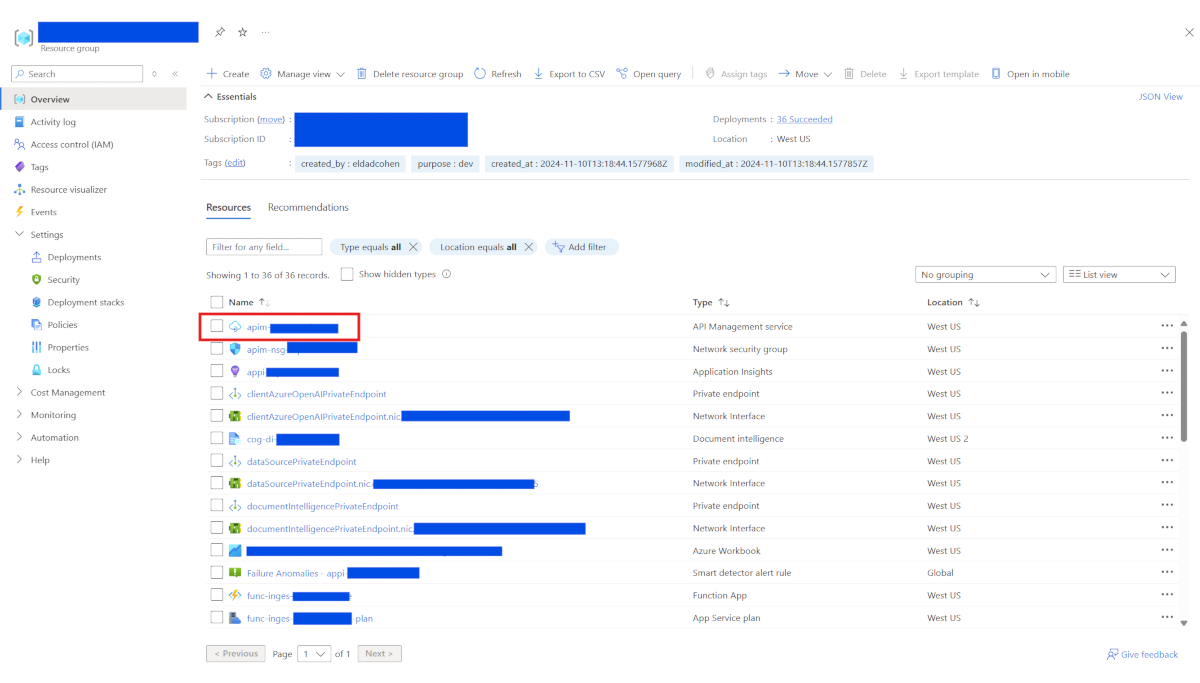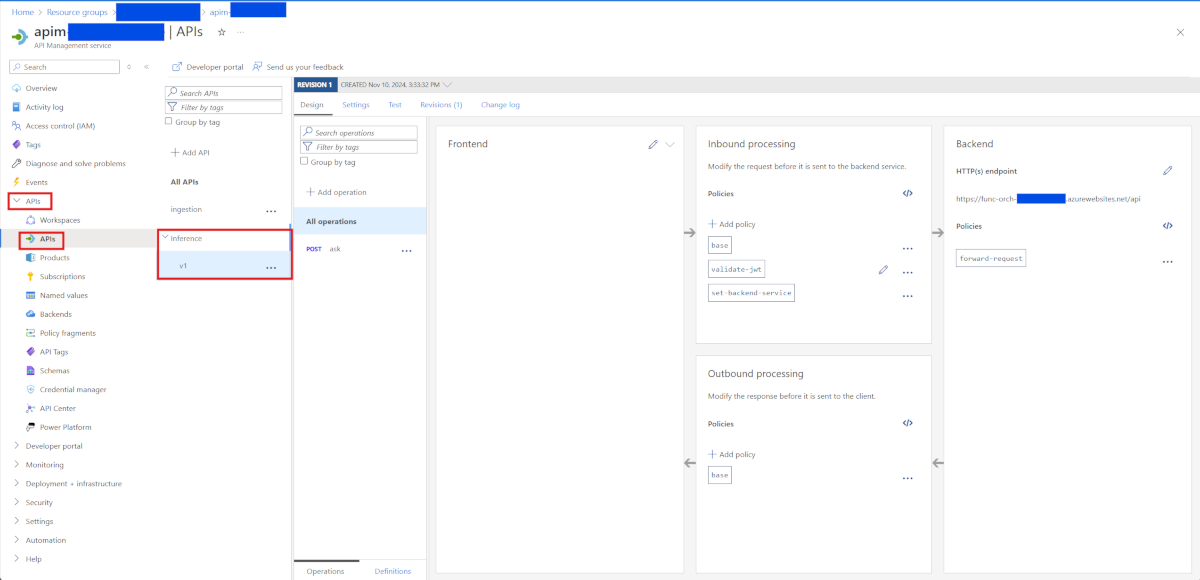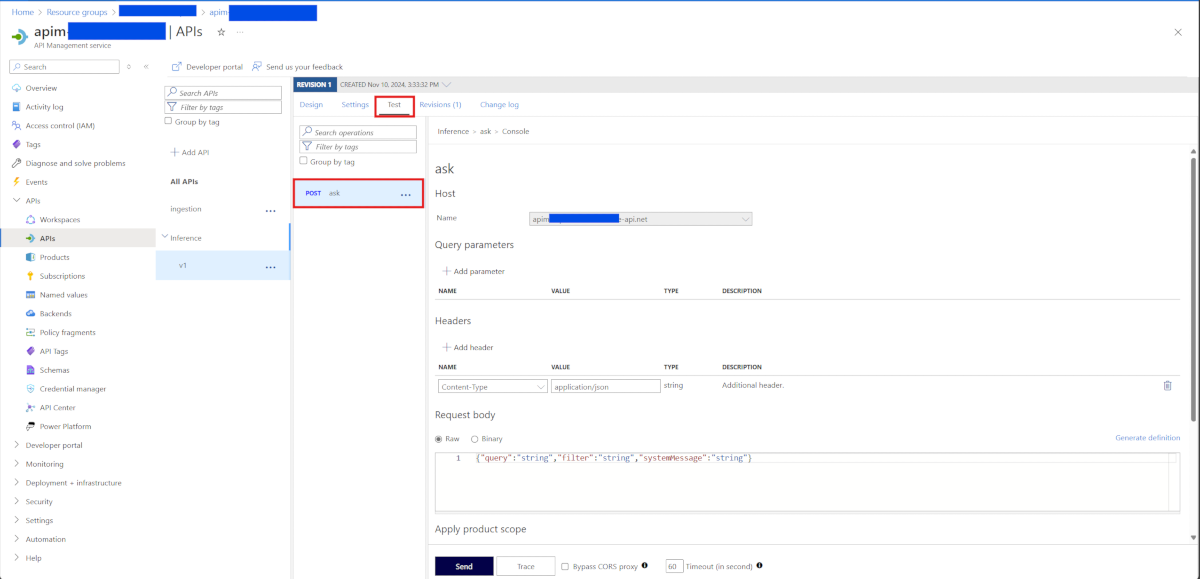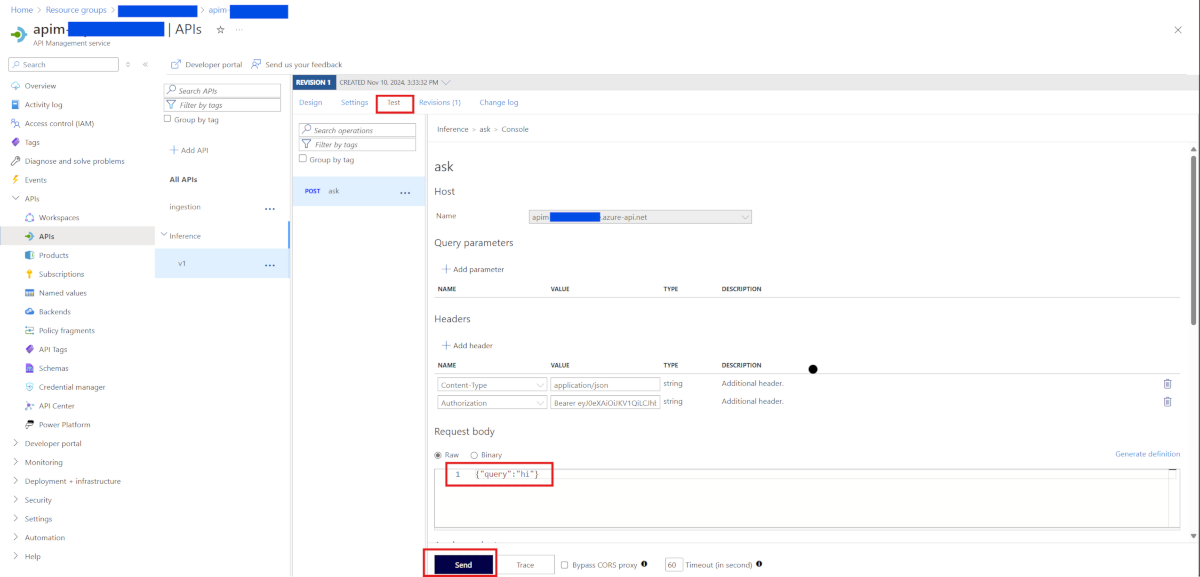Query ingested documents using the Inference API
Important
This is a preview feature. This information relates to a prerelease feature that may be substantially modified before it's released. Microsoft makes no warranties, expressed or implied, with respect to the information provided here.
To query the corpus after the documents are configured and ingested, provide the following details:
Authentication
You need to add authorization header to your request. Further, you need to get a token for your application. See the following example to know how to generate a token in the sample.
{'Content-Type': 'application/json', 'Authorization': 'Bearer {token}'}
Ask API Top Level
Go to the deployed resource group, and find api_management_name.
https://{api_management_name}.azure-api.net/inference/v1/Ask
Request fields
The request contains the following top-level fields:
| Field Name | Type | Required | Description/Example |
|---|---|---|---|
| query | string | Yes | Example: When is Campbell Soup releasing earnings? |
| filter | string | No | A web page to learn about filtering Azure AI Search. https://learn.microsoft.com/azure/search/search-filters |
| systemMessage | string | No | Your system message. Note: This system message replaces our standard system message and might affect performance. We don't recommend using it. |
Response fields
| Field Name | Type | Description |
|---|---|---|
| message | string | The result of the query |
| citationsResult | CitationsResult object | A citation within the message that points to a specific quote from a file associated with the assistant or the message. |
CitationsResult object
| Field Name | Type | Description |
|---|---|---|
| citations | Dictionary. Key: string, value: Citation object | Key represents the document, for example, doc1. |
| intent | Array of Strings | Recognized intentions. |
Citation object
| Field Name | Type | Description |
|---|---|---|
| content | list of chunks | The returned chunk content |
| title | string | The title of the document |
| url | String | The URL to the document |
| fileName | String | The file name |
| pageNumber | Int | The page number of the chunk |
| chunkId | String | The chunk ID |
Possible filters
| Field Name | Type | Comments |
|---|---|---|
| filepath | String | filepath eq 'morningstar ford report.pdf' |
| page_number | Int32 | |
| contains_image | Boolean | |
| title | String | |
| url_hierarchy | StringCollection | You can filter files based on their hierarchical paths. Further, you can specify filters at different levels of the hierarchy, for example: folder1/folder2/folder3/<files.pdf>. You can filter by folder1 to view all files in the folder and its subdirectories folder1/folder2. As a result, you can narrow the view to files within folder2 and its subdirectories folder1/folder2/folder3, which helps you view the files only within folder3. To filter files based on their hierarchy in Azure Blob Storage, use the following format for the filter parameter: "filter": "url_hierarchy/any(p:p eq '<container-name>/<folder hierarchy>')" Example: For the file located at: https://<storage account name>.blob.core.windows.net/test-hierarchy/A/AA/AAA/test.pdf The filter to target the folder A/AA within the test-hierarchy container would be: "filter": "url_hierarchy/any(p:p eq 'test-hierarchy/A/AA')" |
| document_metadata/author | String | |
| document_metadata/summary | String | |
| document_metadata/keywords | String | |
| document_metadata/creation_date | DateTimeOffset | Use this field to filter by certain criteria, for example, the last three months: document_metadata/creation_date ge 2023-12-19T00:00:00Z |
| document_metadata/title | String | |
| document_metadata/additional_metadata/financial_quarter | String | |
| document_metadata/additional_metadata/financial_year | String | |
| document_metadata/additional_metadata/organization | String |
Test the API
You can test the Inference API using the Azure API Management service on the Azure portal. You need to use the API endpoint in your code to query the data. The following steps explain the entire process of testing the API:
Note
The API Management Gateway URL is available on the API Management Overview page.
- On the Azure portal, go to your resource group and select the API Management resource.
- On the API Management resource, go to APIs > APIs > Inference > v1. You should see the Financial documents analysis ASK API.
- Select Test > Post ASK.
Request an access token for the app registration that you created.
a. Use the Azure CLI and sign in to the tenant which includes the deployment, as a user with permissions to call the API.
Run the following command:
az account get-access-token --resource <app-reg cli id>Here,
app-reg cli-idstands for the Application (client) ID.You should receive a response similar to the following command output:
{ "accessToken": "<JWT-Token>" "expiresOn": "2024-11-11 16:13:11.000000", "expires_on": 1731334391, "subscription": "<subscription_id>", "tenant": "<tenant_id>" "tokenType": "Bearer" }b. To access the API, include the JWT-token in the request. Copy the JWT-token from the
azcommand response, and add it as the authorization header in the request. The value of the header should be Bearer<JWT-Token>. Change thequeryvalue toHiand select Send.You should receive a response similar to the following HTTP message:
c. To test the API, change the
queryvalue to a text string that might lead to a response based on the content of the ingested documents, and select Send.Test the process of making the API call directly from your code. The following Python code snippet shows how you can use the API in your code.
from azure.identity import DefaultAzureCredential
import requests
# Get Credentials
credentials = DefaultAzureCredential()
# Get the access token
access_token = credentials.get_token("<App Registration Scope>",tenant_id="<your tenant id>")
# Define the URL, headers, and payload
url = "https://<api managment url>/inference/v1/Ask"
headers = {
"Content-Type": "application/json",
"Authorization": f"Bearer {access_token.token}"
}
payload = {
"query": "<your query>"
}
# Execute the POST request
response = requests.post(url, headers=headers, json=payload)
# Print the response
print(response.status_code)
print(response.json())