Add Amazon Kinesis Data Streams as source in Real-Time hub
This article describes how to add Amazon Kinesis Data Streams as an event source in Fabric Real-Time hub.
Prerequisites
- Access to a workspace in the Fabric capacity license mode (or) the Trial license mode with Contributor or higher permissions.
- An Amazon Web Services (AWS) account with the Kinesis Data Streams service enabled.
Data sources page
Sign in to Microsoft Fabric.
If you see Power BI at the bottom-left of the page, switch to the Fabric workload by selecting Power BI and then by selecting Fabric.
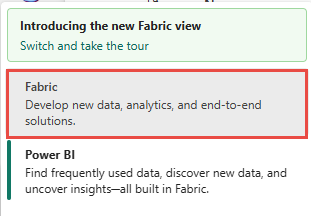
Select Real-Time on the left navigation bar.
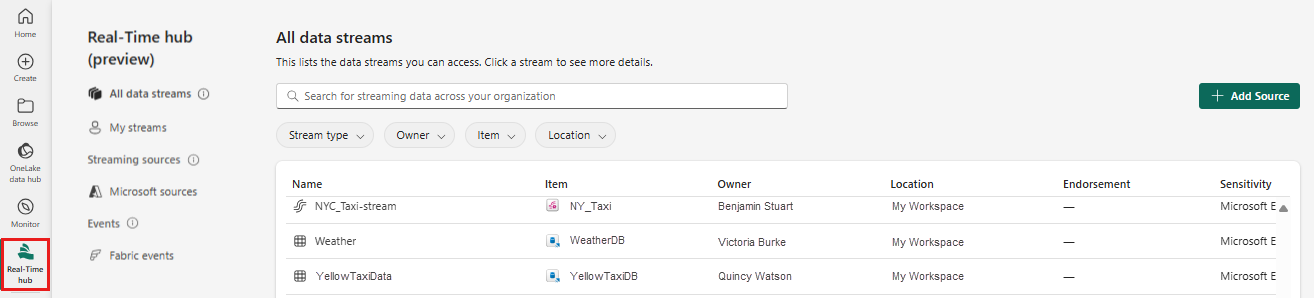
On the Real-Time hub page, select + Data sources under Connect to on the left navigation menu.
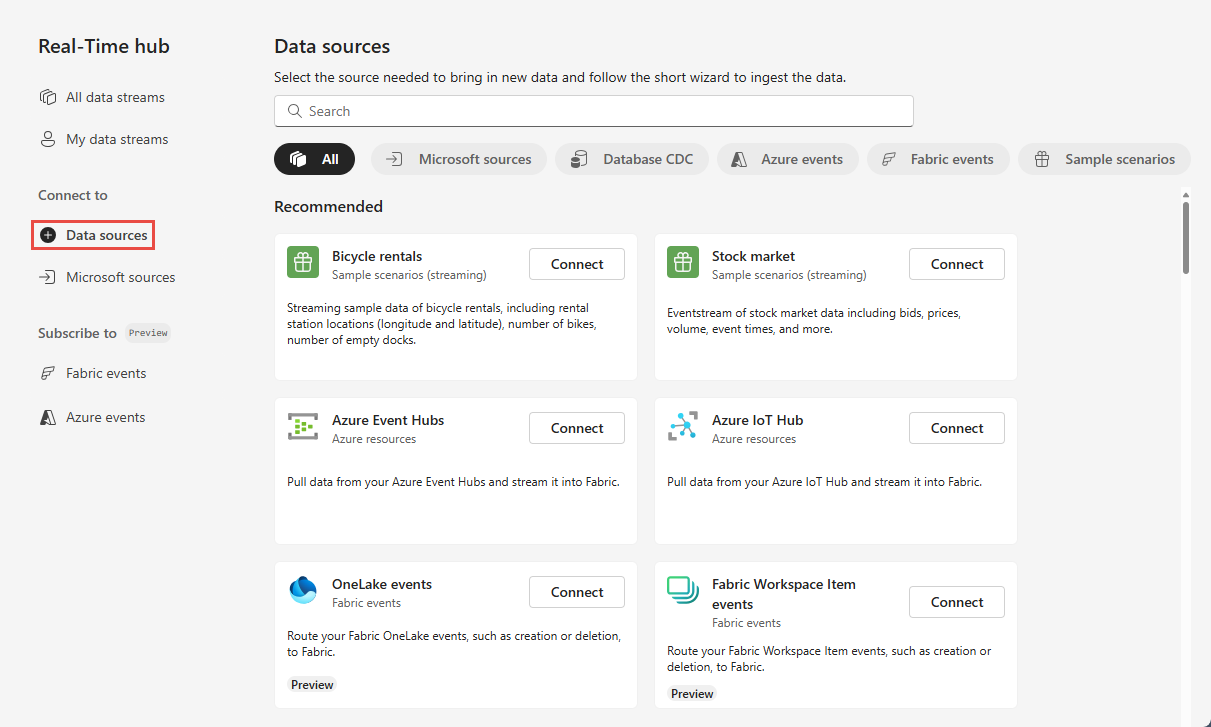
You can also get to the Data sources page from All data streams or My data streams pages by selecting the + Connect data source button in the top-right corner.
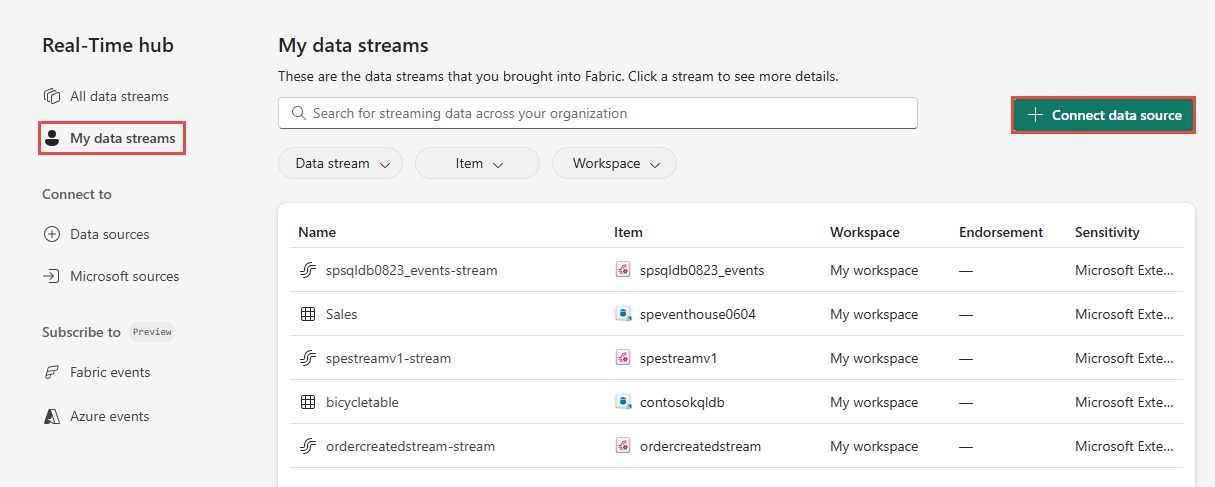
Add Amazon Kinesis Data Streams as a source
On the Select a data source screen, select Kinesis Data Streams.
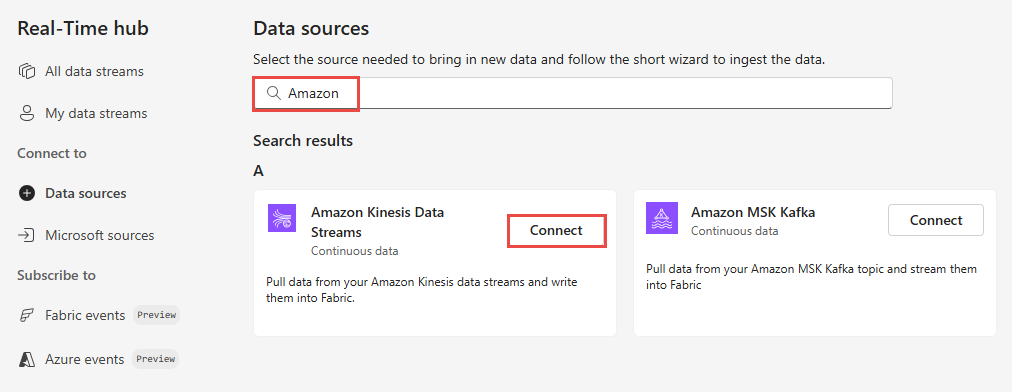
On the Connect screen, to create a connection, select New connection.
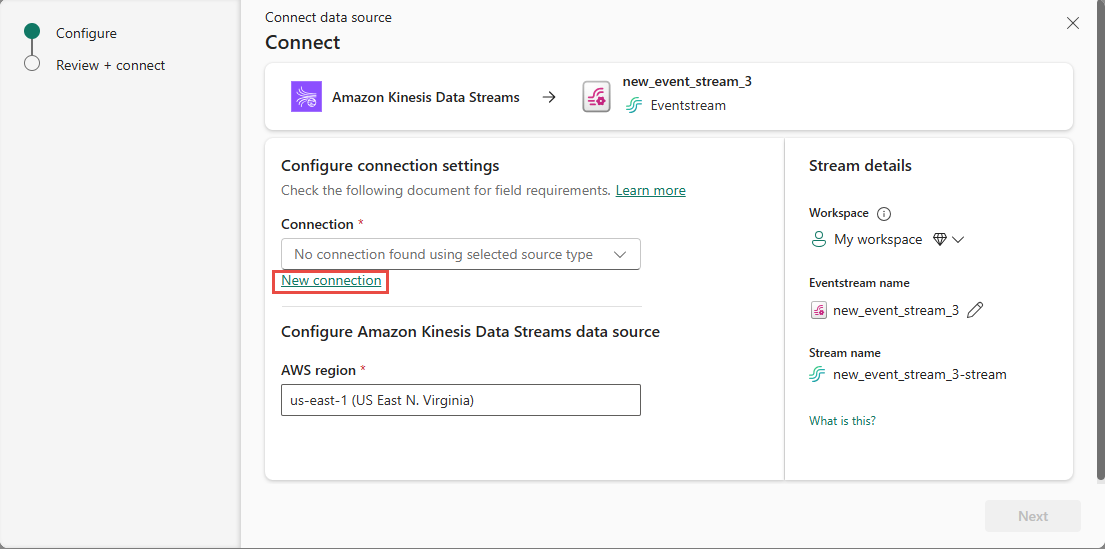
In the Connection settings section, for Data Stream name, enter the data stream name from Amazon Kinesis.
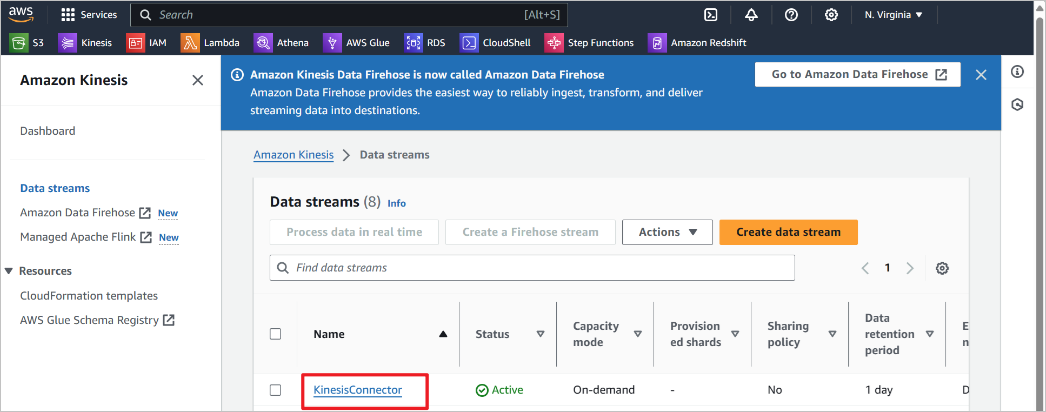
In the Connection credentials section, do these steps.
For Connection name, enter a name for this cloud connection.
For Authentication kind, confirm that Kinesis key is selected.
For API Key and API Secret, enter the credentials you use to access your Kinesis Data Stream. Go to the Amazon IAM console and select Security credentials. Copy an Access Key ID from the Access keys screen and paste it into API Key and API Secret.
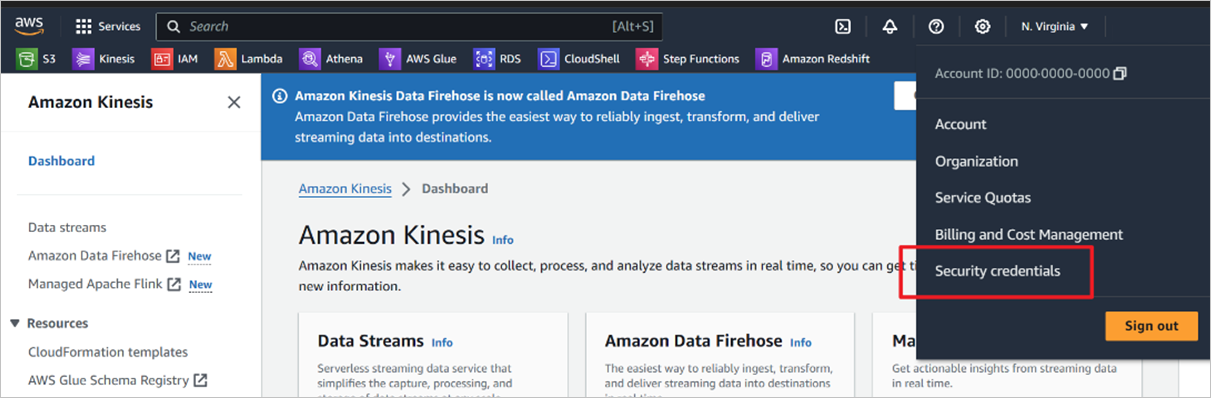
Select Connect.
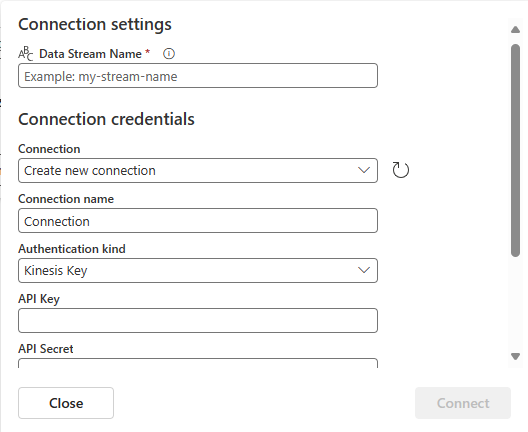
Now, on the Connect page, for Source name, enter a source name for this new eventstream source.
Scroll down, and under Configure Amazon Kinesis data source, enter a Region for the data source. You can find the Amazon region code such as us-west-2 from the Kinesis Data stream summary.
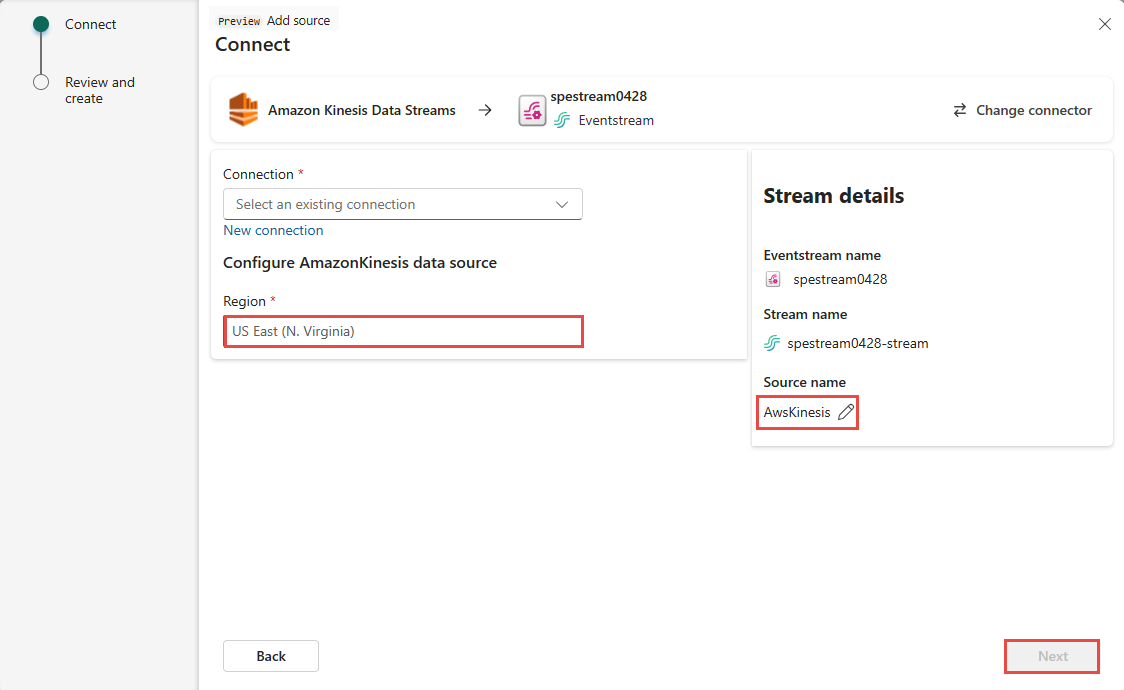
In the Stream details section of the right pane, do these steps:
- Select the workspace where you want to save the connection.
- Enter a name for the eventstream to be created for you.
- Name of the stream for Real-Time hub is automatically generated for you.
Select Next.
On the Review + create screen, review the summary, and then select Connect.
View data stream details
- On the Review + connect page, if you select Open eventstream, the wizard opens the eventstream that it created for you with the selected Confluent Cloud Kafka source. To close the wizard, select Close at the bottom of the page.
- In Real-Time hub, select My data streams. To see the new data stream, refresh the page. For detailed steps, see View details of data streams in Fabric Real-Time hub.
Related content
To learn about consuming data streams, see the following articles: