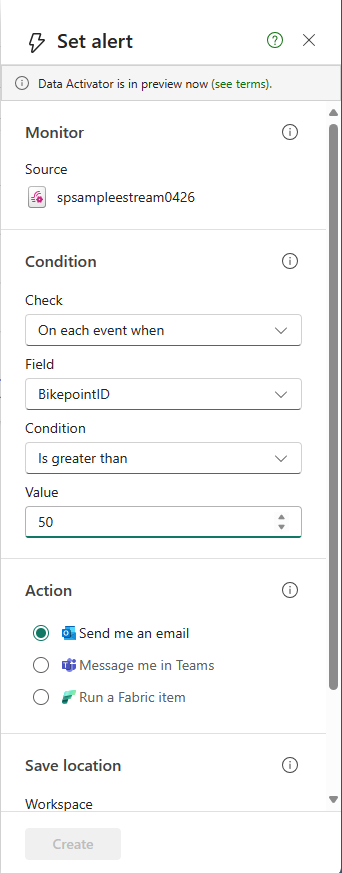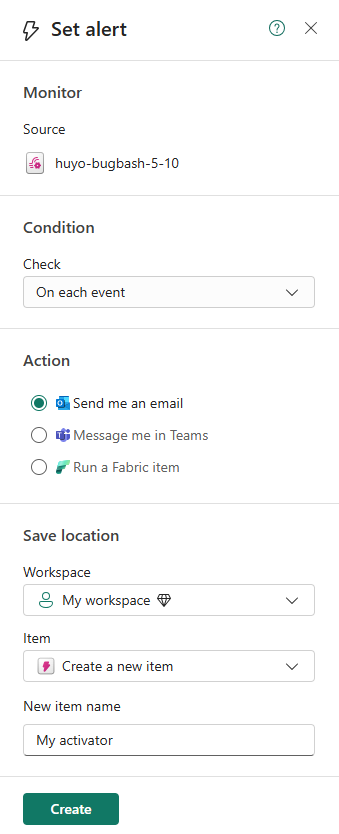Set alerts on streams in Real-Time hub
This article describes how to set alerts on streams in Real-Time hub.
Launch Set alert page
Navigate to the Real-Time hub.
Select a data stream whose parent is an eventstream on the All data streams or My data streams page.
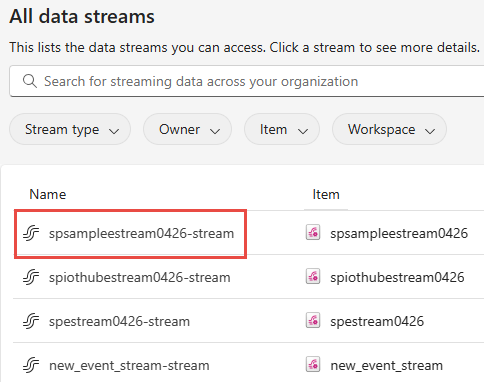
On the stream detail page, select Set alert.
Set alert
On the Set alert page, follow these steps:
- Confirm that Source set to the name of your eventstream.
- For Condition, select one of the following options:
To monitor each event with no condition, select On each event.
To monitor events that satisfy a condition, select On each event when, select a field, select a condition, and a value.
To monitor events grouped by, select On each event grouped by, select a grouping field, a field for filtering, condition, and a value to be checked against.
- For Action, select one of the following options:
- To receive an email when the event occurs and the condition is met, select Send me an email.
- To receive notification via Teams, select Message me in Teams.
- To run a Fabric item, select Run a Fabric item.
- In the Save location section, do these steps: