Configure relationship analytics and health
Configure relationship analytics to specify whether you want to use Exchange data for enhanced insights. You can also configure parameters that would determine the customer relationship health. These configurations are only supported for Sales Premium customers.
- Basic relationship analytics is available out-of-the-box in all regions for Sales Enterprise users and doesn't require any setup.
- Enhanced relationship analytics is available for Sales Premium users and is available only in specific regions.
- For Office 365 data, your organization's data location must be in one of the following locations and not in your region-specific datacenter location:
- Global Geography 1 – EMEA (Austria, Finland, France, England, Ireland, Netherlands)
- Global Geography 2 – Asia Pacific (Hong Kong SAR, Japan, Malaysia, Singapore, South Korea).
- Global Geography 3 – Americas (Brazil, Chile, United States).
To learn more on data center locations, see Data Center Locations.
Prerequisite
Configure relationship analytics
In the Sales Hub app, go to Change area in the lower-left corner of the page, and select Sales Insights settings.
Under Relationship insights, select Analytics and Health.
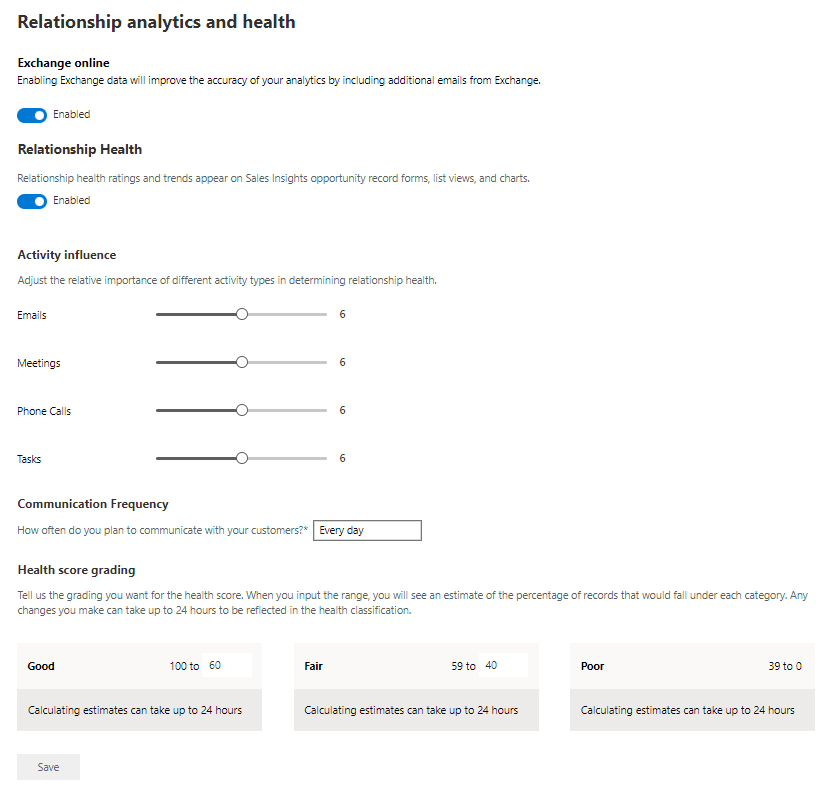 When you enable the relationship analytics feature, exchange integration is also automatically enabled. However, the integration won't work until your Microsoft 365 admin provides consent for Dynamics 365 to collect the data.
When you enable the relationship analytics feature, exchange integration is also automatically enabled. However, the integration won't work until your Microsoft 365 admin provides consent for Dynamics 365 to collect the data.Turn off Exchange Online if you don't want to include emails and meetings from Exchange Online in KPI calculations and analytics. In this case, relationship analytics will be generated from emails and data stored in Dynamics 365.
Note
If you opt in for April 2025 early access, you can connect to Exchange only using server-side synchronization. So, the Exchange Online toggle won't appear in early access environments. Until server-side synchronization is set up, Relationship Analytics only uses emails from Dynamics 365.
Turn on Relationship Health to show the relationship health score in opportunities, views, and charts.
Note
You can turn off this option if you don't want to show the score. However, relevant health data is still collected.

Under Activity influence, adjust the sliders according to the relative importance of common activities in calculating the relationship health score.
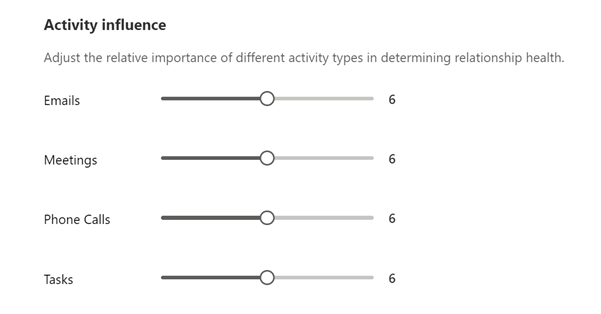
In Communication Frequency, select how often your organization expects sales teams to communicate with customers.
The value you select influences the expectation of more recent frequent communications in the health score. Less frequent communication reduces the expectation. More frequent communication increases it.
Under Health score grading, set the range of health scores to grade opportunities. To change the default values, point to the minimum value in the range and select the up or down arrow or type a new value.
When the health score is calculated, the opportunities in your organization's pipeline are graded as Good, Fair, or Poor, according to the ranges you defined. Grading can take up to 24 hours.
If you change a grade's minimum value, the adjacent grade's maximum value changes automatically with it. For example, if you change the minimum value for Good to 50, the maximum value for Fair changes to 49.
Select Save. Relationship analytics is now enabled and configured for your organization.
For more information about how to view the analytics, see Use relationship analytics to gather KPIs.
Can't find the feature in your app?
There are a few possibilities:
- You don't have the necessary license to use this feature. Check out the comparison table and the licensing guide to see which features are available with your license.
- You don't have the necessary security role to use this feature.
- To configure or setup a feature, you need to have the Administration and customization roles
- To use sales-related features, you need to have the Primary sales roles
- Some tasks require specific Functional roles.
- Your administrator hasn't turned on the feature.
- Your organization is using a custom app. Check with your administrator for exact steps. The steps described in this article are specific to the out-of-the-box Sales Hub and Sales Professional apps.
Related information
System and application users who can push data to Dataverse
Add Relationship intelligence widgets to custom forms
Sales Insights and privacy
View and export KPI data