Enable relationship intelligence
Enable relationship intelligence in Dynamics 365 Sales Premium to give your sales team important insights based on their interactions with customers. Relationship analytics KPIs, customer relationship health scores to know which customers need attention, and who knows whom suggestions for introductions to leads help your sellers be more effective.
Prerequisite
- Ensure that advanced Sales Insights features are enabled. To learn more, Enable and configure premium Sales Insights features.
- Ensure that your Office 365 data is in one of the following locations and not in your region-specific datacenter location:
- Global Geography 1 – EMEA (Austria, Finland, France, Great Britain, Ireland, Netherlands)
- Global Geography 2 – Asia Pacific (Hong Kong SAR, Japan, Malaysia, Singapore, South Korea).
- Global Geography 3 – Americas (Brazil, Chile, United States).
Note
If your data center isn't in one of the above locations, you can still use relationship intelligence features with data stored in Dynamics 365. However, you won't be able to use Exchange data for enhanced insights.
Enable relationship intelligence
In the Sales Hub app, go to Change area in the lower-left corner of the page, and select Sales Insights settings.
Under Relationship insights, select Overview.
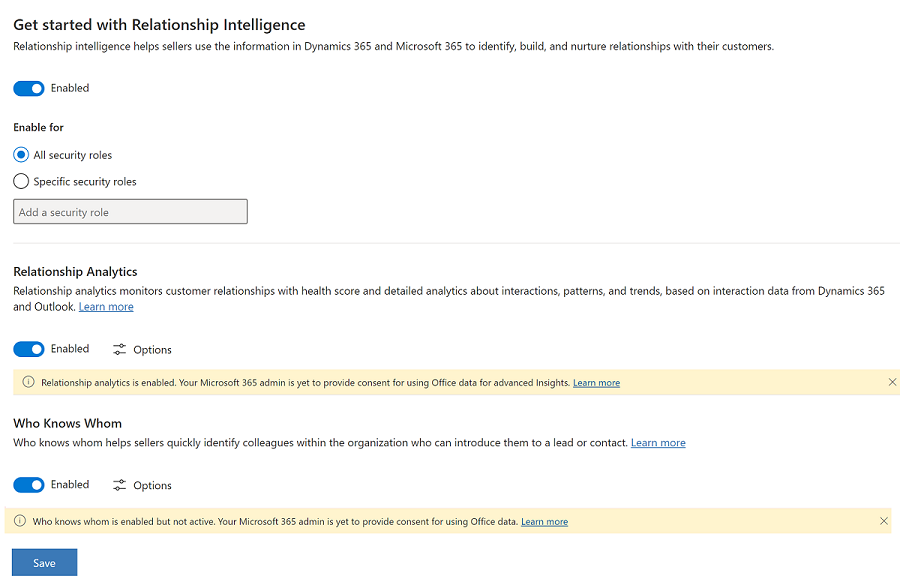
Under Get started with Relationship Intelligence, select Enable. The relationship intelligence features—relationship analytics and who knows whom—are turned on by default.
Select the security roles of users whose Exchange data will be used to generate relationship insights.
The security role selection only applies to Exchange data. Data and emails stored in Dynamics 365 will be used to generate insights by default.Note
- If you don't want to collect Exchange data at all, you can turn off exchange integration
Save the changes.
Relationship intelligence features are enabled but you must complete the next steps, for the features to be fully functional.
Next steps
Work with your Microsoft 365 admin to provide consent to use Exchange data.
Until the consent is provided, a banner is displayed on the Relationship insights Overview page to notify the pending action.
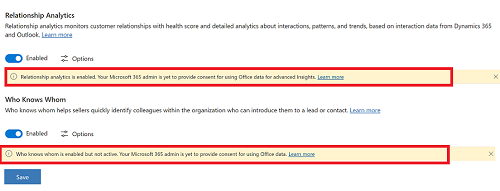
Make sure to get the consent within 14 days of turning on the relationship intelligence features. Otherwise, who knows whom and Exchange integration for relationship analytics will be automatically turned off on the 14th day.
Select Options in the respective feature section to configure the feature. For more information on what you can configure, see:
Add Relationship intelligence widgets to custom forms if your organization is using a custom sales app or a custom form for lead or contact.
Can't find the feature in your app?
There are a few possibilities:
- You don't have the necessary license to use this feature. Check out the comparison table and the licensing guide to see which features are available with your license.
- You don't have the necessary security role to use this feature.
- To configure or setup a feature, you need to have the Administration and customization roles
- To use sales-related features, you need to have the Primary sales roles
- Some tasks require specific Functional roles.
- Your administrator hasn't turned on the feature.
- Your organization is using a custom app. Check with your administrator for exact steps. The steps described in this article are specific to the out-of-the-box Sales Hub and Sales Professional apps.