Opt in to early access updates
Note
The new and improved Power Platform admin center is now in public preview! We designed the new admin center to be easier to use, with task-oriented navigation that helps you achieve specific outcomes faster. We'll be publishing new and updated documentation as the new Power Platform admin center moves to general availability.
Microsoft Power Platform and customer engagement apps teams deliver two major releases per year (April and October) that offer new capabilities and functionality.
Each major release includes features that may affect the user experience. You may opt in for early access to update to the new release. Use the early enrollment period to validate the new functionality.
Tip
Check out the early access features for Microsoft Power Platform and Dynamics 365 to know the features that will roll out to the users automatically when you opt in for an update.
Early access availability
Early access begins approximately two months before general availability of each release wave in your region.
Release wave 1
- Early access: First Monday of February
- Sovereign early access: Second Monday of February
Deployment schedule
| Region | Deployment schedule for 2025 wave 1 early access |
|---|---|
| Canada | January 22, 2025 |
| South America | January 22, 2025 |
| India | January 22, 2025 |
| France | January 22, 2025 |
| South Africa | January 22, 2025 |
| Germany | January 22, 2025 |
| Switzerland | January 22, 2025 |
| Norway | January 22, 2025 |
| Korea | January 22, 2025 |
| Singapore | January 22, 2025 |
| Sweden | January 22, 2025 |
| United Arab Emirates | January 27, 2025 |
| Japan | January 27, 2025 |
| Asia Pacific | January 27, 2025 |
| Great Britain | January 27, 2025 |
| Australia | January 27, 2025 |
| Europe | January 29, 2025 |
| North America | February 3, 2025 |
Release wave 2
- Early access: Second Monday of August
- Sovereign early access: Second Monday of August
Note
Sovereign regions begin early access one week after production regions.
General availability dates are listed in General availability deployment. These dates are updated with each release wave.
Note
You must explicitly opt in for early access.
- For each release wave, you must opt in for early access updates.
- For each environment that you want updated, you must opt in for early access updates.
The following image is an example of an early update availability timeline.
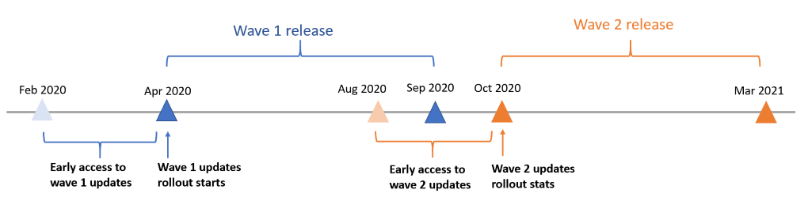
Note
Once a release wave is generally available, the updates status in your environments become On to automatically receive all planned features and updates throughout the release.
To learn more, see release schedule and early access.
Environments available for early access updates
The early access updates are available for all types of environments, including trial, sandbox, and production. However, the best practice is to enable the updates in trial or sandbox environments before production environments.
Tenant to tenant migration is not supported for early access updates.
Important
Although you can get early access updates in a production environment, we highly recommend that you create a copy of your production environment as a sandbox environment to try out the new features first. The updates can't be reverted after they've been deployed; therefore, if you test and validate the updates in a sandbox environment before enabling them in a production environment, you can determine the impact they'll have on users in your organization.
Be sure to:
- Learn about the Dynamics 365 release plan and Microsoft Power Platform release plan, and the new features available for early access.
- Review Prepare for a release wave.
- Validate and test the updates in a sandbox environment before rolling out to production.
How to get early access updates
Sign in to the Power Platform admin center.
Select the environment to update.
Under Updates, the new release wave is available. Select Manage.
Select Update now, and then proceed through the confirmation dialog boxes to get the new features and capabilities of the release wave.
After the update is complete, all early access features will be turned on for your model-driven apps in your environment.
Note
- All available updates to your environment initiate at once.
- After they're deployed, the updates can't be reverted. Be sure to update your sandbox or trial environment before updating the production environment.
- Only the apps that you currently have licenses for update. Applications that haven't been installed before do not update.
- It might take a few hours to complete the updates. All applications in the environment are still available during the update, though you might experience slightly reduced performance.
Other requirements to get early access updates
Some apps require more steps to turn on early access features. If you have any of the following apps, after enabling the early access updates in the Power Platform admin center, you must complete the following manual steps.
| Early access apps | Description of manual steps |
|---|---|
| Microsoft Cloud for Healthcare | If you have Microsoft Cloud for Healthcare solutions powered by Dynamics 365, you must update or deploy from the Microsoft Cloud Solution Center. For detailed instructions, see Deploy Microsoft Cloud for Healthcare. |
| Dynamics 365 Service Scheduling | Once you opt in to early access: 1. Sign in to the Power Platform admin center as a tenant admin. 2. Select Dynamics 365 Service Scheduling. 3. Select Install and follow the steps. |
Important
Be sure to turn on the early access updates in the Power Platform admin center first. If you run the Dynamics 365 Marketing setup wizard to update your Marketing app to a new release wave before activating the early access updates in the Power Platform admin center, you must run the Dynamics 365 Marketing setup wizard again after opting in to install and deploy the early access features.
Update status and Retry
To check the update status, sign in to the Power Platform admin center and select the environment. From Updates, you see the update process of each of the applications.
Retry
If an application update failed during the opt in update, you can use the Retry button to restart the update for the failed application.
The retry restarts the update for the failed application. If multiple applications failed during the update, you need to retry for each of the failed updates individually.
The updates might take a few hours. If multiple retry attempts fail after 24 hours, contact Support for assistance.
Note
The retry experience is only available for early access updates. The retry experience doesn't apply to general availability updates.
Confirm update complete
To verify that a release wave is deployed, open the environment, go to Settings (![]() ) > About to see the release wave that's deployed.
) > About to see the release wave that's deployed.
| In Unified Interface | In the web client interface |
|---|---|
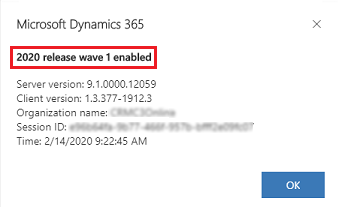 An example screenshot. May not be current wave. |
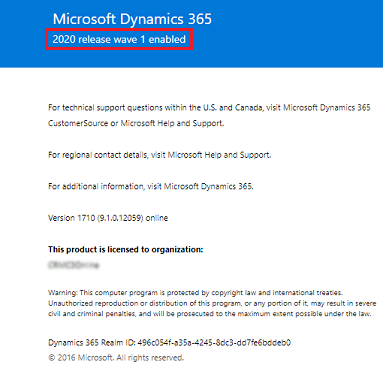 An example screenshot. May not be current wave. |
Note
You need to select About from a Dynamics 365 apps page that's displayed in Unified Interface, such as Sales Hub or Customer Service Hub pages.
The server version won't be updated to the next version after a release wave is deployed.
Features available in the early access updates
Each release wave includes features and functionality that are available for different types of users. They're categorized as the following three types of features:
- Users, automatically: These features include changes to the user experience for users and are available automatically.
- Admins, makers, or analysts, automatically: These features are meant to be used by administrators, makers, or business analysts and are available automatically.
- Users by admins, makers, or analysts: These features must be turned on or configured by the administrators, makers, or business analysts to be available for their users.
By opting in for early access updates, you get features that are mandatory changes that are automatically available for users. For more details, check the Enabled for column in Dynamics 365 and Microsoft Power Platform release plans.
Prepare for a release wave
The following checklist provides the general guidelines to help you prepare for a release wave.
Review the release plans as soon as the early access updates are available to learn about upcoming features.
Create a sandbox environment from the production environment. After a new release wave is deployed for an environment, it can't be reverted. Thus, we strongly recommend using a new release wave in a sandbox environment that's a replica or copy of the existing production environment. Use this environment to test and validate the new features in the sandbox environment without affecting the current production environment.
Note
If you don't have a sandbox copy of your production environment, you can create a copy in the Power Platform admin center.
Opt in to the early access updates from the Power Platform admin center to use the new release wave in the sandbox environment.
Validate that key scenarios work as expected in the sandbox environment after the update is completed.
- Update the customizations in your applications, if any, to respond to the new capabilities as needed.
- You might also need to update internal readiness materials (training and communications) for your organization based on new features or user experiences.
- If you find any issues during the validation—such as regressions, or functional or performance issues—contact Support or get help from Dynamics 365 forum.
Allow the early access updates in your production environment. We recommend allowing the updates in your production environment during business downtime.
Early access updates FAQ
Will an environment that previously opted in for the early access updates automatically get the early access update of the new releases?
An environment opted in for the previous early access will not be automatically opted in for the next early access release. Each early access release will need to be opted in explicitly. When a release becomes generally available, all environments will be automatically updated to the latest release throughout the release wave.
After updating to a new release wave, can I export solutions?
Yes, you can export solutions to other environments that have also been updated to the same release wave.
Will the version number be updated with each release wave?
No, the version number is not necessarily going to change with a release wave.
Will Microsoft provide a free sandbox environment at no charge for testing updates?
No. You're responsible for creating a sandbox environment from a copy of the production environment for testing and validation, at your own cost.
When will the updates be available for testing in the sandbox environment?
See Early access availability.
How do I report issues with updates?
Create a support ticket.
Can I skip or postpone an update?
No. To ensure you get the best quality of the new features and capabilities, all customers are required to update to the latest release as scheduled.
What happens to the environments after a release wave becomes generally available?
If you've turned on the early access updates in your environments, you continue to get updates throughout the release wave.
If you didn't opt in for the early access updates in your environments, after a release wave is generally available, all environments will be automatically turned on to receive mandatory updates of the release wave. For regional deployment, see General availability deployment
Throughout a release wave, your environments will be updated during one of the maintenance windows over a weekend based on your environments' region. The specific dates when the updates will occur will be published to the Message Center. Each notification will include the dates, the maintenance window, and the Release Plan reference for the list of optimizations, fixes, and enhancements. Each environment should see the new features and build numbers by Monday morning, local time.
See Policies and communications.
See also
Dynamics 365 release schedule and early access
Dynamics 365 and Microsoft Power Platform Release Plans
Policies and communications