Create a Community forum
In Customer Service Community, a forum is a container of ideas and the entity where security boundaries are applied. The user who creates a forum automatically becomes the owner and can assign community roles and membership in the forum, as well as other metadata, such as categories and groups.
Create a forum
On the navigation pane, select Forum, and then select New.
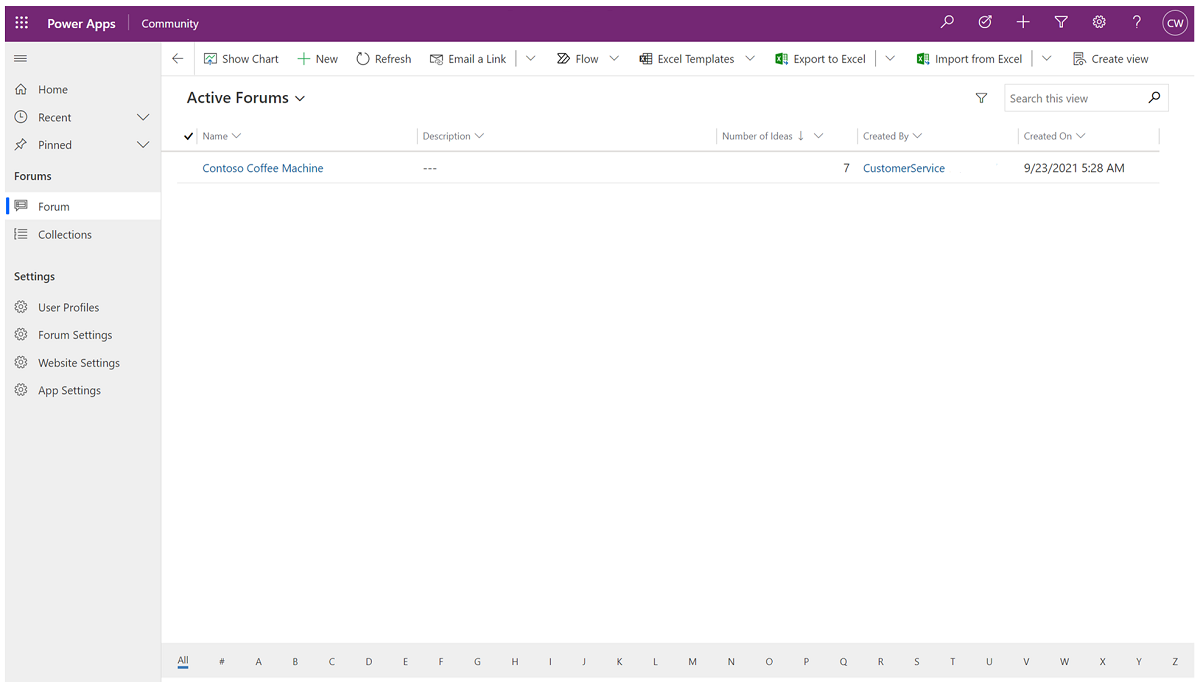
Type a Name, then select the Forum Settings and Website Settings you want to apply to the forum. Your administrator manages these settings.
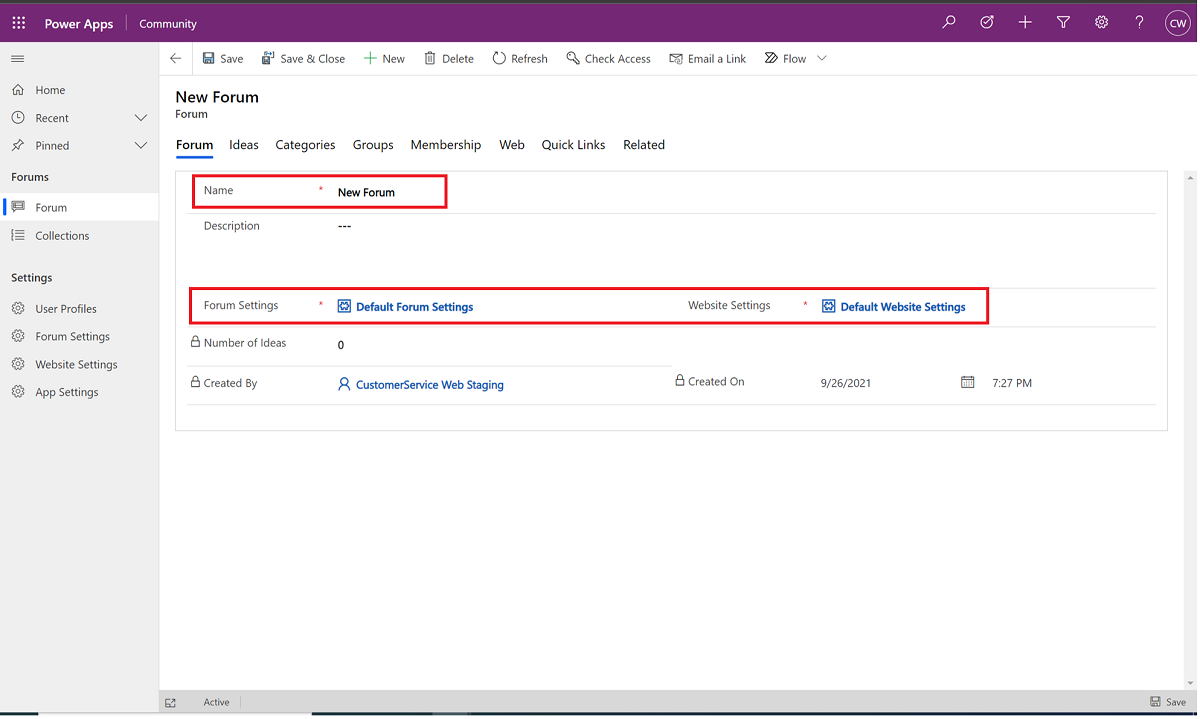
Select the Categories tab, and then select + New Category. Categories that you define here are available for end users to select when they create a new idea in this forum.
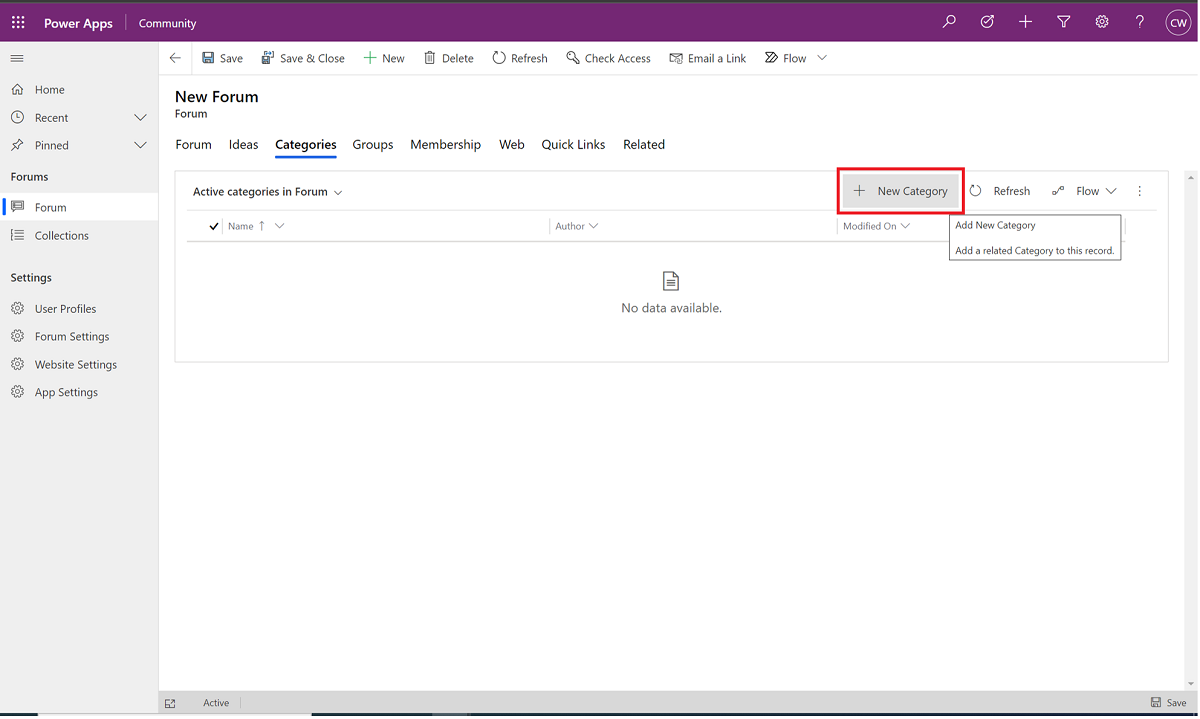
Type a Name for the category, and then select Save.
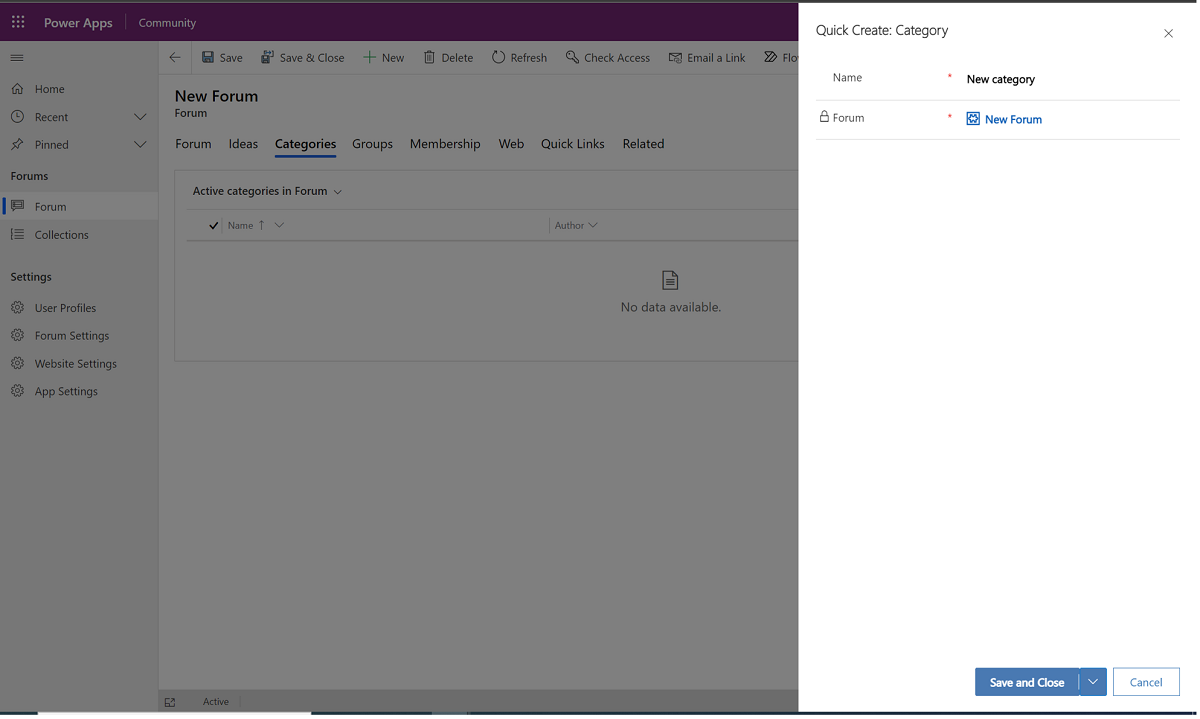
To add more categories, repeat steps 3 and 4.
When you're finished, select Save and Close.
Go to the Groups tab, and then select + New Group. The groups you define here are available for end users to select when they create a new idea in this forum.
Type a group name, and then select Save.
To add more groups, repeat steps 7 and 8.
Go to the Membership tab to add members to your forums. You're already added as owner. The Membership tab is where you add forum owners and moderators.
Select + New Forum Member.
In the Role dropdown menu, select Owner or Moderator, and then in System User, search and select the user you want.
Select Save.
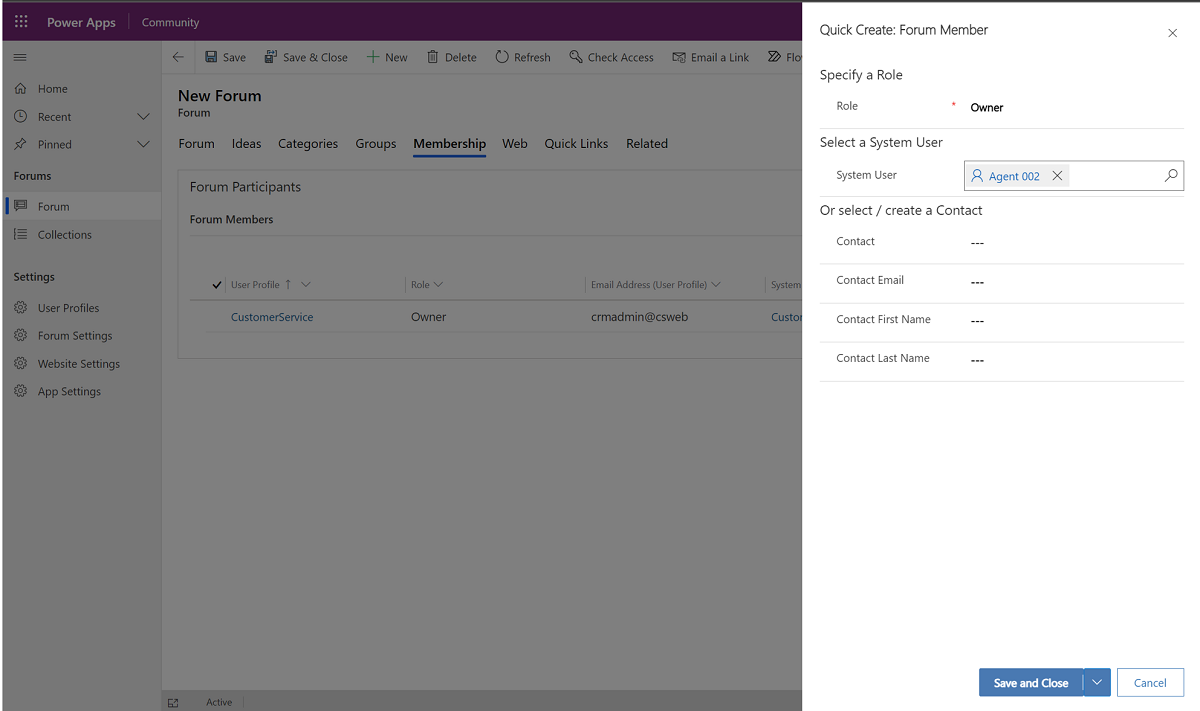
To add other owners or moderators, repeat steps 11 through 13.
(Skip this step if your forum is public.) If your forum is private (for example, accessible to "by-invitation" members only), you need to add those individuals as contacts. Select + New Forum Member, select Member in Role, and then either search for the existing contact in Contact or add information for a new contact in Contact Email, Contact First Name, and Contact Last Name. Repeat this step to add all by-invitation members.
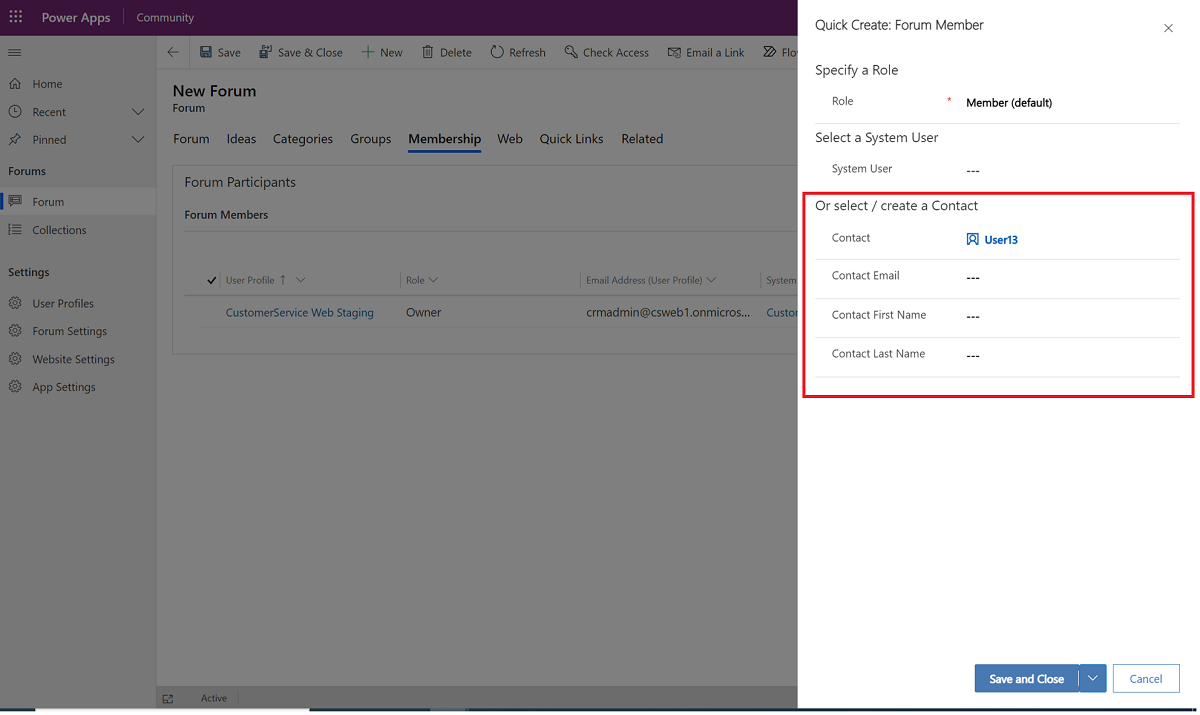
To publish your forum to the web, go to the Web tab, and then select Yes in the Publish to web dropdown menu.
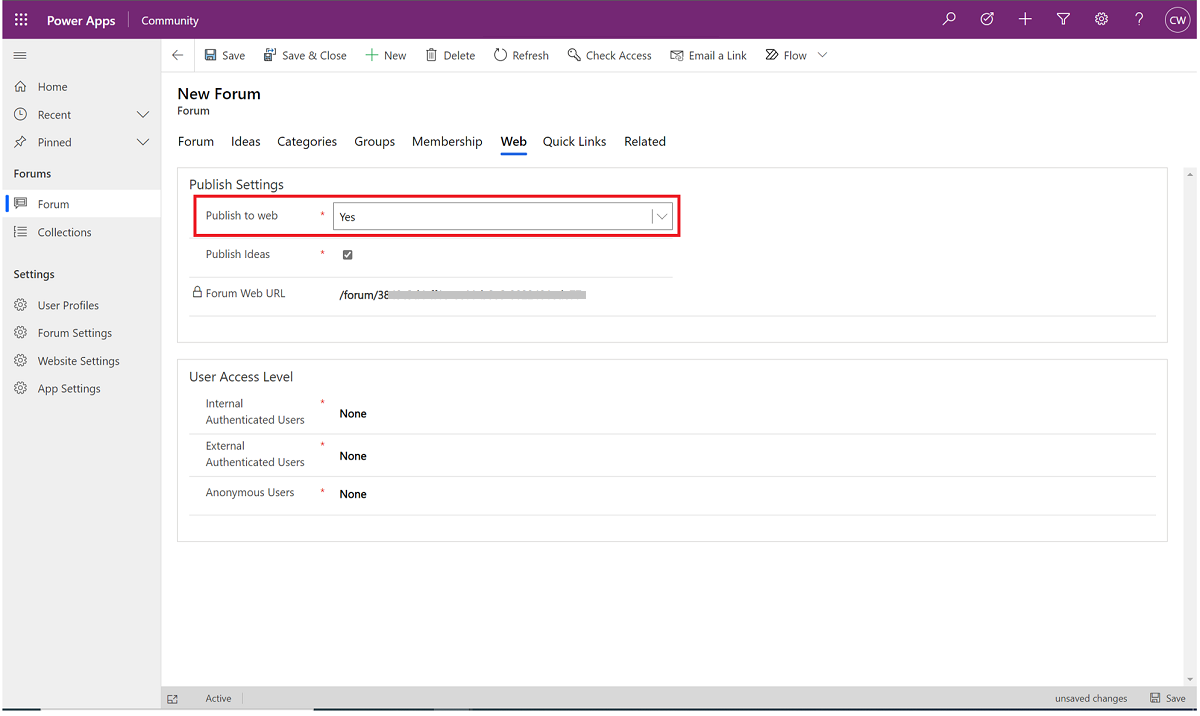
Under the User Access Level, select the access level for your users in public forums. The default values are None for all three configurations. Important: For private forums, leave the default settings set to None.
- Internal Authenticated Users: Select the access level for users who are authenticated with email domains specified by your admin.
- External Authenticated Users: Select the access level for non-internal authenticated users.
- Anonymous Users: Select the access level for non-authenticated users.
Go to the Quick Links tab to define links that appear for end-users in the forum. You can choose whether to include quick links that the admin added to the portal home page.
To add a forum Quick Link, select + New Quick Link, and then enter the following values:
- Display Label: Refers to how the link is displayed in the portal.
- URL: The webpage URL.
- Description: An optional field where you can provide additional information to describe this link to users.
- Group label: An optional field where you can specify the name of the group under which the link is listed.
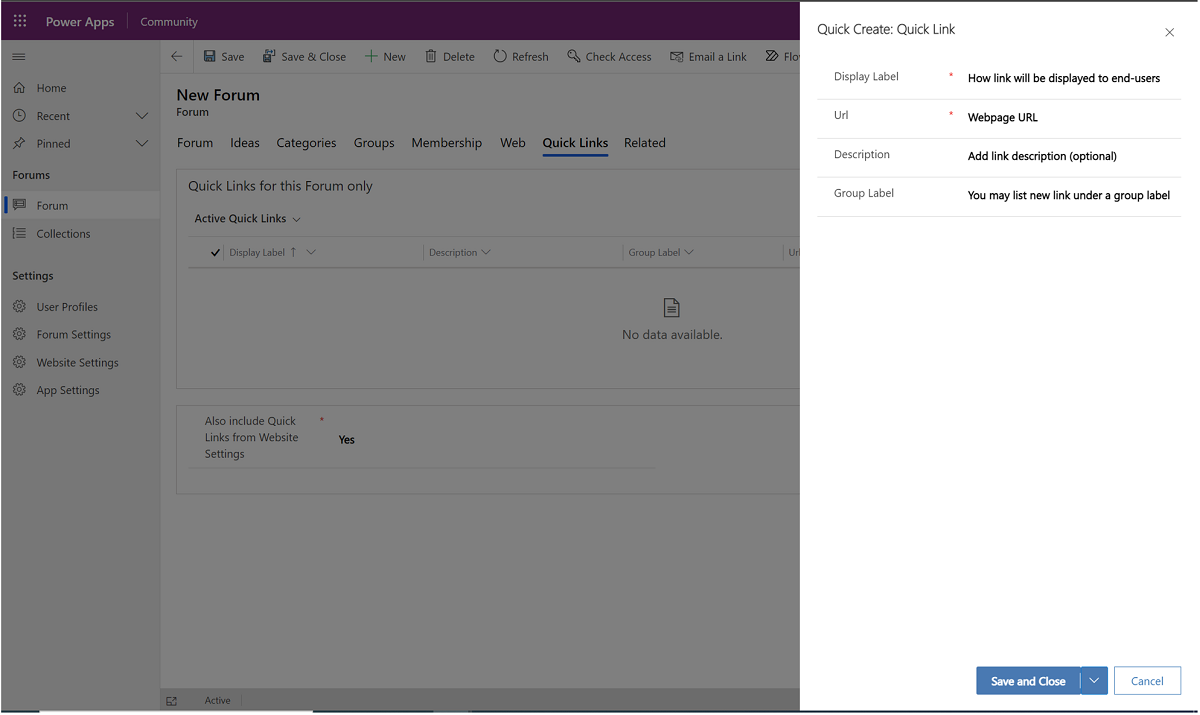
- Display Label: Refers to how the link is displayed in the portal.
Related information
Community overview
Get started with Community
Content moderation and management
Create new websites in Community
Community FAQs