Use the Azure portal to set up alerts on metrics for Azure Cosmos DB for MongoDB vCore
APPLIES TO:
MongoDB vCore
This article shows how to set up and manage alerts on operational metrics for Azure Cosmos DB for MongoDB vCore using the Azure portal. You can create alerts based on monitoring metrics for your Azure services to proactively manage your clusters.
You'll set up an alert to trigger when a specified metric crosses a threshold. The alert triggers when the condition is first met and continues to trigger afterward until the condition is no longer true.
You can configure an alert to perform the following actions when triggered:
- Send email notifications to the service administrator and co-administrators.
- Send emails to extra specified addresses.
- Call a webhook.
You can configure and manage alert rules using the following tools:
Create an alert rule on a metric from the Azure portal
Follow these steps to create an alert rule based on a metric:
- In the Azure portal, select the Azure Cosmos DB for MongoDB vCore cluster you want to monitor.
- Under the Monitoring section of the sidebar, select Alerts, then select Create and then Alert rule.
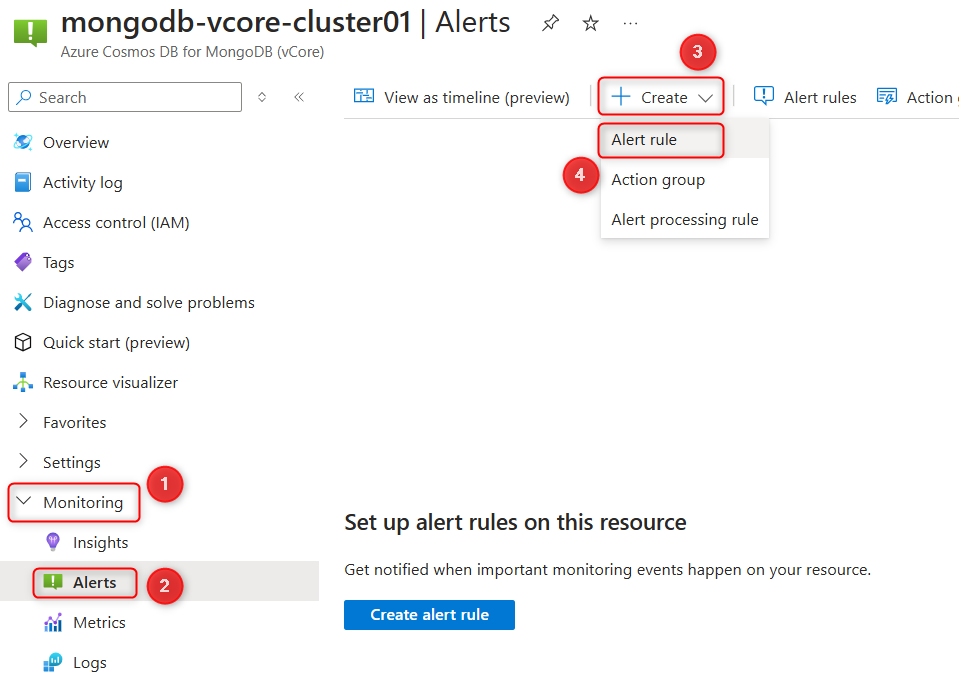
- On the Condition tab, select See all signals next to Select a signal drop-down list.
- Choose a metric from the list of available signals. For example, select Storage percent and then select Apply.
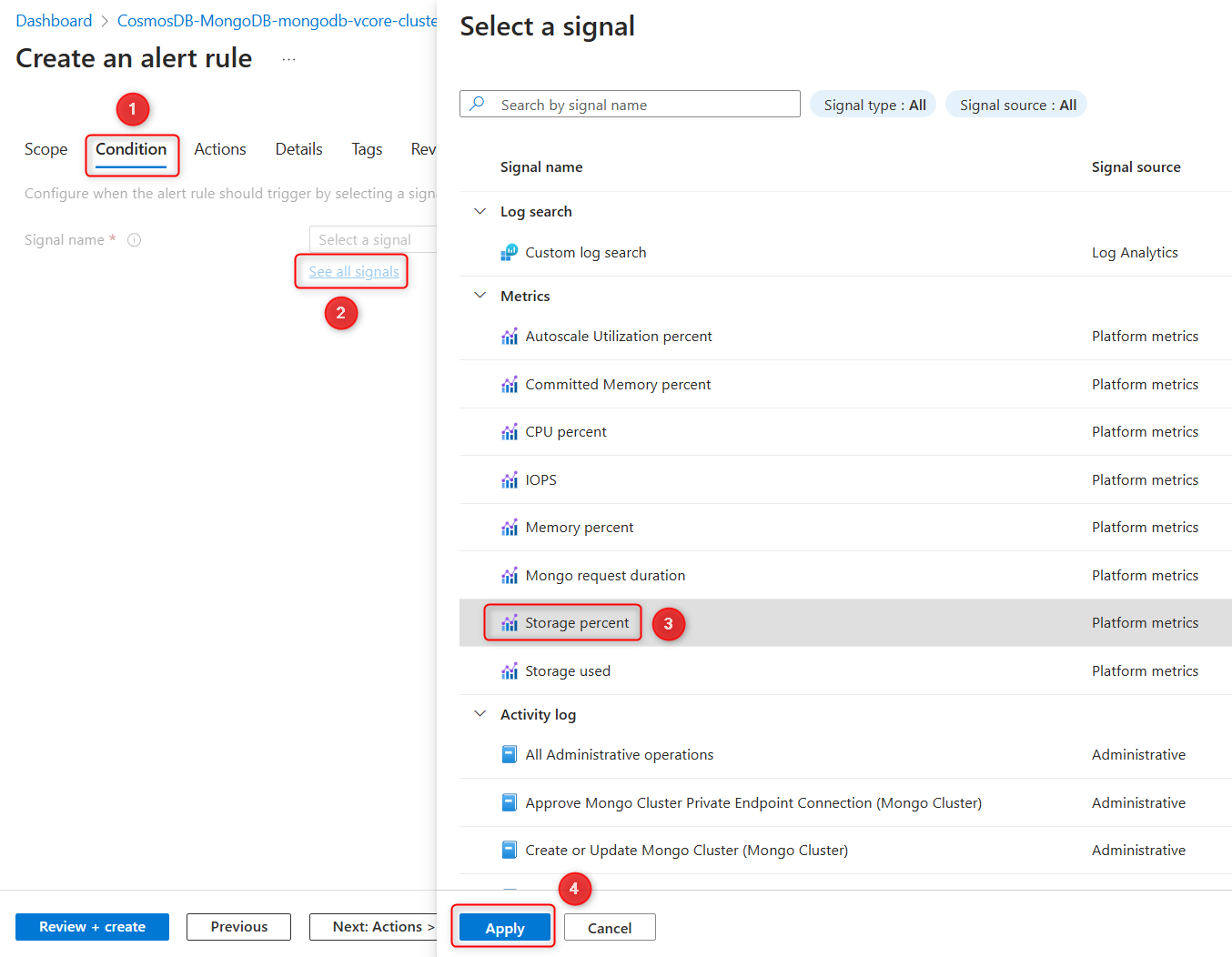
- On the Condition tab of the Create an alert rule page, under Alert logic, configure the following:
- For Threshold, select Static.
- For Aggregation type, select Average.
- For Operator, select Greater than.
- For Threshold value, enter 85.
- Select the Actions tab.
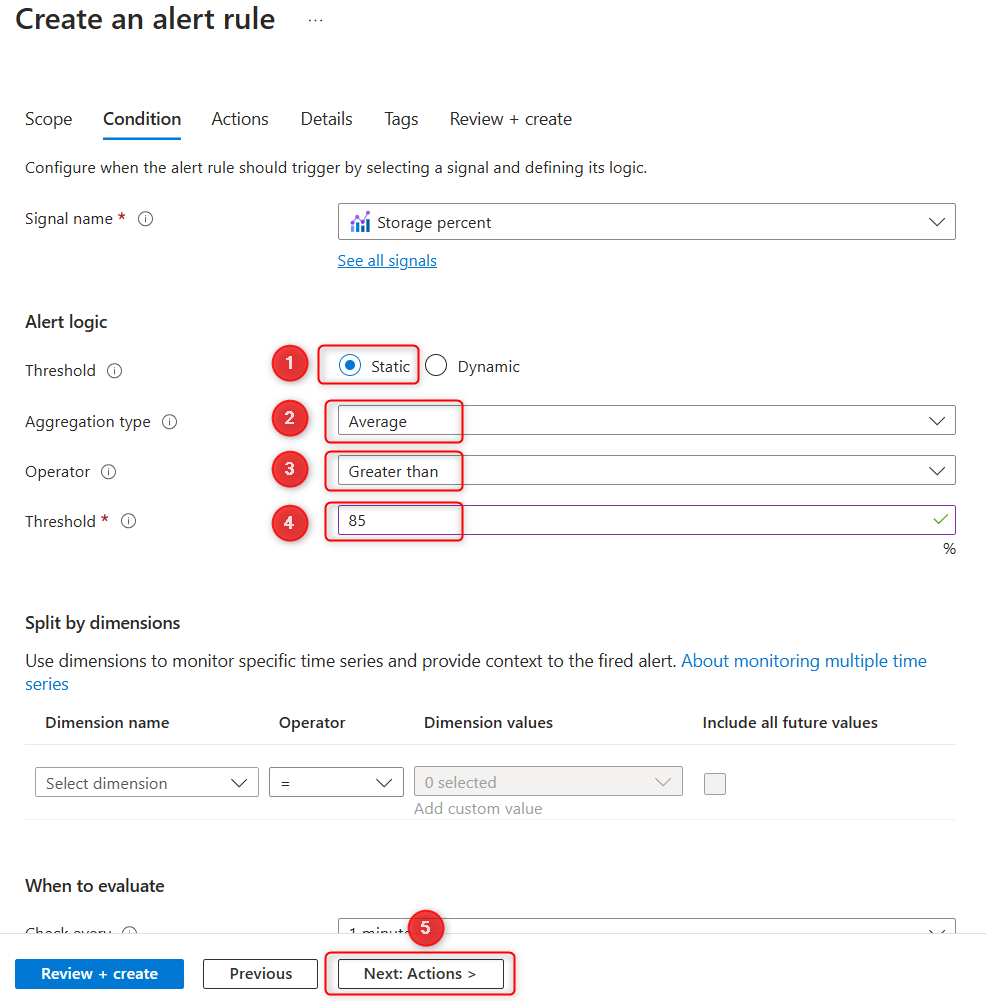
- Make sure Use action groups is selected, then choose Create action group to create a new group that will receive notifications when the alert triggers.
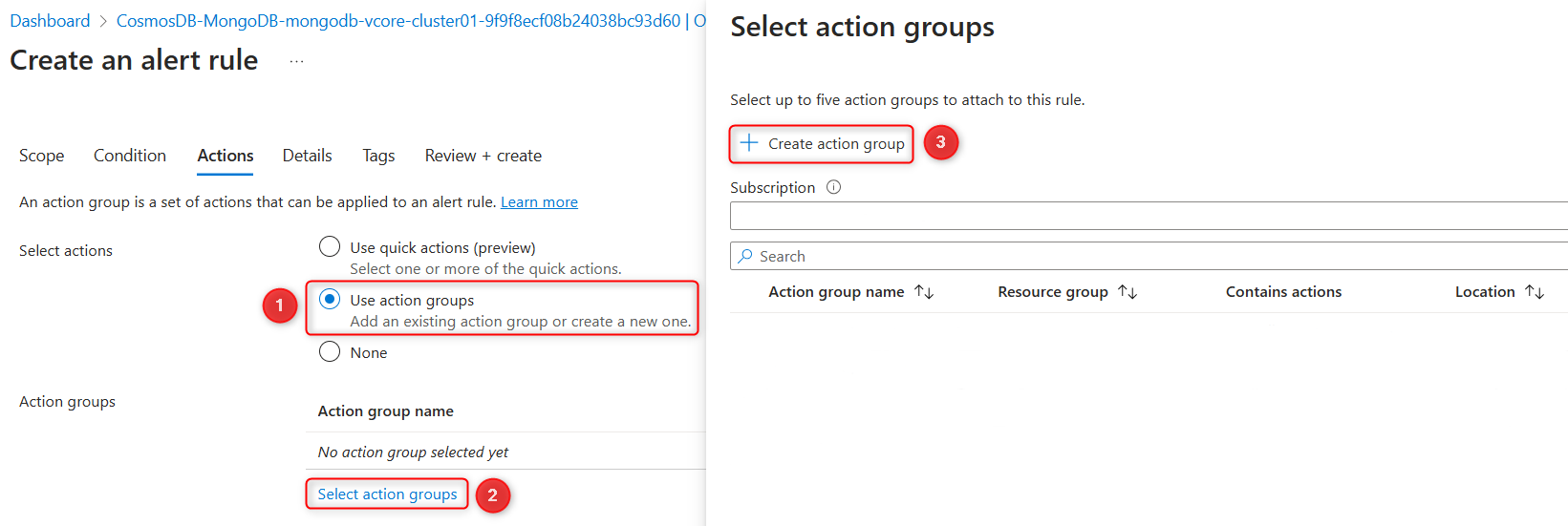
- On the Create an action group form, confirm the Subscription, Resource group, specify Region, and enter an Action group name and Display name for the group.
- Select Next: Notifications at the bottom of the page.
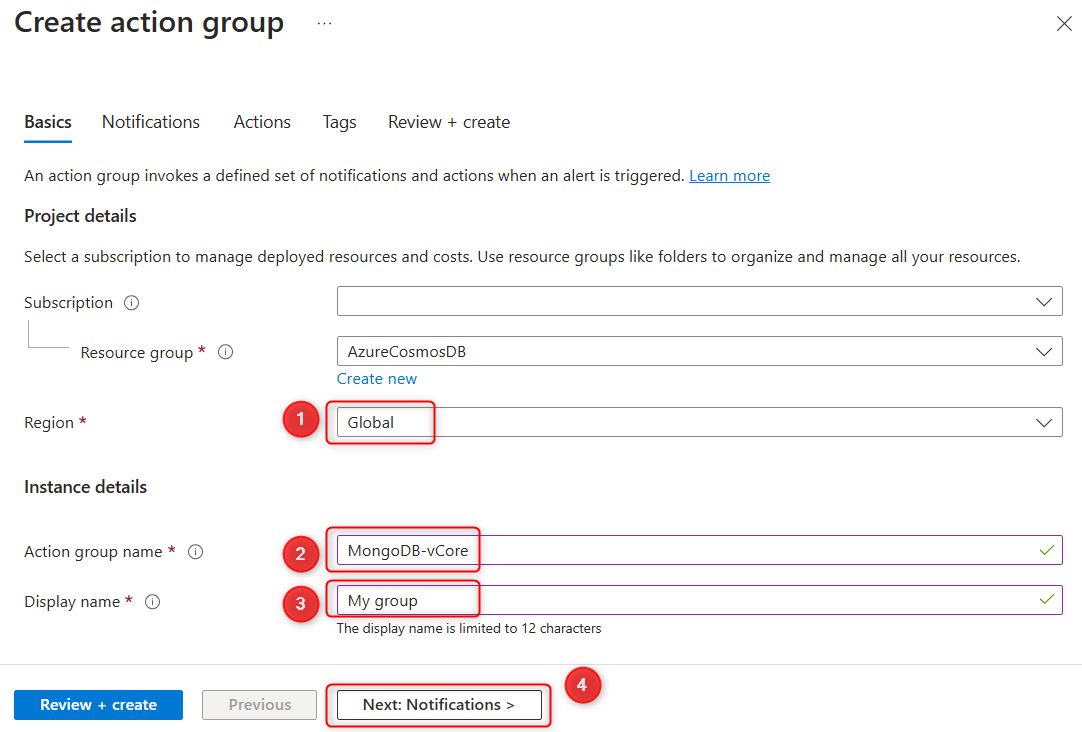
- On the Notifications tab, under Notification type, select Email/SMS message/Push/Voice.
- On the Email/SMS message/Push/Voice form, enter the email addresses and phone numbers of the recipients you want to notify. Then select OK.
- On the Create an action group form, provide a name for the notification.
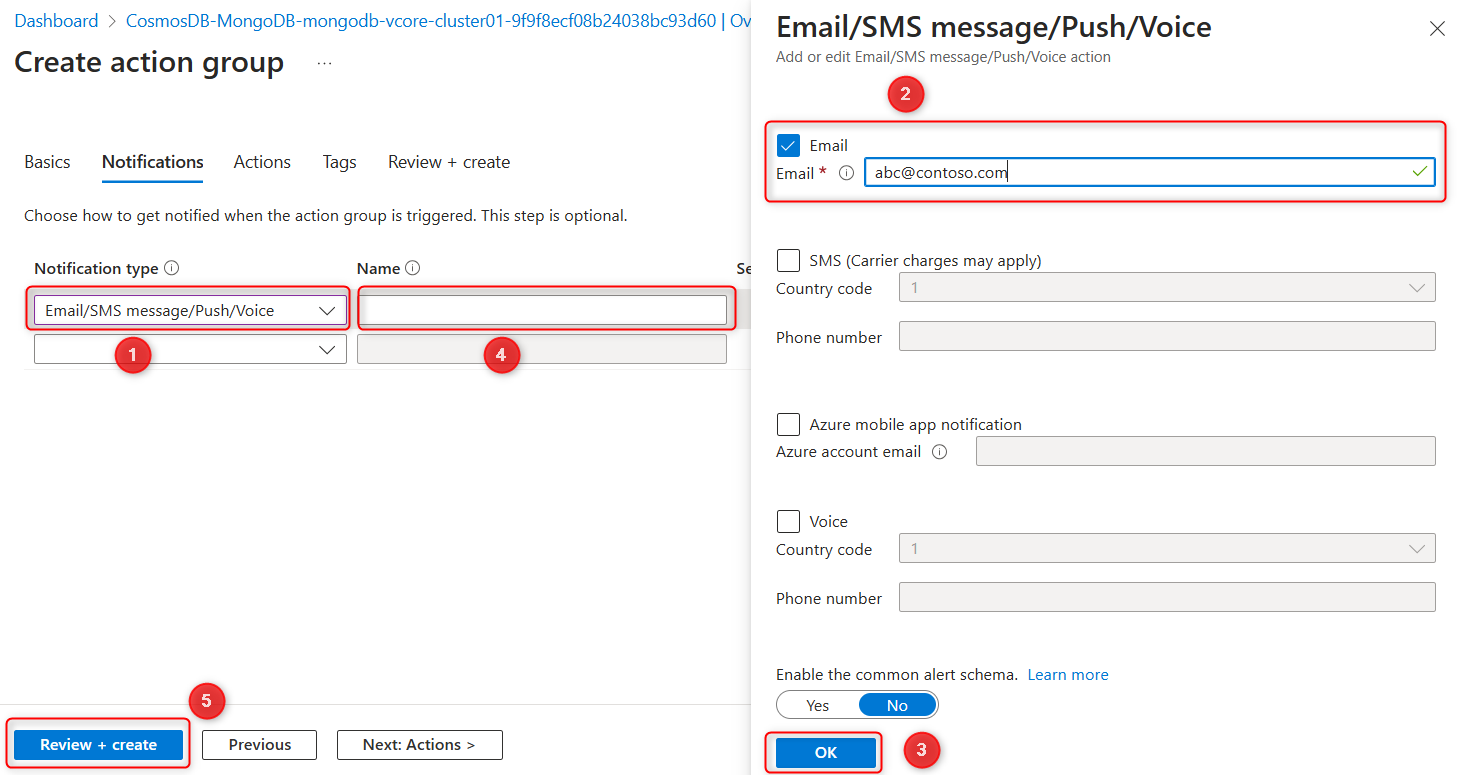
- Select Review + create, then select Create to complete the action group setup.
- The new action group appears under Action group name on the Actions tab of the Create an alert rule page.
- Select Next: Details at the bottom of the page.
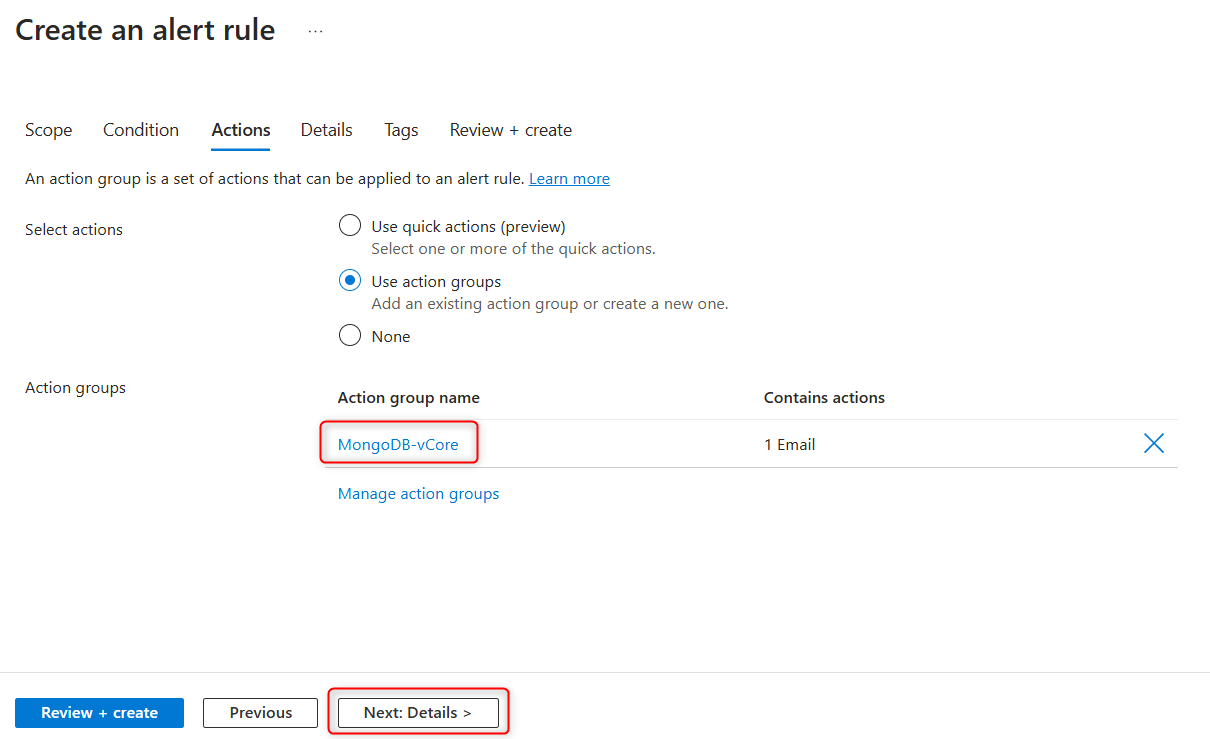
- On the Details tab, set a Severity level for the alert rule. Provide an easily identifiable Name and an optional Description for the rule.
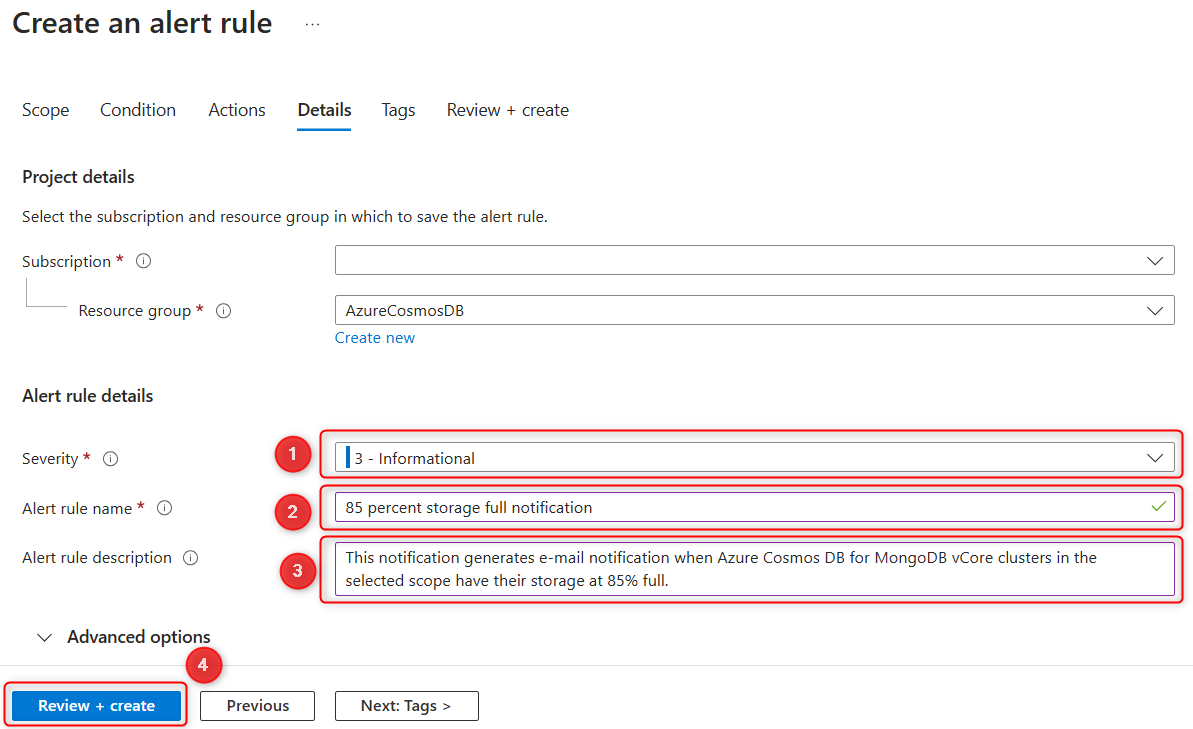
- Select Review + create, then select Create to finalize the alert rule. The alert will be active within a few minutes and will trigger as configured.
Manage alerts
After creating an alert, you can view, modify, or manage it in several ways:
- Disable or enable the alert to temporarily stop or resume receiving notifications.
- Edit or delete the alert rule.
To get access to the alerts, under the Monitoring section of the sidebar in the cluster properties, select Alerts, then select Alert rules in the toolbar.
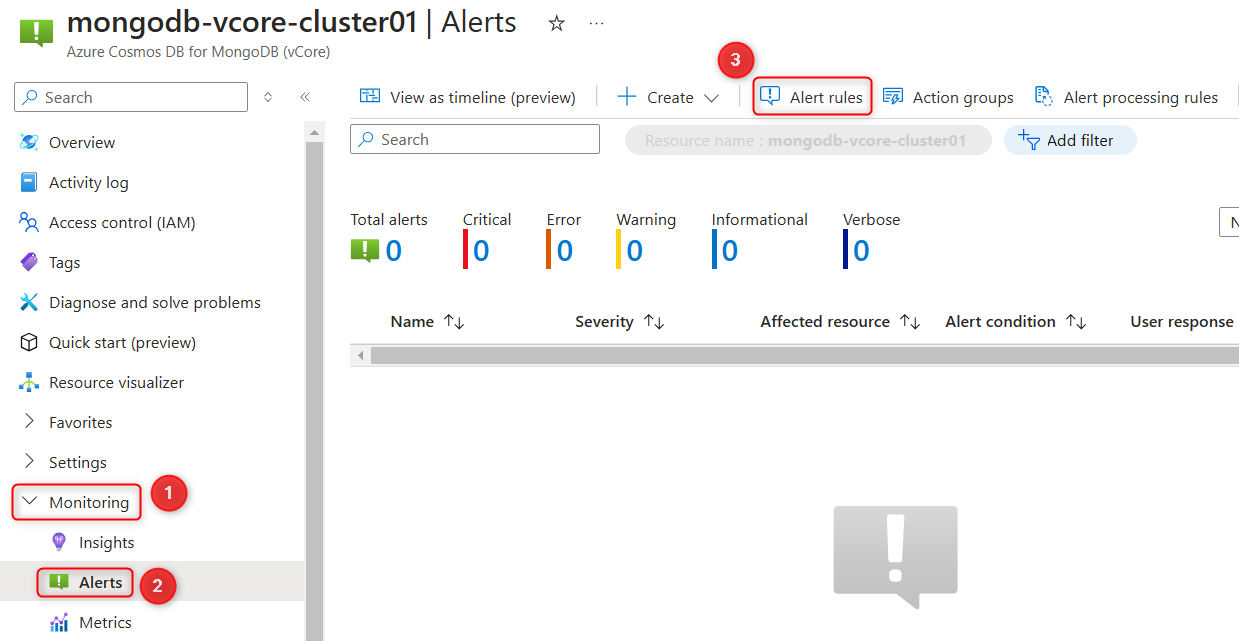
Suggested alerts
The following alerts are recommended to help you monitor and maintain your Azure Cosmos DB for MongoDB vCore clusters.
Disk space
Monitoring disk space is essential for every production cluster. The underlying database requires sufficient free disk space to function correctly. If the disk becomes full, the cluster's physical shard (node) may go offline and refuse to start until more space is available. In such cases, you must submit a support request to Microsoft to resolve the issue.
We recommend setting disk space alerts on all nodes in every cluster, including non-production environments. Disk space usage alerts provide early warnings that help you take proactive steps to maintain node health.
For best results, set up a series of alerts at 75%, 85%, and 95% usage thresholds. The specific percentages you choose may depend on the data ingestion speed, as fast ingestion can fill the disk quickly.
To free up disk space, consider the following actions:
- Review your data retention policy and move older data to cold storage if possible.
- Increase the node capacity if necessary. Each node can support up to 32 TiB of storage.
CPU usage
Monitoring CPU usage helps you establish a performance baseline. For example, if your cluster's CPU usage typically hovers around 40-60%, a sudden increase to 95% could indicate an anomaly.
CPU usage spikes can result from organic growth or inefficient queries. When creating CPU usage alerts, set a long aggregation period to catch sustained increases and ignore momentary spikes. Longer aggregation period can help make decisions on scaling cluster compute up or down. For workloads with business patterns including CPU usage spikes on a regular basis and prolonged valley periods in between, consider using autoscale compute.
With these alerts in place, you can proactively monitor and manage your Azure Cosmos DB for MongoDB vCore clusters to maintain high availability and performance.