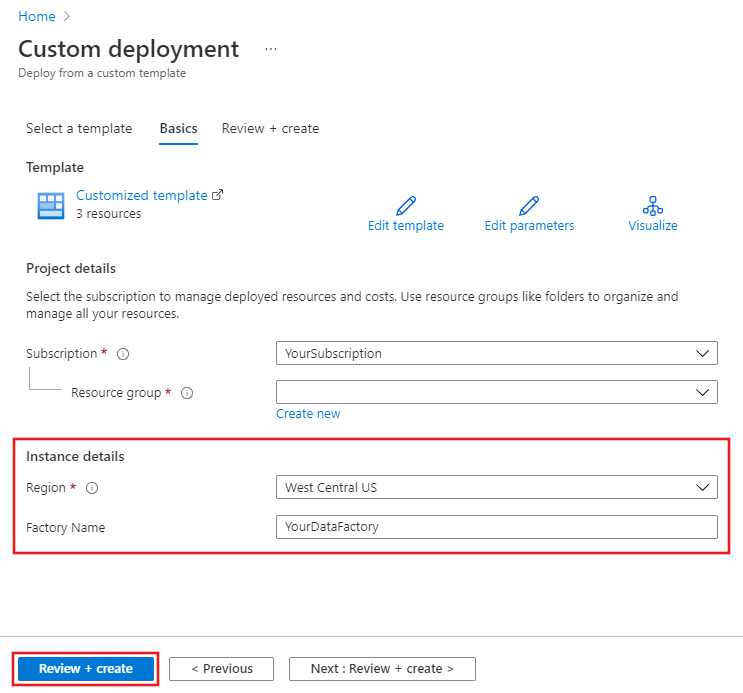Manually promote a Resource Manager template to each environment
APPLIES TO:  Azure Data Factory
Azure Data Factory  Azure Synapse Analytics
Azure Synapse Analytics
Tip
Try out Data Factory in Microsoft Fabric, an all-in-one analytics solution for enterprises. Microsoft Fabric covers everything from data movement to data science, real-time analytics, business intelligence, and reporting. Learn how to start a new trial for free!
Use the steps below to promote a Resource Manager template to each environment for continuous integration and delivery in Azure Data Factory.
Steps to manually promote a template
Go to Manage hub in your data factory, and select ARM template in the "Source control" section. Under ARM template section, select Export ARM template to export the Resource Manager template for your data factory in the development environment.
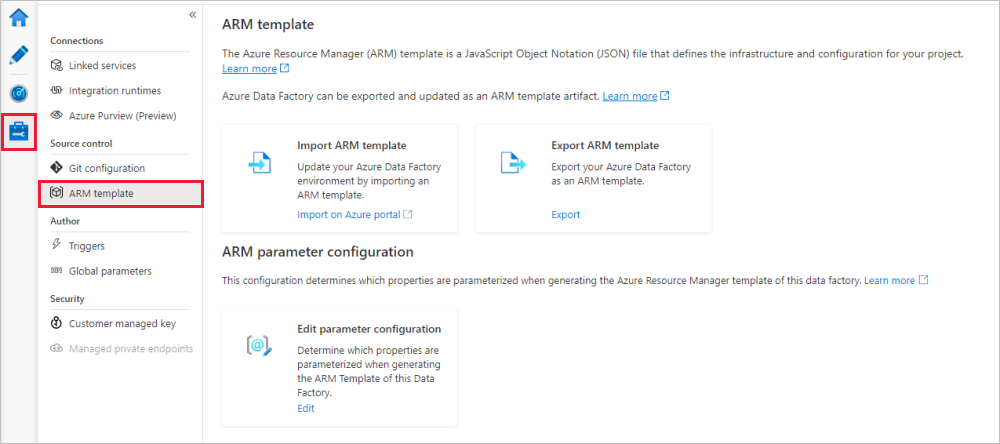
In your test and production data factories, select Import ARM Template. This action takes you to the Azure portal, where you can import the exported template. Select Build your own template in the editor to open the Resource Manager template editor.
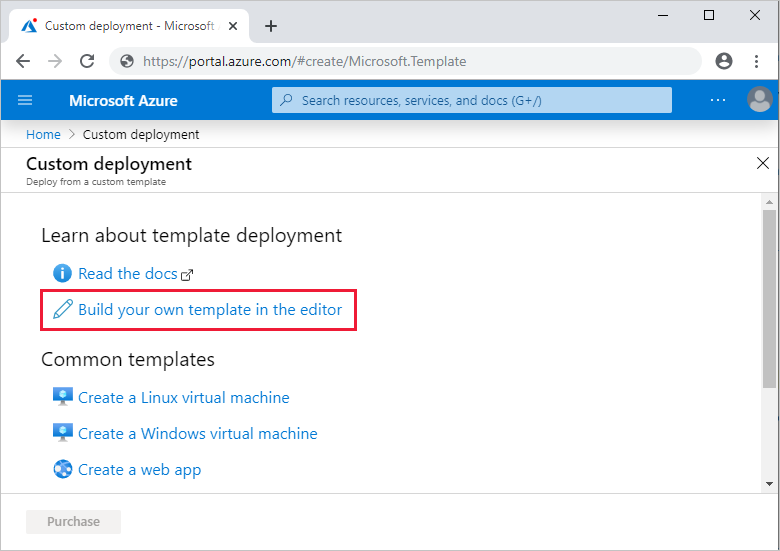
Select Load file, and then select the generated Resource Manager template. This is the ARMTemplateForFactory.json file located in the .zip file exported in step 1.
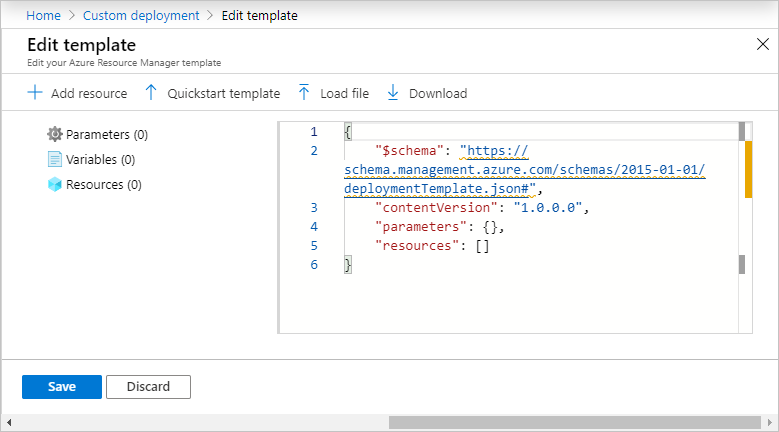
In the Custom deployment section, enter the target subscription, region, and other details required for the deployment. When you're done, select Review + create to deploy the Resource Manager template.