Linked Resource Manager templates with CI/CD
APPLIES TO:  Azure Data Factory
Azure Data Factory  Azure Synapse Analytics
Azure Synapse Analytics
Tip
Try out Data Factory in Microsoft Fabric, an all-in-one analytics solution for enterprises. Microsoft Fabric covers everything from data movement to data science, real-time analytics, business intelligence, and reporting. Learn how to start a new trial for free!
If you've set up continuous integration and delivery (CI/CD) for your data factories, you might exceed the Azure Resource Manager template limits as your factory grows bigger. For example, one limit is the maximum number of resources in a Resource Manager template. To accommodate large factories while generating the full Resource Manager template for a factory, Data Factory now generates linked Resource Manager templates. With this feature, the entire factory payload is broken down into several files so that you aren't constrained by the limits.
Finding the linked templates
If you've configured Git, the linked templates are generated and saved alongside the full Resource Manager templates in the adf_publish branch in a new folder called linkedTemplates:
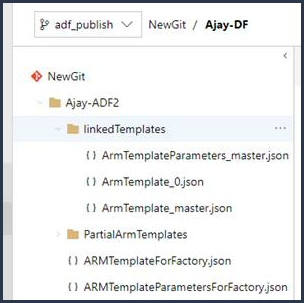
The linked Resource Manager templates usually consist of a base template and a set of child templates that are linked to the base. The parent template is called ArmTemplate_master.json, and child templates are named with the pattern ArmTemplate_0.json, ArmTemplate_1.json, and so on.
Using linked templates
To use linked templates instead of the full Resource Manager template, update your CI/CD task to point to ArmTemplate_master.json instead of ArmTemplateForFactory.json (the full Resource Manager template). Resource Manager also requires that you upload the linked templates into a storage account so Azure can access them during deployment. For more info, see Deploying linked Resource Manager templates with VSTS.
Since this is a Linked Template, the ARM deployment task requires the storage account URL and SAS token. The SAS token is needed even if the Service Principle has access to the blog since Linked Templates deploy inside Azure without context of the user. To achieve this, the Linked Template produced by the CI/CD steps require the following parameters containerURI and containerSasToken. It's recommended that you pass the SAS token in as a secret either as a secure variable or from a service like Azure Key Vault.
Remember to add the Data Factory scripts in your CI/CD pipeline before and after the deployment task.
If you don't have Git configured, you can access the linked templates via Export ARM Template in the ARM Template list.
When deploying your resources, you specify that the deployment is either an incremental update or a complete update. The difference between these two modes is how Resource Manager handles existing resources in the resource group that aren't in the template. Review Deployment Modes.
Related content
- Continuous integration and delivery overview
- Automate continuous integration using Azure Pipelines releases
- Manually promote a Resource Manager template to each environment
- Use custom parameters with a Resource Manager template
- Using a hotfix production environment
- Sample pre- and post-deployment script