Quickstart: Use Azure Cosmos DB for NoSQL with Azure SDK for Java
In this quickstart, you deploy a basic Azure Cosmos DB for Table application using the Azure SDK for Java. Azure Cosmos DB for Table is a schemaless data store allowing applications to store structured table data in the cloud. You learn how to create tables, rows, and perform basic tasks within your Azure Cosmos DB resource using the Azure SDK for Java.
API reference documentation | Library source code | Package (Maven) | Azure Developer CLI
Prerequisites
- Azure Developer CLI
- Docker Desktop
- Java 21
If you don't have an Azure account, create a free account before you begin.
Initialize the project
Use the Azure Developer CLI (azd) to create an Azure Cosmos DB for Table account and deploy a containerized sample application. The sample application uses the client library to manage, create, read, and query sample data.
Open a terminal in an empty directory.
If you're not already authenticated, authenticate to the Azure Developer CLI using
azd auth login. Follow the steps specified by the tool to authenticate to the CLI using your preferred Azure credentials.azd auth loginUse
azd initto initialize the project.azd init --template cosmos-db-nosql-java-quickstartDuring initialization, configure a unique environment name.
Deploy the Azure Cosmos DB account using
azd up. The Bicep templates also deploy a sample web application.azd upDuring the provisioning process, select your subscription, desired location, and target resource group. Wait for the provisioning process to complete. The process can take approximately five minutes.
Once the provisioning of your Azure resources is done, a URL to the running web application is included in the output.
Deploying services (azd deploy) (✓) Done: Deploying service web - Endpoint: <https://[container-app-sub-domain].azurecontainerapps.io> SUCCESS: Your application was provisioned and deployed to Azure in 5 minutes 0 seconds.Use the URL in the console to navigate to your web application in the browser. Observe the output of the running app.
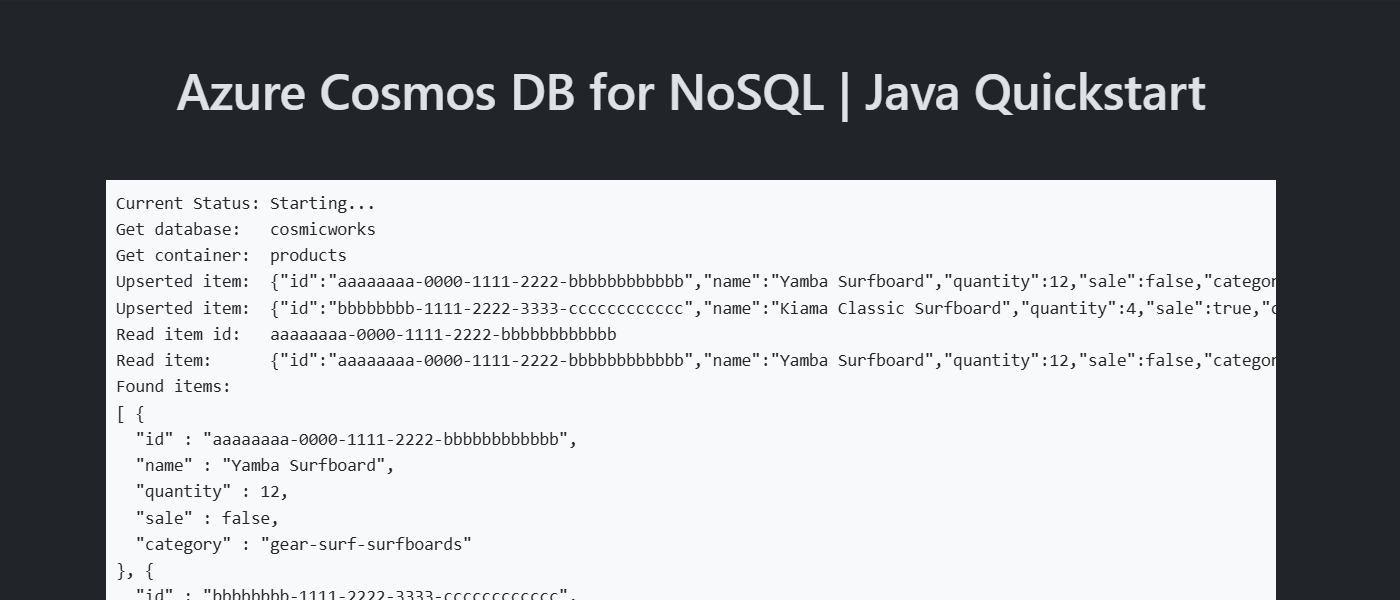
Install the client library
The client library is available through Maven, as the azure-spring-data-cosmos package.
Navigate to the
/src/webfolder and open the pom.xml file.If it doesn't already exist, add an entry for the
azure-spring-data-cosmospackage.<dependency> <groupId>com.azure</groupId> <artifactId>azure-spring-data-cosmos</artifactId> </dependency>Also, add another dependency for the
azure-identitypackage if it doesn't already exist.<dependency> <groupId>com.azure</groupId> <artifactId>azure-identity</artifactId> </dependency>
Object model
| Name | Description |
|---|---|
EnableCosmosRepositories |
This type is a method decorator used to configure a repository to access Azure Cosmos DB for NoSQL. |
CosmosRepository |
This class is the primary client class and is used to manage data within a container. |
CosmosClientBuilder |
This class is a factory used to create a client used by the repository. |
Query |
This type is a method decorator used to specify the query that the repository executes. |
Code examples
The sample code in the template uses a database named cosmicworks and container named products. The products container contains details such as name, category, quantity, a unique identifier, and a sale flag for each product. The container uses the /category property as a logical partition key.
Authenticate the client
First, this sample creates a new class that inherits from AbstractCosmosConfiguration to configure the connection to Azure Cosmos DB for NoSQL.
@Configuration
@EnableCosmosRepositories
public class CosmosConfiguration extends AbstractCosmosConfiguration {
}
Within the configuration class, this sample creates a new instance of the CosmosClientBuilder class and configures authentication using a DefaultAzureCredential instance.
@Bean
public CosmosClientBuilder getCosmosClientBuilder() {
DefaultAzureCredential credential = new DefaultAzureCredentialBuilder()
.build();
return new CosmosClientBuilder()
.endpoint("<azure-cosmos-db-nosql-account-endpoint>")
.credential(credential);
}
Get a database
In the configuration class, the sample implements a method to return the name of the existing database named cosmicworks.
@Override
protected String getDatabaseName() {
return "cosmicworks";
}
Get a container
Use the Container method decorator to configure a class to represent items in a container. Author the class to include all of the members you want to serialize into JSON. In this example, the type has a unique identifier, and fields for category, name, quantity, price, and clearance.
@Container(containerName = "products", autoCreateContainer = false)
public class Item {
private String id;
private String name;
private Integer quantity;
private Boolean sale;
@PartitionKey
private String category;
// Extra members omitted for brevity
}
Create an item
Create an item in the container using repository.save.
Item item = new Item(
"aaaaaaaa-0000-1111-2222-bbbbbbbbbbbb",
"gear-surf-surfboards",
"Yamba Surfboard",
12,
false
);
Item created_item = repository.save(item);
Read an item
Perform a point read operation by using both the unique identifier (id) and partition key fields. Use repository.findById to efficiently retrieve the specific item.
PartitionKey partitionKey = new PartitionKey("gear-surf-surfboards");
Optional<Item> existing_item = repository.findById("aaaaaaaa-0000-1111-2222-bbbbbbbbbbbb", partitionKey);
if (existing_item.isPresent()) {
// Do something
}
Query items
Perform a query over multiple items in a container by defining a query in the repository's interface. This sample uses the Query method decorator to define a method that executes this parameterized query:
SELECT * FROM products p WHERE p.category = @category
@Repository
public interface ItemRepository extends CosmosRepository<Item, String> {
@Query("SELECT * FROM products p WHERE p.category = @category")
List<Item> getItemsByCategory(@Param("category") String category);
}
Fetch all of the results of the query using repository.getItemsByCategory. Loop through the results of the query.
List<Item> items = repository.getItemsByCategory("gear-surf-surfboards");
for (Item item : items) {
// Do something
}
Explore your data
Use the Visual Studio Code extension for Azure Cosmos DB to explore your NoSQL data. You can perform core database operations including, but not limited to:
- Performing queries using a scrapbook or the query editor
- Modifying, updating, creating, and deleting items
- Importing bulk data from other sources
- Managing databases and containers
For more information, see How-to use Visual Studio Code extension to explore Azure Cosmos DB for NoSQL data.
Clean up resources
When you no longer need the sample application or resources, remove the corresponding deployment and all resources.
azd down