建立 Azure 網路連線
Azure 網路連線 (ANC) 可讓您佈建連結至您所管理虛擬網路的雲端電腦。
每個租使用者最多可以有 50 個 ANC。
在連線過程中,Windows 365 服務會獲得下列許可權:
- Azure 訂用帳戶的讀者許可權。
- Windows 365 指定資源群組上的網路介面參與者角色。
- Windows 365 虛擬網路上的網路使用者角色。
需求
若要建立 ANC,您必須符合下列需求:
- 具有 Intune 系統管理員或 Windows 365 系統管理員角色。
- 擁有具有足夠許可權的 Active Directory 用戶帳戶,以將 AD 網域加入此組織單位 (混合式 Microsoft Entra 僅) 加入 ACS。
- 在與 ANC 相關聯的 VNET 所在的 Azure 訂用帳戶中具有訂用帳戶讀取者角色。
- 如果您想要使用從未在任何先前的 ANC 建立中使用的網路或資源群組來建立 ANC,則必須具有訂用帳戶擁有者或用戶系統管理員角色。
- 針對災害復原 (DR) 用途,請確定您的子網中至少有 50% 的 IP 位址可用。 如果需要重新布建DR,則在子網上布建的每部雲端電腦都需要足夠的新IP位址。
- 針對 Windows 365 Government - 僅限 GCC 而非 GCC-H - 請務必完成為 Windows 365 Government 設定租使用者中所列的腳本選項。
規劃以 ExpressRoute 作為內部部署連線模型的 ANC VNet 時,請參閱 Azure 的 VM 限制檔。 針對 ExpressRoute 閘道 SKU,請確定您在 VNet 內規劃的雲端電腦數目具有正確大小的閘道。 超過此限制可能會導致連線不穩定。
建立 ANC
登入 Microsoft Intune 系統管理中心,選取 [布建 ) Azure 網络連線>建立] 下的 [裝置> Windows 365 (>]。
根據您要建立的 ANC 類型,選擇 [加入] 或 [混合式 Microsoft Entra 聯結] Microsoft Entra。
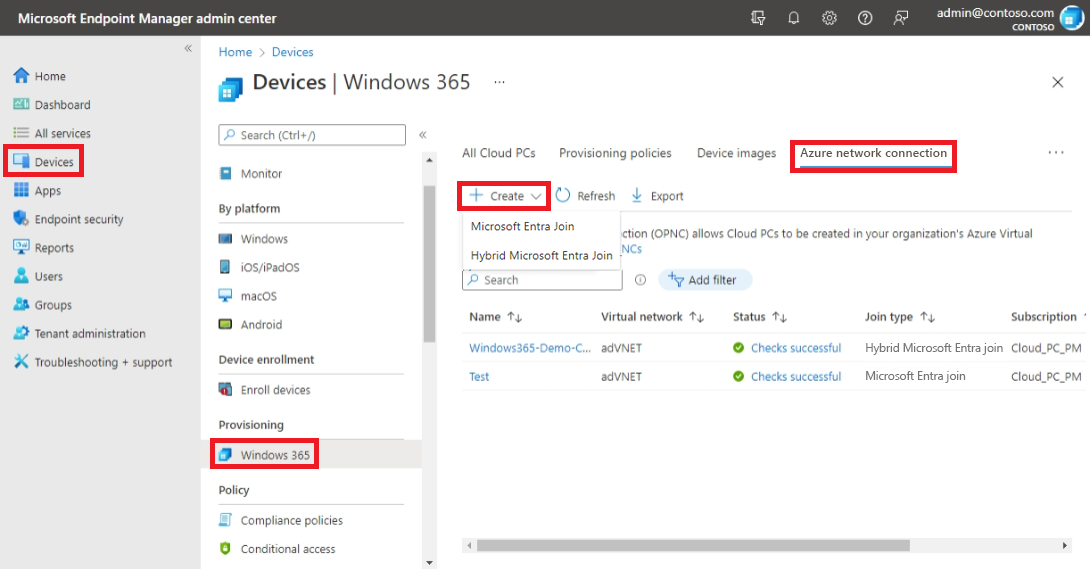
在 [ 網络詳細數據] 頁面上,輸入新聯機的 [名稱 ]。 線上名稱在客戶租用戶內必須是唯一的。
![[名稱] 欄位的螢幕快照](media/create-azure-network-connection/connection-name.png)
選取新連線的 [訂 用帳戶] 和 [ 資源群組 ]。 建立新的資源群組以包含您的雲端計算機資源。 您可以選擇性地改為在清單 (中選取現有的資源群組,以將 Windows 365 許可權授與現有的資源群組) 。 如果您沒有 狀況良好的 ANC,就無法繼續。
選取 [虛擬網络 ] 和 [子網]。 選取 vNET 時:
選取 [下一步]。
針對混合式 Microsoft Entra 加入 ACS,請在 [AD 網域] 頁面上提供下列資訊:
AD 功能變數名稱:您想要用於連線和布建雲端電腦之 Active Directory 網域的 DNS 名稱。 例如,corp.contoso.com。
注意事項
如果您的 內部部署的 Active Directory 環境有多個網域或父子網域,請務必輸入雲端計算機必須加入網域的特定網域。
組織單位: (選擇性。) 組織單位 (OU) 是 Active Directory 網域內的容器,可保存使用者、群組和計算機。 請確定此 OU 已啟用,可與 Microsoft Entra Connect 同步。 如果此 OU 未同步,布建就會失敗。
AD 網域使用者名稱:您想要用來將雲端計算機連線到 Active Directory 網域的使用者名稱,以使用者主體名稱 (UPN) 格式。 例如,svcDomainJoin@corp.contoso.com。 此服務帳戶必須具有將計算機加入網域以及設定目標 OU 的許可權。
AD 網域密碼:用戶的密碼。
確認 AD 網域密碼:用戶的密碼。
使用已定義 ANC 的雲端電腦會加入指定的網域和 OU。 確定選取的網域是計算機加入所需的網域
選取 [下一步]。
在 [檢閱及建立] 頁面上選取 [建立]。
當 ANC 正在使用時,就無法刪除它,而且無法編輯某些組態設定。 如需詳細資訊,請 參閱編輯 Azure 網路連線 和 刪除 Azure 網路連線。