在 Xamarin.Forms 應用程式中執行導覽
在本快速入門中,您將了解如何:
- 將其他頁面新增至 Xamarin.Forms Shell應用程式。
- 執行頁面與頁面間的導覽。
- 使用資料繫結以同步處理使用者介面元素及其資料來源間的資料。
本快速入門會逐步解說如何將能夠儲存單一筆記的跨平臺 Xamarin.Forms Shell 應用程式轉換成能夠儲存多個筆記的應用程式。 最終的應用程式如下所示:
必要條件
您應該先成功完成先前的快速入門,再嘗試本快速入門。
使用 Visual Studio 更新應用程式
啟動 Visual Studio。 在開始視窗中,按一下最近使用的專案/方案清單中的 Notes 方案,或按一下 [Open a project or solution] \(開啟專案或方案\),然後在 [開啟專案/方案] 對話方塊中,選取 Notes 專案的方案檔:
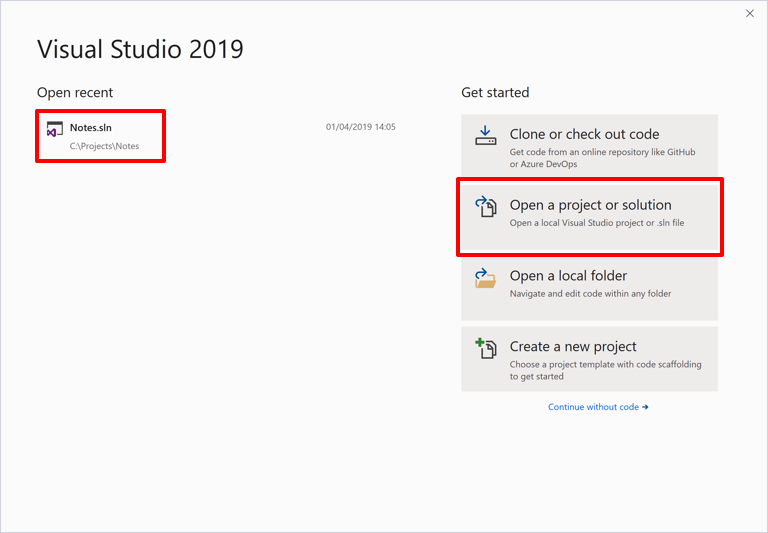
在 方案總管 中,以滑鼠右鍵按下 Notes 專案,然後選取 [新增>資料夾]:
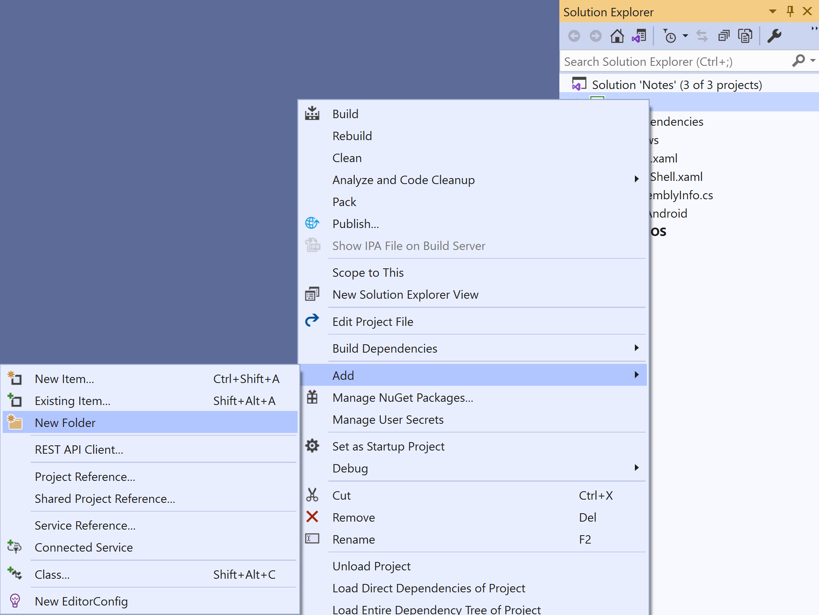
在 [方案總管] 中,將新資料夾命名為 Models:
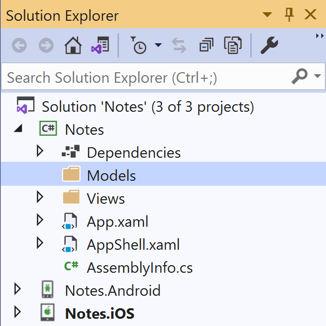
在 [方案總管] 中,選取 [Models] 資料夾,以滑鼠右鍵按兩下,然後選取[新增>類別...] :
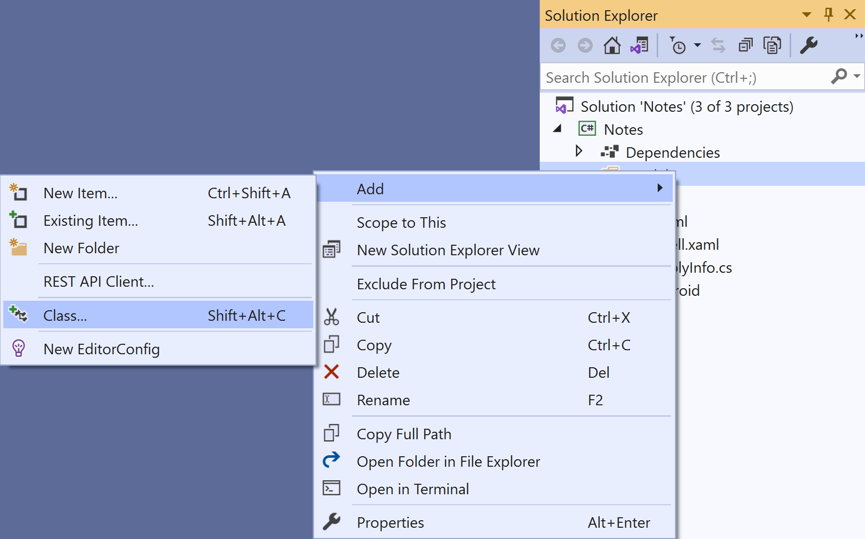
在 [ 新增專案 ] 對話框中,選取 [Visual C# 項目 > 類別],將新檔案 命名為 [附注],然後按兩下 [ 新增 ] 按鈕:
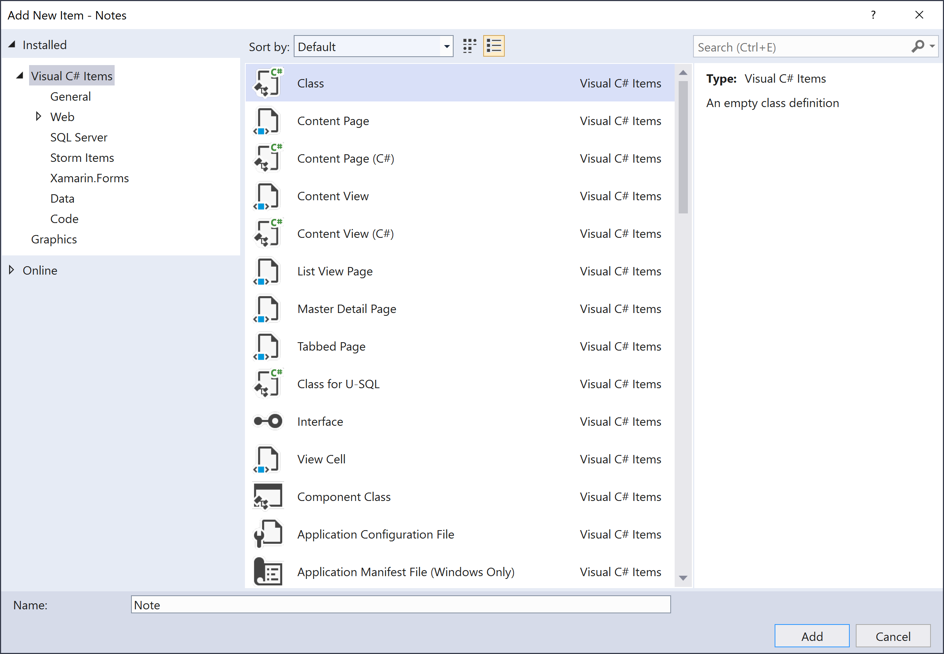
這會將名為 Note 的類別新增至 Notes 專案 Models 資料夾。
在 Note.cs 中,移除所有範本程式碼,並取代為下列程式碼:
using System; namespace Notes.Models { public class Note { public string Filename { get; set; } public string Text { get; set; } public DateTime Date { get; set; } } }此類別會定義
Note模型,以儲存應用程式中每個備註的相關資料。按 CTRL+S 將變更儲存至Note.cs。
在 方案總管 的 Notes 專案中,選取 [檢視] 資料夾,以滑鼠右鍵按兩下,然後選取 [新增>專案...]。在 [新增專案] 對話框中,選取 [Visual C# 專案Xamarin.Forms>>內容頁面],將新檔案命名為 NoteEntryPage,然後按兩下 [新增] 按鈕:
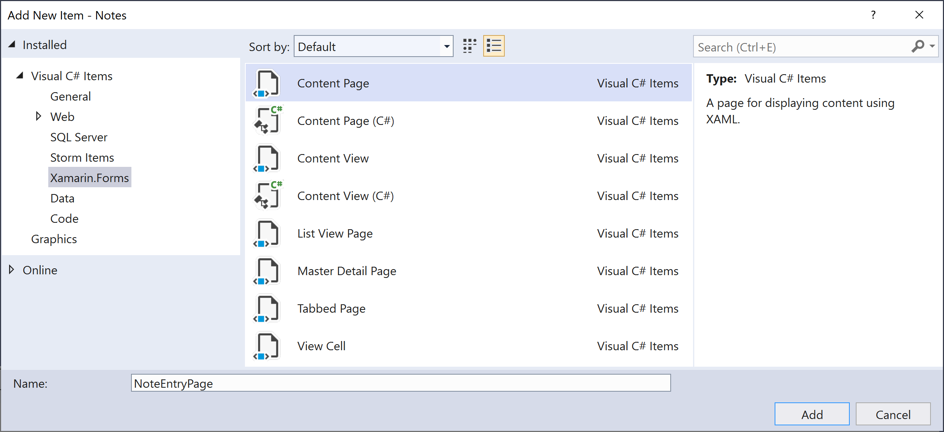
這會將名為 NoteEntryPage 的新頁面新增至 專案的 Views 資料夾。 此頁面將用於記事專案。
在 NoteEntryPage.xaml 中,移除所有範本程式碼,並取代為下列程式碼:
<?xml version="1.0" encoding="UTF-8"?> <ContentPage xmlns="http://xamarin.com/schemas/2014/forms" xmlns:x="http://schemas.microsoft.com/winfx/2009/xaml" x:Class="Notes.Views.NoteEntryPage" Title="Note Entry"> <!-- Layout children vertically --> <StackLayout Margin="20"> <Editor Placeholder="Enter your note" Text="{Binding Text}" HeightRequest="100" /> <!-- Layout children in two columns --> <Grid ColumnDefinitions="*,*"> <Button Text="Save" Clicked="OnSaveButtonClicked" /> <Button Grid.Column="1" Text="Delete" Clicked="OnDeleteButtonClicked"/> </Grid> </StackLayout> </ContentPage>此程式代碼會以宣告方式定義頁面的使用者介面,其中包含
Editor用於文字輸入的 ,以及指示應用程式儲存或刪除檔案的兩Button個物件。 兩個Button執行個體以水平方式配置在Grid中,而Editor和Grid以垂直方式配置在StackLayout中。 此外,Editor使用資料繫結以繫結至Note模型的Text屬性。 如需數據系結的詳細資訊,請參閱快速入門深入探討中的數據Xamarin.Forms系結。按 CTRL+S 將變更儲存至 NoteEntryPage.xaml。
在 NoteEntryPage.xaml.cs 中,移除所有範本程式碼,並取代為下列程式碼:
using System; using System.IO; using Notes.Models; using Xamarin.Forms; namespace Notes.Views { [QueryProperty(nameof(ItemId), nameof(ItemId))] public partial class NoteEntryPage : ContentPage { public string ItemId { set { LoadNote(value); } } public NoteEntryPage() { InitializeComponent(); // Set the BindingContext of the page to a new Note. BindingContext = new Note(); } void LoadNote(string filename) { try { // Retrieve the note and set it as the BindingContext of the page. Note note = new Note { Filename = filename, Text = File.ReadAllText(filename), Date = File.GetCreationTime(filename) }; BindingContext = note; } catch (Exception) { Console.WriteLine("Failed to load note."); } } async void OnSaveButtonClicked(object sender, EventArgs e) { var note = (Note)BindingContext; if (string.IsNullOrWhiteSpace(note.Filename)) { // Save the file. var filename = Path.Combine(App.FolderPath, $"{Path.GetRandomFileName()}.notes.txt"); File.WriteAllText(filename, note.Text); } else { // Update the file. File.WriteAllText(note.Filename, note.Text); } // Navigate backwards await Shell.Current.GoToAsync(".."); } async void OnDeleteButtonClicked(object sender, EventArgs e) { var note = (Note)BindingContext; // Delete the file. if (File.Exists(note.Filename)) { File.Delete(note.Filename); } // Navigate backwards await Shell.Current.GoToAsync(".."); } } }此程式碼會在頁面的
BindingContext中,儲存代表單一備註的Note執行個體。 類別是以 裝飾,QueryPropertyAttribute可讓數據透過查詢參數在瀏覽期間傳入頁面。 的第一個自變數QueryPropertyAttribute會指定將接收數據的屬性名稱,而第二個自變數則指定查詢參數標識符。因此,QueryParameterAttribute上述程式代碼中的 會ItemId指定 屬性會從方法呼叫中指定的 URI 接收查詢參數中ItemIdGoToAsync傳遞的數據。ItemId屬性接著會呼叫LoadNote方法,從裝置上的檔案建立Note物件,並將頁面的 設定BindingContext為Note物件。按下 [儲存]
Button即會執行OnSaveButtonClicked事件處理常式,這會將Editor內容儲存至具有隨機產生檔名的新檔案,如果正在更新備註,則會儲存至現有的檔案。 在這兩種情況下,檔案都會儲存在應用程式深入探討本機應用程式資料資料夾中。 然後,方法則巡覽回上一頁。 按下 [刪除]Button即會執行OnDeleteButtonClicked事件處理常式,這會刪除檔案 (若檔案存在),並巡覽回上一頁。 如需流覽的詳細資訊,請參閱殼層快速入門深入探討中的Xamarin.Forms流覽。按 CTRL+S 將變更儲存至NoteEntryPage.xaml.cs。
警告
應用程式目前不會建置,因為後續步驟中將會修正的錯誤。
在 方案總管 的 Notes 專案中,開啟 Views 資料夾中的 NotesPage.xaml。
在 NotesPage.xaml 中,移除所有範本程式碼,並取代為下列程式碼:
<?xml version="1.0" encoding="UTF-8"?> <ContentPage xmlns="http://xamarin.com/schemas/2014/forms" xmlns:x="http://schemas.microsoft.com/winfx/2009/xaml" x:Class="Notes.Views.NotesPage" Title="Notes"> <!-- Add an item to the toolbar --> <ContentPage.ToolbarItems> <ToolbarItem Text="Add" Clicked="OnAddClicked" /> </ContentPage.ToolbarItems> <!-- Display notes in a list --> <CollectionView x:Name="collectionView" Margin="20" SelectionMode="Single" SelectionChanged="OnSelectionChanged"> <CollectionView.ItemsLayout> <LinearItemsLayout Orientation="Vertical" ItemSpacing="10" /> </CollectionView.ItemsLayout> <!-- Define the appearance of each item in the list --> <CollectionView.ItemTemplate> <DataTemplate> <StackLayout> <Label Text="{Binding Text}" FontSize="Medium"/> <Label Text="{Binding Date}" TextColor="Silver" FontSize="Small" /> </StackLayout> </DataTemplate> </CollectionView.ItemTemplate> </CollectionView> </ContentPage>此程式碼會以宣告方式定義頁面的使用者介面,其包含一個
CollectionView和一個ToolbarItem。 會CollectionView使用數據系結來顯示應用程式所擷取的任何附註。 選取附註將會巡覽至NoteEntryPage可以修改筆記的 。 或者,您也可以按下ToolbarItem來建立新的備註。 如需數據系結的詳細資訊,請參閱快速入門深入探討中的數據Xamarin.Forms系結。按 CTRL+S 將變更儲存至 NotesPage.xaml。
在 方案總管 的 Notes 專案中,展開 Views 資料夾中的 NotesPage.xaml,然後開啟 NotesPage.xaml.cs。
在 NotesPage.xaml.cs 中,移除所有範本程式碼,並取代為下列程式碼:
using System; using System.Collections.Generic; using System.IO; using System.Linq; using Notes.Models; using Xamarin.Forms; namespace Notes.Views { public partial class NotesPage : ContentPage { public NotesPage() { InitializeComponent(); } protected override void OnAppearing() { base.OnAppearing(); var notes = new List<Note>(); // Create a Note object from each file. var files = Directory.EnumerateFiles(App.FolderPath, "*.notes.txt"); foreach (var filename in files) { notes.Add(new Note { Filename = filename, Text = File.ReadAllText(filename), Date = File.GetCreationTime(filename) }); } // Set the data source for the CollectionView to a // sorted collection of notes. collectionView.ItemsSource = notes .OrderBy(d => d.Date) .ToList(); } async void OnAddClicked(object sender, EventArgs e) { // Navigate to the NoteEntryPage, without passing any data. await Shell.Current.GoToAsync(nameof(NoteEntryPage)); } async void OnSelectionChanged(object sender, SelectionChangedEventArgs e) { if (e.CurrentSelection != null) { // Navigate to the NoteEntryPage, passing the filename as a query parameter. Note note = (Note)e.CurrentSelection.FirstOrDefault(); await Shell.Current.GoToAsync($"{nameof(NoteEntryPage)}?{nameof(NoteEntryPage.ItemId)}={note.Filename}"); } } } }此程式碼會定義
NotesPage的功能。 當頁面出現時,即會執行OnAppearing方法,這會將擷取自本機應用程式資料資料夾的任何備註填入CollectionView。 按下ToolbarItem即會執行OnAddClicked事件處理常式。 這個方法會巡覽至NoteEntryPage。 選取CollectionView中的項目即會執行OnSelectionChanged事件處理常式。 這個方法會巡覽至NoteEntryPage,前提是已選取 中的專案CollectionView,將Filename選取Note的 屬性當做查詢參數傳遞至頁面。 如需流覽的詳細資訊,請參閱快速入門深入探討中的Xamarin.Forms流覽。按 CTRL+S 將變更儲存至NotesPage.xaml.cs。
警告
應用程式目前不會建置,因為後續步驟中將會修正的錯誤。
在 方案總管 的 Notes 專案中,展開 [AppShell.xaml],然後開啟 [AppShell.xaml.cs]。 將現有程式碼取代成下列程式碼:
using Notes.Views; using Xamarin.Forms; namespace Notes { public partial class AppShell : Shell { public AppShell() { InitializeComponent(); Routing.RegisterRoute(nameof(NoteEntryPage), typeof(NoteEntryPage)); } } }此程式代碼會註冊 的路由,此路由
NoteEntryPage不會在殼層視覺階層中表示(AppShell.xaml)。 接著,您可以使用 方法,GoToAsync使用 URI 型導覽來瀏覽此頁面。按 CTRL+S 將變更儲存至AppShell.xaml.cs。
在 方案總管 的 Notes 專案中,展開 App.xaml 並開啟 App.xaml.cs。 將現有程式碼取代成下列程式碼:
using System; using System.IO; using Xamarin.Forms; namespace Notes { public partial class App : Application { public static string FolderPath { get; private set; } public App() { InitializeComponent(); FolderPath = Path.Combine(Environment.GetFolderPath(Environment.SpecialFolder.LocalApplicationData)); MainPage = new AppShell(); } protected override void OnStart() { } protected override void OnSleep() { } protected override void OnResume() { } } }這段程式碼會新增
System.IO命名空間的命名空間宣告,並新增string類型的靜態FolderPath屬性宣告。FolderPath屬性用於儲存裝置路徑,其為儲存備註資料的路徑。 此外,程式代碼會初始化FolderPath建構函式中的App屬性,並將 屬性初始化MainPage為子類別化Shell物件。按 CTRL+S 將變更儲存至App.xaml.cs。
在每個平台上建置並執行專案。 如需詳細資訊,請參閱建置快速入門。
在 NotesPage 上 ,按下 [新增 ] 按鈕以流覽至 NoteEntryPage 並輸入附注。 儲存備註之後,應用程式會巡覽回 NotesPage。
輸入數個不同長度的附注來觀察應用程式行為。 關閉應用程式並重新啟動它,以確保您輸入的筆記已儲存至裝置。
使用 Visual Studio for Mac 更新應用程式
啟動 Visual Studio for Mac。 在起始視窗中,按一下 [開啟],然後在對話方塊中選取適用於 Notes 專案的方案檔:
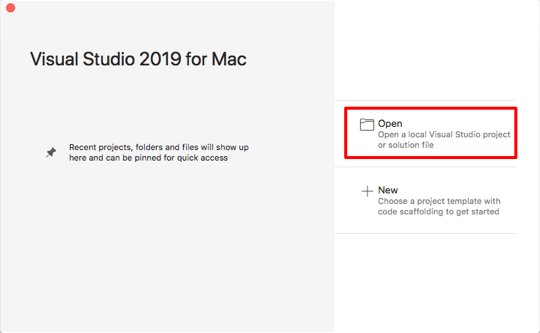
在 Solution Pad 中,以滑鼠右鍵按下 Notes 專案,然後選取 [新增>資料夾]:
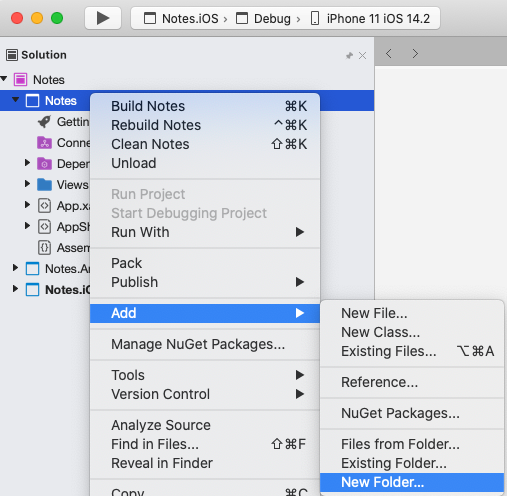
在 [ 新增資料夾] 對話框中,將新資料夾 命名為 Models:
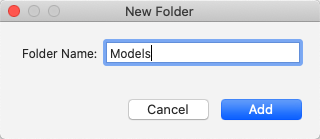
在 Solution Pad 中,選取 Models 資料夾,以滑鼠右鍵按兩下,然後選取 [新增>類別...]:
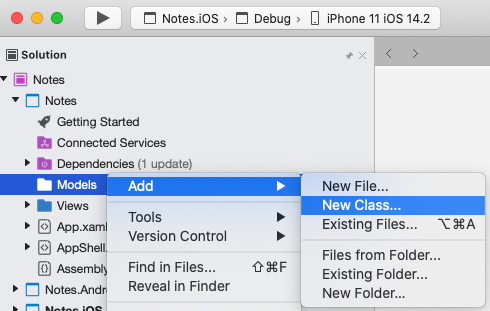
在 [新增檔案] 對話框中,選取 [一般>空白類別],將新檔案命名為 [附注],然後按兩下 [新增] 按鈕:
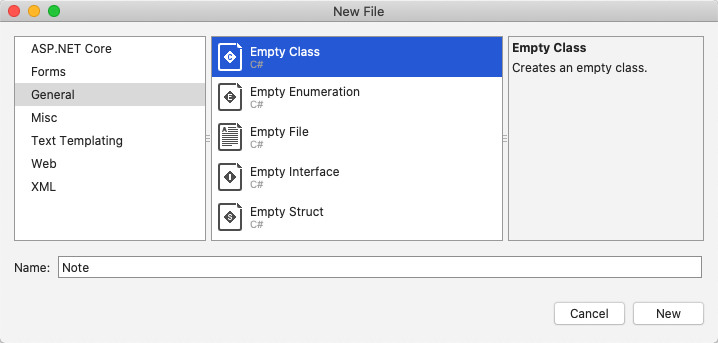
這會將名為 Note 的類別新增至 Notes 專案 Models 資料夾。
在 Note.cs 中,移除所有範本程式碼,並取代為下列程式碼:
using System; namespace Notes.Models { public class Note { public string Filename { get; set; } public string Text { get; set; } public DateTime Date { get; set; } } }此類別會定義
Note模型,以儲存應用程式中每個備註的相關資料。選擇 [檔案>儲存],或按 ⌘ + S,將變更儲存至Note.cs。
在 Solution Pad 中,選取 Notes 專案,以滑鼠右鍵按兩下,然後選取 [ 新增 > 檔案...]。在 [ 新增檔案 ] 對話框中,選取 [Forms > Forms ContentPage XAML],將新檔案 命名為 NoteEntryPage,然後按兩下 [ 新增 ] 按鈕:
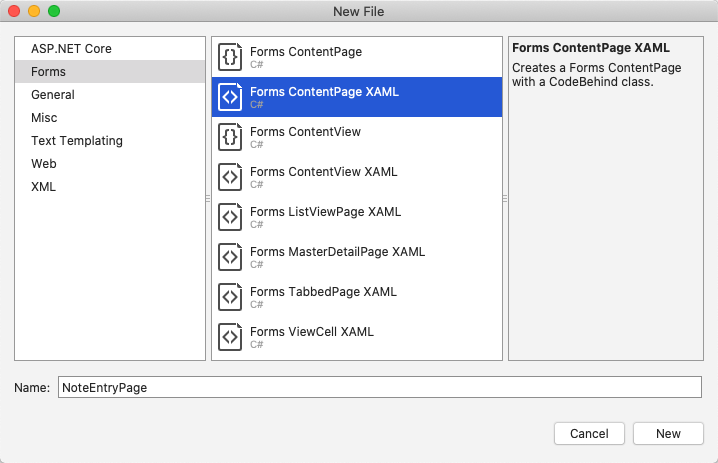
這會將名為 NoteEntryPage 的新頁面新增至 專案的 Views 資料夾。 此頁面將用於記事專案。
在 NoteEntryPage.xaml 中,移除所有範本程式碼,並取代為下列程式碼:
<?xml version="1.0" encoding="UTF-8"?> <ContentPage xmlns="http://xamarin.com/schemas/2014/forms" xmlns:x="http://schemas.microsoft.com/winfx/2009/xaml" x:Class="Notes.Views.NoteEntryPage" Title="Note Entry"> <!-- Layout children vertically --> <StackLayout Margin="20"> <Editor Placeholder="Enter your note" Text="{Binding Text}" HeightRequest="100" /> <!-- Layout children in two columns --> <Grid ColumnDefinitions="*,*"> <Button Text="Save" Clicked="OnSaveButtonClicked" /> <Button Grid.Column="1" Text="Delete" Clicked="OnDeleteButtonClicked"/> </Grid> </StackLayout> </ContentPage>此程式代碼會以宣告方式定義頁面的使用者介面,其中包含
Editor用於文字輸入的 ,以及指示應用程式儲存或刪除檔案的兩Button個物件。 兩個Button執行個體以水平方式配置在Grid中,而Editor和Grid以垂直方式配置在StackLayout中。 此外,Editor使用資料繫結以繫結至Note模型的Text屬性。 如需數據系結的詳細資訊,請參閱快速入門深入探討中的數據Xamarin.Forms系結。選擇 [檔案>儲存],或按 ⌘ + S,將變更儲存至 NoteEntryPage.xaml。
在 NoteEntryPage.xaml.cs 中,移除所有範本程式碼,並取代為下列程式碼:
using System; using System.IO; using Notes.Models; using Xamarin.Forms; namespace Notes.Views { [QueryProperty(nameof(ItemId), nameof(ItemId))] public partial class NoteEntryPage : ContentPage { public string ItemId { set { LoadNote(value); } } public NoteEntryPage() { InitializeComponent(); // Set the BindingContext of the page to a new Note. BindingContext = new Note(); } void LoadNote(string filename) { try { // Retrieve the note and set it as the BindingContext of the page. Note note = new Note { Filename = filename, Text = File.ReadAllText(filename), Date = File.GetCreationTime(filename) }; BindingContext = note; } catch (Exception) { Console.WriteLine("Failed to load note."); } } async void OnSaveButtonClicked(object sender, EventArgs e) { var note = (Note)BindingContext; if (string.IsNullOrWhiteSpace(note.Filename)) { // Save the file. var filename = Path.Combine(App.FolderPath, $"{Path.GetRandomFileName()}.notes.txt"); File.WriteAllText(filename, note.Text); } else { // Update the file. File.WriteAllText(note.Filename, note.Text); } // Navigate backwards await Shell.Current.GoToAsync(".."); } async void OnDeleteButtonClicked(object sender, EventArgs e) { var note = (Note)BindingContext; // Delete the file. if (File.Exists(note.Filename)) { File.Delete(note.Filename); } // Navigate backwards await Shell.Current.GoToAsync(".."); } } }此程式碼會在頁面的
BindingContext中,儲存代表單一備註的Note執行個體。 類別是以 裝飾,QueryPropertyAttribute可讓數據透過查詢參數在瀏覽期間傳入頁面。 的第一個自變數QueryPropertyAttribute會指定將接收數據的屬性名稱,而第二個自變數則指定查詢參數標識符。因此,QueryParameterAttribute上述程式代碼中的 會ItemId指定 屬性會從方法呼叫中指定的 URI 接收查詢參數中ItemIdGoToAsync傳遞的數據。ItemId屬性接著會呼叫LoadNote方法,從裝置上的檔案建立Note物件,並將頁面的 設定BindingContext為Note物件。按下 [儲存]
Button即會執行OnSaveButtonClicked事件處理常式,這會將Editor內容儲存至具有隨機產生檔名的新檔案,如果正在更新備註,則會儲存至現有的檔案。 在這兩種情況下,檔案都會儲存在應用程式深入探討本機應用程式資料資料夾中。 然後,方法則巡覽回上一頁。 按下 [刪除]Button即會執行OnDeleteButtonClicked事件處理常式,這會刪除檔案 (若檔案存在),並巡覽回上一頁。 如需流覽的詳細資訊,請參閱殼層快速入門深入探討中的Xamarin.Forms流覽。選擇 [檔案>儲存],或按 ⌘ + S,將變更儲存至NoteEntryPage.xaml.cs。
警告
應用程式目前不會建置,因為後續步驟中將會修正的錯誤。
在 Solution Pad 的 Notes 專案中,開啟 Views 資料夾中的 NotesPage.xaml。
在 NotesPage.xaml 中,移除所有範本程式碼,並取代為下列程式碼:
<?xml version="1.0" encoding="UTF-8"?> <ContentPage xmlns="http://xamarin.com/schemas/2014/forms" xmlns:x="http://schemas.microsoft.com/winfx/2009/xaml" x:Class="Notes.Views.NotesPage" Title="Notes"> <!-- Add an item to the toolbar --> <ContentPage.ToolbarItems> <ToolbarItem Text="Add" Clicked="OnAddClicked" /> </ContentPage.ToolbarItems> <!-- Display notes in a list --> <CollectionView x:Name="collectionView" Margin="20" SelectionMode="Single" SelectionChanged="OnSelectionChanged"> <CollectionView.ItemsLayout> <LinearItemsLayout Orientation="Vertical" ItemSpacing="10" /> </CollectionView.ItemsLayout> <!-- Define the appearance of each item in the list --> <CollectionView.ItemTemplate> <DataTemplate> <StackLayout> <Label Text="{Binding Text}" FontSize="Medium"/> <Label Text="{Binding Date}" TextColor="Silver" FontSize="Small" /> </StackLayout> </DataTemplate> </CollectionView.ItemTemplate> </CollectionView> </ContentPage>此程式碼會以宣告方式定義頁面的使用者介面,其包含一個
CollectionView和一個ToolbarItem。 會CollectionView使用數據系結來顯示應用程式所擷取的任何附註。 選取附註將會巡覽至NoteEntryPage可以修改筆記的 。 或者,您也可以按下ToolbarItem來建立新的備註。 如需數據系結的詳細資訊,請參閱快速入門深入探討中的數據Xamarin.Forms系結。選擇 [檔案>儲存],或按 ⌘ + S,將變更儲存至 NotesPage.xaml。
在 Solution Pad 的 Notes 專案中,展開 Views 資料夾中的 NotesPage.xaml,然後開啟 NotesPage.xaml.cs。
在 NotesPage.xaml.cs 中,移除所有範本程式碼,並取代為下列程式碼:
using System; using System.Collections.Generic; using System.IO; using System.Linq; using Notes.Models; using Xamarin.Forms; namespace Notes.Views { public partial class NotesPage : ContentPage { public NotesPage() { InitializeComponent(); } protected override void OnAppearing() { base.OnAppearing(); var notes = new List<Note>(); // Create a Note object from each file. var files = Directory.EnumerateFiles(App.FolderPath, "*.notes.txt"); foreach (var filename in files) { notes.Add(new Note { Filename = filename, Text = File.ReadAllText(filename), Date = File.GetCreationTime(filename) }); } // Set the data source for the CollectionView to a // sorted collection of notes. collectionView.ItemsSource = notes .OrderBy(d => d.Date) .ToList(); } async void OnAddClicked(object sender, EventArgs e) { // Navigate to the NoteEntryPage, without passing any data. await Shell.Current.GoToAsync(nameof(NoteEntryPage)); } async void OnSelectionChanged(object sender, SelectionChangedEventArgs e) { if (e.CurrentSelection != null) { // Navigate to the NoteEntryPage, passing the filename as a query parameter. Note note = (Note)e.CurrentSelection.FirstOrDefault(); await Shell.Current.GoToAsync($"{nameof(NoteEntryPage)}?{nameof(NoteEntryPage.ItemId)}={note.Filename}"); } } } }此程式碼會定義
NotesPage的功能。 當頁面出現時,即會執行OnAppearing方法,這會將擷取自本機應用程式資料資料夾的任何備註填入CollectionView。 按下ToolbarItem即會執行OnAddClicked事件處理常式。 這個方法會巡覽至NoteEntryPage。 選取CollectionView中的項目即會執行OnSelectionChanged事件處理常式。 這個方法會巡覽至NoteEntryPage,前提是已選取 中的專案CollectionView,將Filename選取Note的 屬性當做查詢參數傳遞至頁面。 如需流覽的詳細資訊,請參閱快速入門深入探討中的Xamarin.Forms流覽。選擇 [檔案>儲存] 來儲存變更至NotesPage.xaml.cs (或按 ⌘ + S)。
警告
應用程式目前不會建置,因為後續步驟中將會修正的錯誤。
在 Solution Pad 的 Notes 專案中,展開 [AppShell.xaml],然後開啟 [AppShell.xaml.cs]。 將現有程式碼取代成下列程式碼:
using Notes.Views; using Xamarin.Forms; namespace Notes { public partial class AppShell : Shell { public AppShell() { InitializeComponent(); Routing.RegisterRoute(nameof(NoteEntryPage), typeof(NoteEntryPage)); } } }此程式代碼會註冊 的路由,此路由
NoteEntryPage不會在Shell視覺階層中表示。 接著,您可以使用 方法,GoToAsync使用 URI 型導覽來瀏覽此頁面。選擇 [檔案>儲存] 來儲存AppShell.xaml.cs的變更(或按 ⌘ + S)。
在 Solution Pad 的 Notes 專案中,展開 [App.xaml],然後開啟 [App.xaml.cs]。 將現有程式碼取代成下列程式碼:
using System; using System.IO; using Xamarin.Forms; namespace Notes { public partial class App : Application { public static string FolderPath { get; private set; } public App() { InitializeComponent(); FolderPath = Path.Combine(Environment.GetFolderPath(Environment.SpecialFolder.LocalApplicationData)); MainPage = new AppShell(); } protected override void OnStart() { } protected override void OnSleep() { } protected override void OnResume() { } } }這段程式碼會新增
System.IO命名空間的命名空間宣告,並新增string類型的靜態FolderPath屬性宣告。FolderPath屬性用於儲存裝置路徑,其為儲存備註資料的路徑。 此外,程式代碼會初始化FolderPath建構函式中的App屬性,並將 屬性初始化MainPage為子類別化Shell物件。選擇 [檔案>儲存] 來儲存App.xaml.cs的變更(或按 ⌘ + S)。
在每個平台上建置並執行專案。 如需詳細資訊,請參閱建置快速入門。
在 NotesPage 上 ,按下 [新增 ] 按鈕以流覽至 NoteEntryPage 並輸入附注。 儲存備註之後,應用程式會巡覽回 NotesPage。
輸入數個不同長度的附注來觀察應用程式行為。 關閉應用程式並重新啟動它,以確保您輸入的筆記已儲存至裝置。
下一步
在本快速入門中,您已了解如何:
- 將其他頁面新增至 Xamarin.Forms Shell應用程式。
- 執行頁面與頁面間的導覽。
- 使用資料繫結以同步處理使用者介面元素及其資料來源間的資料。
請繼續進行下一個快速入門來修改應用程式,使其將數據儲存在本機 SQLite.NET 資料庫中。
![[備註] 頁面](navigation-images/screenshots1-sml.png)
![[備註輸入] 頁面](navigation-images/screenshots2-sml.png)