回應資料主體權利 (DSR) 匯出 Power Apps 客戶資料的要求
「資料可攜權」讓資料主體可要求其個人資料的電子格式 (亦即「結構化、通用、機器可讀取及可互通的格式」) 複本,以便傳送至另一個資料控制器:
網站存取:Power Apps 入口網站、Microsoft Power Platform 系統管理中心和 Microsoft 365 Service Trust 入口網站
PowerShell 存取:Power Apps 應用程式建立者 Cmdlet、系統管理員 Cmdlet 以及內部部署閘道 Cmdlet
以下是 Power Apps 可為特定使用者儲存的個人資料類型摘要,您可以使用它來尋找和匯出報表。
| 包含個人資料的資源 | 網站存取 | PowerShell 存取 |
|---|---|---|
| Environment | Power Platform 系統管理中心 | Power Apps cmdlets |
| 環境權限** | Power Platform 系統管理中心 | Power Apps cmdlets |
| 畫布應用程式/自訂頁面 | Power Apps 入口網站 | Power Apps cmdlets |
| 畫布應用程式權限 | Power Apps 入口網站 | Power Apps cmdlets |
| 閘道器 | Power Apps入口網站*** | 內部部署閘道 Cmdlet |
| 閘道權限 | Power Apps入口網站*** | |
| 自訂連接器 | 應用程式建立者:可用 管理員:可用 |
|
| 自訂連接器權限 | 應用程式建立者:可用 管理員:可用 |
|
| Connection | 應用程式建立者:可用 管理員:可用 |
|
| 連接權限 | 應用程式建立者:可用 管理員:可用 |
|
| Power Apps 使用者設定、使用者應用程式設定和通知 | 應用程式建立者:可用 管理員:可用 |
** 隨著引進 Microsoft Dataverse,如果資料庫是在環境中建立,則環境權限和模型導向應用程式權限會在 Dataverse 資料庫環境中儲存為記錄。 如需如何回應使用 Dataverse 之使用者的 DSR 要求的指導,請參閱回應 Dataverse 客戶資料的資料主體權利 (DSR) 要求。
*** 只有在資源的負責人明確授與這些資源的存取權時,管理員才能從 Power Apps 入口網站存取這些資源。 如果尚未授與存取權給管理員,其就必須利用 Power Apps 管理員 PowerShell Cdmlets。
先決條件
對於使用者
擁有有效 Power Apps 授權的任何使用者,都可以使用 Power Apps 入口網站或應用程式建立者 Cmdlet 來執行本文件中所列的使用者作業。
對於系統管理員
若要使用 Power Platform 系統管理中心、Power Automate 系統管理中心或 Power Apps 管理員 PowerShell Cmdlet 執行本文件概述的系統管理作業,您會需要:
付費 Power Apps 方案或 Power Apps 試用版。 您可以在 https://make.powerapps.com/trial 註冊 30 天的試用。 試用版授權可以更新 (如果已過期)。
Microsoft 365 全域管理員 或 Microsoft Entra 全域系統管理員 許可權 (如果需要搜索其他用戶的資源)。 (請注意,環境管理員只能存取他們擁有權限的環境和環境資源。)
步驟 1:匯出使用者建立的環境中所包含的個人資料
Power Platform 系統管理中心
系統管理員可依照下列步驟,從 Power Platform 系統管理中心匯出特定使用者建立的所有環境。
從 Power Platform 系統管理中心,選取組織中的每個環境。
如果環境是使用者以 DSR 要求所建立的,選擇查看全部、複製詳細資訊,然後將其貼到文件編輯器,例如 Microsoft Word。
適用於應用程式建立者的 PowerShell Cmdlet
使用者可以使用應用程式建立者的 PowerShell Cmdlet 中的 Get-PowerAppEnvironment 函數,來匯出他們在 Power Apps 中擁有存取權的環境:
Add-PowerAppsAccount
Get-PowerAppEnvironment | ConvertTo-Json | Out-File -FilePath "UserDetails.json"
適用於系統管理員的 PowerShell Cmdlet
系統管理員可以使用 Power Apps 管理員 PowerShell Cmdlet 中的 Get-AdminPowerAppEnvironment 函數,來匯出使用者建立的所有環境:
Add-PowerAppsAccount
$userId = "00aa00aa-bb11-cc22-dd33-44ee44ee44ee"
Get-AdminPowerAppEnvironment -CreatedBy $userId | ConvertTo-Json | Out-File -FilePath "UserDetails.json"
步驟 2:匯出使用者的環境權限
您可以在環境中將權限 (例如環境管理員和環境創造者等) 指派給使用者,這些權限做為角色指派儲存在 Power Apps 中。 隨著引進 Dataverse,如果資料庫是在環境中建立,角色指派會儲存為 Dataverse 資料庫環境中的記錄。 如需詳細資訊,請參閱在 Power Apps 中管理環境。
對於沒有 Dataverse 資料庫的環境
Power Platform 系統管理中心
系統管理員可以執行下列步驟,從 Power Platform 系統管理中心匯出使用者的環境權限:
從 Power Platform 系統管理中心,選取組織中的每個環境。 您必須是 Microsoft 365 全域管理員或 Microsoft Entra 全域管理員,才能檢閱所有在您組織中建立的環境。
分別選取環境管理員和環境創造者,然後使用搜尋列搜尋使用者的名稱。
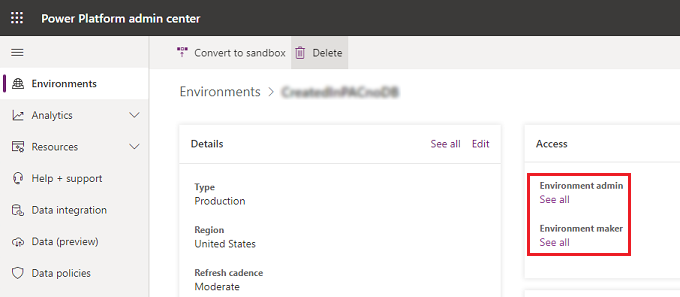
如果使用者具有其中一個角色的存取,請移至使用者頁面、複製詳細資料,然後將它們貼到文件編輯器 (例如 Microsoft Word) 中。
適用於系統管理員的 PowerShell Cmdlet
系統管理員可以使用 Power Apps 管理員 PowerShell Cmdlet 中的 Get-AdminPowerAppEnvironmentRoleAssignment 函數,從所有不具備 Dataverse 資料庫的環境中匯出使用者的所有環境角色指派:
Add-PowerAppsAccount
$userId = "11bb11bb-cc22-dd33-ee44-55ff55ff55ff"
Get-AdminPowerAppEnvironmentRoleAssignment -UserId $userId | ConvertTo-Json | Out-File -FilePath "UserDetails.json"
重要
此函數只適用於不具備 Dataverse 資料庫環境的環境。
對於具備 Dataverse 資料庫的環境
隨著引進 Dataverse,如果資料庫是在環境中建立,角色指派會儲存為 Dataverse 資料庫環境中的記錄。 如需如何從 Dataverse 資料庫環境中移除個人資料的資訊,請參閱 Common Data Service 使用者個人資料移除。
步驟 3:匯出使用者建立的畫布應用程式中所包含的個人資料
Power Apps 入口網站
使用者可從 Power Apps 入口網站匯出應用程式。 如需如何匯出畫布應用程式的逐步指示,請參閱 匯出畫布應用程式。
Power Platform 系統管理中心
系統管理員可依照下列步驟,從 Power Platform 系統管理中心匯出使用者所建立的應用程式。
從 Power Platform 系統管理中心,選取組織中的每個環境。 您必須是 Microsoft 365 全域管理員或 Microsoft Entra 全域管理員,才能檢閱所有在您組織中建立的環境。
選取資源,然後選取 Power Apps。
使用搜尋列,搜尋使用者的名稱,如此會顯示該使用者在此環境中建立的所有應用程式:
對該使用者所建立的每個應用程式選取共用,然後授與您自己對應用程式的共同負責人存取權:
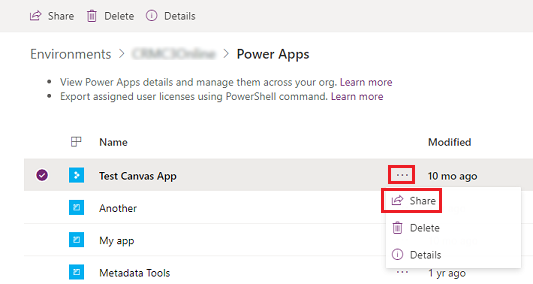
取得每個使用者應用程式的存取權之後,您就可以從 Power Apps 入口網站 匯出畫布應用程式。 如需如何匯出畫布應用程式的逐步指示,請參閱 匯出畫布應用程式。
步驟 4:匯出使用者對畫布應用程式的權限
只要有使用者共用應用程式,Power Apps 就會儲存名為角色指派的記錄,描述使用者對應用程式的權限 (CanEdit 或 CanUser)。 如需詳細資訊,請參閱共用應用程式。
適用於應用程式建立者的 PowerShell Cmdlet
使用者可以使用應用程式建立者 PowerShell Cmdlet 中的 Get-PowerAppRoleAssignment 函數,匯出他們有權存取之所有應用程式的應用程式角色指派:
Add-PowerAppsAccount
Get-PowerAppRoleAssignment | ConvertTo-Json | Out-File -FilePath "UserDetails.json"
Power Platform 系統管理中心
系統管理員可以執行下列步驟,從 Power Platform 系統管理中心匯出使用者的應用程式角色指派:
從 Power Platform 系統管理中心,選取組織中的每個環境。 您必須是 Microsoft 365 全域管理員或 Microsoft Entra 全域管理員,才能檢閱所有在您組織中建立的環境。
對每個環境,選取資源,然後選取 Power Apps。
為環境中的每個應用程式選取共用。
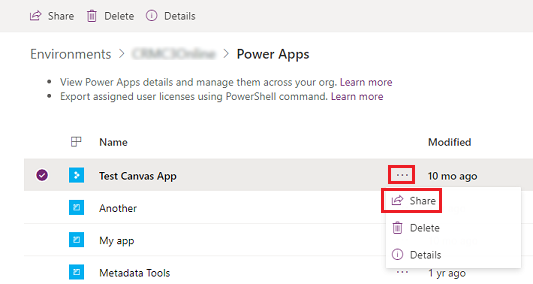
如果使用者具有應用程式的存取權,請移至應用程式的共用頁面、複製詳細資料,然後將它們貼到文件編輯器 (例如 Microsoft Word) 中。
適用於系統管理員的 PowerShell Cmdlet
系統管理員可以使用 Power Apps 管理員 PowerShell Cmdlet 中的 Get-AdminPowerAppRoleAssignment 函數,在使用者的所有應用程式中為使用者匯出所有應用程式角色指派:
Add-PowerAppsAccount
$userId = "11bb11bb-cc22-dd33-ee44-55ff55ff55ff"
Get-AdminPowerAppRoleAssignment -UserId $userId | ConvertTo-Json | Out-File -FilePath "UserDetails.json"
步驟 5:匯出使用者建立的連接中所包含的個人資料
當建立與其他 API 和 SaaS 系統的連接時,會與連接器搭配使用。 連接會包含對建立它們的使用者的參照,因此可將其移除以移除任何對使用者的參照。
適用於應用程式建立者的 PowerShell Cmdlet
使用者可以使用應用程式建立者的 PowerShell Cmdlet 中的 Get-AdminPowerAppConnection 函數,來匯出他們可存取的所有連線:
Add-PowerAppsAccount
Get-AdminPowerAppConnection | ConvertTo-Json | out-file -FilePath "UserDetails.json"
適用於系統管理員的 PowerShell Cmdlet
系統管理員可以使用 Power Apps 管理員 PowerShell Cdmlet 中的 Get-AdminPowerAppConnection 函數,來匯出使用者建立的的所有連接:
Add-PowerAppsAccount
$userId = "11bb11bb-cc22-dd33-ee44-55ff55ff55ff"
Get-AdminPowerAppConnection -CreatedBy $userId | ConvertTo-Json | Out-File -FilePath "UserDetails.json"
步驟 6:匯出使用者對共用連接的權限
適用於應用程式建立者的 PowerShell Cmdlet
使用者可以使用應用程式建立者的 PowerShell Cmdlet 中的 Get-AdminPowerAppConnectionRoleAssignment 函數,針對可存取的所有連線來匯出連線角色指派:
Add-PowerAppsAccount
Get-AdminPowerAppConnectionRoleAssignment | ConvertTo-Json | Out-file -FilePath "UserDetails.json"
適用於系統管理員的 PowerShell Cmdlet
系統管理員可以使用 Power Apps 管理員 PowerShell cdmlets 中的 Get-AdminPowerAppConnectionRoleAssignment 函數,來匯出使用者的所有連接角色指派:
Add-PowerAppsAccount
$userId = "11bb11bb-cc22-dd33-ee44-55ff55ff55ff"
Get-AdminPowerAppConnectionRoleAssignment -PrincipalObjectId $userId | ConvertTo-Json | Out-File -FilePath "UserDetails.json"
步驟 7:匯出使用者建立的自訂連接器中所包含的個人資料
自訂連接器會補充現有的內建連接器,並允許與其他 API、SaaS 和自訂開發的系統連接。
應用程式建立者 PowerShell Cmdlet
使用者可以使用應用程式建立者的 PowerShell Cmdlet 中的 Get-AdminPowerAppConnector 函數,來匯出他們已建立的所有自訂連接器:
Add-PowerAppsAccount
Get-AdminPowerAppConnector | ConvertTo-Json | Out-File -FilePath "UserDetails.json"
適用於系統管理員的 PowerShell Cmdlet
系統管理員可以使用 Power Apps 管理員 PowerShell Cdmlet 中的 Get-AdminPowerAppConnector 函數,來匯出使用者建立的的所有自訂連接器:
Add-PowerAppsAccount
$userId = "11bb11bb-cc22-dd33-ee44-55ff55ff55ff"
Get-AdminPowerAppConnector -CreatedBy $userId | ConvertTo-Json | Out-File -FilePath "UserDetails.json"
步驟 8:匯出使用者對自訂連接器的權限
適用於應用程式建立者的 PowerShell Cmdlet
使用者可以使用應用程式建立者 PowerShell Cmdlet 中的 Get-AdminPowerAppConnectorRoleAssignment 函數,匯出他們有權存取之自訂連接器的所有連接器角色指派:
Add-PowerAppsAccount
Get-AdminPowerAppConnectorRoleAssignment | ConvertTo-Json | Out-File -FilePath "UserDetails.json"
適用於系統管理員的 PowerShell Cmdlet
系統管理員可以使用 Power Apps 管理員 PowerShell cdmlets 中的 Get-AdminPowerAppConnectorRoleAssignment 函數,來匯出使用者的所有自訂連接器角色指派:
Add-PowerAppsAccount
$userId = "11bb11bb-cc22-dd33-ee44-55ff55ff55ff"
Get-AdminPowerAppConnectorRoleAssignment -PrincipalObjectId $userId | ConvertTo-Json | Out-File -FilePath "UserDetails.json"
步驟 9:匯出 Power Apps 通知、使用者設定和使用者應用程式設定
Power Apps 可傳送數種通知給使用者,包括有應用程式提供共用以及 Dataverse 匯出作業完成。 在 Power Apps 入口網站中,使用者可以看到使用者的通知歷史記錄。
Power Apps 也會儲存數種不同的使用者喜好設定和設定,以用來傳送 Power Apps 執行階段和入口網站體驗,包括使用者上次開啟應用程式的時間、固定應用程式等等。
適用於應用程式建立者的 PowerShell Cmdlet
使用者可以使用應用程式建立者 PowerShell Cmdlet 中的 Get-AdminPowerAppsUserDetails 函數,來匯出自己的 Power Apps 通知、使用者設定以及使用者應用程式設定。
Add-PowerAppsAccount
Get-AdminPowerAppsUserDetails -OutputFilePath "UserDetails.json"
適用於系統管理員的 PowerShell Cmdlet
系統管理員可以使用 Power Apps 管理員 PowerShell cdmlets 中的 Get-AdminPowerAppsUserDetails 函數,來匯出使用者的 Power Apps 通知、使用者設定以及使用者應用程式設定。
Add-PowerAppsAccount
$userId = "11bb11bb-cc22-dd33-ee44-55ff55ff55ff"
Get-AdminPowerAppsUserDetails -OutputFilePath "UserDetails.json" -UserPrincipalName name@microsoft.com
步驟 10:匯出使用者儲存閘道或使用者閘道權限所包含的個人資料
Power Apps 入口網站
使用者可以執行下列步驟,從 Power Apps 入口網站匯出儲存在閘道服務的個人資料:
從 Power Apps 入口網站,在您用戶的預設環境中,選取閘道,然後為您可以存取的每個閘道選取詳細資料。
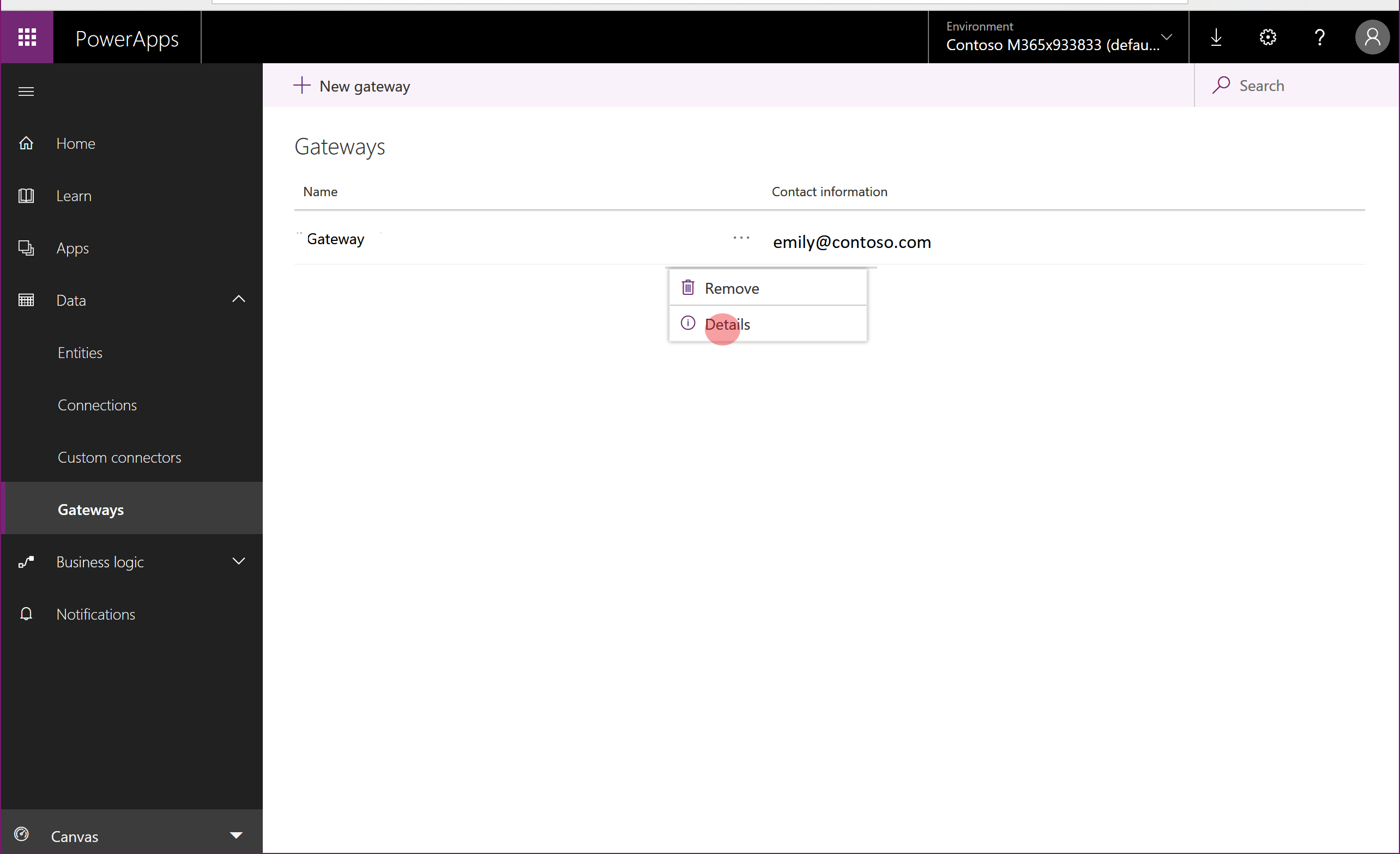
在詳細資料頁面上,如果閘道詳細資料包含任何個人資料,請複製詳細資料,然後將它們貼到文件編輯器 (例如 Microsoft Word) 中。
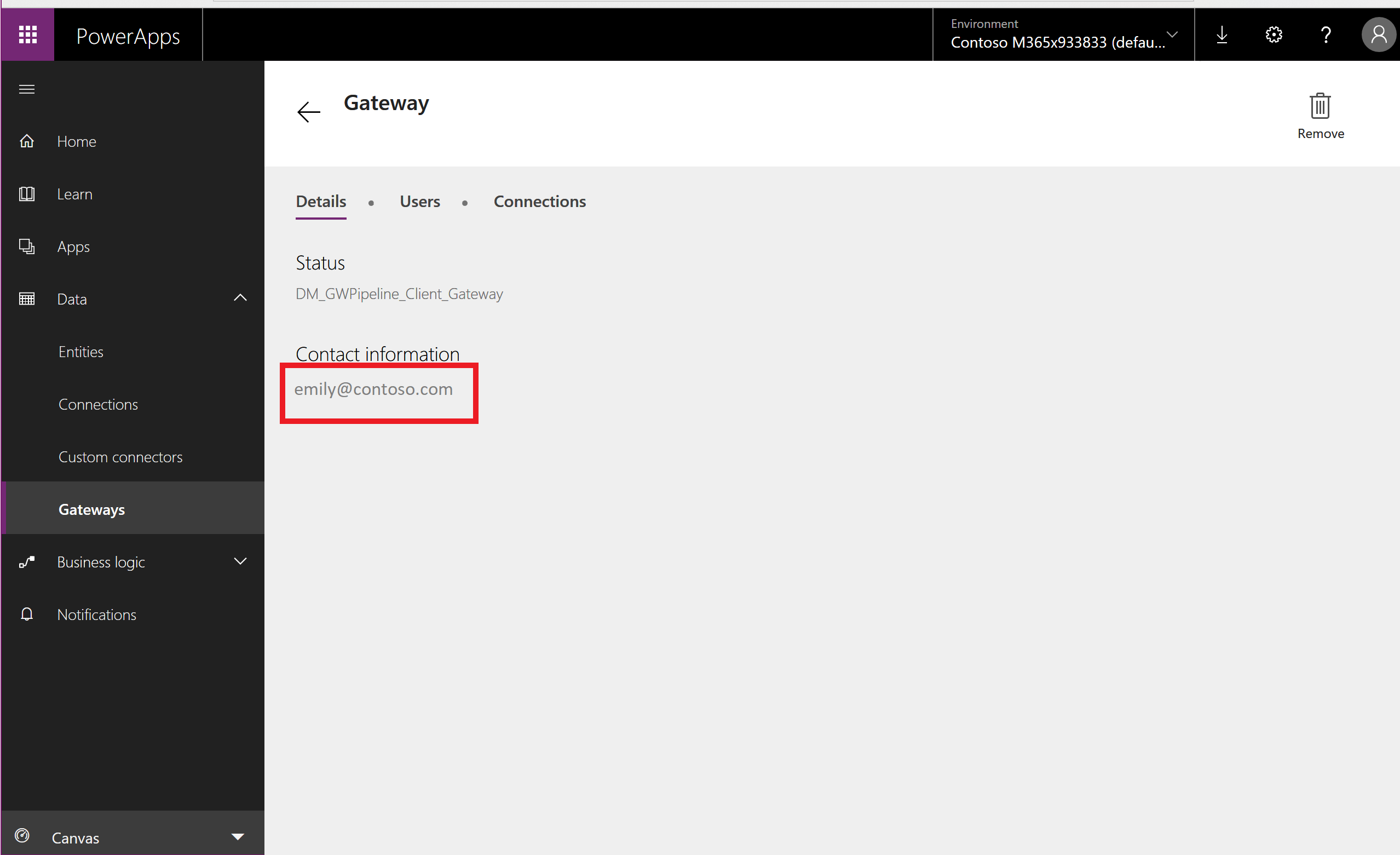
選取共用、複製頁面的內容,然後將它貼到貼到文件編輯器 (例如 Microsoft Word) 中。

閘道 PowerShell Cmdlet
此外還有 PowerShell Cmdlet,可讓您檢索、管理及刪除您的個人閘道。 如需詳細資訊,請參閱內部部署閘道 cmdlets。
系統管理員
如需貴組織閘道管理相關指南,請參閱 何謂內部部署資料閘道?。
步驟 11:在 Power Automate 中匯出使用者的個人資料
Power Apps 授權始終包括 Power Automate 功能。 除了隨附於 Power Apps 授權之外,Power Automate 也可做為獨立服務。 如需如何回應使用 Power Automate 服務之使用者的 GDPR 要求的指導,請參閱回應 Power Automate 的 GDPR 資料主體要求。
重要
建議系統管理員為 Power Apps 使用者完成此步驟。
步驟 12:在 Microsoft Copilot Studio 中尋找使用者的個人資料
Power Apps 功能是建立在 Microsoft Copilot Studio 上。 Microsoft Copilot Studio 也可作為獨立服務提供。 如需如何回應 Microsoft Copilot Studio 服務資料 GDPR 要求的指南,請參閱回應 Microsoft Copilot Studio 的資料主體要求。
重要
建議系統管理員為 Power Apps 使用者完成此步驟。
步驟 13:在 Microsoft 365 系統管理中心中尋找使用者的個人資料
Power Apps 中的一些意見反應機制與 Microsoft 365 系統管理中心整合。 有關如何匯出 Microsoft 365 系統管理中心儲存的意見反應資料存放區的指南,請參閱如何查看使用者的意見反應? Microsoft Entra 全域管理員能夠在 Microsoft 365 系統管理中心內管理這些資料,無需 Microsoft 365 或 Office 授權。
重要
建議系統管理員為 Power Apps 使用者完成此步驟。
步驟 14:在環境中匯出使用者的個人資料
任何擁有 Power Apps 授權的人,只要有 1GB 的可用資料庫容量,就可以建立環境,和在 Dataverse 上建立和組建應用程式;這包括 Power Apps 開發人員方案,這是免費授權,可讓使用者在個別環境中試用 Dataverse。 若要查看隨附於每個 Power Apps 授權的 Dataverse 功能,請參閱 Power Apps 價格頁面。
如需如何回應使用 Dataverse 之使用者的 DSR 要求的指導,請參閱回應 Dataverse 客戶資料的資料主體權利 (DSR) 要求。
重要
建議系統管理員為 Power Apps 使用者完成此步驟。