教學課程:將 Java 應用程式部署到 Azure 中的 Service Fabric 叢集
本教學課程是系列中的第三部分,示範如何將 Service Fabric 應用程式部署到 Azure 中的叢集。
在系列的第三部分中,您將了解如何:
- 在 Azure 中建立安全的 Linux 叢集
- 將應用程式部署到叢集
在本教學課程系列中,您將了解如何:
- 建置 Java Service Fabric Reliable Services 應用程式
- 在本機叢集上部署及偵錯應用程式
- 將應用程式部署至 Azure 叢集
- 設定應用程式的監視和診斷
- 設定 CI/CD
必要條件
開始進行本教學課程之前:
- 如果您沒有 Azure 訂用帳戶,請建立免費帳戶
- 安裝 Azure CLI
- 安裝適用於 Mac 或 Linux 的 Service Fabric SDK
- 安裝 Python 3
在 Azure 中建立 Service Fabric 叢集
下列步驟會建立將應用程式部署至 Service Fabric 叢集所需的資源。 而且會設定使用 ELK (Elasticsearch、Logstash、Kibana) 堆疊監視解決方案健康狀態所需的資源。 具體來說,事件中樞 可作為 Service Fabric 記錄的接收端。 它已設定為將 Service Fabric 叢集的記錄傳送至您的 Logstash 執行個體。
開啟終端機並下載下列套件,其中包含在 Azure 中建立資源所需的協助程式指令碼和範本
git clone https://github.com/Azure-Samples/service-fabric-java-quickstart.git登入您的 Azure 帳戶
az login設定您想用來建立資源的 Azure 訂用帳戶
az account set --subscription [SUBSCRIPTION-ID]從 service-fabric-java-quickstart/AzureCluster 資料夾,執行下列命令以在金鑰保存庫中建立叢集憑證。 此憑證用來保護您的 Service Fabric 叢集。 提供區域 (必須與您的 Service Fabric 叢集相同)、金鑰保存庫的資源群組名稱、金鑰保存庫名稱、憑證密碼,以及叢集 DNS 名稱。
./new-service-fabric-cluster-certificate.sh [REGION] [KEY-VAULT-RESOURCE-GROUP] [KEY-VAULT-NAME] [CERTIFICATE-PASSWORD] [CLUSTER-DNS-NAME-FOR-CERTIFICATE] Example: ./new-service-fabric-cluster-certificate.sh 'westus' 'testkeyvaultrg' 'testkeyvault' '<password>' 'testservicefabric.westus.cloudapp.azure.com'上述命令會傳回下列資訊,應記下該資訊以便稍後使用。
Source Vault Resource Id: /subscriptions/<subscription_id>/resourceGroups/testkeyvaultrg/providers/Microsoft.KeyVault/vaults/<name> Certificate URL: https://<name>.vault.azure.net/secrets/<cluster-dns-name-for-certificate>/<guid> Certificate Thumbprint: <THUMBPRINT>為儲存記錄的儲存體帳戶建立資源群組
az group create --location [REGION] --name [RESOURCE-GROUP-NAME] Example: az group create --location westus --name teststorageaccountrg建立儲存體帳戶,該帳戶將用於儲存即將產生的記錄
az storage account create -g [RESOURCE-GROUP-NAME] -l [REGION] --name [STORAGE-ACCOUNT-NAME] --kind Storage Example: az storage account create -g teststorageaccountrg -l westus --name teststorageaccount --kind Storage存取 Azure 入口網站並瀏覽至儲存體帳戶的 [共用存取簽章] 索引標籤。 產生 SAS 權杖,如下所示。
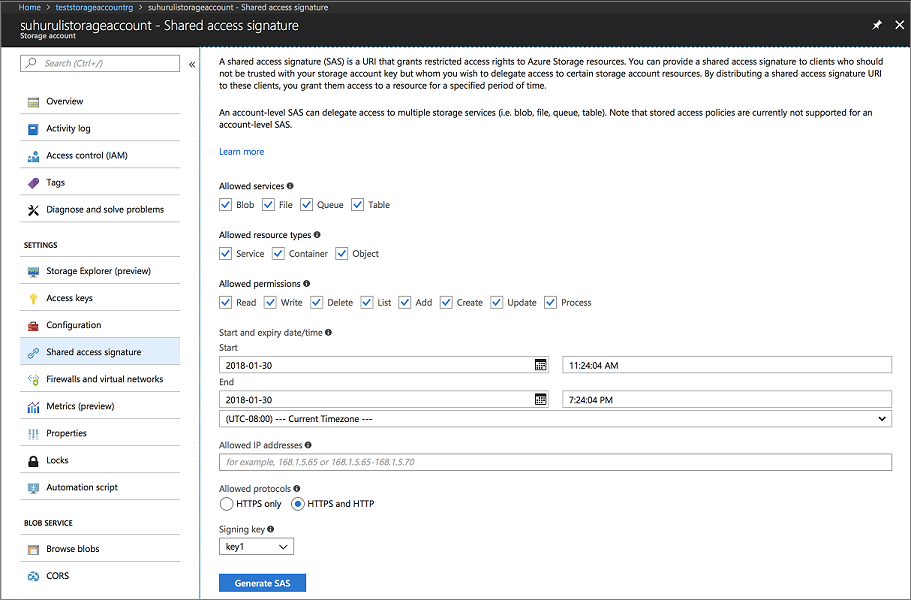
複製帳戶 SAS URL 並保留起來,以便在建立 Service Fabric 叢集時使用。 它類似下列 URL:
?sv=2017-04-17&ss=bfqt&srt=sco&sp=rwdlacup&se=2018-01-31T03:24:04Z&st=2018-01-30T19:24:04Z&spr=https,http&sig=IrkO1bVQCHcaKaTiJ5gilLSC5Wxtghu%2FJAeeY5HR%2BPU%3D建立包含事件中樞資源的資源群組。 事件中樞用來從 Service Fabric 傳送訊息至執行 ELK 資源的伺服器。
az group create --location [REGION] --name [RESOURCE-GROUP-NAME] Example: az group create --location westus --name testeventhubsrg使用下列命令建立事件中樞資源。 依照提示輸入 namespaceName、eventHubName、consumerGroupName、sendAuthorizationRule 和 receiveAuthorizationRule 的詳細資料。
az deployment group create -g [RESOURCE-GROUP-NAME] --template-file eventhubsdeploy.json Example: az deployment group create -g testeventhubsrg --template-file eventhubsdeploy.json Please provide string value for 'namespaceName' (? for help): testeventhubnamespace Please provide string value for 'eventHubName' (? for help): testeventhub Please provide string value for 'consumerGroupName' (? for help): testeventhubconsumergroup Please provide string value for 'sendAuthorizationRuleName' (? for help): sender Please provide string value for 'receiveAuthorizationRuleName' (? for help): receiver在前一個命令的 JSON 輸出中複製 output 欄位的內容。 建立 Service Fabric 叢集時會使用寄件者資訊。 如果已將 Logstash 服務設定成從事件中樞接收訊息,則應儲存收件者名稱和金鑰,以便使用於下一個教學課程。 以下 Blob 是 JSON 輸出範例:
"outputs": { "receiver Key": { "type": "String", "value": "[KEY]" }, "receiver Name": { "type": "String", "value": "receiver" }, "sender Key": { "type": "String", "value": "[KEY]" }, "sender Name": { "type": "String", "value": "sender" } }執行 eventhubssastoken.py 指令碼,為您建立的 EventHubs 資源產生 SAS url。 Service Fabric 叢集會使用 SAS URL 將記錄傳送至事件中樞。 因此,寄件者原則用來產生 URL。 指令碼會針對下一個步驟中使用的事件中樞資源傳回 SAS URL:
python3 eventhubssastoken.py 'testeventhubs' 'testeventhubs' 'sender' '[PRIMARY-KEY]'在傳回的 JSON 中複製 sr 欄位的值。 sr 欄位值是 EventHubs 的 SAS 權杖。 以下 URL 是 sr 欄位的範例:
https%3A%2F%testeventhub.servicebus.windows.net%testeventhub&sig=7AlFYnbvEm%2Bat8ALi54JqHU4i6imoFxkjKHS0zI8z8I%3D&se=1517354876&skn=senderEventHubs 的 SAS URL 會遵循以下結構:
https://<namespacename>.servicebus.windows.net/<eventhubsname>?sr=<sastoken>。 例如,https://testeventhubnamespace.servicebus.windows.net/testeventhub?sr=https%3A%2F%testeventhub.servicebus.windows.net%testeventhub&sig=7AlFYnbvEm%2Bat8ALi54JqHU4i6imoFxkjKHS0zI8z8I%3D&se=1517354876&skn=sender開啟 sfdeploy.parameters.json 檔案,並取代從先前的步驟中取得的下列內容。 步驟 8 中註明了 [SAS-URL-STORAGE-ACCOUNT]。 步驟 11 中註明了 [SAS-URL-EVENT-HUBS]。
"applicationDiagnosticsStorageAccountName": { "value": "teststorageaccount" }, "applicationDiagnosticsStorageAccountSasToken": { "value": "[SAS-URL-STORAGE-ACCOUNT]" }, "loggingEventHubSAS": { "value": "[SAS-URL-EVENT-HUBS]" }開啟 sfdeploy.parameters.json。 變更下列參數,然後儲存檔案。
- clusterName。 請一律使用小寫字母和數字。
- adminUserName (設為非空白的值)
- adminPassword (設為非空白的值)
執行下列命令以建立 Service Fabric 叢集
az sf cluster create --location 'westus' --resource-group 'testlinux' --template-file sfdeploy.json --parameter-file sfdeploy.parameters.json --secret-identifier <certificate_url_from_step4>
將應用程式部署到叢集
在部署您的應用程式之前,您必須將下列程式碼片段新增至 Voting/VotingApplication/ApplicationManifest.xml 檔案。 X509FindValue 欄位是從「在 Azure 中建立 Service Fabric 叢集」一節的步驟 4 傳回的指紋。 此程式碼片段會以巢狀形式存在 Secretscertificate 欄位 (根欄位) 之下。
<Certificates> <SecretsCertificate X509FindType="FindByThumbprint" X509FindValue="[CERTIFICATE-THUMBPRINT]" /> </Certificates>若要將您的應用程式部署至此叢集,您必須使用 SFCTL 建立叢集的連線。 SFCTL 需要同時具有公用和私密金鑰的 PEM 檔案,才能連線到叢集。 執行下列命令,以產生同時具有公用和私密金鑰的 PEM 檔案。
openssl pkcs12 -in <clustername>.<region>.cloudapp.azure.com.pfx -out sfctlconnection.pem -nodes -passin pass:<password>執行下列命令以連線至叢集。
sfctl cluster select --endpoint https://<clustername>.<region>.cloudapp.azure.com:19080 --pem sfctlconnection.pem --no-verify若要部署您的應用程式,請瀏覽至 Voting/Scripts 資料夾並執行 install.sh 指令碼。
./install.sh若要存取 Service Fabric 總管,請開啟您慣用的瀏覽器並輸入
https://testlinuxcluster.westus.cloudapp.azure.com:19080。 從憑證存放區選擇您要用來連線到此端點的憑證。 如果您使用 Linux 機器,new-service-fabric-cluster-certificate.sh 指令碼所產生的憑證必須匯入 Chrome 中,才能檢視 Service Fabric 總管。 如果您使用 Mac,則必須將 PFX 檔案安裝到您的金鑰鏈。 您會注意您的應用程式已安裝於叢集上。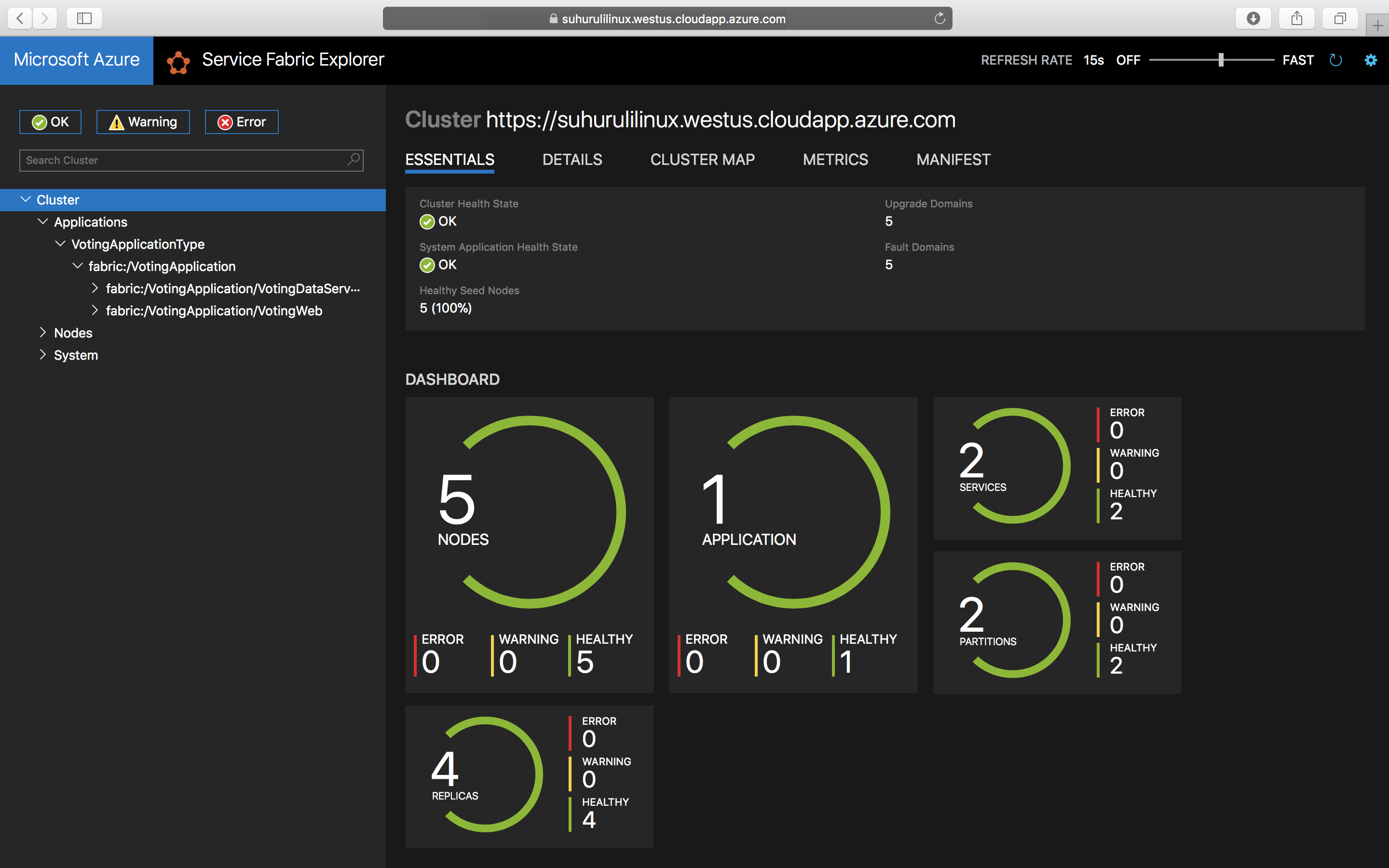
若要存取您的應用程式,請輸入
https://testlinuxcluster.westus.cloudapp.azure.com:8080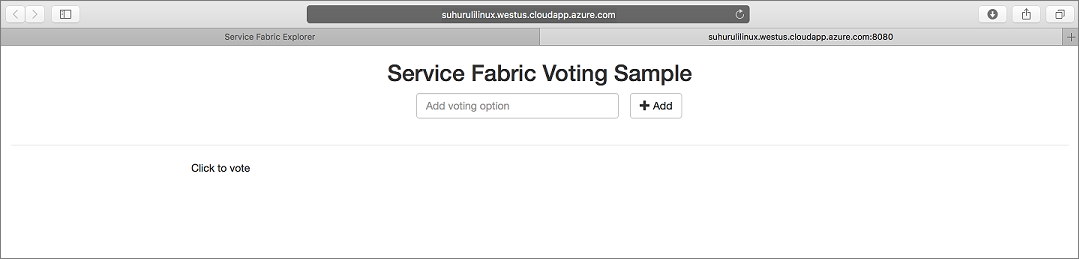
若要從叢集將您的應用程式解除安裝,請執行 Scripts 資料夾中的 uninstall.sh 指令碼。
./uninstall.sh
下一步
在本教學課程中,您已了解如何:
- 在 Azure 中建立安全的 Linux 叢集
- 使用 ELK 建立進行監視所需的資源
前進到下一個教學課程: