教學課程:使用 Azure 通知中樞將當地語系化的推播通知傳送至 Windows 應用程式
概觀
注意
Microsoft Push Notification Service (MPNS) 已被取代,不再支援。
本教學課程說明如何將當地語系化的通知推送至已向通知中樞服務註冊的行動裝置。 在此教學課程中,您會更新在教學課程:將通知傳送至特定裝置 (通用 Windows 平台) 中建立的應用程式,以支援下列案例:
- Windows 市集應用程式允許用戶端裝置指定語言,以及訂閱不同的即時新聞類別。
- 後端應用程式使用 Azure 通知中樞的標記和範本功能來廣播通知。
當您完成此教學課程後,行動應用程式將可讓您註冊您感興趣的類別,以及指定用來接收通知的語言。 後端應用程式會傳送依語言和裝置當地語系化的通知。
在本教學課程中,您會了解如何:
- 更新 Windows 應用程式以支援地區設定資訊
- 更新後端應用程式以傳送當地語系化的通知
- 測試應用程式
必要條件
完成教學課程:將通知傳送至特定裝置 (通用 Windows 平台)。
在教學課程:將通知傳送至特定裝置 (通用 Windows 平台) 中,您建置了使用標記來訂閱不同新聞類別之通知的應用程式。 在本教學課程中,您會使用通知中樞的範本功能,輕鬆地傳遞當地語系化的即時新聞通知。
概括而言,範本是可用來指定特定裝置應以何種格式接收通知的方式。 範本可參照您的應用程式後端所傳送的訊息中包含的屬性,藉以指定確切的裝載格式。 在本教學課程中,後端應用程式會傳送地區設定無從驗證、且包含所有支援語言的訊息:
{
"News_English": "...",
"News_French": "...",
"News_Mandarin": "..."
}
裝置會註冊參照正確屬性的範本。 例如,要以英文接收快顯通知訊息的 Windows 市集應用程式,會註冊下列包含任何對應標記的範本:
<toast>
<visual>
<binding template=\"ToastText01\">
<text id=\"1\">$(News_English)</text>
</binding>
</visual>
</toast>
若要深入了解範本,請參閱推送範本。
更新 Windows 應用程式以支援地區設定資訊
開啟您為教學課程:將通知傳送至特定裝置 (通用 Windows 平台) 建立的 Visual Studio 解決方案。
更新方案的
MainPage.xaml檔案,以納入地區設定下拉式方塊:<Grid Margin="120, 58, 120, 80" Background="{StaticResource ApplicationPageBackgroundThemeBrush}"> <Grid.RowDefinitions> <RowDefinition /> <RowDefinition /> <RowDefinition /> <RowDefinition /> <RowDefinition /> <RowDefinition /> </Grid.RowDefinitions> <Grid.ColumnDefinitions> <ColumnDefinition /> <ColumnDefinition /> </Grid.ColumnDefinitions> <TextBlock Grid.Row="0" Grid.Column="0" Grid.ColumnSpan="2" TextWrapping="Wrap" Text="Breaking News" FontSize="42" VerticalAlignment="Top"/> <ComboBox Name="Locale" HorizontalAlignment="Left" VerticalAlignment="Center" Width="200" Grid.Row="1" Grid.Column="0"> <x:String>English</x:String> <x:String>French</x:String> <x:String>Mandarin</x:String> </ComboBox> <ToggleSwitch Header="World" Name="WorldToggle" Grid.Row="2" Grid.Column="0"/> <ToggleSwitch Header="Politics" Name="PoliticsToggle" Grid.Row="3" Grid.Column="0"/> <ToggleSwitch Header="Business" Name="BusinessToggle" Grid.Row="4" Grid.Column="0"/> <ToggleSwitch Header="Technology" Name="TechnologyToggle" Grid.Row="2" Grid.Column="1"/> <ToggleSwitch Header="Science" Name="ScienceToggle" Grid.Row="3" Grid.Column="1"/> <ToggleSwitch Header="Sports" Name="SportsToggle" Grid.Row="4" Grid.Column="1"/> <Button Content="Subscribe" HorizontalAlignment="Center" Grid.Row="5" Grid.Column="0" Grid.ColumnSpan="2" Click="SubscribeButton_Click" /> </Grid>在
Notifications類別中,將地區設定參數新增至StoreCategoriesAndSubscribe和SubscribeToCategories方法。public async Task<Registration> StoreCategoriesAndSubscribe(string locale, IEnumerable<string> categories) { ApplicationData.Current.LocalSettings.Values["categories"] = string.Join(",", categories); ApplicationData.Current.LocalSettings.Values["locale"] = locale; return await SubscribeToCategories(locale, categories); } public async Task<Registration> SubscribeToCategories(string locale, IEnumerable<string> categories = null) { var channel = await PushNotificationChannelManager.CreatePushNotificationChannelForApplicationAsync(); if (categories == null) { categories = RetrieveCategories(); } // Using a template registration. This makes supporting notifications across other platforms much easier. // Using the localized tags based on locale selected. string templateBodyWNS = String.Format("<toast><visual><binding template=\"ToastText01\"><text id=\"1\">$(News_{0})</text></binding></visual></toast>", locale); return await hub.RegisterTemplateAsync(channel.Uri, templateBodyWNS, "localizedWNSTemplateExample", categories); }請呼叫
RegisterTemplateAsync方法,而非呼叫RegisterNativeAsync。 您會註冊範本取決於地區設定的特定通知格式。 您也會提供範本名稱 (例如 "localizedWNSTemplateExample"),因為您可能想要註冊多個範本 (例如,一個用於快顯通知,另一個用於圖格)。 您也需加以命名,以便將其更新或刪除。如果有裝置註冊了多個使用相同標記的範本,一個以該標記為目標的傳入訊息,將會使多個通知傳遞至裝置 (每個範本各一個)。 此行為在相同的邏輯訊息必須產生多個視覺化通知時將有所幫助,例如,在一個 Windows 市集應用程式中同時顯示徽章和快顯通知。
新增下列方法,以擷取已儲存的地區設定:
public string RetrieveLocale() { var locale = (string) ApplicationData.Current.LocalSettings.Values["locale"]; return locale != null ? locale : "English"; }在
MainPage.xaml.cs檔案中,更新按鈕點擊處理常式來擷取 [地區設定] 下拉式方塊的現行值,並將其提供給對Notifications類別的呼叫:private async void SubscribeButton_Click(object sender, RoutedEventArgs e) { var locale = (string)Locale.SelectedItem; var categories = new HashSet<string>(); if (WorldToggle.IsOn) categories.Add("World"); if (PoliticsToggle.IsOn) categories.Add("Politics"); if (BusinessToggle.IsOn) categories.Add("Business"); if (TechnologyToggle.IsOn) categories.Add("Technology"); if (ScienceToggle.IsOn) categories.Add("Science"); if (SportsToggle.IsOn) categories.Add("Sports"); var result = await ((App)Application.Current).notifications.StoreCategoriesAndSubscribe(locale, categories); var dialog = new MessageDialog("Locale: " + locale + " Subscribed to: " + string.Join(",", categories) + " on registration Id: " + result.RegistrationId); dialog.Commands.Add(new UICommand("OK")); await dialog.ShowAsync(); }最後,在
App.xaml.cs檔案中,更新InitNotificationsAsync方法來擷取地區設定,並且在訂閱時使用:private async void InitNotificationsAsync() { var result = await notifications.SubscribeToCategories(notifications.RetrieveLocale()); // Displays the registration ID so you know it was successful if (result.RegistrationId != null) { var dialog = new MessageDialog("Registration successful: " + result.RegistrationId); dialog.Commands.Add(new UICommand("OK")); await dialog.ShowAsync(); } }
執行 UWP 應用程式
執行通用 Windows 平台應用程式。 請靜待 [註冊成功] 訊息顯示。
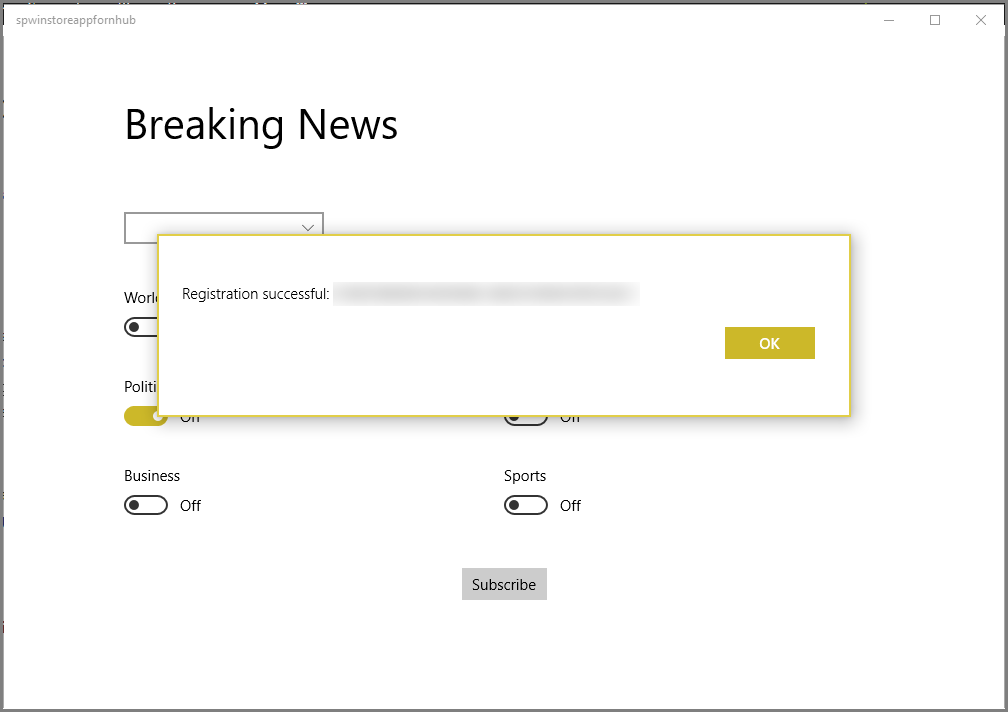
選取 [類別] 和 [地區設定],然後按一下 [訂閱]。 應用程式會將選取的類別轉換成標籤,並在通知中心內為選取的標籤要求新裝置註冊。
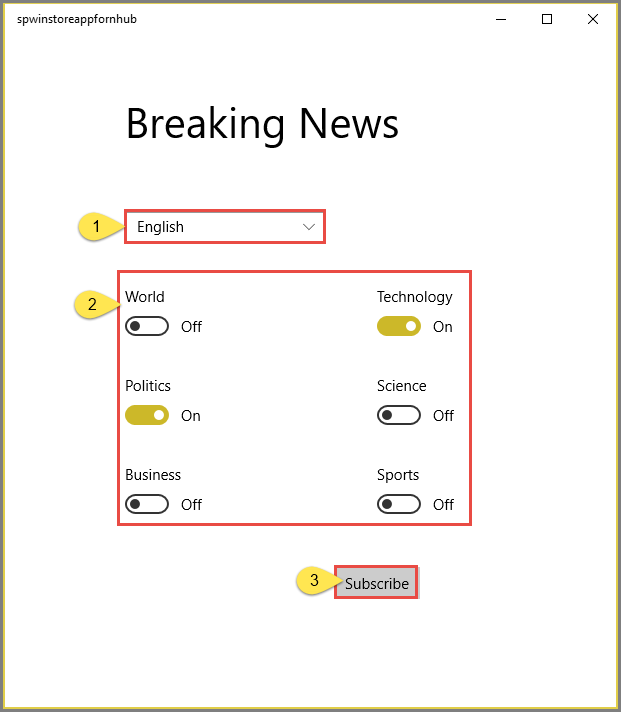
您會看到關於訂用帳戶的確認訊息。
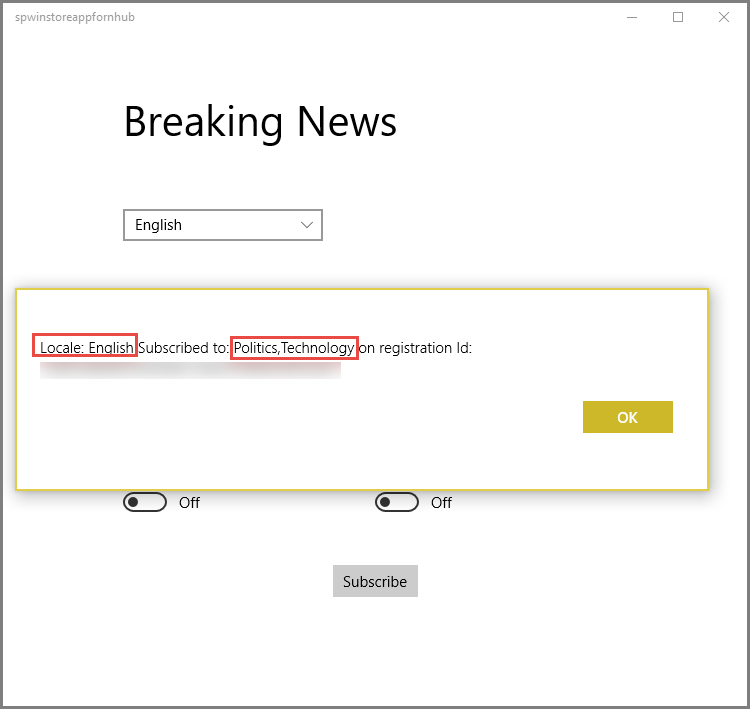
更新主控台應用程式以傳送當地語系化的通知
傳送範本通知時,您只需提供一組屬性。在本教學課程中,後端應用程式會傳送一組包含已當地語系化版本的目前新聞的屬性,例如:
{
"News_English": "World News in English!",
"News_French": "World News in French!",
"News_Mandarin": "World News in Mandarin!"
}
在本節中,您會更新解決方案中的主控台應用程式專案。 在您先前建立的主控台應用程式中,使用下列程式碼修改 SendTemplateNotificationAsync 方法:
重要
請在程式碼中指定對您的通知中樞具有完整存取權的名稱和連接字串。
private static async void SendTemplateNotificationAsync()
{
// Define the notification hub.
NotificationHubClient hub = NotificationHubClient.CreateClientFromConnectionString(
"<connection string with full access>", "<hub name>");
// Sending the notification as a template notification. All template registrations that contain
// "messageParam" or "News_<local selected>" and the proper tags will receive the notifications.
// This includes APNS, FCM, WNS, and MPNS template registrations.
Dictionary<string, string> templateParams = new Dictionary<string, string>();
// Create an array of breaking news categories.
var categories = new string[] { "World", "Politics", "Business", "Technology", "Science", "Sports"};
var locales = new string[] { "English", "French", "Mandarin" };
foreach (var category in categories)
{
templateParams["messageParam"] = "Breaking " + category + " News!";
// Sending localized News for each tag too...
foreach( var locale in locales)
{
string key = "News_" + locale;
// Your real localized news content would go here.
templateParams[key] = "Breaking " + category + " News in " + locale + "!";
}
await hub.SendTemplateNotificationAsync(templateParams, category);
}
}
此簡單呼叫會將當地語系化的新聞片段傳送至所有裝置 (不論平台為何),因為您的通知中樞會建立並傳遞正確的原生承載給訂閱特定標記的所有裝置。
執行主控台應用程式以傳送當地語系化的通知
執行主控台應用程式,以各個支援的語言傳送各種類別的通知。 請確認您只會收到所訂閱之類別的通知,且訊息是屬於您所選取的地區設定。
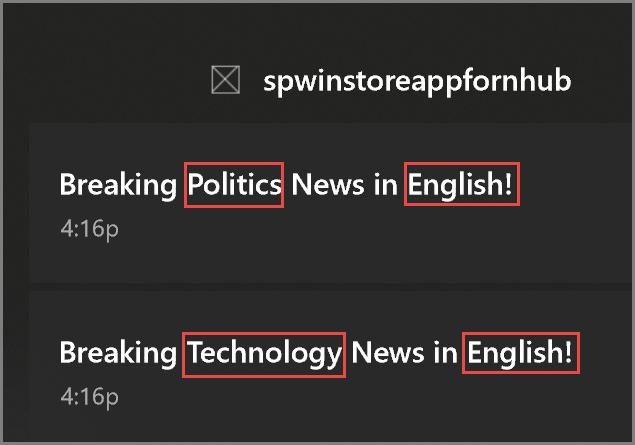
下一步
在本教學課程中,您已了解如何將當地語系化的通知推送至具有與其註冊相關聯之標記的特定裝置。 若要了解如何將通知推送給可能使用多項裝置的特定使用者,請繼續進行下列教學課程: