快速入門:搭配Node.js使用適用於 MongoDB 的 Azure Cosmos DB (RU)
在本快速入門中,您會使用 Python 部署適用於 MongoDB 的基本 Azure Cosmos DB 應用程式。 適用於 MongoDB 的 Azure Cosmos DB 是無架構資料存放區,可讓應用程式使用 MongoDB 連結庫將非結構化檔案儲存在雲端中。 您將瞭解如何使用 Python 在 Azure Cosmos DB 資源內建立文件並執行基本工作。
連結庫原始程式碼 | 套件 (npm) | Azure 開發人員 CLI
必要條件
- Azure Developer CLI
- Docker Desktop
- Node.js 22 或更新
如果您沒有 Azure 帳戶,請在您開始之前先建立 免費帳戶。
初始化專案
使用 Azure 開發人員 CLI (azd) 建立適用於資料表帳戶的 Azure Cosmos DB,並部署容器化範例應用程式。 應用程式範例使用用戶端程式庫管理、建立、讀取和查詢樣本資料。
在空的目錄中開啟終端機。
如果您尚未通過驗證,請使用
azd auth login向 Azure 開發人員 CLI 進行驗證。 依照工具指定的步驟,使用您慣用的 Azure 認證向 CLI 進行驗證。azd auth login使用
azd init來初始化專案。azd init --template cosmos-db-mongodb-nodejs-quickstart在初始化期間,請設定唯一的環境名稱。
使用
azd up部署 Azure Cosmos DB 帳戶。 Bicep 範本也會部署範例 Web 應用程式。azd up在布建程式期間,選取您的訂用帳戶、所需的位置和目標資源群組。 等候佈建程序完成。 此流程「大約需要五分鐘」的時間。
Azure 資源佈建完成後,輸出將包含正在執行的 Web 應用程式的 URL。
Deploying services (azd deploy) (✓) Done: Deploying service web - Endpoint: <https://[container-app-sub-domain].azurecontainerapps.io> SUCCESS: Your application was provisioned and deployed to Azure in 5 minutes 0 seconds.請使用主控台中的 URL,以在瀏覽器中導覽至您的 Web 應用程式。 觀察執行中應用程式的輸出。
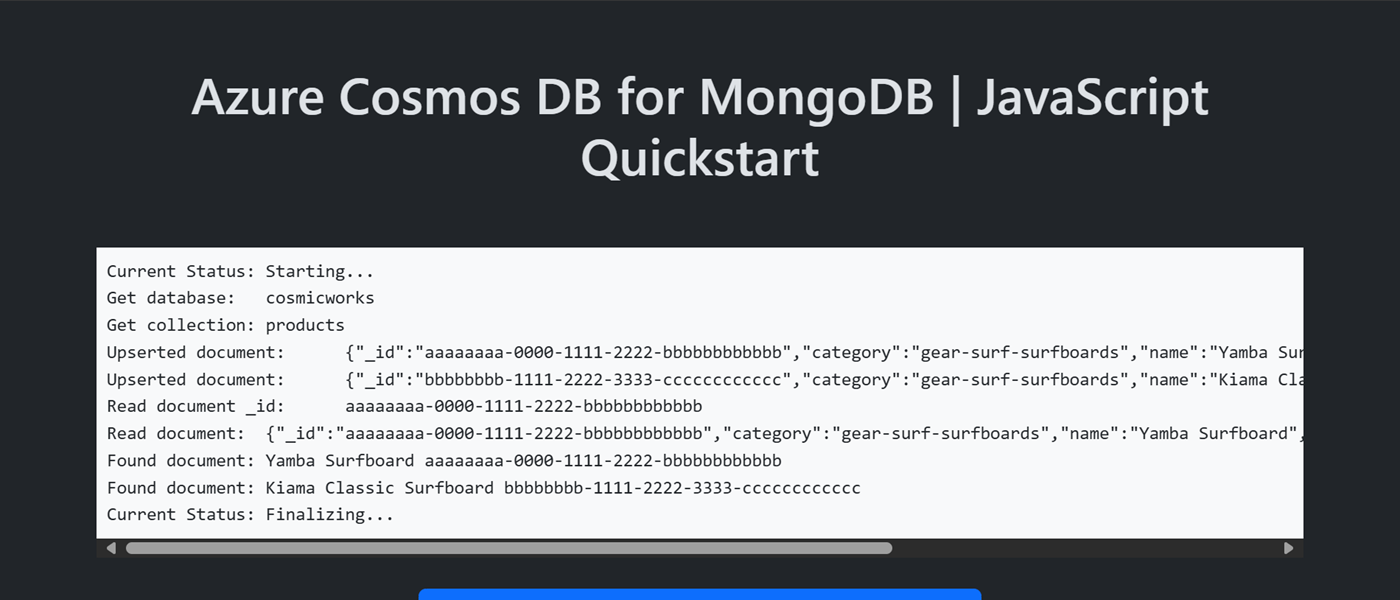
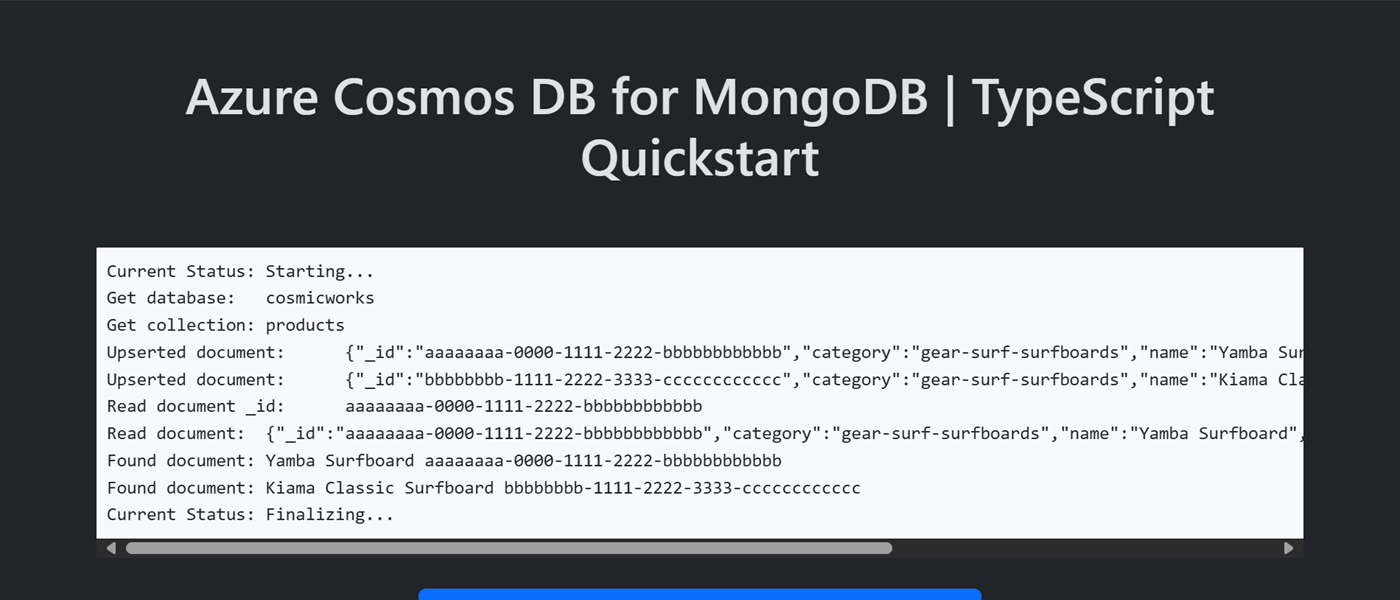
安裝用戶端程式庫
用戶端連結庫可透過 npm 取得,作為 mongodb 套件。
開啟終端機,然後導覽至
/src/ts資料夾。cd ./src/ts如果尚未安裝,則請使用
npm install來安裝mongodb套件。npm install --save mongodb開啟並檢閱 src/ts/package.json 檔案,以驗證
mongodb專案是否存在。
開啟終端機,然後導覽至
/src/js資料夾。cd ./src/js如果尚未安裝,則請使用
npm install來安裝mongodb套件。npm install --save mongodb開啟並檢閱 src/js/package.json 檔案,以驗證
mongodb專案是否存在。
物件模型
| 名稱 | 描述 |
|---|---|
MongoClient |
用來連線到 MongoDB 的類型。 |
Database |
表示帳戶中的資料庫。 |
Collection |
表示帳戶中資料庫內的集合。 |
程式碼範例
範本中的範例程式代碼會使用名為 cosmicworks 的資料庫和名為 products的集合。 集合 products 包含每個產品的名稱、類別、數量和唯一標識碼等詳細數據。 集合會 /category 使用 屬性作為分區索引鍵。
驗證用戶端
此範例會建立 型別 MongoClient 的新實例。
const connectionString = "<azure-cosmos-db-for-mongodb-connection-string>";
const client = new MongoClient(connectionString);
const connectionString = "<azure-cosmos-db-for-mongodb-connection-string>";
const client = new MongoClient(connectionString);
取得資料庫
此範例會使用 db 型別的 Db 函式,建立 型別的MongoClient實例。
const database: Db = client.db("<database-name>");
const database = client.db("<database-name>");
取得集合
此範例會使用 collection 型別的 Collection 函式,建立 型別的Db實例。
此函式具有泛型參數,其使用 Product 介面中定義的型別。
const collection: Collection<Product> = database.collection<Product>("<collection-name>");
export interface Product {
_id: string;
category: string;
name: string;
quantity: number;
price: number;
clearance: boolean;
}
const collection = database.collection("<collection-name>");
建立文件
使用 collection.updateOne在集合中建立檔。 此方法會有效地 "upserts" 可取代項目 (如果已存在) 的項目。
var document: Product = {
_id: 'aaaaaaaa-0000-1111-2222-bbbbbbbbbbbb',
category: 'gear-surf-surfboards',
name: 'Yamba Surfboard',
quantity: 12,
price: 850.00,
clearance: false
};
var query: Filter<Product> = {
_id: 'aaaaaaaa-0000-1111-2222-bbbbbbbbbbbb',
category: 'gear-surf-surfboards'
};
var payload: UpdateFilter<Product> = {
$set: document
};
var options: UpdateOptions = {
upsert: true
};
var response: UpdateResult<Product> = await collection.updateOne(query, payload, options);
var document = {
_id: 'aaaaaaaa-0000-1111-2222-bbbbbbbbbbbb',
category: 'gear-surf-surfboards',
name: 'Yamba Surfboard',
quantity: 12,
price: 850.00,
clearance: false
};
const query = {
_id: 'aaaaaaaa-0000-1111-2222-bbbbbbbbbbbb',
category: 'gear-surf-surfboards'
};
const payload = {
$set: document
};
const options = {
upsert: true,
new: true
};
var response = await collection.updateOne(query, payload, options);
讀取文件
使用唯一標識碼 (id) 和分區索引鍵字段來執行點讀取作業。 使用 collection.findOne 有效率地擷取特定項目。
var query: Filter<Product> = {
_id: 'aaaaaaaa-0000-1111-2222-bbbbbbbbbbbb',
category: 'gear-surf-surfboards'
};
var response: WithId<Product> | null = await collection.findOne(query);
var query = {
_id: 'aaaaaaaa-0000-1111-2222-bbbbbbbbbbbb',
category: 'gear-surf-surfboards'
};
var response = await collection.findOne(query);
查詢文件
使用 collection.find,以對容器中的多個項目執行查詢。 此查詢會尋找指定類別內的所有專案(分區索引鍵)。
var query: Filter<Product> = {
category: 'gear-surf-surfboards'
};
var response: FindCursor<WithId<Product>> = await collection.find(query);
for await (const item of response) {
// Do something with each item
}
var query = {
category: 'gear-surf-surfboards'
};
var response = await collection.find(query);
for await (const item of response) {
// Do something with each item
}
探索資料
使用適用於 Azure Cosmos DB 的 Visual Studio Code 擴充功能來探索 MongoDB 數據。 您可以執行核心資料庫作業,包括但不限於:
- 使用剪貼簿或查詢編輯器執行查詢
- 修改、更新、建立和刪除檔
- 從其他來源匯入大量數據
- 管理資料庫和集合
如需詳細資訊,請參閱 如何使用Visual Studio Code擴充功能來探索適用於 MongoDB 的 Azure Cosmos DB 數據。
清除資源
當您不再需要範例應用程式或資源時,請移除對應的部署和所有資源。
azd down