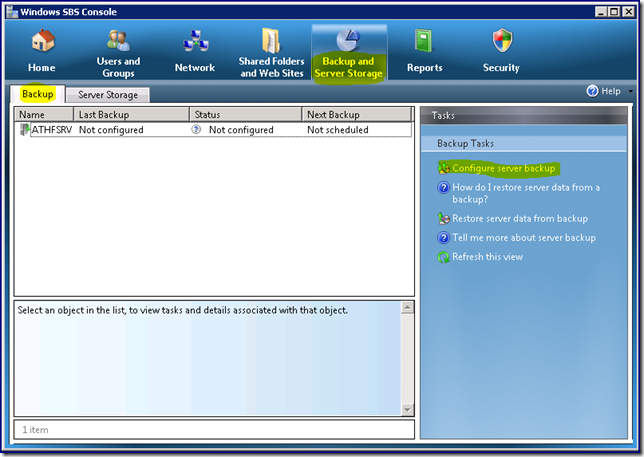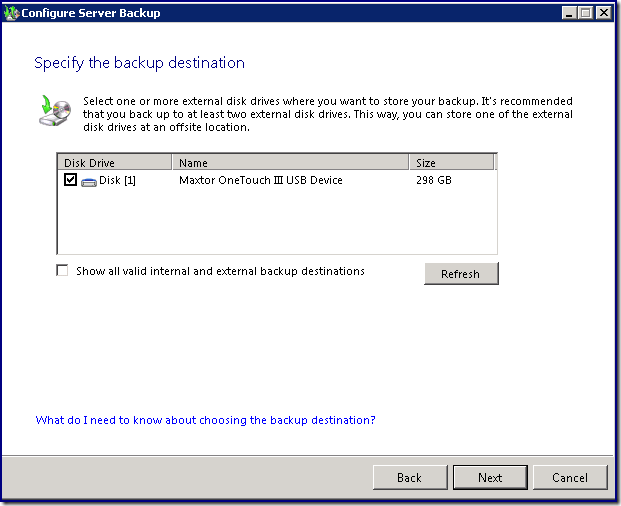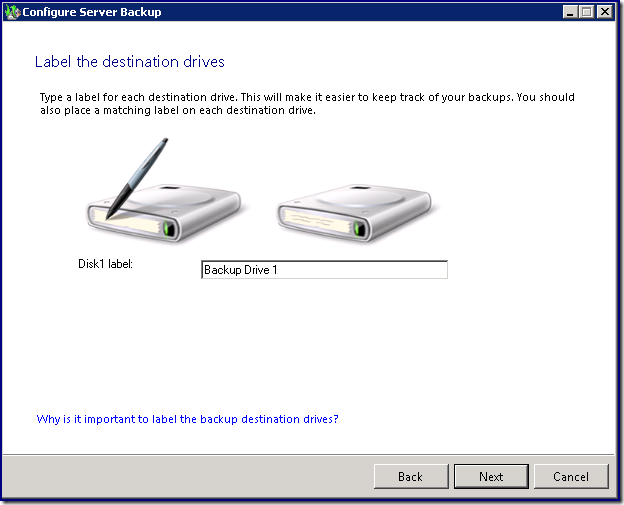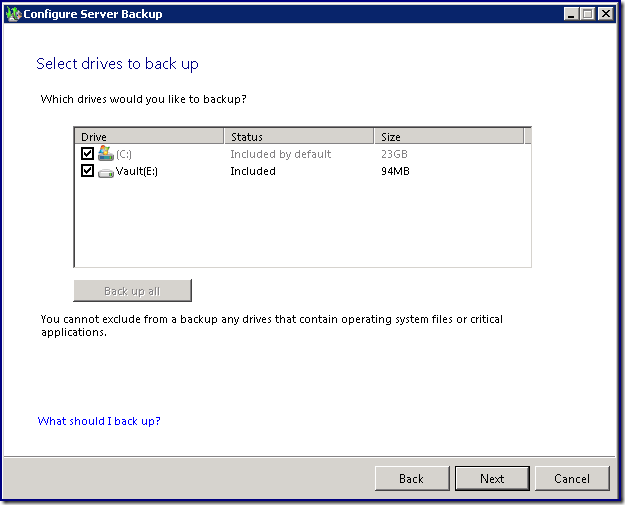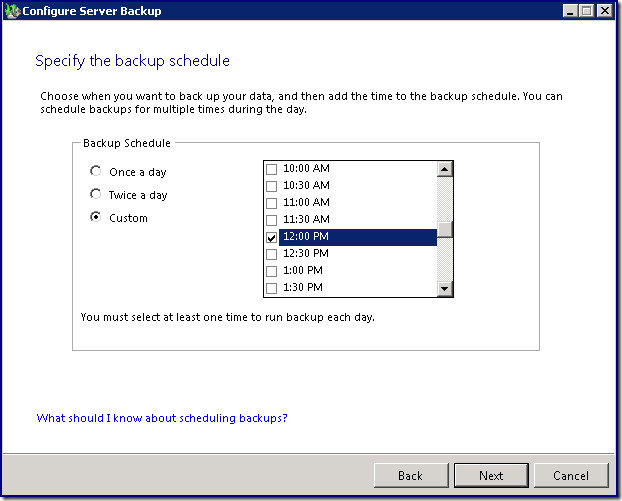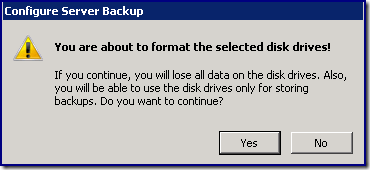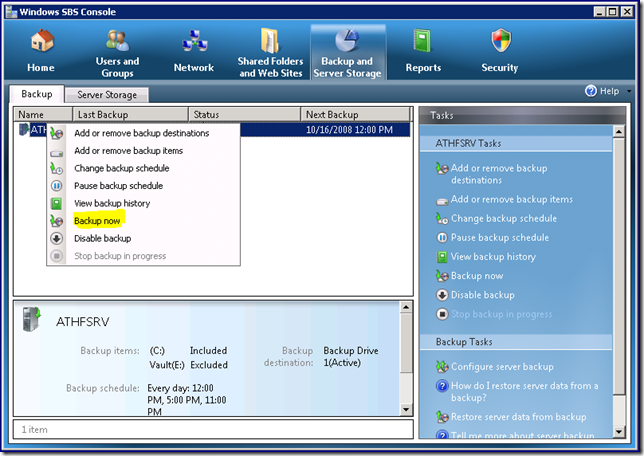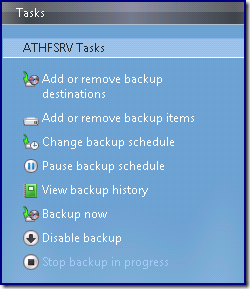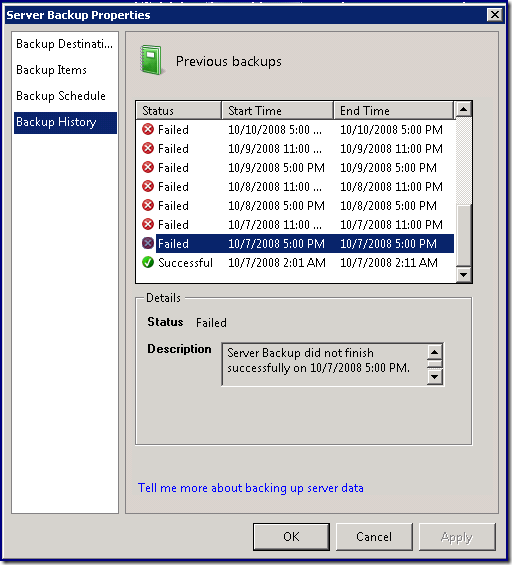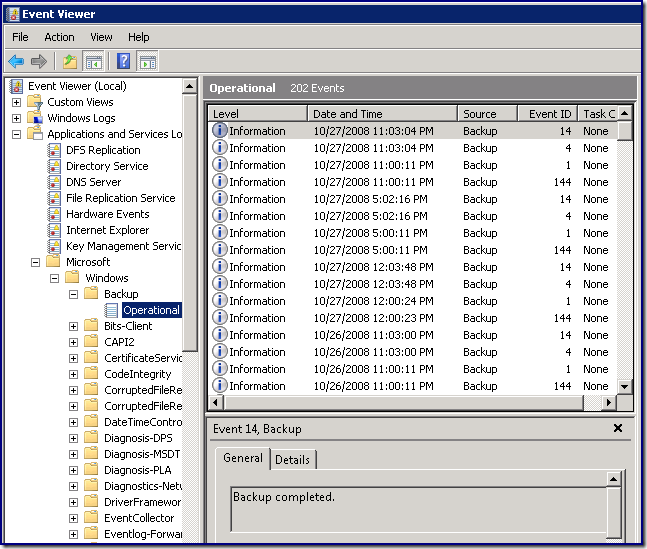Introducing SBS 2008 Backup
[Today's post comes to us courtesy of Justin Crosby and Damian Leibaschoff]
Backup Theory
SBS 2008 leverages Windows 2008 backup technology. SBS also includes a wizard to configure scheduled backups. It also provides a centralized location to monitor the status of past backups and other related configurations.
SBS 2008 can backup:
- Files and folders
- System State
- Exchange
- WSS (SharePoint)
- SQL 2005 Instances
- MSDE Instances
With the new SBS 2008 backup solution, the concept of full vs. incremental is very different from what you are used to with previous versions of NTBackup. With SBS 2008 every backup is incremental from a storage point of view, but full from a restore point of view. Basically backup stores the changed blocks on the source, and maintains a meta data on which blocks changed per version. On the recovery side you can always recover the full version. The recovery logic looks at the meta data, picks up the correct blocks based on the version and adds them up. This same principle works for Exchange. The exchange recovery logic knows which files it needs to recover for the exchange databases. Then based on the version it picks up the specific blocks from backup drive, adds them up and restores it on the system.
Let’s see a quick simplified example to explain how it works, for this example assume a file on a volume is made up of 4 blocks ABCD:
- So first backup all 4 blocks will be moved to destination
ABCD (Source) ---> ABCD (Destination) - In the next backup cycle let’s say the block A changed to A'. So this time the file is A'BCD. Therefore only A' will be moved to the destination like this, and the block A will be saved in a separate location
A' (Source) ----> A'BCD (Destination)
A (+ Meta data for version info) - In the next backup let’s say again A' changed to A'', so the file is now A''BCD
A'' (Source) ----> A''BCD (Destination)
A' (+Metadata)
A (+Metadata)
So on the backup disk, the full version is always the most recent version (for performance reasons), while previous versions are moved out to another location with meta data to link it to the backup version. The above example works the same for multiple disk rotation. It will only transfer the blocks since the last rotation. Now let’s say you wanted to restore to a particular backup version. So the backup logic will go through the steps described above in reverse order, and restore the specific blocks associated with the particular file and version.
Backup Wizard
Click "Next" at the Getting started page.
Select the drive you wish to backup to. You can back up your data to any external storage drive that supports USB 2.0 or IEEE 1394. Drives of this type offer large storage capacities and the speed that is necessary to efficiently back up your data. To backup to an internal hard drive check the "Show all valid internal and external backup destinations" checkbox. Please note that the wizard will only display drives that do not contain system files.
You can use multiple external storage drives for backups, and you can rotate the drives between onsite and offsite storage locations. This can improve your disaster preparedness planning by helping you recover your data if physical damage occurs to the hardware onsite.
When choosing an external storage drive for your server backup, consider the following when configuring the SBS Backup:
- Choose a drive that contains sufficient space to store your data. Your external storage drives should contain at least 2.5 times the storage capacity of the data that you want to back up.
- When reusing an external storage drive, make sure that the drive is empty or contains only data that you do not need.
- The backup destination drive must be larger than the partition(s) that you want to back up (including freespace). [I.E. if you want to back up a 200 GB partition that contains 70 GB of data, the backup destination must be larger than 200GB.]
NOTE: The Configure Server Backup Wizard formats the storage drives when it configures them for backup.
Enter a meaningful disk label.
Select the drives you would like to backup. You should back up the system drive (typically, drive C). You will not be able to exclude your system drive from backup. You should also back up any drives that contain business information such as:
- Exchange Server data
- Windows SharePoint Services data
- SQL Server databases that support your line-of-business applications
- Redirected user's My Documents folders
- User's shared data folders
NOTE: You can only back up data from a local drive that is formatted as an NTFS file system. Drives formatted as FAT (including FAT32) file systems do not appear in the list of drives to back up.
You should protect your computer that is running Windows SBS 2008 and its data automatically by scheduling daily backups. It is recommended that you maintain a daily backup plan because most organizations cannot afford to lose the data that has been created over several days.
When you use the Configure Server Backup Wizard that is included with Windows SBS 2008, you can choose to back up server data at multiple times during the day. Because the wizard schedules differential-based backups, Backup runs quickly, and server performance is not significantly impacted. By default, Configure Server Backup schedules a backup to run daily at 5:00 P.M. and 11:00 P.M. However, you can adjust the backup schedule according to the needs of your organization. You should occasionally evaluate the effectiveness of your backup plan, and change the plan as necessary.
It is also recommended that you store your external storage drives offsite and regularly rotate them to protect your data if there is a natural disaster.
Once you click "Configure" on the summary page you will be presented the following warning:
You must accept this warning to continue. Please be sure that there is no important data on your target drive, as you will LOSE it.
Backup Now
Once you have completed the "Configure Server Backup" wizard backups will be taken on the schedule you specified. You can also manually launch a backup by right-clicking the server name and choosing "Backup now".
Changing Your Backup Configuration
Once you have completed the "Configure Server Backup" wizard you can change the backup options using the Tasks section of the console.
From here you can change:
- Add or remove backup items
- Change what is backed up.
- Add or remove backup destinations
- Add or remove drives to be used for backup.
- Change backup schedule
- Change when backups are taken.
- View backup history
- See if past backup attempts were successful.
- Backup now
- Immediately takes a backup
- Pause backup schedule
- Prevents new backups from being taken. NOTE: You must click "Resume backup schedule" for future backups to be created.
- Disable backup
- Deletes your existing backup configuration. NOTE: You must rerun the "Configure Server Backup" wizard in order to take future SBS backups.
Here is an example of my backup history. The reason that you see so many failed backups is because I lent my USB hard drive to a co-worker for some testing.
Only the most recent entry will have the complete reason for the failure, previous entries will just have a failure, you must reference the Windows Backup event log for more information. To find the backup event log open Event Viewer and expand Application and Services Logs > Microsoft > Windows > Backup > Operational as seen below:
System State Backups
The scheduled backups created by SBS contain enough information to properly restore a system state if needed, however, there might be a need during troubleshooting to create a traditional system state backup. For more information on system state backups please see our blog post here: System State Backups and SBS 2008.
Please review the following posts dealing with various backup/restore scenarios with SBS 2008 data:
Comments
Anonymous
January 01, 2003
Great information! Does this new backup handle item by item backup of Exchange or just the store, so that restoration of individual messages, contacts, etc. can be done or will it only do the entire store?Anonymous
January 01, 2003
JohnB, SBS 2008 backups the entire store. You can use a recovery storage group to restore an individual mailbox. We are working on a post on this for the near future.Anonymous
January 01, 2003
The comment has been removedAnonymous
January 01, 2003
[Today's post comes to us courtesy of Chris Puckett] The CompanyWeb site in SBS 2008 is configured withAnonymous
January 01, 2003
PingBack from http://mstechnews.info/2008/11/introducing-sbs-2008-backup/Anonymous
November 10, 2008
here's a frustrating thing... been needing to implement SBS2008 now for almost a month. both dell and hp tell me that they'll sell me SBS2003R2, but that i'll then have to pay roughly 2K to upgrade to SBS2008, even though i'm purchasing well after the announce and RTM dates. and, both companies say that while they know the launch is wednesday, they won't be shipping the hardware for some time because they haven't qualified it. this, for a product that's been available in retail channels for awhile now. you may have the greatest product in the world, but as usual, you've dropped the ball on your customers. what kind of company would sell you yesterday's product today and then charge you for the upgrade two days later? yeah. we all know that answer.Anonymous
November 10, 2008
Any support for RD1000 drives?Anonymous
November 18, 2008
Is it necessary to use the "Safely Remove Hardware " when disconnecting the usb backup drive ? If so, is there a way to automate this ?Anonymous
November 20, 2008
I connected a Lacie EDmini to the SBS 2008 server via a usb port. The drive was formatted and is dedicated for SBS backups, however, when I attempt to configure the backup, the utility will not recognise it as a valid backup drive, yet it appears in 'My Computer' and I can open the drive. Is there a fix for this?Anonymous
November 22, 2008
Is it correct, that SBS2008 will NOT support tape devices ?Anonymous
November 25, 2008
I recently came across your blog and have been reading along. I thought I would leave my first comment. I don't know what to say except that I have enjoyed reading. Nice blog. I will keep visiting this blog very often. kaylee http://www.thinkpadonline.infoAnonymous
November 25, 2008
The only thing I've found that will make WSB work with RD1000 drives is BackupAssist - www.BackupAssist.com - I found some information here: http://forums.msrportal.com/archive/index.php?t-42062.html http://www.backupassist.com/blog/support/windows-server-2008-image-backup-and-rev-rdx-drives/Anonymous
August 02, 2014
Hi, We have this version of server and our back ups are failing daily all of a sudden - does anyone know what services need to be running for the back up to work as we recently turned off a lot of services to make the server run faster and I suspect there might be one turned off that the back up needs to run?? Any help would be very much appreciated thank youAnonymous
July 19, 2015
our backups fail when the c drive is full. I am attempting a bare metal restore to a new C drive that has more space and have spent the day not finding this to be easy.Anonymous
December 02, 2015
The comment has been removed