Azure Data Lake Storage Gen1
注意
Azure Data Lake Storage Gen1 将于 2024 年 2 月 29 日停用。 有关详细信息,请转到官方公告。 如果使用 Azure Data Lake Storage Gen1,请确保在该日期之前迁移到 Azure Data Lake Storage Gen2。 要了解如何操作,请转到将 Azure Data Lake Storage 从 Gen1 迁移到 Gen2。
除非已有 Azure Data Lake Storage Gen1 帐户,否则无法创建新帐户。
总结
| 项目 | 说明 |
|---|---|
| 发布状态 | 正式版 |
| 产品 | Excel Power BI(语义模型) Analysis Services |
| 支持的身份验证类型 | 组织帐户 |
| 函数参考文档 | AzureStorage.DataLake AzureStorage.DataLakeContents |
注意
由于部署计划和特定于主机的功能,某些功能可能只存在于一个产品中。
先决条件
Azure 订阅。 转到获取 Azure 免费试用版。
Azure Data Lake Storage Gen1 帐户。 请遵循通过 Azure 门户开始使用 Azure Data Lake Storage Gen1 中的说明进行操作。 本文假设已创建一个名为 myadlsg1 的 Data Lake Storage Gen1 帐户,并将示例数据文件 (Drivers.txt) 上传到该帐户。 可从 Azure Data Lake Git Repository(Azure Data Lake Git 存储库)下载此示例文件。
支持的功能
- 导入
- 高级选项
- 页面大小(以字节为单位)
连接到 Azure Data Lake Storage Gen1
在获取数据选择中选择 Azure Data Lake Storage Gen1,然后选择连接。 详细信息:获取数据的位置
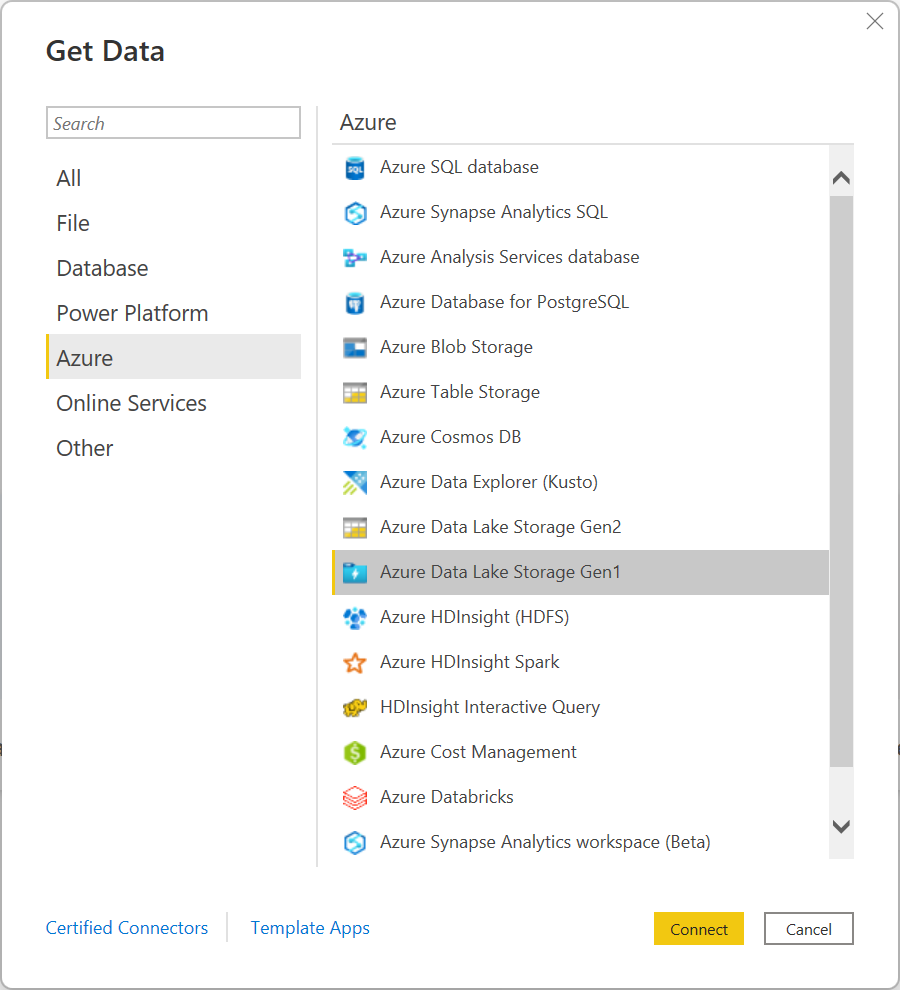
在 Azure Data Lake Store 对话框中,提供 Data Lake Storage Gen1 帐户的 URL。 (可选)在页面大小(以字节为单位)中输入值。 然后选择确定。
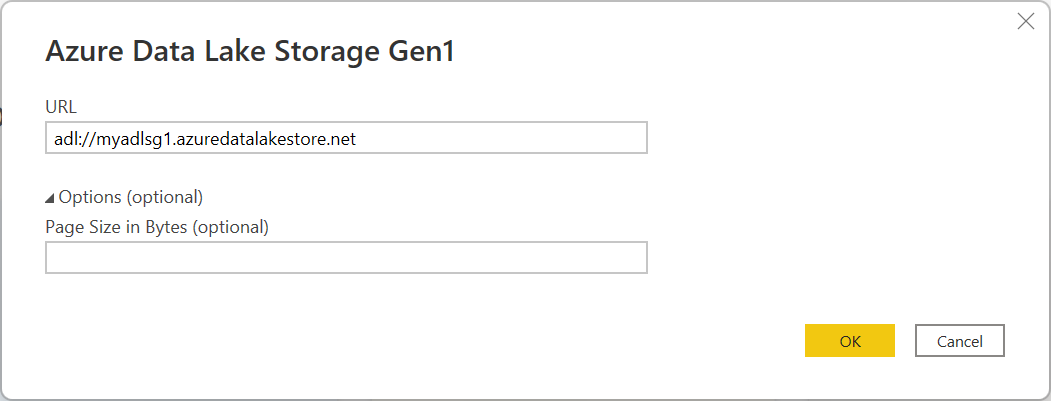
如果这是首次连接到此数据库,请选择登录以登录到 Azure Data Lake Storage Gen1 帐户。 随即将重定向到组织的登录页面。 按照提示登录到该帐户。
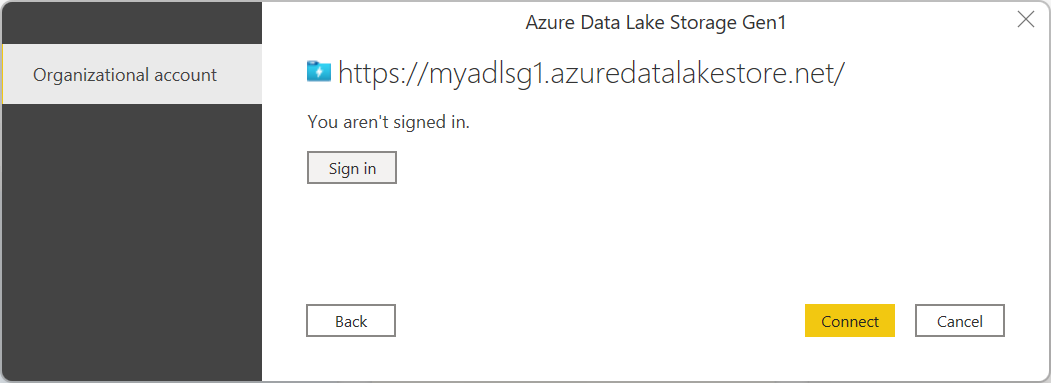
成功登录后,选择连接。
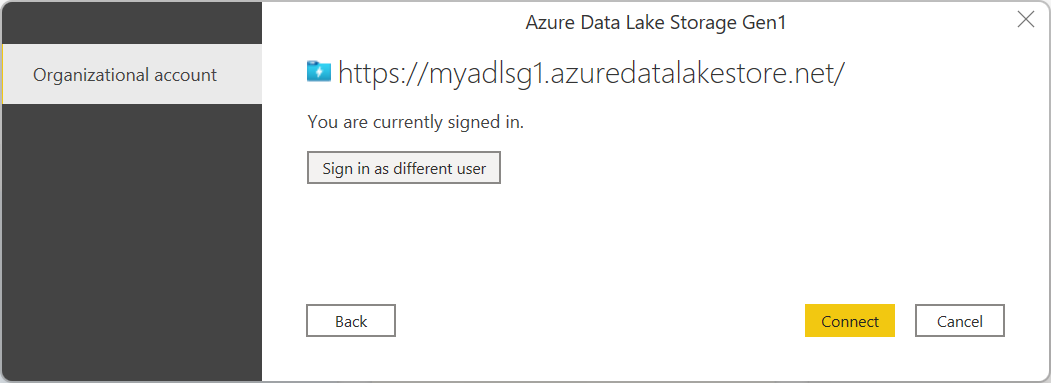
导航器对话框显示上传到 Azure Data Lake Storage Gen1 帐户的文件。 验证该信息,然后选择转换数据以在 Power Query 中转换数据,或选择加载以将数据加载到 Power BI Desktop 中。
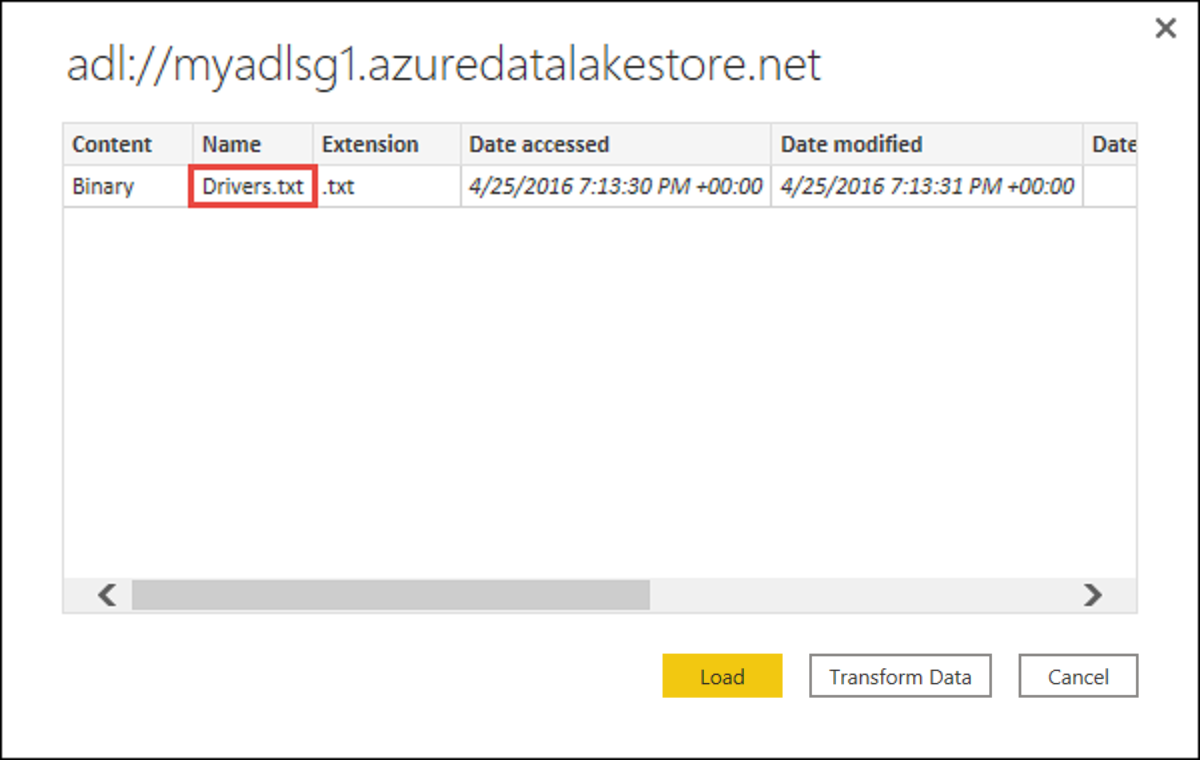
使用高级选项进行连接
Power Query 提供一个高级选项,可以根据需要将这些选项添加到查询中。
| 高级选项 | 说明 |
|---|---|
| 页面大小(以字节为单位) | 用于将大型文件分解为较小的部分。 默认页面大小为 4 MB。 |