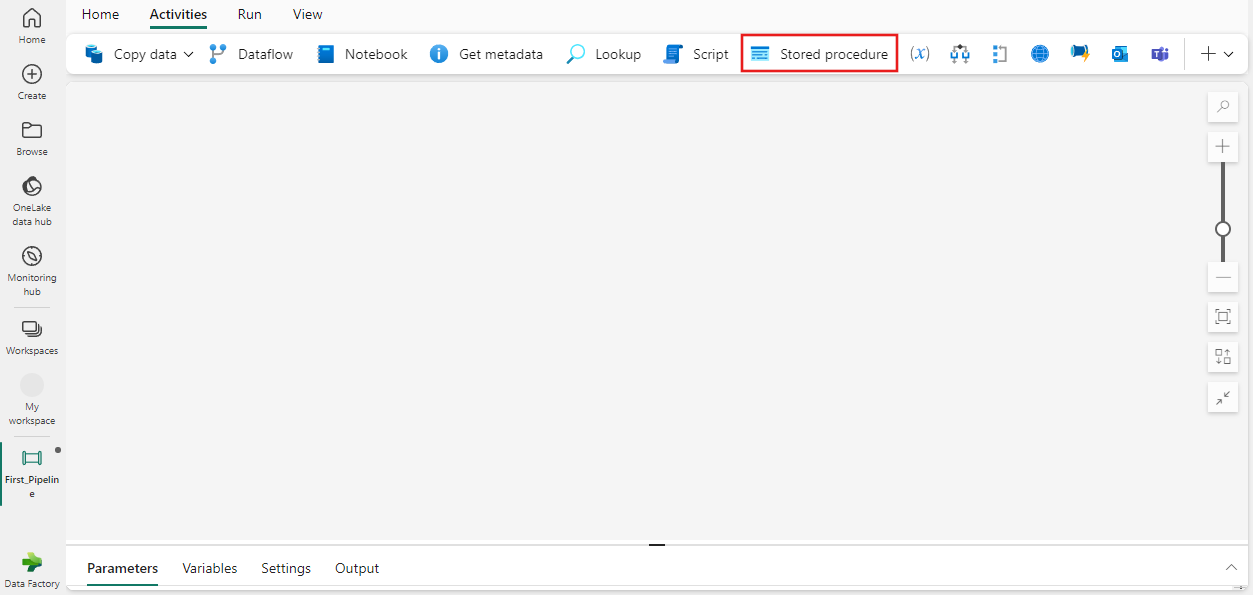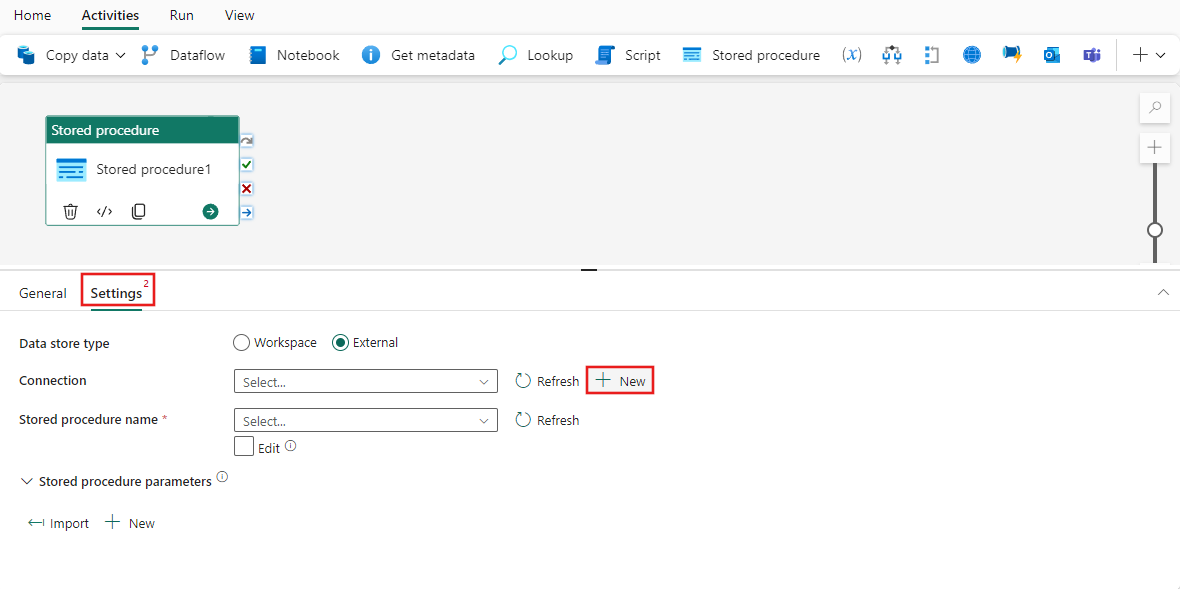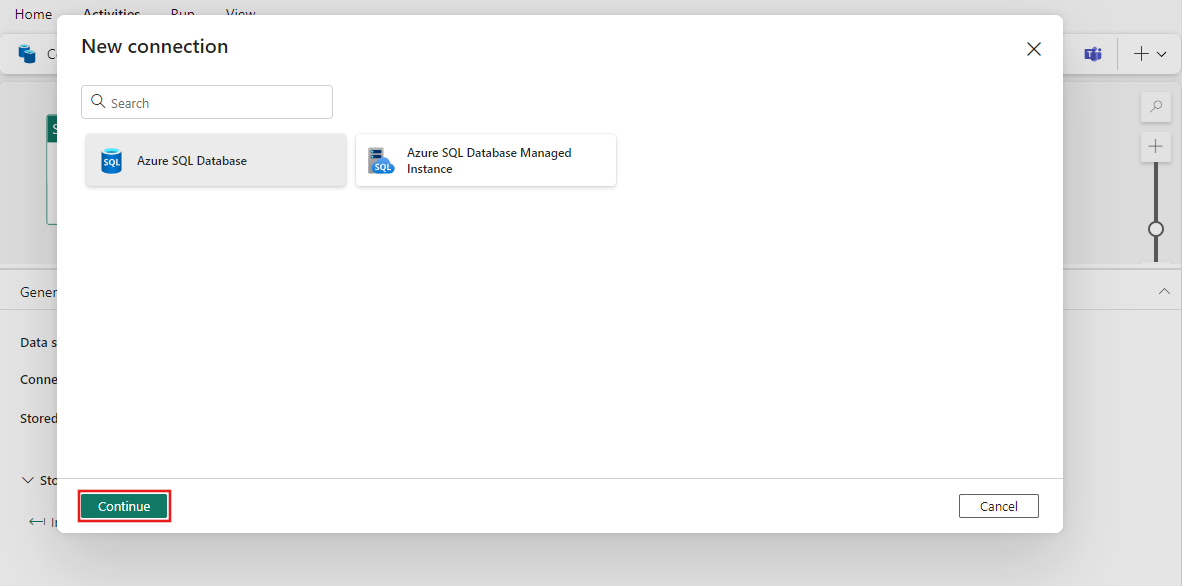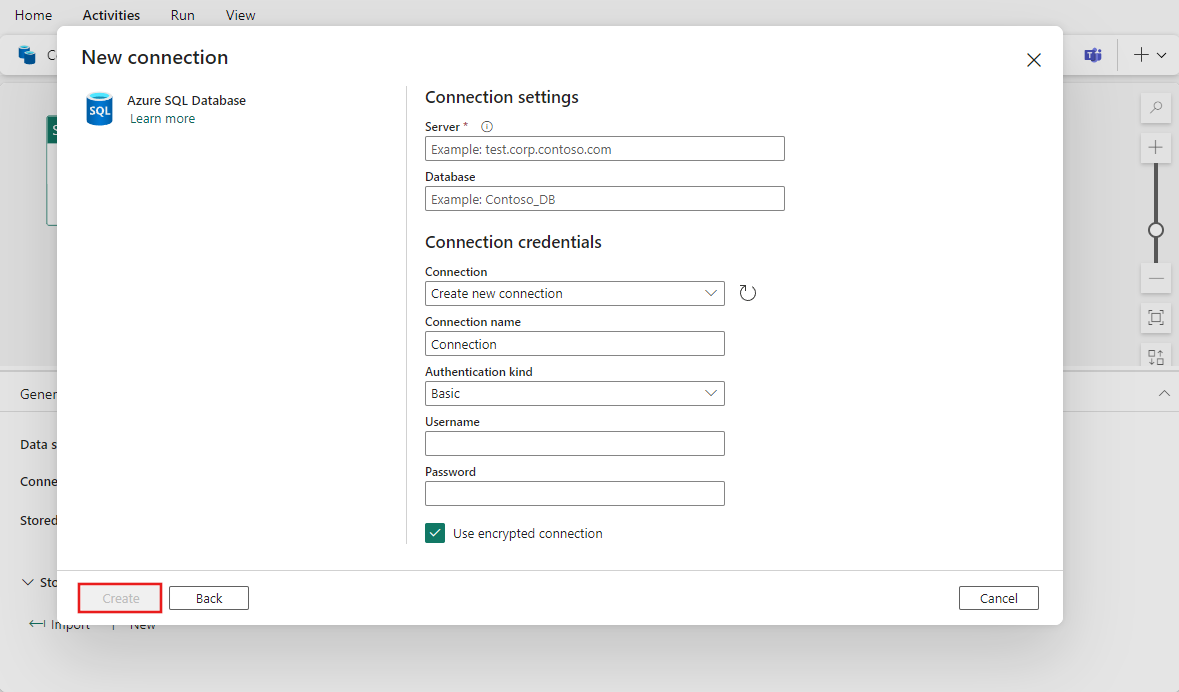如何使用存储过程活动
本文介绍了如何将新的存储过程活动添加到管道、添加新连接,以及如何配置要运行的活动。
先决条件
如果要开始,必须满足以下先决条件:
- 具有有效订阅的租户帐户。 免费创建帐户。
- 创建了工作区。
步骤 1:在管道画布中添加新的存储过程活动
步骤 2:为 SQL 添加新连接
选择“设置”选项卡。选择“新建”以创建新连接。
在新的弹出窗口中,选择目标 SQL 源类型,然后选择“继续”。 Fabric 中的存储过程活动目前支持 Azure SQL 和 Azure SQL 托管实例。
提供有关新连接的连接详细信息,然后选择“创建”。
步骤 3:选择存储过程并配置参数
选择一个存储过程,(可选)然后导入其参数或手动添加参数。 选择“导入”按钮,从存储过程导入参数(因为存储在数据源中),或通过为每个参数选择“+新建”按钮手动添加参数,然后提供其名称、数据类型和为 Null 性设置。 直接输入文本或使用自定义表达式填充该值,为每个参数提供一个值。
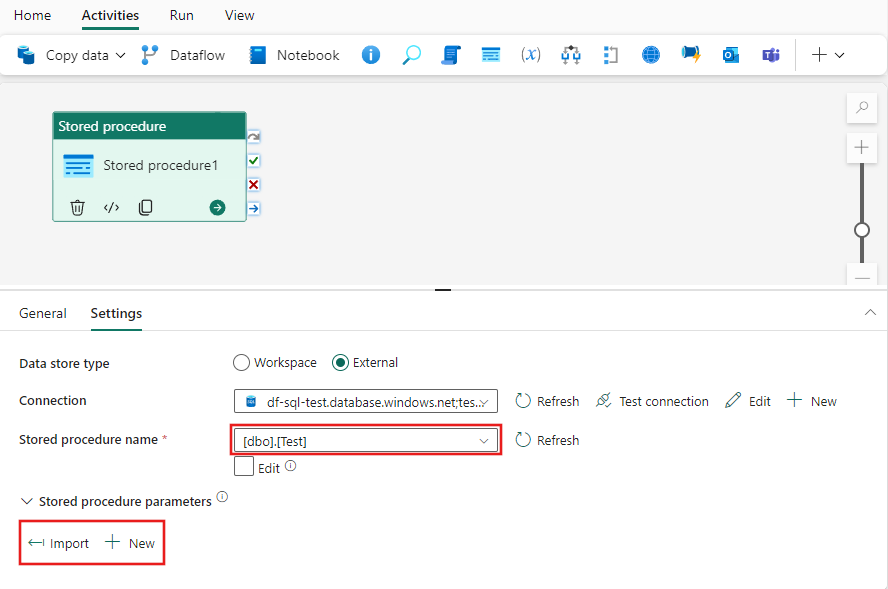
步骤 4:进行保存,并运行或计划管道
切换到管道编辑器顶部的“开始”选项卡,然后选择“保存”按钮以保存管道。 选择“运行”来直接运行它,或者选择“计划”进行计划。 还可以在此处查看运行历史记录,或者配置其他设置。