使用筛选器活动筛选数组中的项
可以使用管道中的筛选器活动将筛选器表达式应用于输入数组。
先决条件
若要开始,必须完成以下先决条件:
- 具有有效订阅的租户帐户。 免费创建帐户。
- 创建工作区。
通过 UI 将 Filter 活动添加到管道
若要在管道中使用筛选器活动,请完成以下步骤:
创建活动
在工作区中创建新管道。
选择管道设置区域中的“变量”选项卡,然后选择“+ 新建 以添加新的数组类型的管道变量。
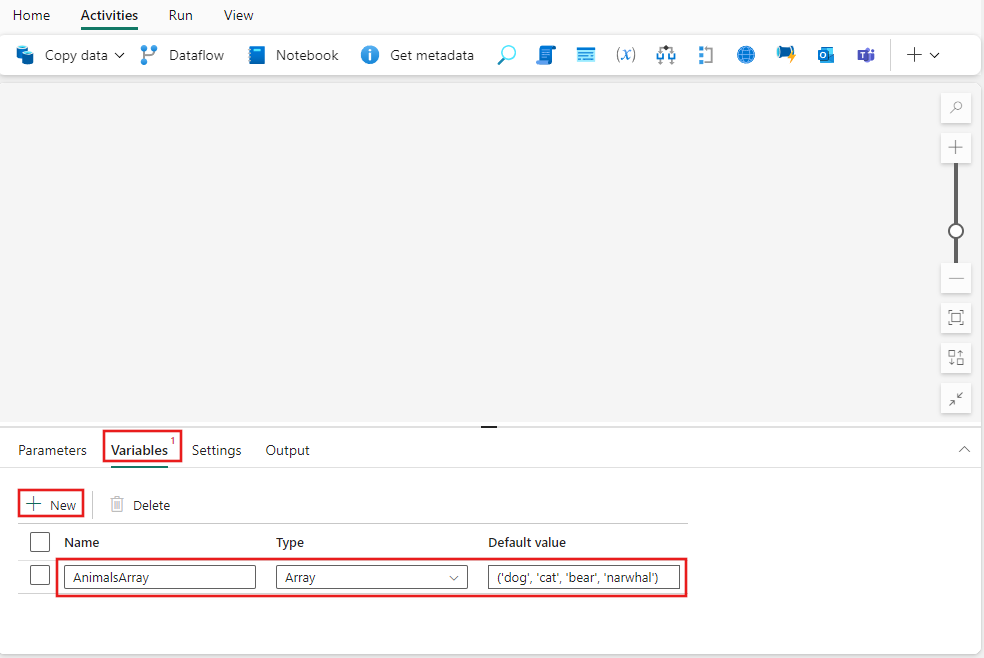
在管道 活动 窗格中搜索筛选器,然后选择它将其添加到管道画布。 可能需要通过选择工具栏最右侧的 + 按钮来展开活动的完整列表。
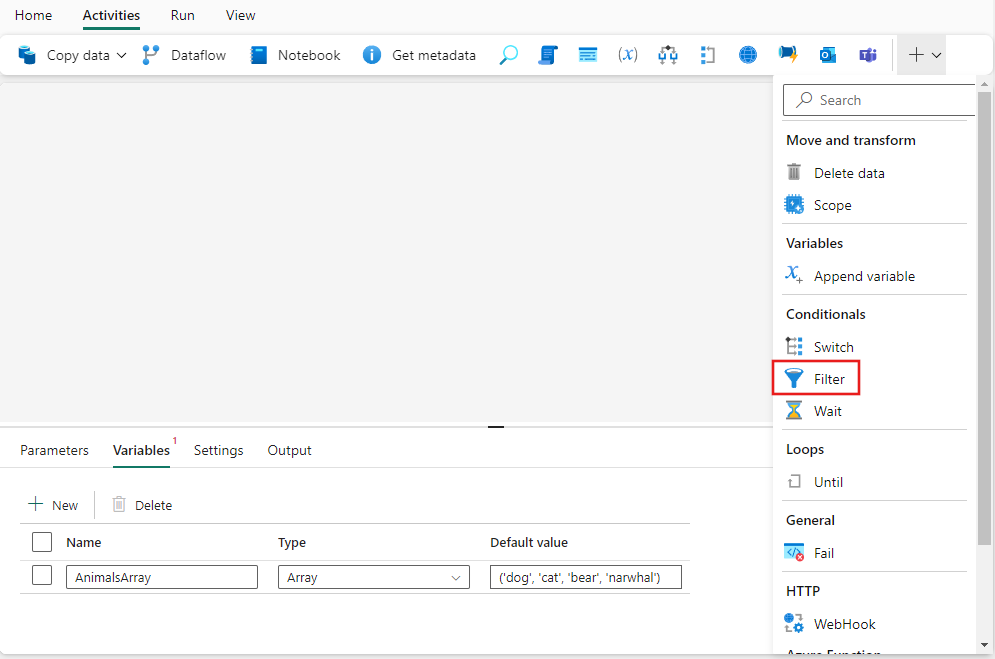
在画布上选择此新的 Filter 活动(如果尚未选择)。
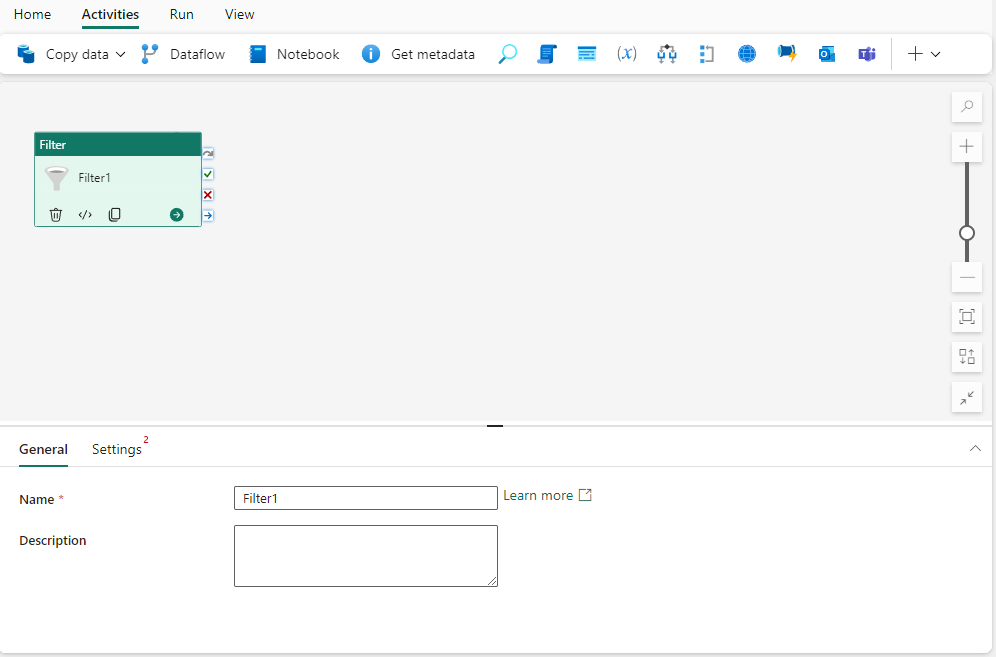
请参阅 常规 设置 指南,以配置 常规 设置选项卡。
筛选器设置
选择“设置” 选项卡,可在其中提供 项 的数组列表,以及要应用于每个项的 条件。 这两个设置都支持动态内容。
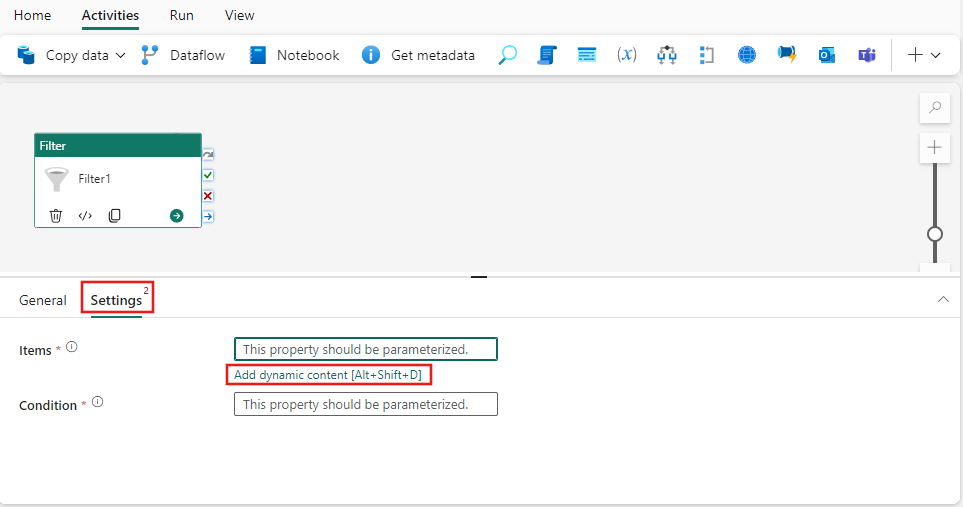
这个简单示例可筛选数组中的狗,但实际使用可能根据需要使用动态表达式生成器中提供的任何函数和值,从而更为复杂。 选择 为 项添加动态内容,然后选择 管道表达式生成器中的 变量 选项卡,然后选择之前创建的 AnimalsArray。 然后选择“确定”。
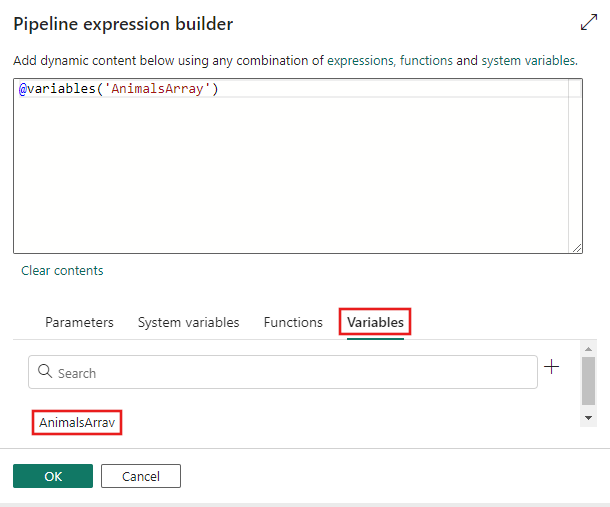
再次选择“添加动态内容”,这次是针对“条件”设置进行选择。 item() 表达式在筛选活动遍历提供的数组项列表时返回当前项的值。 使用 equals() 函数,我们可以将其与项进行比较,以便为每个项返回 true 或 false。 仅返回 true 的项将包含在 Filter 活动的输出数组中,该数组随后可用于任何其他活动。
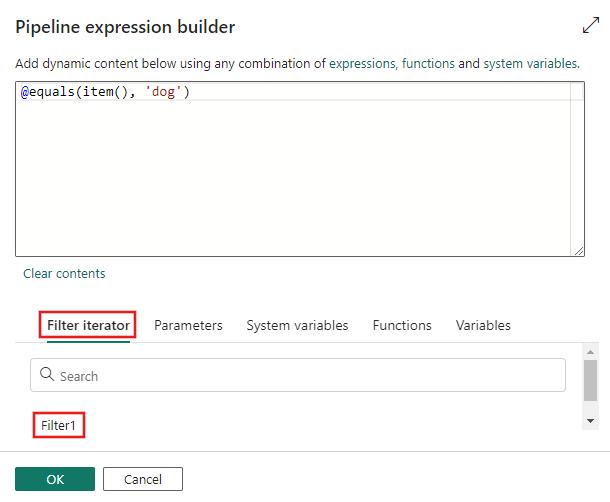
保存并运行或调度流水线
使用 Filter 活动的输出数组添加任何其他必需的活动后,切换到管道编辑器顶部的“主页”选项卡,然后选择“保存”按钮以保存管道。 选择“运行”来直接运行它,或者选择“计划”进行计划。 还可以在此处查看运行历史记录或配置其他设置。
