缓动函数
缓动函数允许将自定义的数学公式应用到动画。 例如,用户可能希望某个对象逼真地弹跳或表现出像在弹簧上一样。 可使用关键帧甚至 From/To/By 动画来近似地实现这些效果,但它将需要大量工作,并且动画不如使用数学公式准确。
除了通过从 EasingFunctionBase 继承来创建自己的缓动函数,还可以使用运行时提供的多个缓动函数之一创建常见效果。
BackEase:动画开始在指定路径上运动前稍微收缩动画的运行。
BounceEase:创建弹跳效果。
CircleEase:使用圆函数创建加速和/或减速的动画。
CubicEase:使用公式 f(t) = t3 创建加速和/或减速的动画。
ElasticEase:创建一个动画,模拟弹簧的来回振荡运动,直到它达到停止状态。
ExponentialEase:使用指数公式创建加速和/或减速的动画。
QuadraticEase:使用公式 f(t) = t2 创建加速和/或减速的动画。
QuarticEase:使用公式 f(t) = t4 创建加速和/或减速的动画。
QuinticEase:使用公式 f(t) = t5 创建加速和/或减速的动画。
SineEase:使用正弦公式创建加速和/或减速的动画。
若要将缓动函数应用到动画,请使用动画的 EasingFunction 属性指定要应用到动画的缓动函数。 以下示例将 BounceEase 缓动函数应用到 DoubleAnimation 以创建弹跳效果。
<Rectangle Name="myRectangle" Width="200" Height="30" Fill="Blue">
<Rectangle.Triggers>
<EventTrigger RoutedEvent="Rectangle.MouseDown">
<BeginStoryboard>
<Storyboard>
<Storyboard x:Name="myStoryboard">
<DoubleAnimation From="30" To="200" Duration="00:00:3"
Storyboard.TargetName="myRectangle"
Storyboard.TargetProperty="Height">
<DoubleAnimation.EasingFunction>
<BounceEase Bounces="2" EasingMode="EaseOut"
Bounciness="2" />
</DoubleAnimation.EasingFunction>
</DoubleAnimation>
</Storyboard>
</Storyboard>
</BeginStoryboard>
</EventTrigger>
</Rectangle.Triggers>
</Rectangle>
在上一示例中,缓动函数应用于 From/To/By 动画。 还可以将这些缓动函数应用到关键帧动画。 以下示例显示如何将关键帧与其相关联的缓动函数结合使用,以创建一个协定上升、减速、向下展开(如同下落),然后弹跳至停止的矩形的动画。
<Rectangle Name="myRectangle" Width="200" Height="200" Fill="Blue">
<Rectangle.Triggers>
<EventTrigger RoutedEvent="Rectangle.MouseDown">
<BeginStoryboard>
<Storyboard>
<DoubleAnimationUsingKeyFrames
Storyboard.TargetProperty="Height"
Storyboard.TargetName="myRectangle">
<!-- This keyframe animates the ellipse up to the crest
where it slows down and stops. -->
<EasingDoubleKeyFrame Value="30" KeyTime="00:00:02">
<EasingDoubleKeyFrame.EasingFunction>
<CubicEase EasingMode="EaseOut"/>
</EasingDoubleKeyFrame.EasingFunction>
</EasingDoubleKeyFrame>
<!-- This keyframe animates the ellipse back down and makes
it bounce. -->
<EasingDoubleKeyFrame Value="200" KeyTime="00:00:06">
<EasingDoubleKeyFrame.EasingFunction>
<BounceEase Bounces="5" EasingMode="EaseOut"/>
</EasingDoubleKeyFrame.EasingFunction>
</EasingDoubleKeyFrame>
</DoubleAnimationUsingKeyFrames>
</Storyboard>
</BeginStoryboard>
</EventTrigger>
</Rectangle.Triggers>
</Rectangle>
可以使用 EasingMode 属性更改缓动函数的行为方式,即更改动画的内插方式。 可为 EasingMode 赋予三个可能的值:
下图显示 EasingMode 的不同值,其中 f(x) 表示动画进度,t 表示时间。




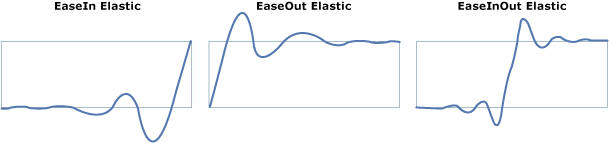






注意
可使用 PowerEase 通过 Power 属性创建与 CubicEase、QuadraticEase、QuarticEase 和 QuinticEase 相同的行为。 例如,如果要使用 PowerEase 替代 CubicEase,请指定 Power 值为 3。
除了使用包含在运行时中的缓动函数,还可以通过从 EasingFunctionBase 继承来创建自己的自定义缓动函数。 以下示例演示如何创建简单的自定义缓动函数。 可以通过重写 EaseInCore 方法来为缓动函数的行为方式添加自己的数学逻辑。
namespace CustomEasingFunction
{
public class CustomSeventhPowerEasingFunction : EasingFunctionBase
{
public CustomSeventhPowerEasingFunction()
: base()
{
}
// Specify your own logic for the easing function by overriding
// the EaseInCore method. Note that this logic applies to the "EaseIn"
// mode of interpolation.
protected override double EaseInCore(double normalizedTime)
{
// applies the formula of time to the seventh power.
return Math.Pow(normalizedTime, 7);
}
// Typical implementation of CreateInstanceCore
protected override Freezable CreateInstanceCore()
{
return new CustomSeventhPowerEasingFunction();
}
}
}
Namespace CustomEasingFunction
Public Class CustomSeventhPowerEasingFunction
Inherits EasingFunctionBase
Public Sub New()
MyBase.New()
End Sub
' Specify your own logic for the easing function by overriding
' the EaseInCore method. Note that this logic applies to the "EaseIn"
' mode of interpolation.
Protected Overrides Function EaseInCore(ByVal normalizedTime As Double) As Double
' applies the formula of time to the seventh power.
Return Math.Pow(normalizedTime, 7)
End Function
' Typical implementation of CreateInstanceCore
Protected Overrides Function CreateInstanceCore() As Freezable
Return New CustomSeventhPowerEasingFunction()
End Function
End Class
End Namespace
<Window x:Class="CustomEasingFunction.Window1"
xmlns:CustomEase="clr-namespace:CustomEasingFunction"
xmlns="http://schemas.microsoft.com/winfx/2006/xaml/presentation"
xmlns:x="http://schemas.microsoft.com/winfx/2006/xaml"
Title="Window1" Height="500" Width="300">
<StackPanel>
<TextBlock Margin="10" TextWrapping="Wrap">Click on the rectangle to start the animation</TextBlock>
<StackPanel x:Name="LayoutRoot" Background="White">
<Rectangle Name="myRectangle" Width="200" Height="30" Fill="Blue">
<Rectangle.Triggers>
<EventTrigger RoutedEvent="Rectangle.MouseDown">
<BeginStoryboard>
<Storyboard>
<DoubleAnimation From="30" To="300" Duration="00:00:3"
Storyboard.TargetName="myRectangle"
Storyboard.TargetProperty="Height">
<DoubleAnimation.EasingFunction>
<!-- You get the EasingMode property for free on your custom
easing function.-->
<CustomEase:CustomSeventhPowerEasingFunction EasingMode="EaseIn"/>
</DoubleAnimation.EasingFunction>
</DoubleAnimation>
</Storyboard>
</BeginStoryboard>
</EventTrigger>
</Rectangle.Triggers>
</Rectangle>
</StackPanel>
</StackPanel>
</Window>
